How to Set a Bookmark on Google Chrome
by AmoraUB in Living > Organizing
112 Views, 1 Favorites, 0 Comments
How to Set a Bookmark on Google Chrome
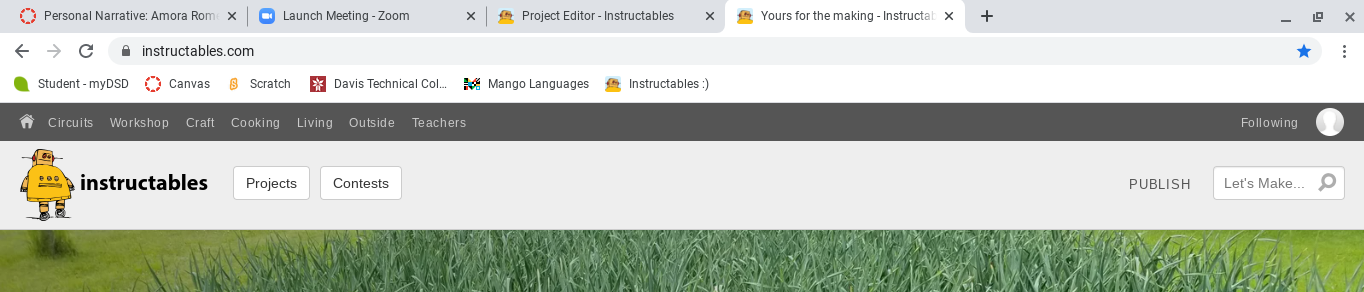
This guide will show you hove to make your favorite websites easily reachable by bookmarking them in the internet browser google chrome.
Step 1: How to Set a Bookmark in Google Chrome.
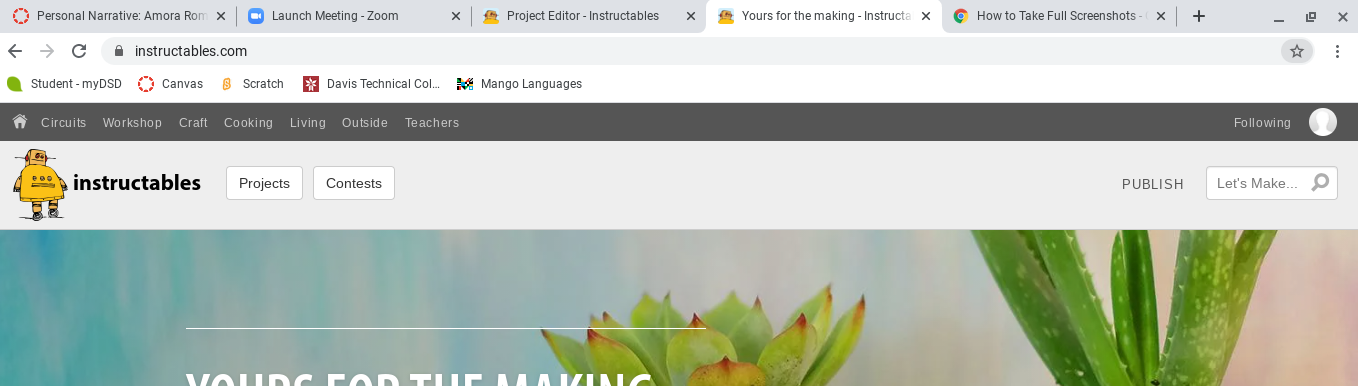
First go to desired website
for ex: www.instructables.com
Step 2: How to Set a Bookmark in Google Chrome.

Make sure you are at your desired page. Click on the star button near the right corner of the search bar.
Step 3: How to Set a Bookmark in Google Chrome.
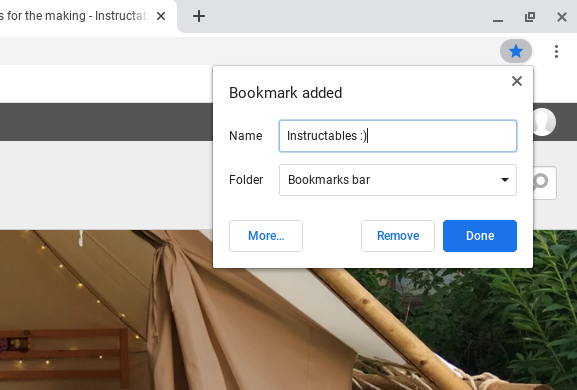
After the "bookmark added tab" appears, name your bookmark
Step 4: How to Set a Bookmark in Google Chrome.
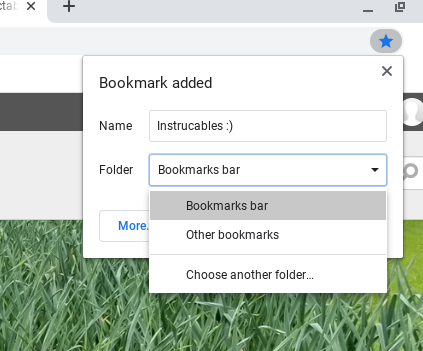
After you have chosen the name for your bookmark, make sure that the "Folder" space selected is "Bookmarks bar"
Step 5: How to Set a Bookmark in Google Chrome.
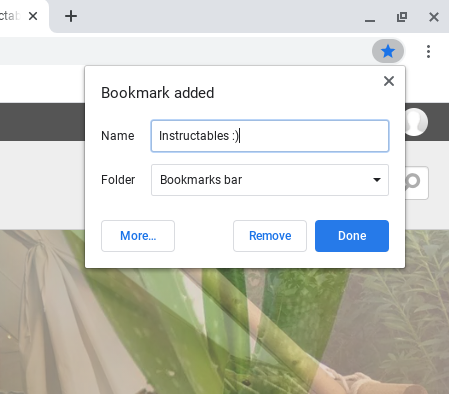
After the name and folder tabes are completed click the blue "Done" button. Shortly after that the bookmark should appear onto your "bookmark bar"