How to Set Up a Home Network
by kevinmeier15 in Circuits > Wireless
2731 Views, 3 Favorites, 0 Comments
How to Set Up a Home Network

Setting up a network can sound daunting at first, but once you have everything you need, it is very easy to do. The traditional setup requires a modem and router, but some might need more equipment and some might need less. There are many different ways a student living on or off campus can set up Internet in their apartment/house, those ways include: just a router, a router and a modem, or an all-in-one router/modem. It all depends on what real estate company you are renting from.
Pick Out Your Desired ISP and Internet Plan (if Neccesary)
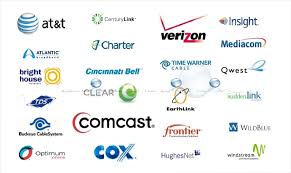
The first thing you need to think about is who you are getting your Internet from. If you are living in a house and have you buy your own Internet plan, the two most popular choices for the Bloomington-Normal area are Comcast and Frontier.
Purchase Required Equipment

For students renting through Young America, Walk 2 Class, and Sami, Internet is provided to each apartment/house, and all you need is a router. For First Site and Redbird Management, Internet is provided from Comcast, but you must pick up an all-in-one router from Comcast to set it up. If you rent from Class Act Realty, or are living in a house/apartment that is not provided Internet, you must purchase your own plan and equipment.
Plugging In
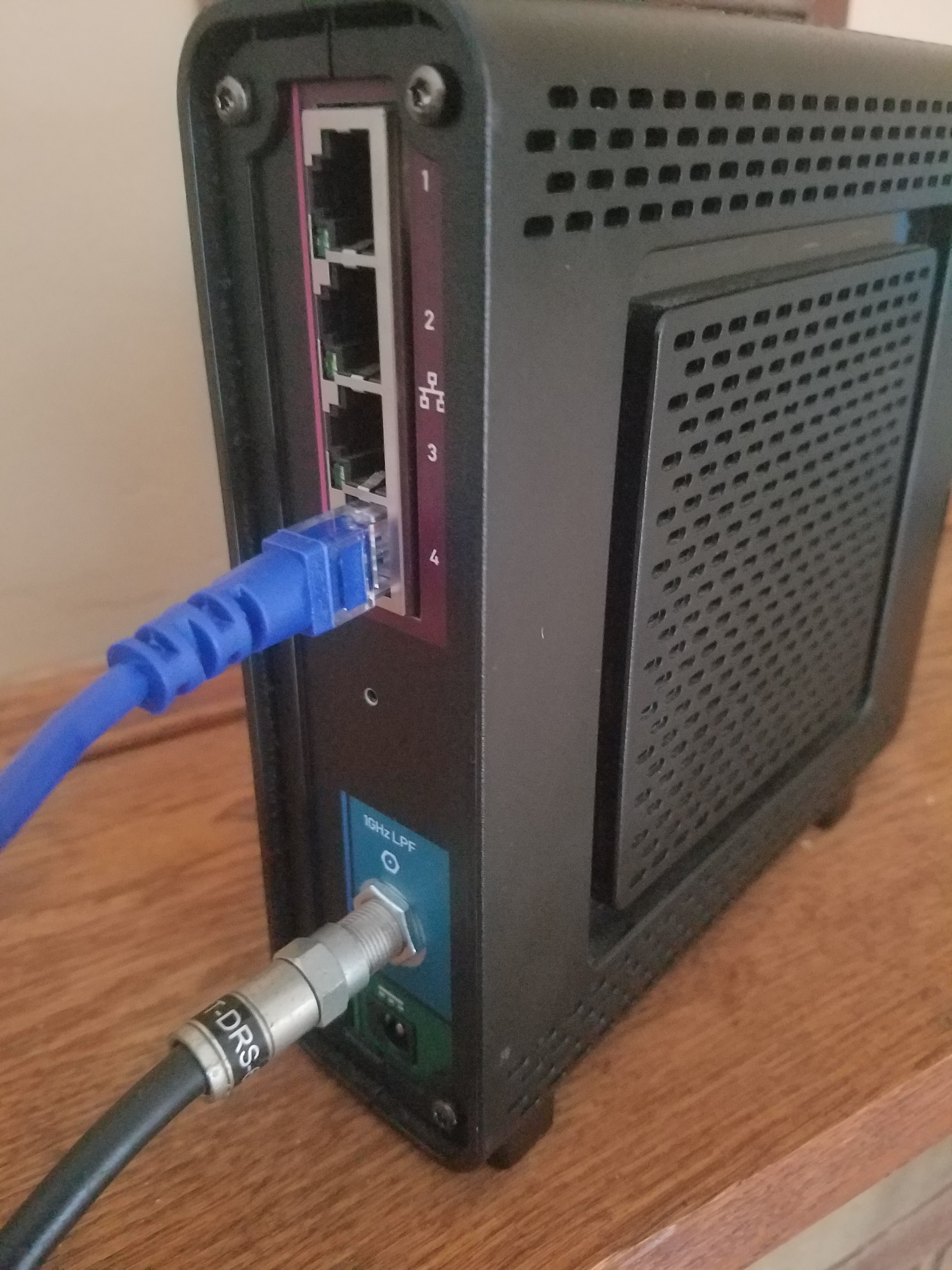
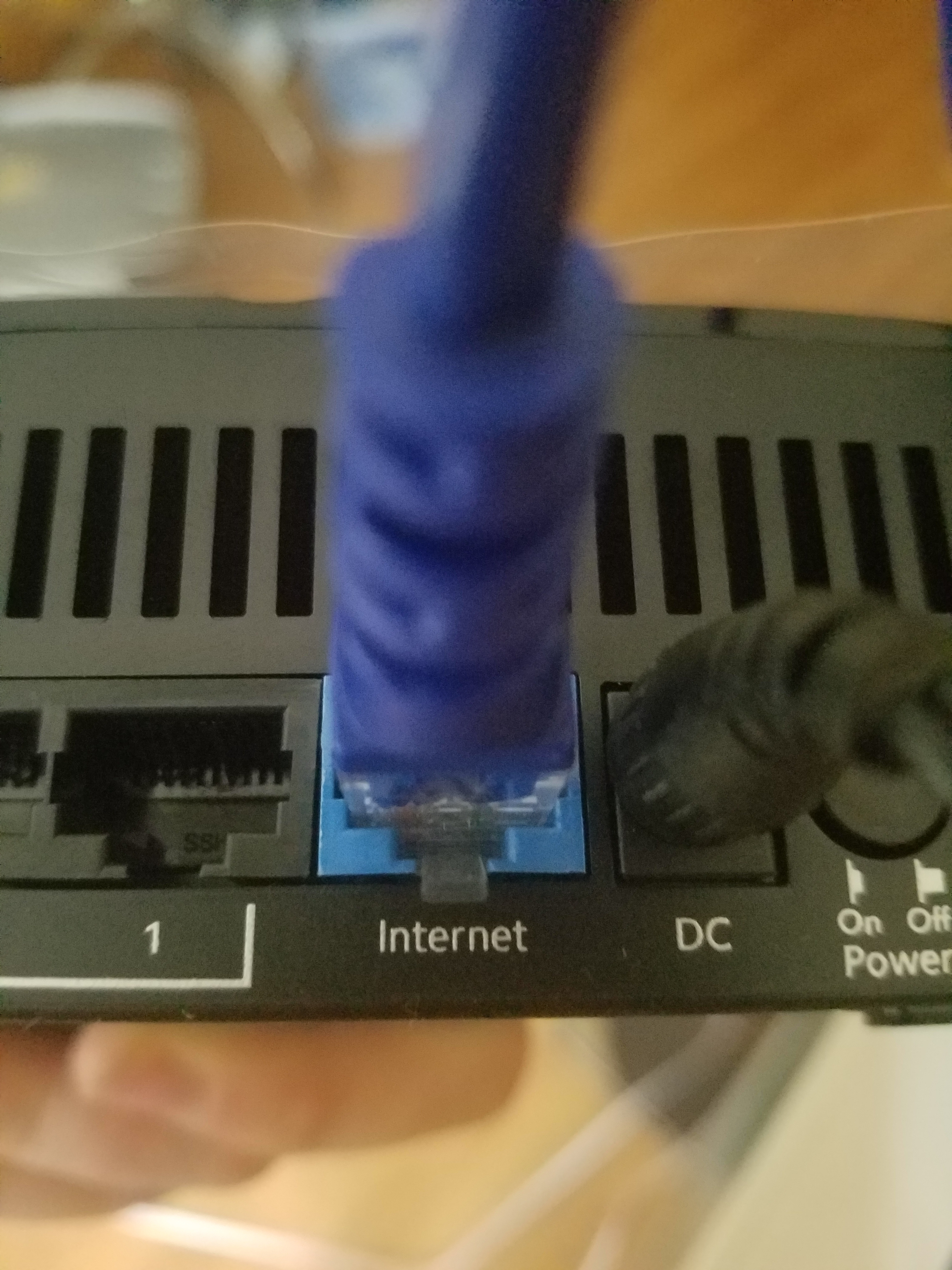
Plug in your modem, either into an Ethernet port or cable jack, and let the modem boot up, for Comcast this might take a couple minutes.
Connect modem and router together via Ethernet cable. From the back of the modem to the back of the router. (The routers port should be a different color then the rest and say Internet
Connect
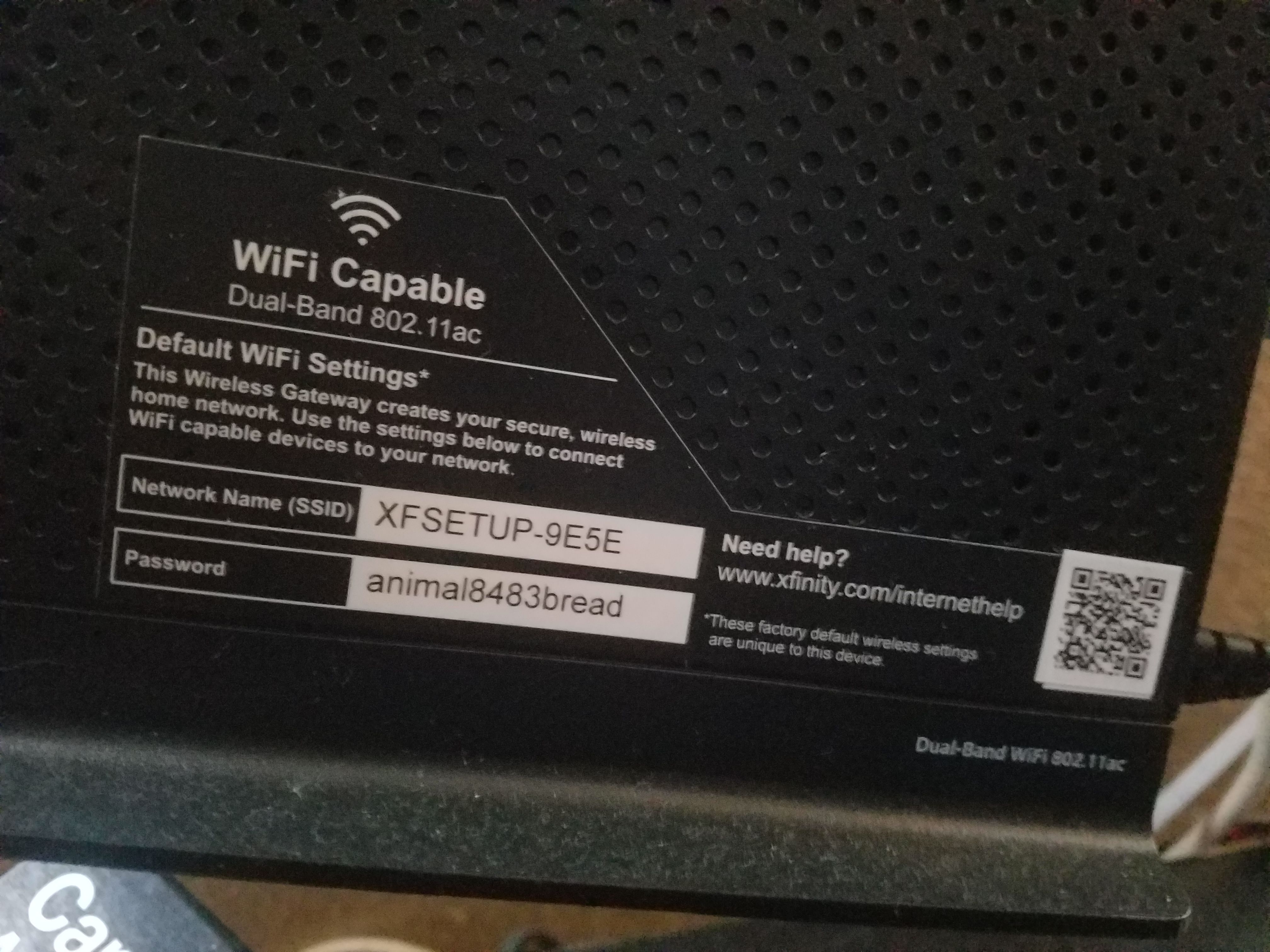
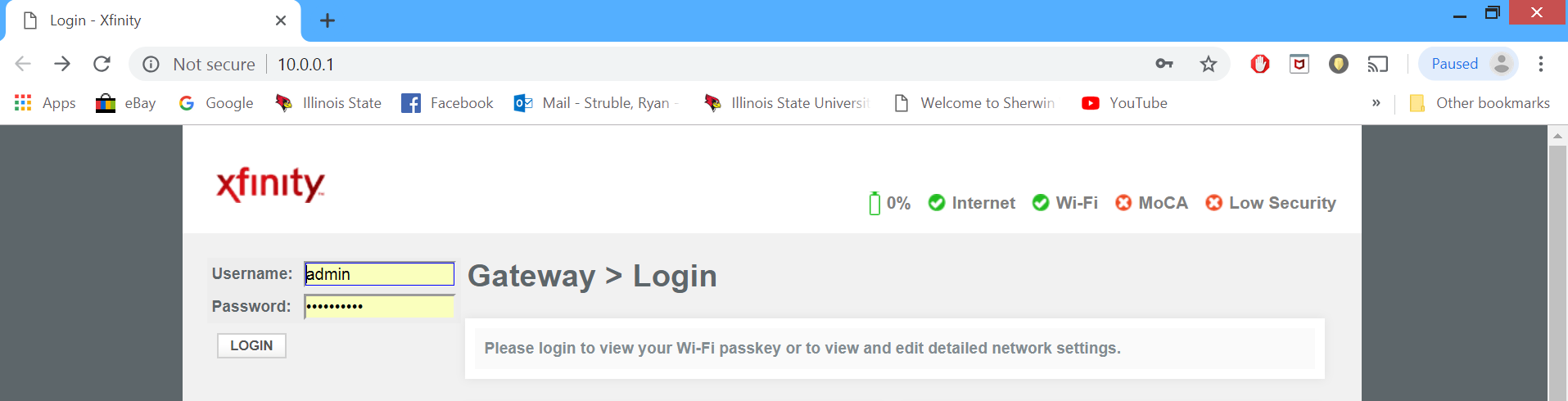
The router will have a default name and password; this will be located somewhere on the router.
Go into your device settings and click WiFi. Find the name and then type in the password that’s on the side of the router.
Configure
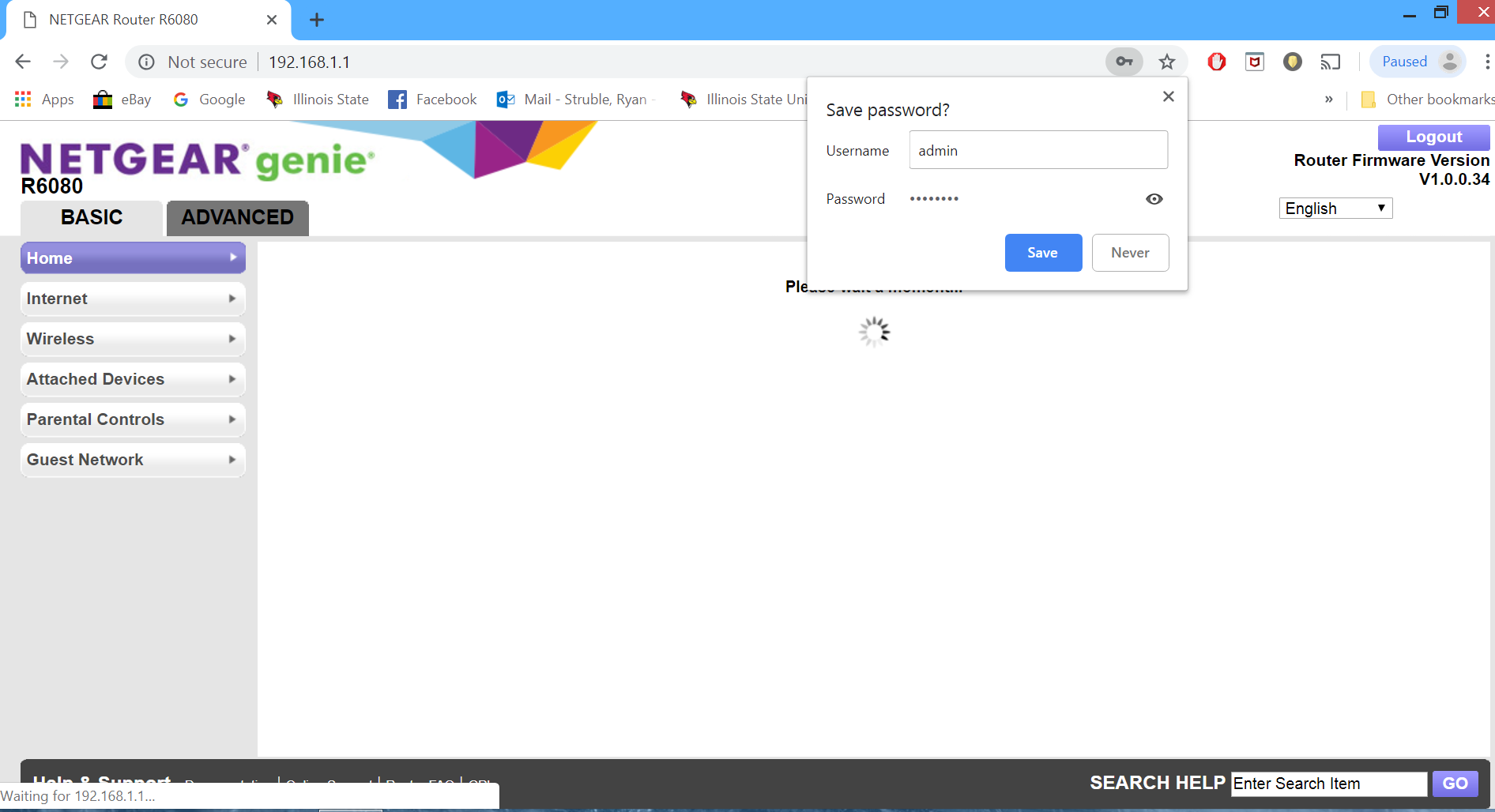
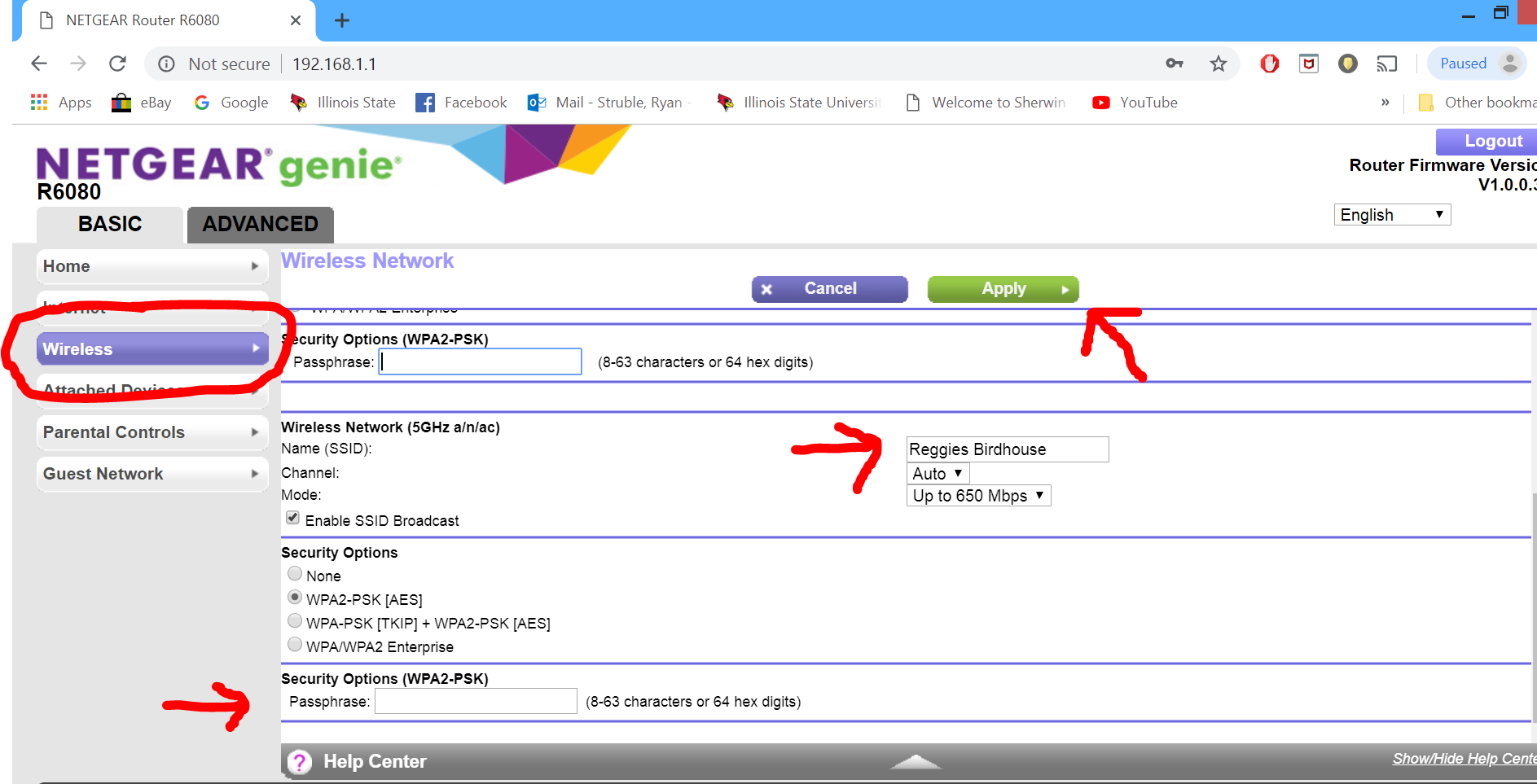
Depending on the type of router that you have, there will be different logins for them.
Comcast uses a IP address that you can type into your browser search bar that is (10.0.0.1), and the other way is to login to your Comcast account and use their portal. The router default login is username = admin and password = password.
For most Netgear routers they will have an IP address (http://192.168.0.1 or http://192.168.1.1) that you can type into your browser search bar, a website that the user can visit or an app that can be downloaded from the app store. The default username is admin and the default password is password. From there you will click the wireless tab and scroll down until you see SSID, this will be the name of the network that you are trying to change. You can also change the password of the network as well so you don't have to type in the long alphabetical and numerical password that Comcast provides to every device in your home or apt.
Reconnect
Restart your router and connect your device to the router with the new network name and password that you set.