How to Set Up Your Apple TV

Today we will demonstrate how to set up an apple tv.
Step1: Gather Items


1. Apple TV
2. Personal Internet
3. A TV
4. An HDMI Cable (included)
Step2: Plug Into Power

Plug your Apple TV into power
Step3: Connect Apple TV to Television


- Connect HDMI to port on Apple Tv
- Connect other end to HDMI port on tv
Step4: Turn on and Pair Remote
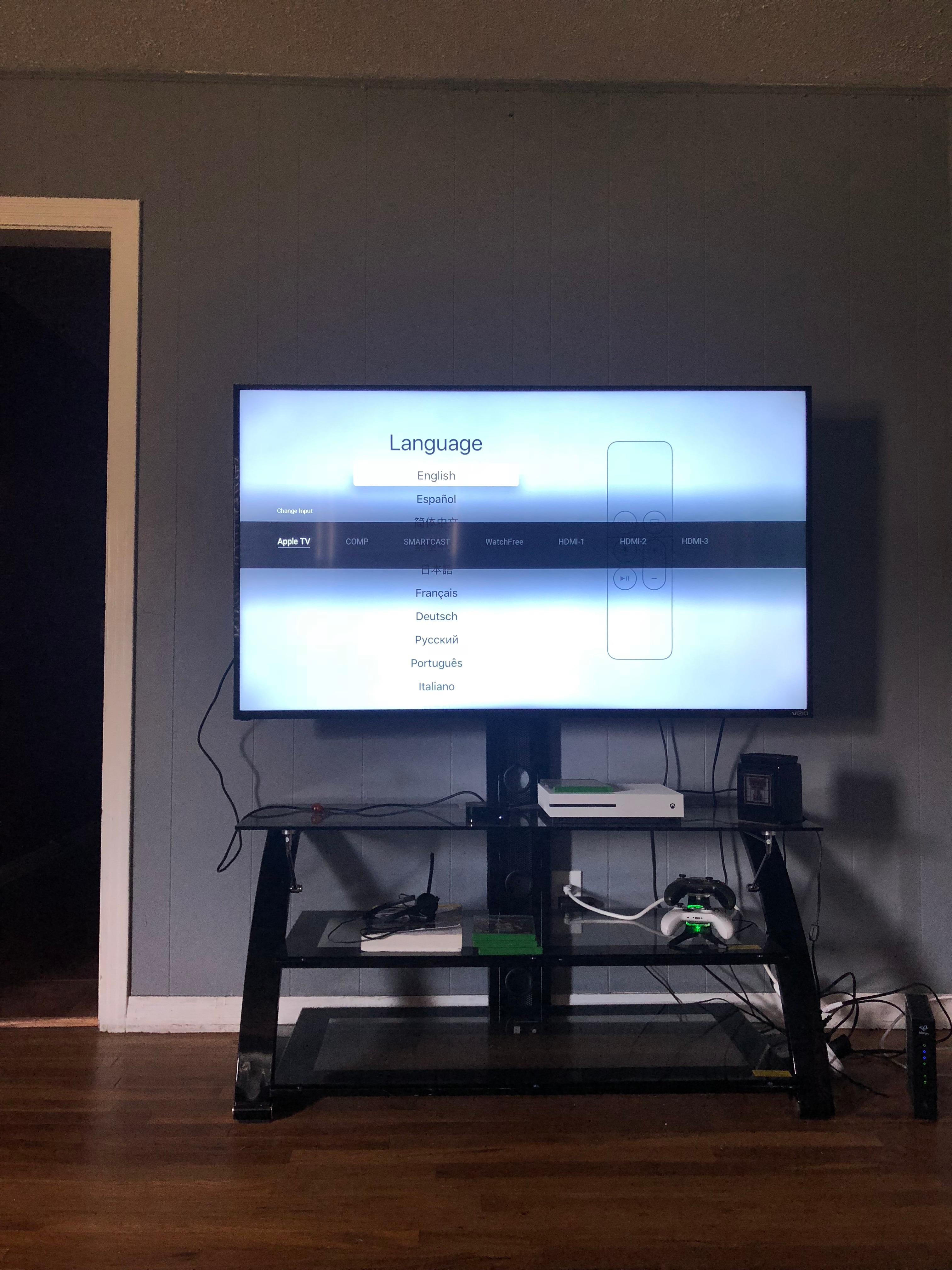
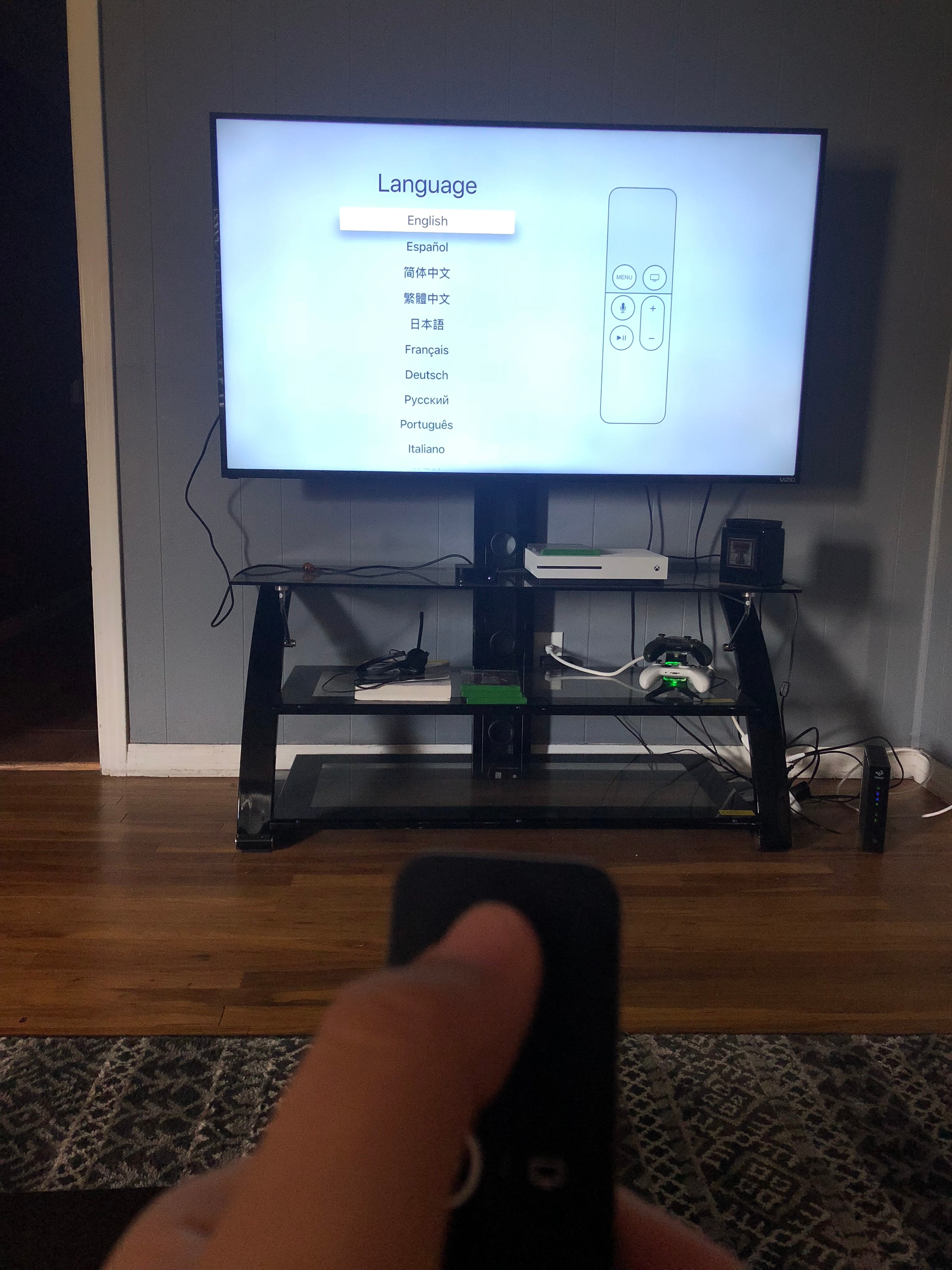
Turn on television and change input to the same input as Apple TV. To pair your remote, click the touch surface on the remote.
Step5: Choose Your Language
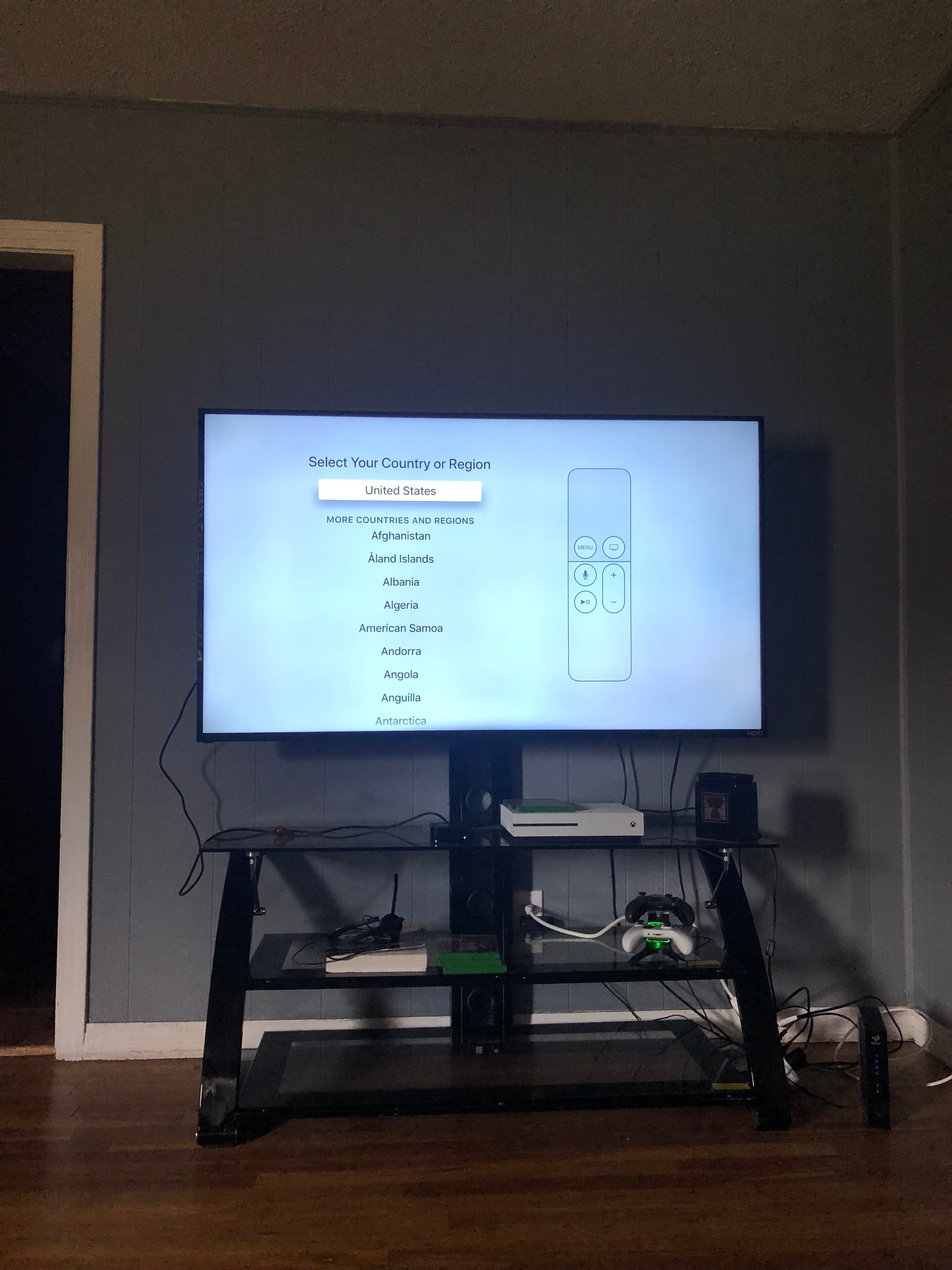
Swipe on the Touch surface of your remote to find your language and country or region.
Step6: Turn on Siri
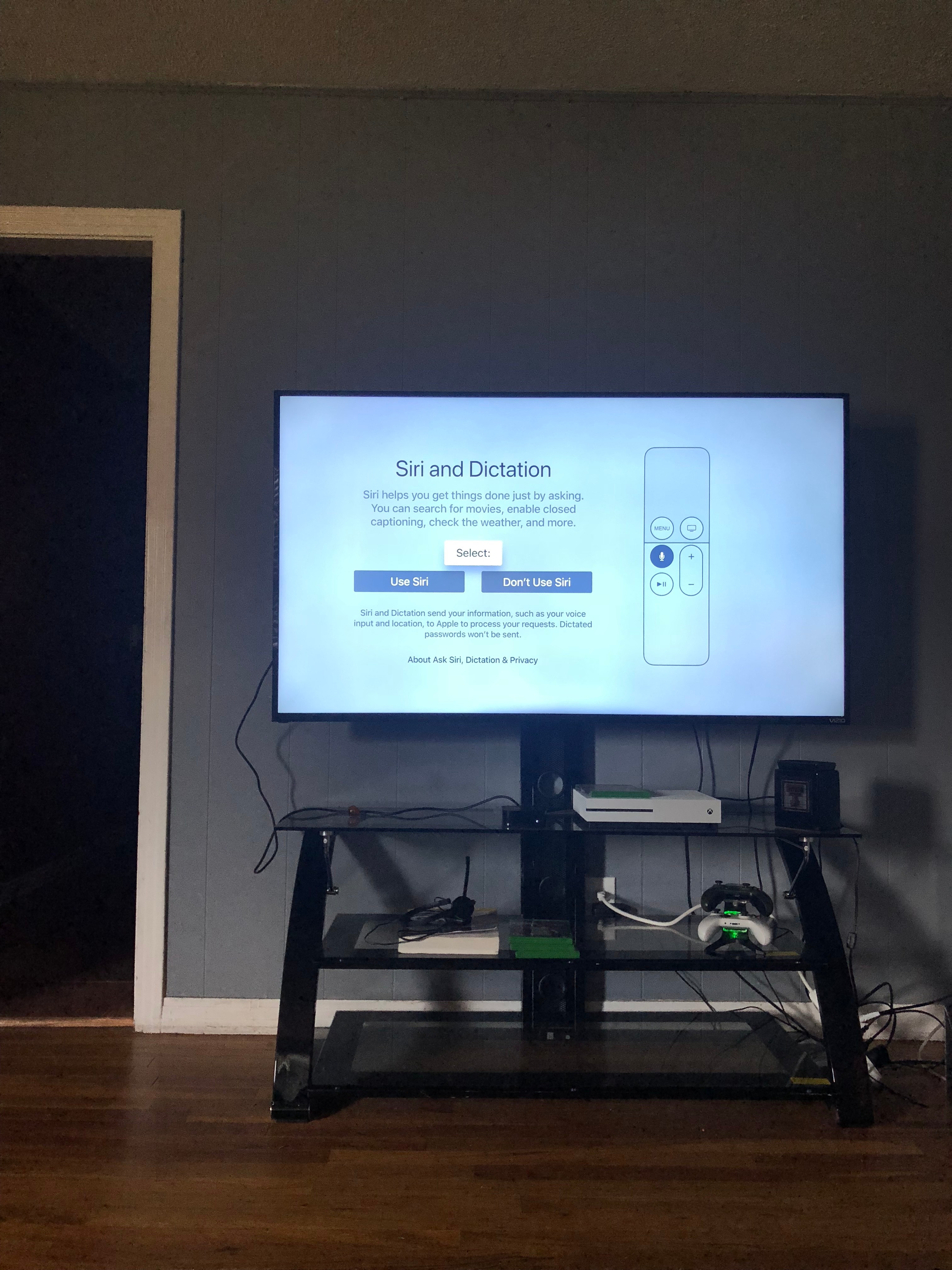
If asked, choose whether to use Siri.
Step7: Set Up Using IOS Device
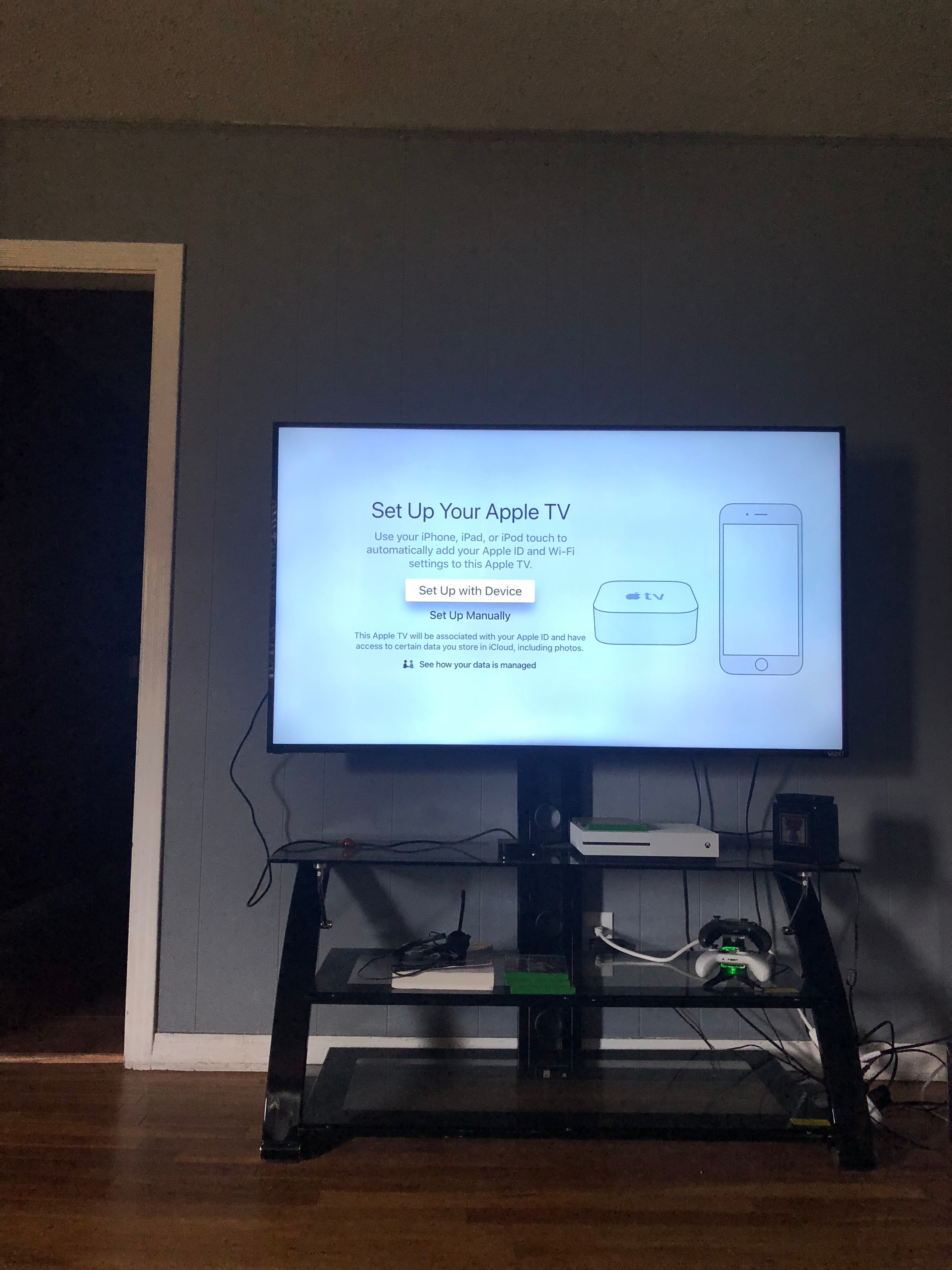
To transfer settings from your iOS device to your Apple TV, like login information for iTunes, iCloud, and Wi-Fi, choose Set Up with Device. Then follow the onscreen steps on your iOS device and Apple TV
Step8: Set Up Manually
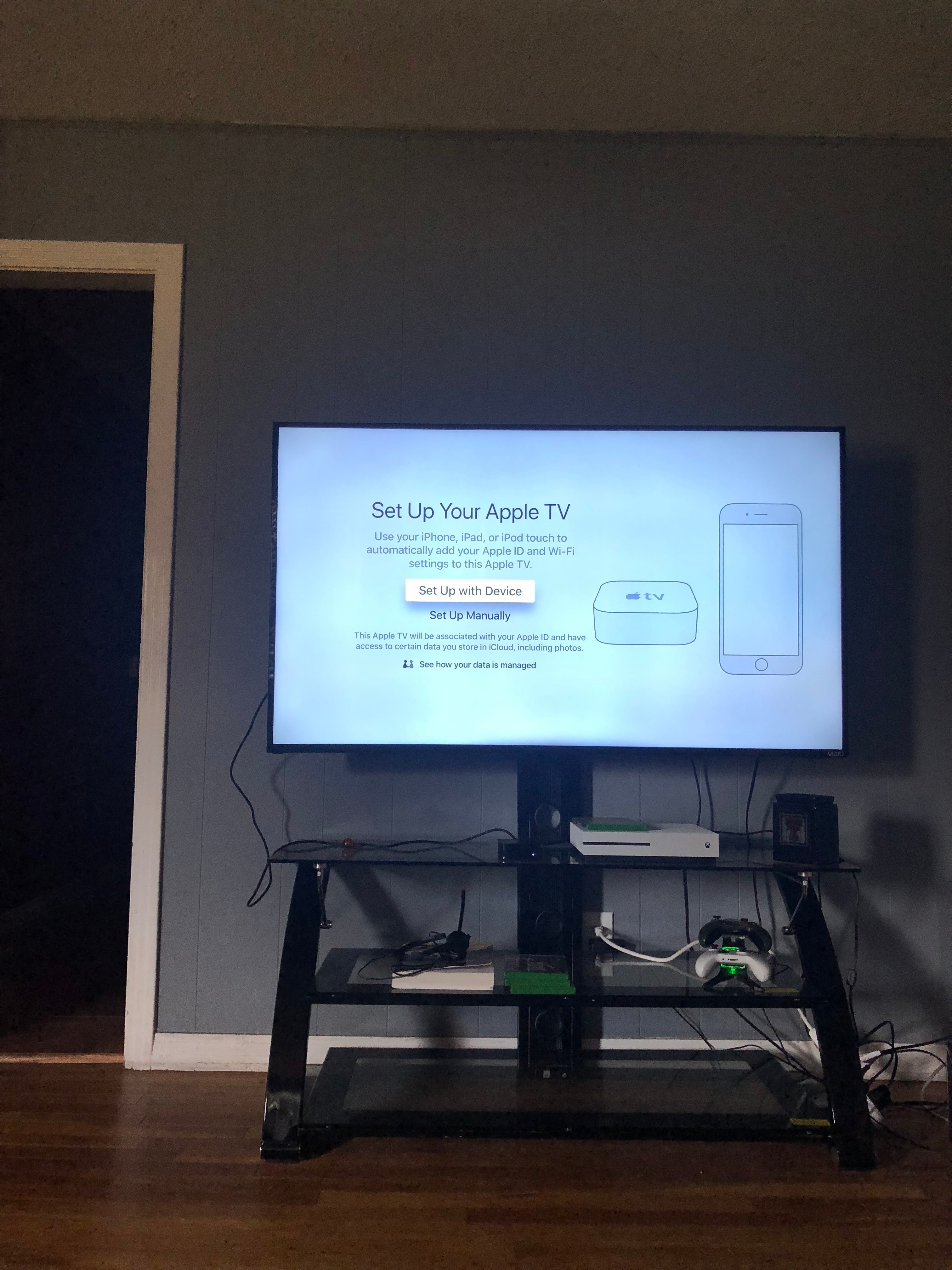
If you can't set up your Apple TV with your iOS device, press the Menu button on your remote to return to the previous screen and choose Set Up Manually.
Step9: Select Your WiFi Network
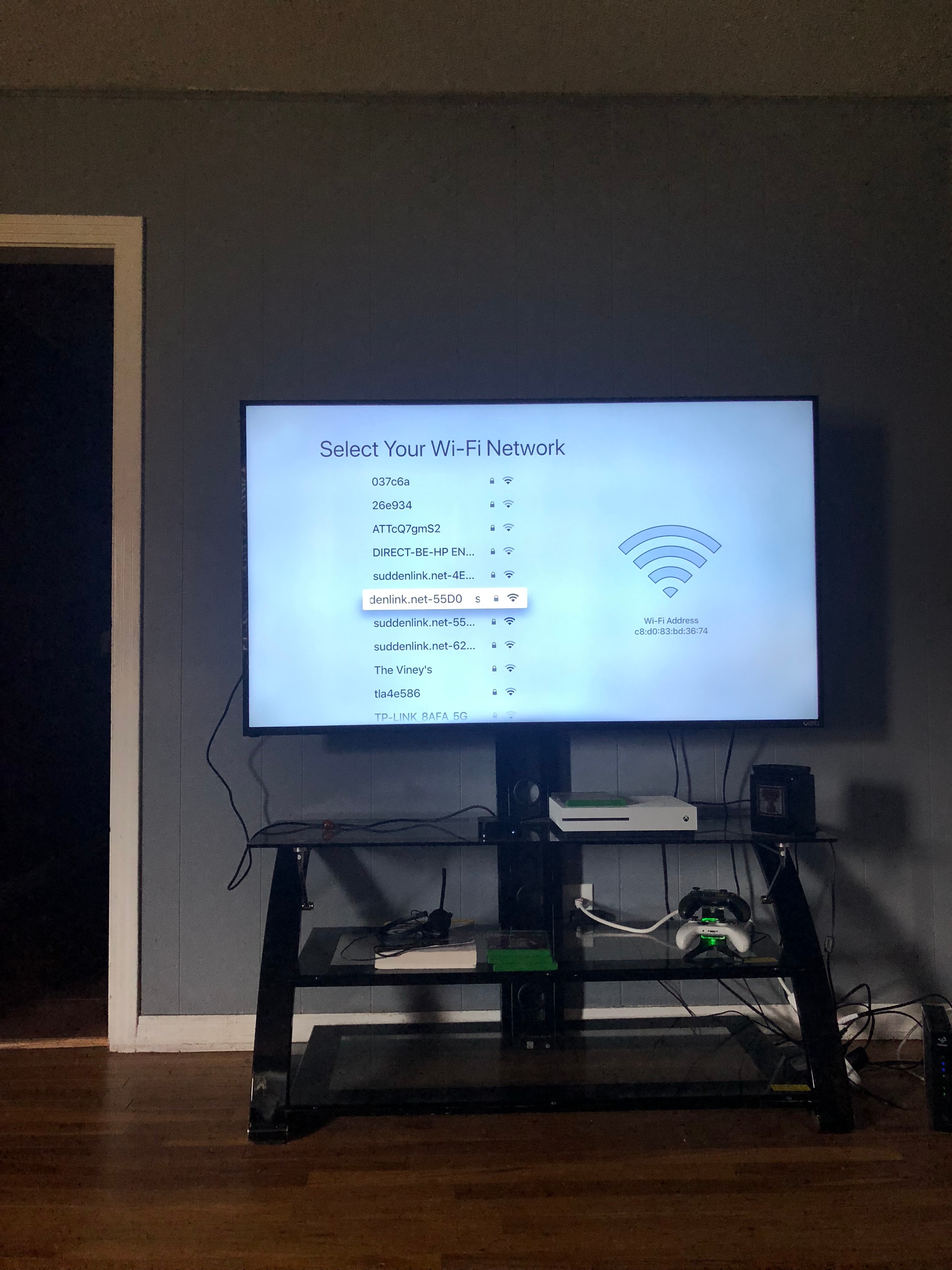
Use touchpad to scroll through networks select one. Type in password if required.
Step10: Enjoy
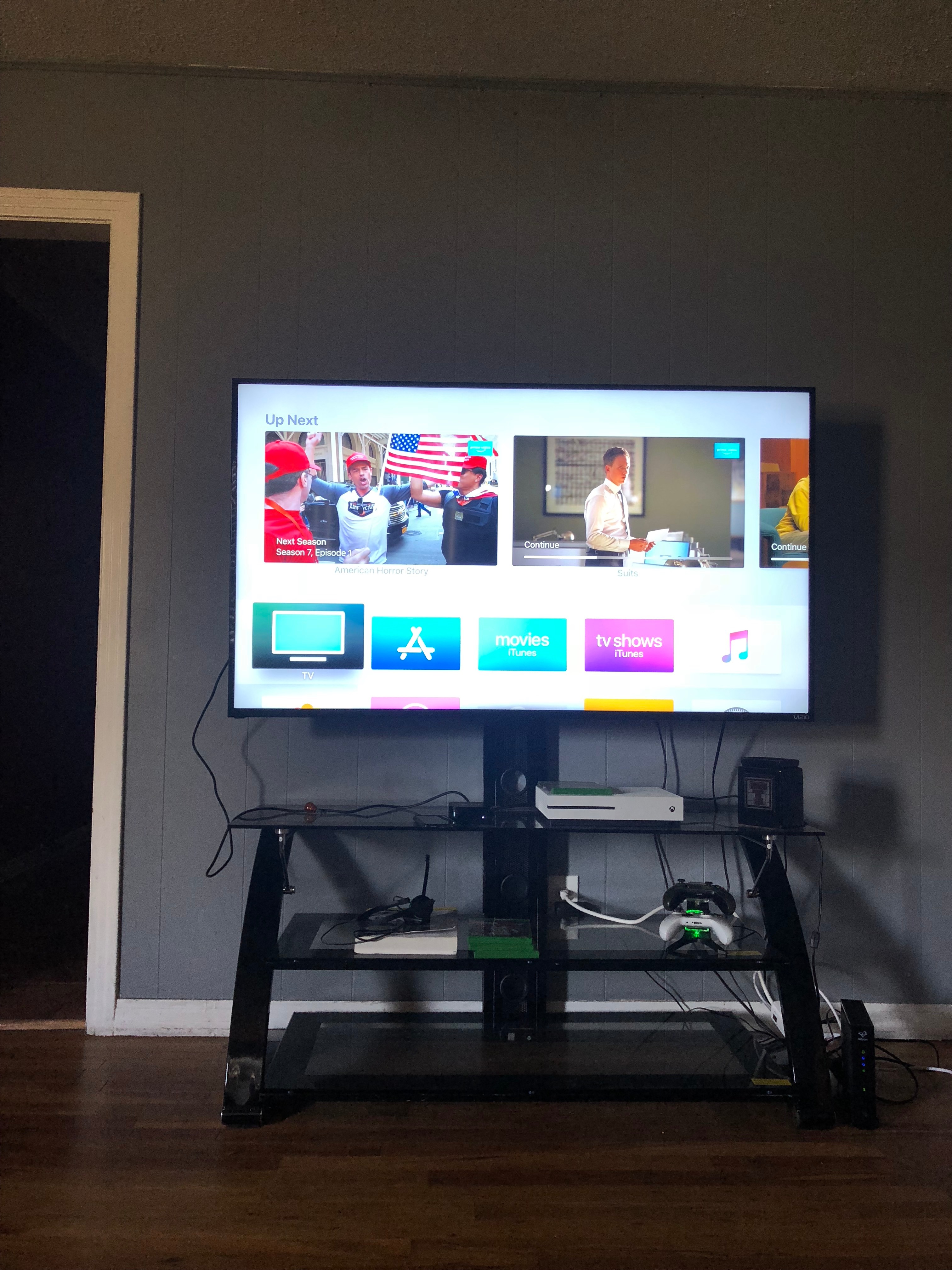
Enjoy your new way of watching television!