How to Set Boot Options on Windows
by Future Software in Circuits > Microsoft
239 Views, 0 Favorites, 0 Comments
How to Set Boot Options on Windows
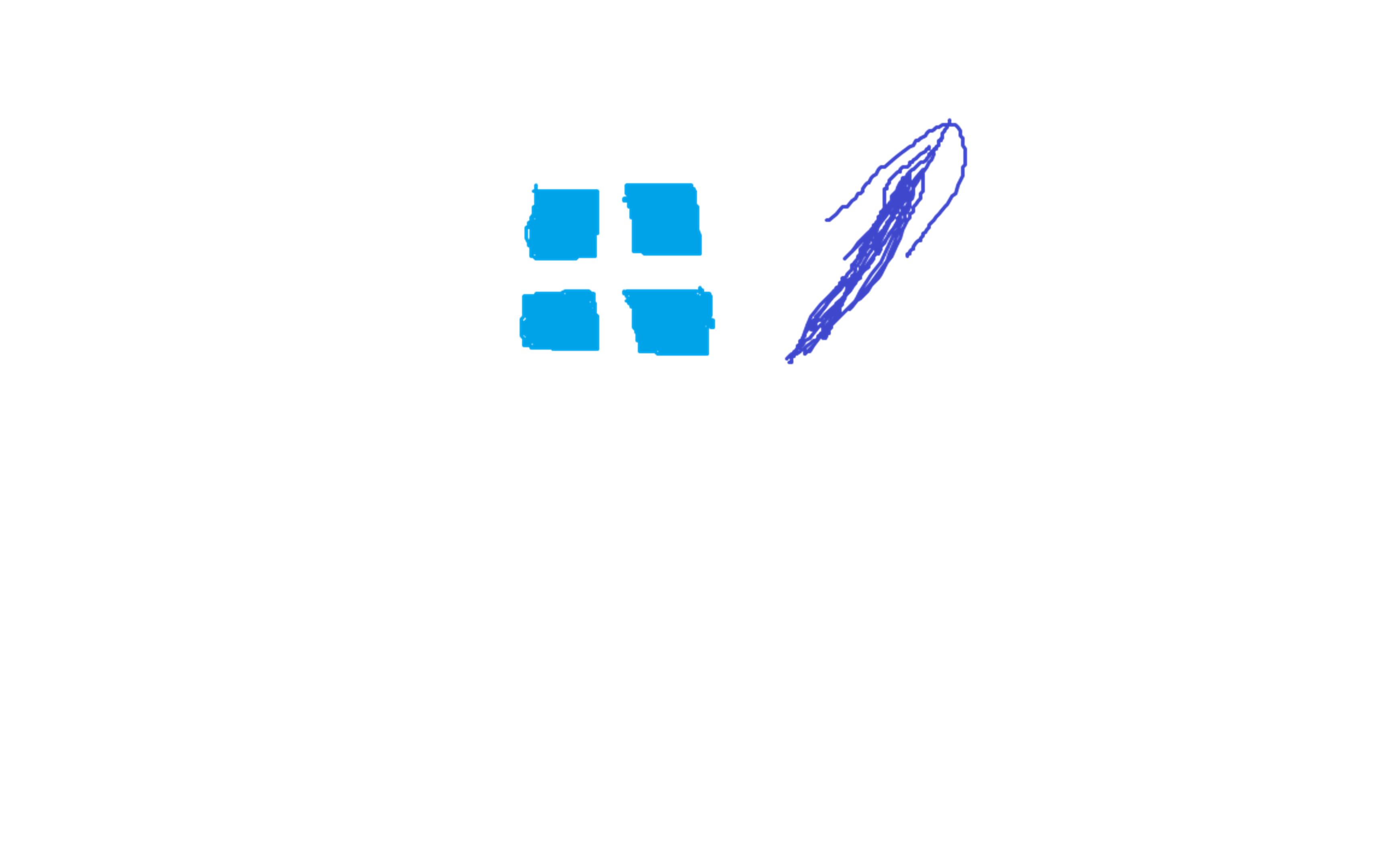
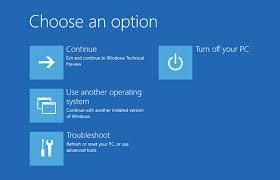
Ever wanted to boot from a different device (USB, DVD)? or just change the Windows boot configuration? This guide has you covered! While there are lots of ways to do it, this guide shows you how to do it right from Windows! So hop along for the ride as we see how to select Windows boot options easily!
Run Command
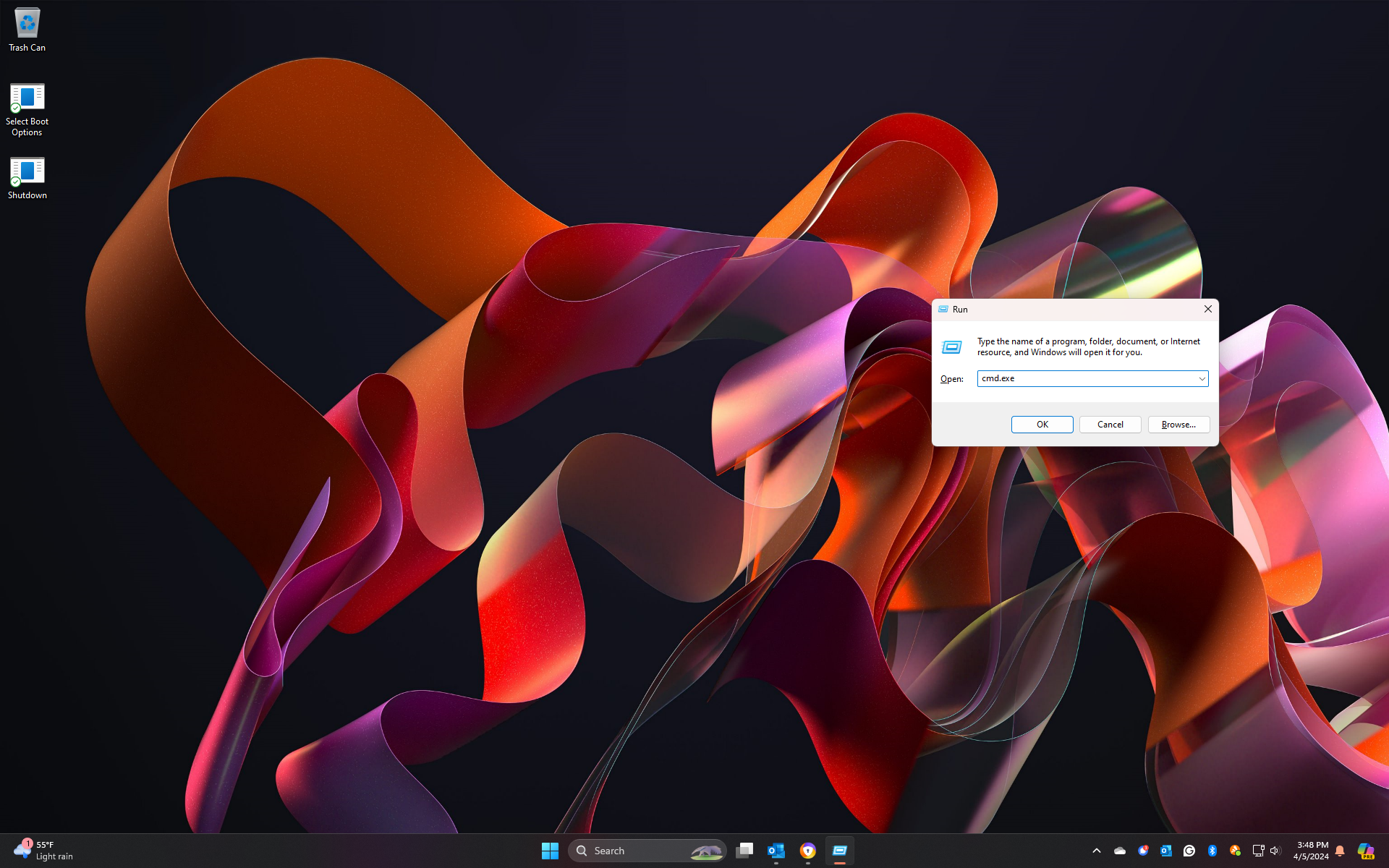.png)
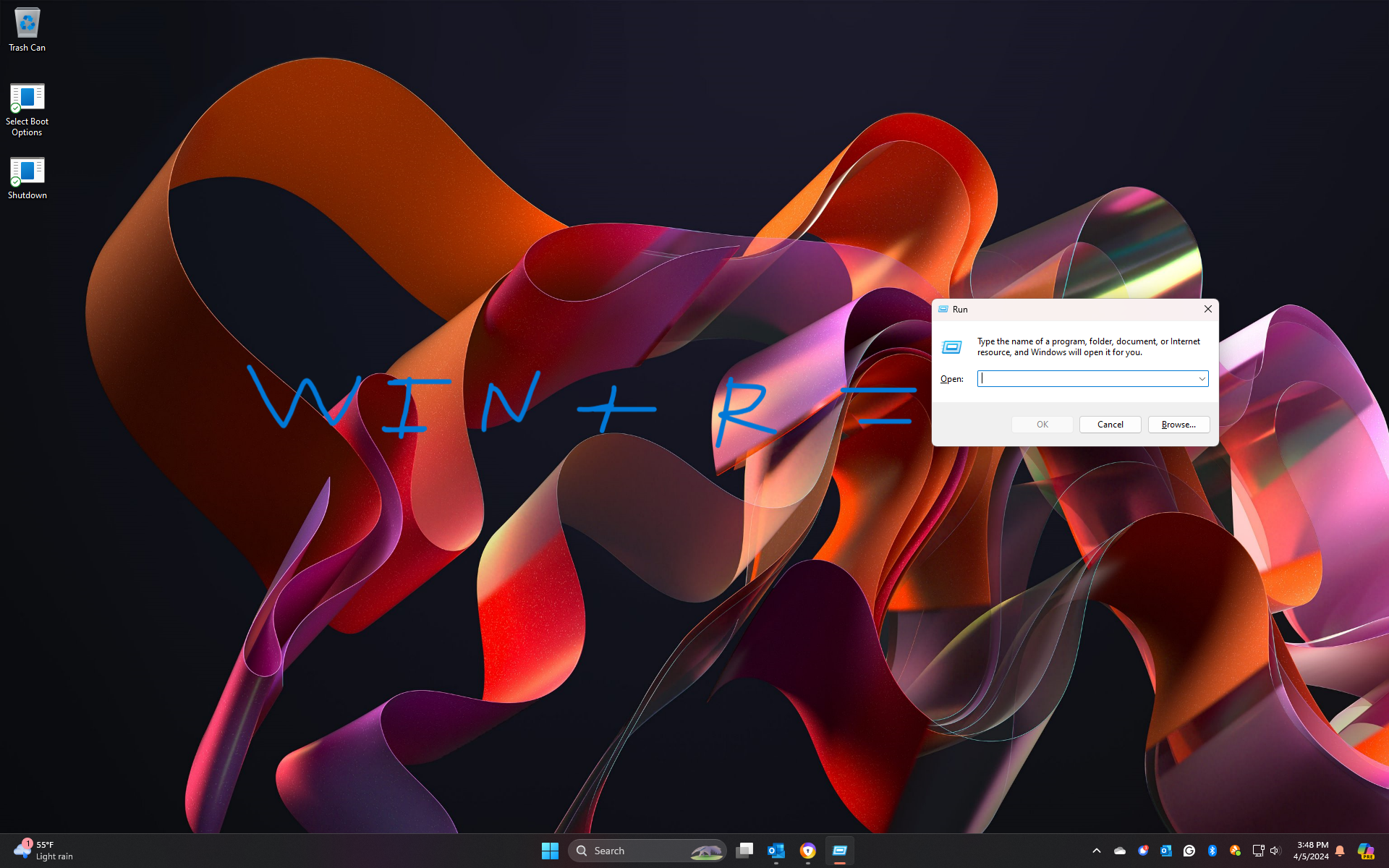
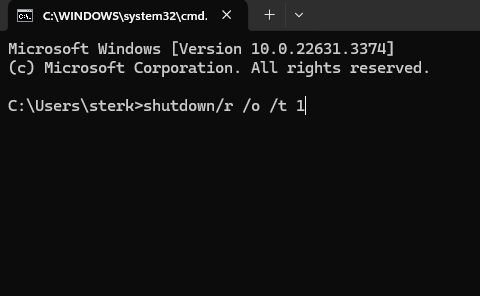
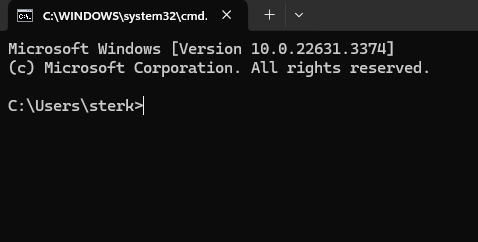
First, open command prompt by pressing the Windows key + R, and then typing "cmd.exe" in the box that opens. Then in the black windows type "shutdown/r /o /t 1" and press enter. Thats it, you're done!