How to Send an Email
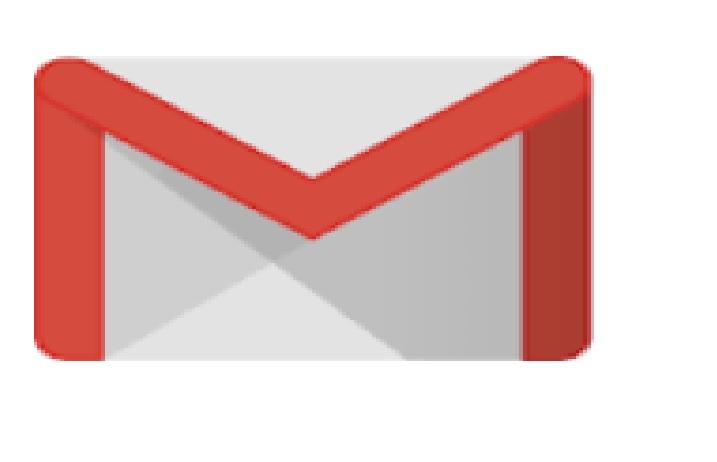
My dear grandmother, As you ask the next steps will guide you and show you how to send an email including attaching a photo to your mail.
Supplies
-Login information(email address, password)
-Email address of the destination
-To know the location of the photo you want to send
Enter to "Google Chrome"
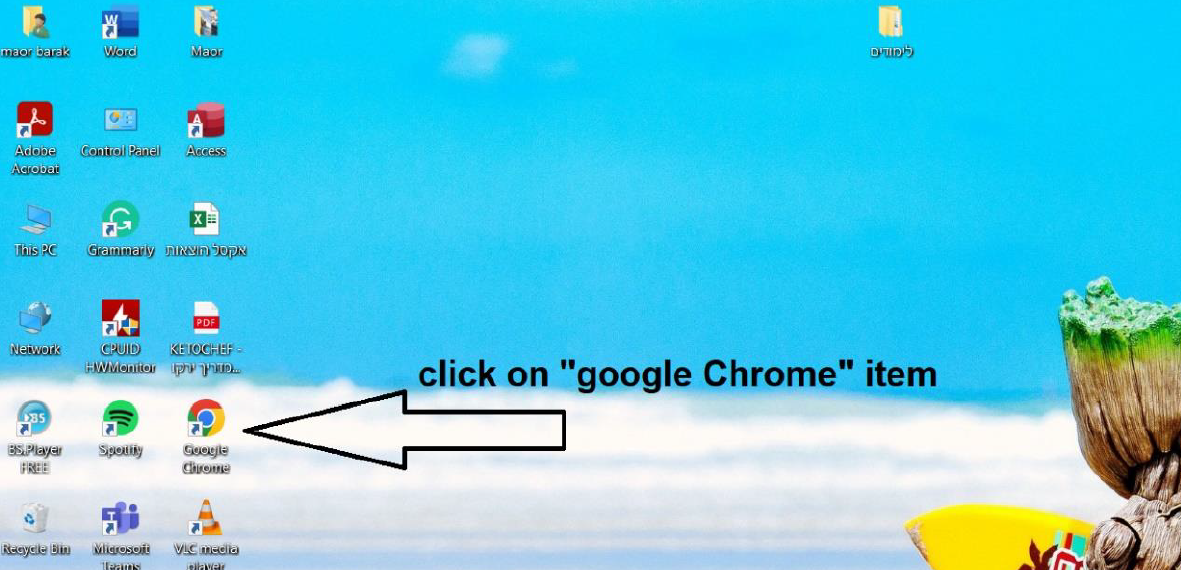
Enter your desktop and click on the “Google Chrome” icon.
Go to Gmail
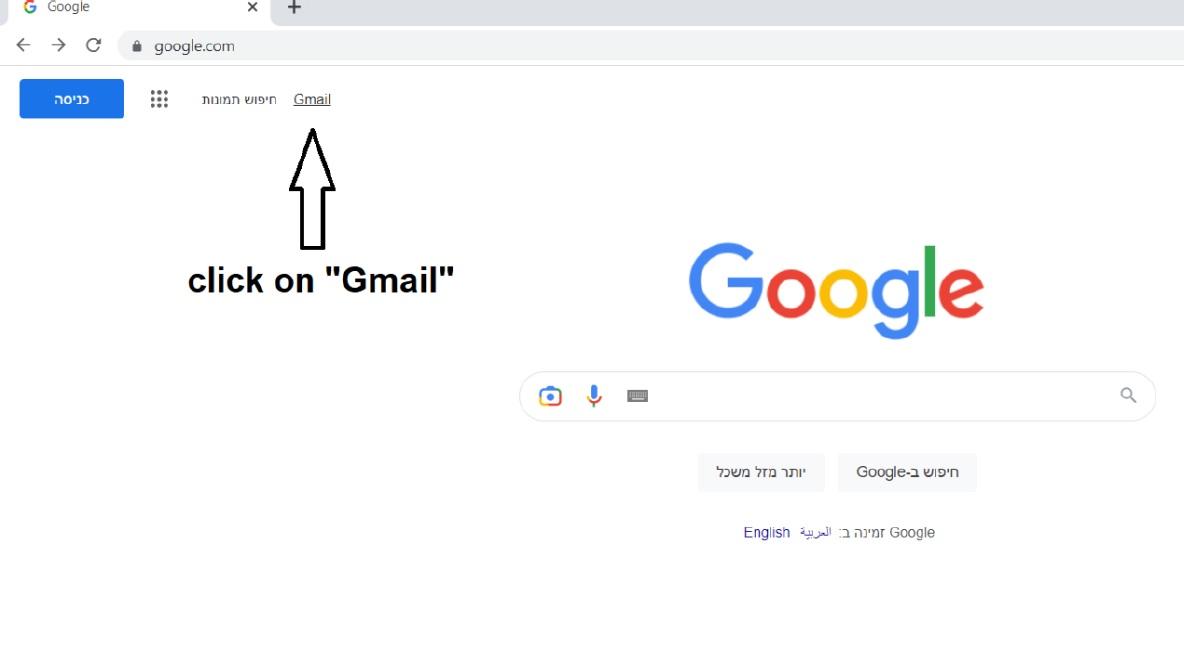
After you entered Chrome you can notice you have a link to Gmail at the left upper corner of the screen, please click on that link.
Log Into Gmail
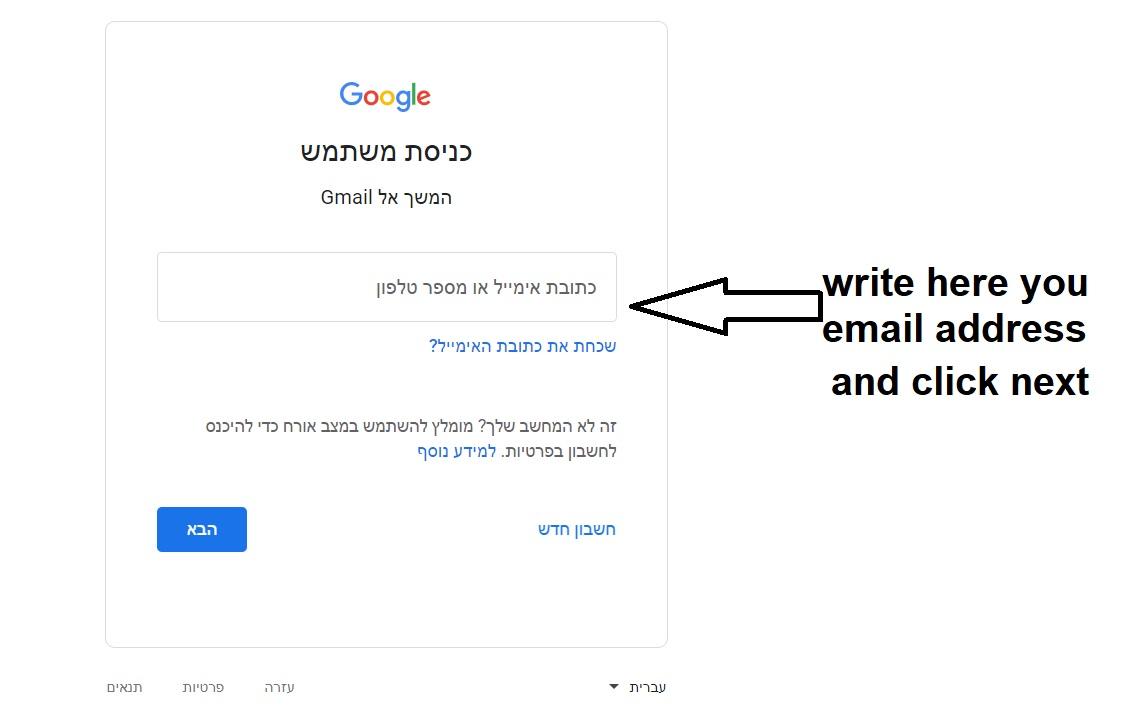
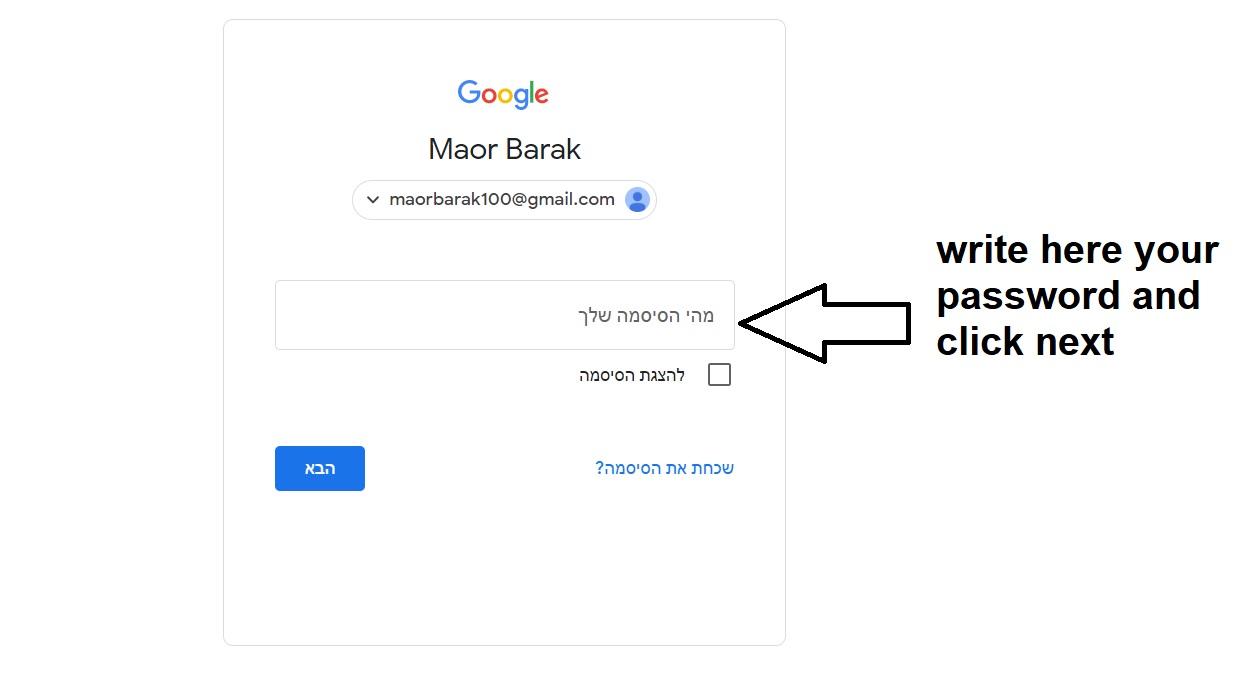
Now you need to log into your Gmail account and fill in your email address and password, I left a note on the fridge with your login details last time I created your email account.
Create a New Mail
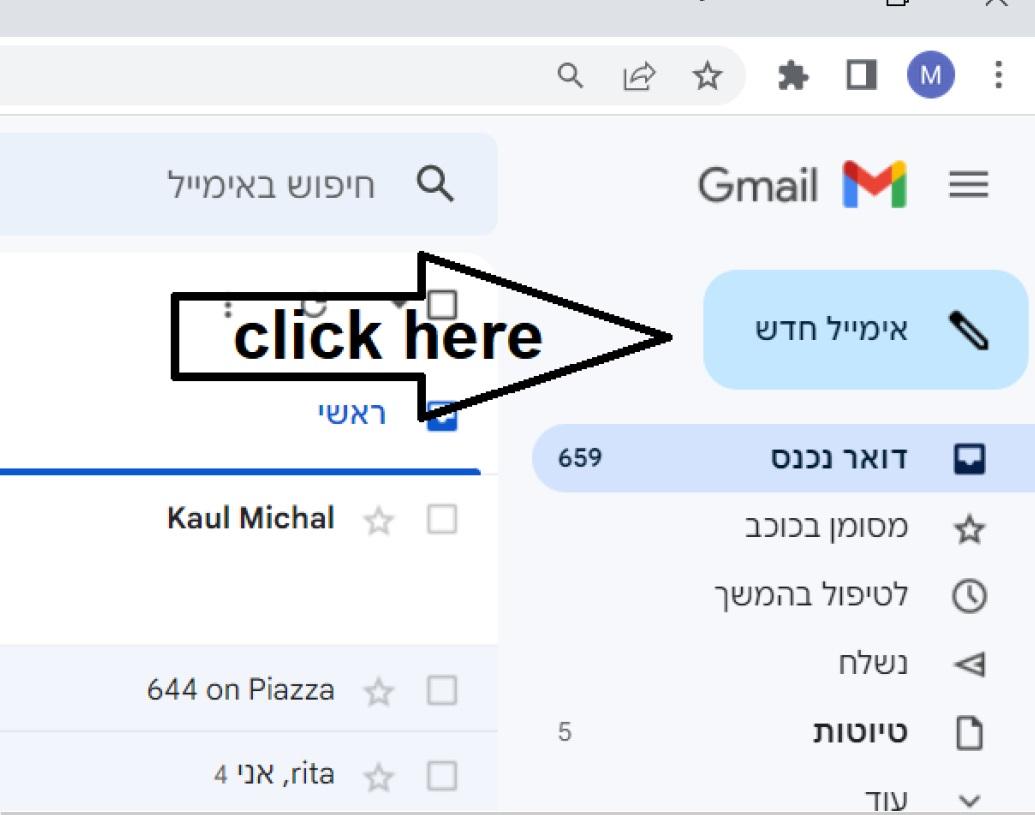
After you log into your mailbox in the right upper corner of the screen you have a “new mail” button, please click on that button.
Fill in the Mail Details
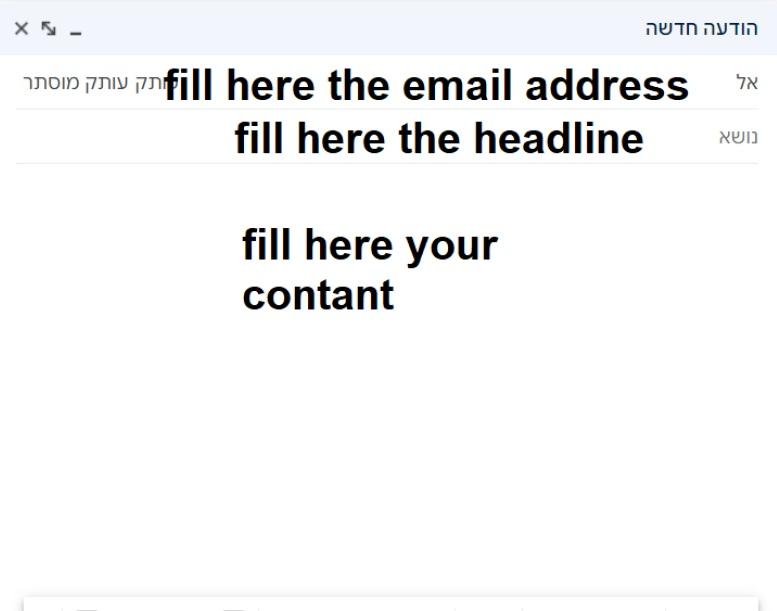
Now a little window will appear to you in the left corner of the screen, in that window you have to fill in the email address of the person you want to send that mail to, So you must have his email address beforehand, After you fill the address you can fill the subject and then you need to write your mail body
Upload the Photo
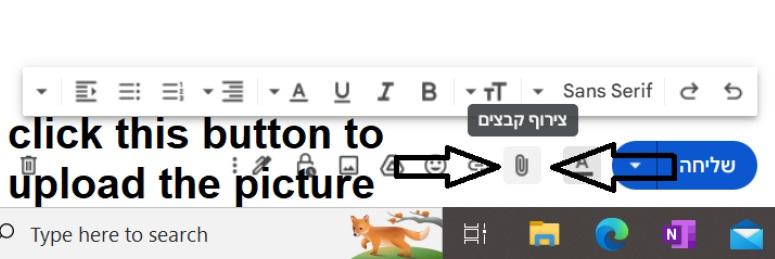
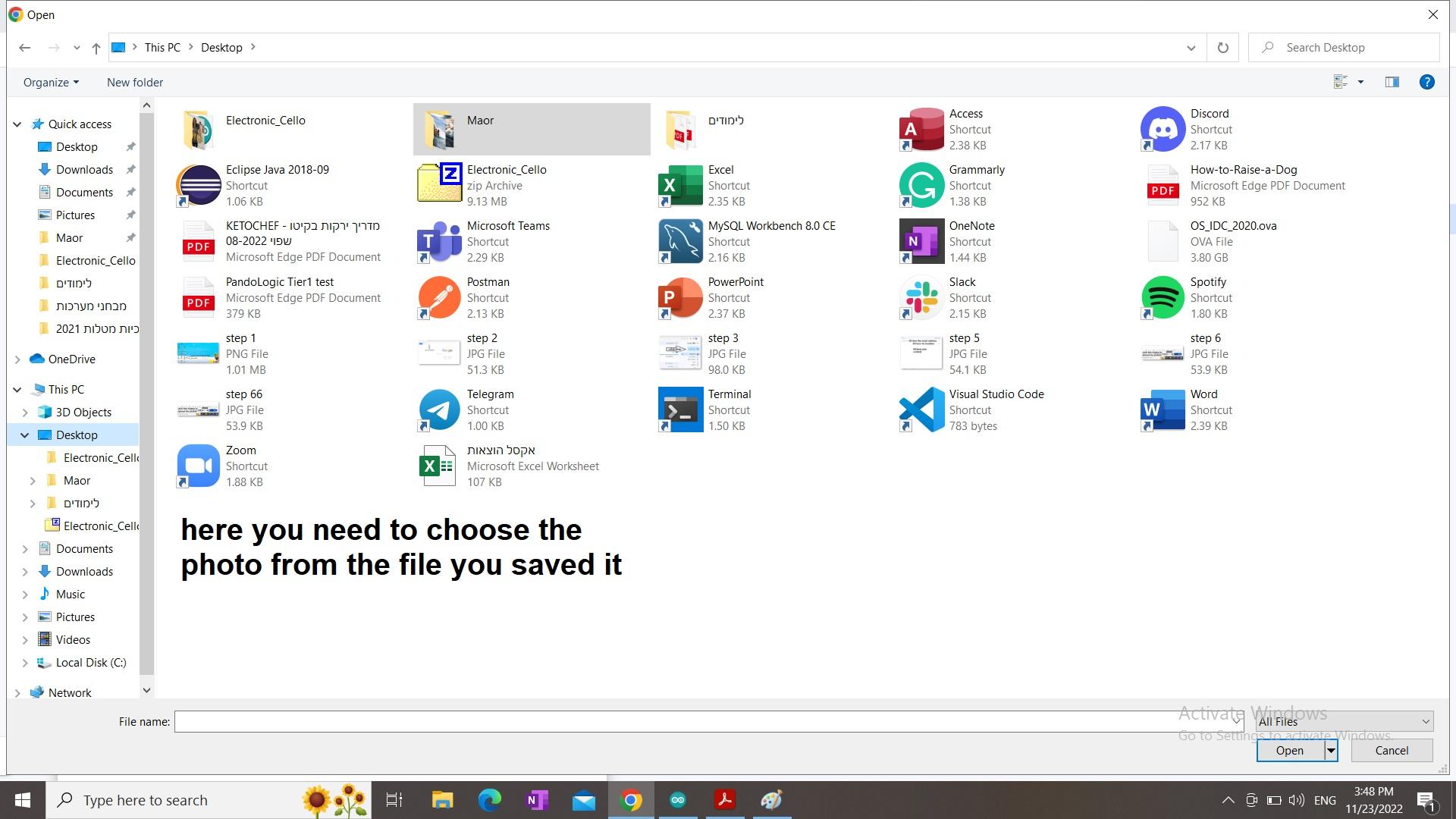
When you click on the button described in the picture below a window will appear, You need to remember where the picture is located and go into that directory then you will have to choose the image you want and click on it, after that wait one second the picture will be uploaded to your mail. When you finished writing your mail and uploading the image you can click on the “send” button and the mail will be sent.
I hope you managed to send the mail successfully through all the instructions, and if not you can call me or I will come over to eat dinner and help you
I love you grandma
Maor