How to Sell on EBay

You asked for it! The beginner's guide to listing and selling an item on eBay.
How to Sell on EBay (Auction Style)

I'm assuming you have already signed up on eBay .
If not, you will need to do that before being allowed to sell/bid on eBay.
Secondly, you will need something to sell! It can be almost anything, but makes sure it complies with eBay policies
If not, you will need to do that before being allowed to sell/bid on eBay.
Secondly, you will need something to sell! It can be almost anything, but makes sure it complies with eBay policies
Starting
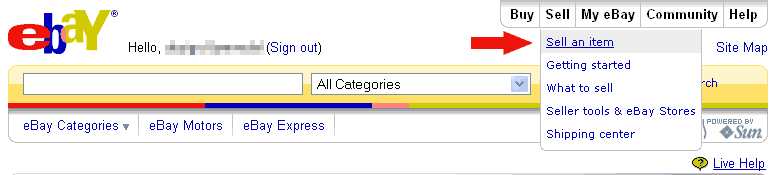
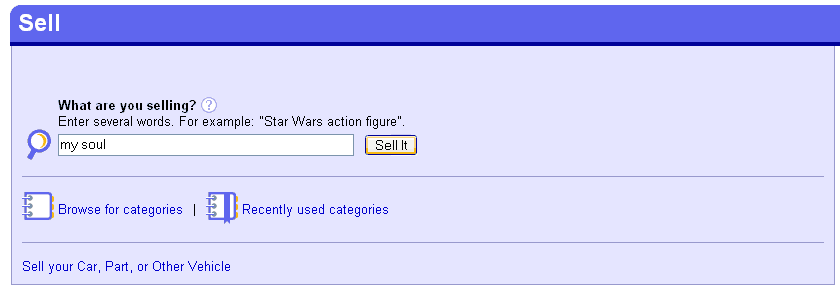
Log in to eBay and click the 'Sell' button in the top right-hand corned. Type in what you want to sell.
Categories

eBay will automatically match your keywords with a category. You can choose from the suggested list or browsed for an alternate category you think will suit your item better.
I recommend only choosing one category if you are selling something cheap - although you can choose a second, eBay will tack on an extra fee.
I recommend only choosing one category if you are selling something cheap - although you can choose a second, eBay will tack on an extra fee.
Create Your Listing
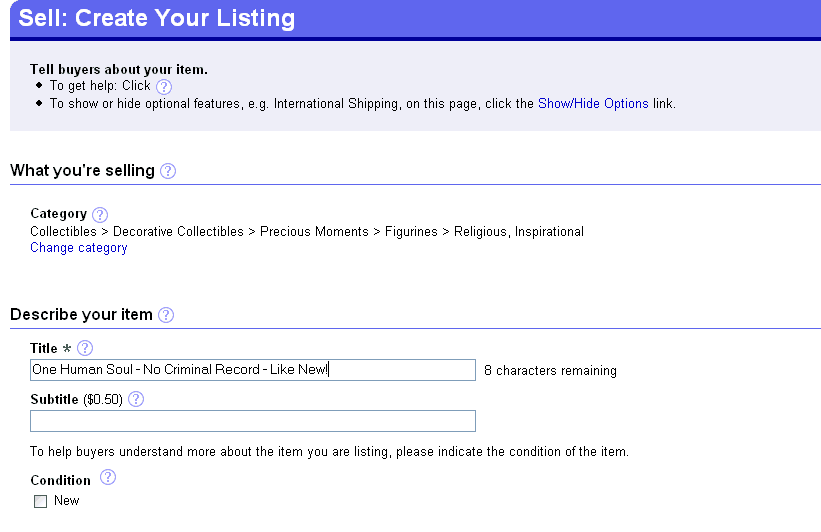
Just follow the eBay prompts. When choosing a title, think of what you words you would use if you were looking to purchase your own item. It might be a good idea to search eBay for items similar to yours and see what keywords other sellers are using in their auction titles. Make sure there are no spelling mistakes in your title - you want your auction to be seen by as many people as possible.
Add Pictures
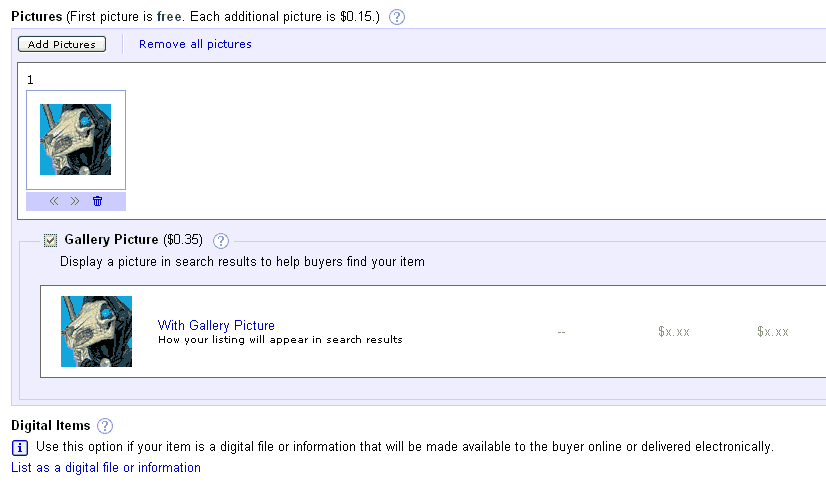
I highly recommend taking pictures of whatever you're selling. People online can't pick up and observe an item like they would normally be able to do in a traditional store. Make it easy for them to see what you're selling - provide images from several angles.
eBay lets you upload one image free and gives you the option of upgrading to a gallery listing (your picture will show up alongside search results) for a fee. However, you must pay for additional pictures, which is an unnecessary cost. Upload your pictures instead to a free host, such as www.imageshack.us, and use the HTML code provided to insert images into your auction fee-free.
eBay lets you upload one image free and gives you the option of upgrading to a gallery listing (your picture will show up alongside search results) for a fee. However, you must pay for additional pictures, which is an unnecessary cost. Upload your pictures instead to a free host, such as www.imageshack.us, and use the HTML code provided to insert images into your auction fee-free.
Fill Out the Description
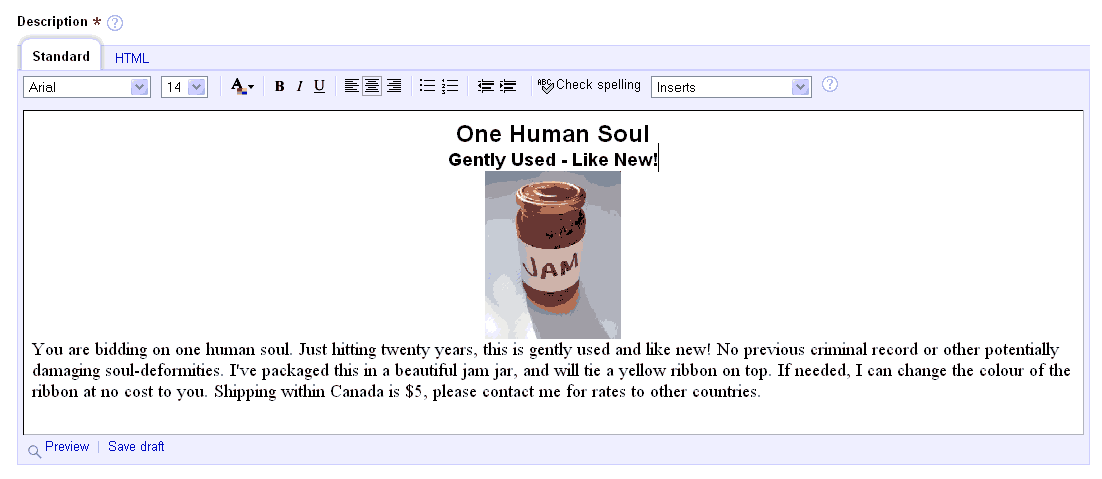
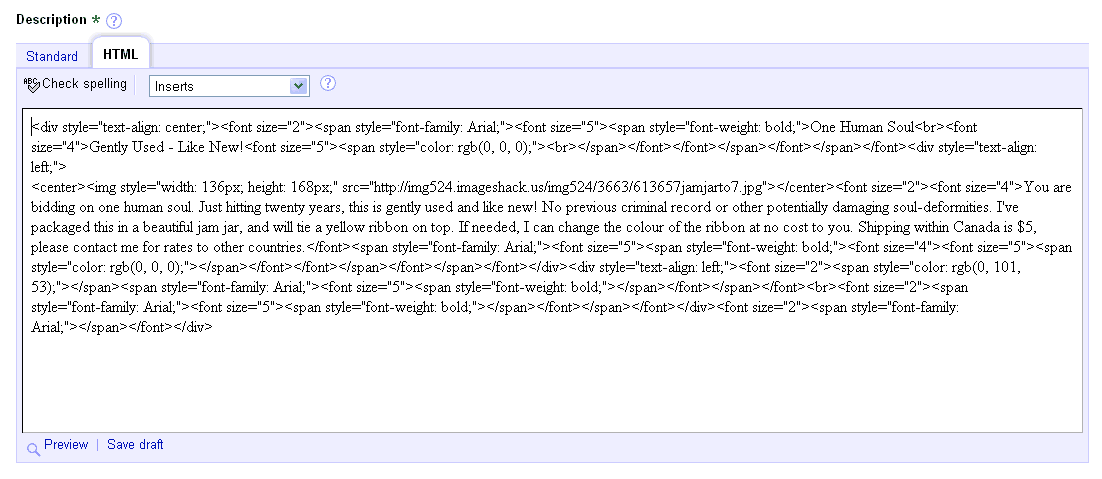
Doesn't have to be anything super-fancy, just describe the item the best you can. This is where you would include your pictures, as well as shipping costs/return policies/etc.
If you know HTML, you can code your auction by switching the tab. Otherwise, you can use the standard WYSIWYG editor to make your auction.
If you know HTML, you can code your auction by switching the tab. Otherwise, you can use the standard WYSIWYG editor to make your auction.
Set Your Price
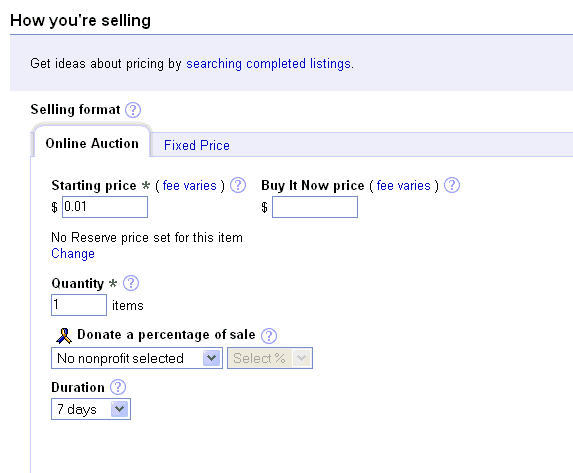
Since this is an auction-styled listing, you need to set the price bidding will start at. It is a good idea to do a quick search for items similar to yours to get a ballpark estimate of how much it is selling for. Keep in mind eBay charges you more the higher your starting price is.
You also set how long your auction will be open for bidding - either 3, 5, 7, or 10 (extra fee) days. Try to end your auction on a Wednesday or Thursday, as these are supposed to be the days where eBay gets the most traffic.
You also set how long your auction will be open for bidding - either 3, 5, 7, or 10 (extra fee) days. Try to end your auction on a Wednesday or Thursday, as these are supposed to be the days where eBay gets the most traffic.
Get Paid
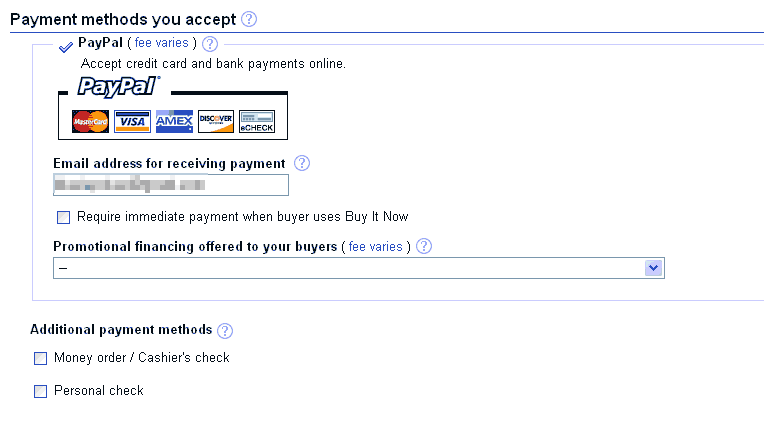
Tell buyers how to pay you. I recommend signing up and accepting Paypal payments - instant cash (no need to wait for checks to come in the mail) will speed the process up.
Additional Options
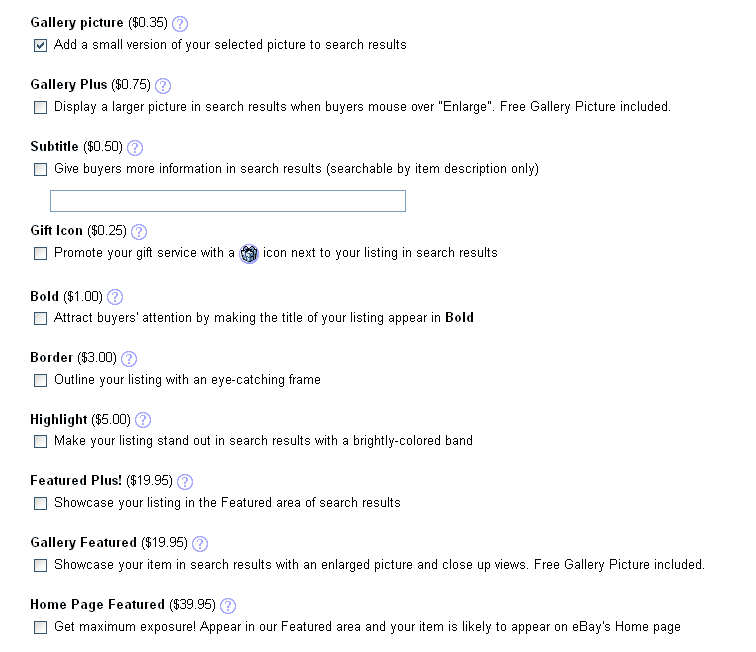
You can upgrade your listing to gain more visitors - for a fee. Unless you are selling something worth a lot, I would not bother with upgrades (save for gallery).
Fees
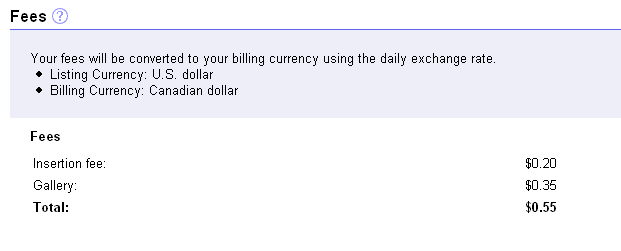
eBay will now tell you how much you owe them. You will need to pay your account fees around the middle (15th) of each month to continue selling on eBay.
Done!
Sit back and let the bidding begin! Once you have a winner and they have paid you, ship the item to their doorstep and leave feedback.
Happy eBaying!
Happy eBaying!