How to Scroll the TEXT on I2C 0.91" 128X32 OLED DISPLAY
by RonFrtek in Circuits > Arduino
3024 Views, 5 Favorites, 0 Comments
How to Scroll the TEXT on I2C 0.91" 128X32 OLED DISPLAY

In this tutorial we will learn how to Scroll the TEXT on I2C 0.91" 128X32 OLED DISPLAY using Arduino and Visuino software.
Watch the Video!
What You Will Need





Start Visuino, and Select the Arduino UNO Board Type
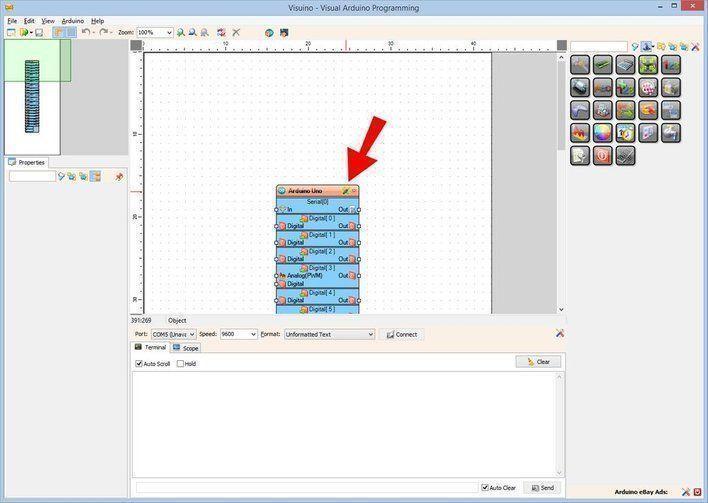
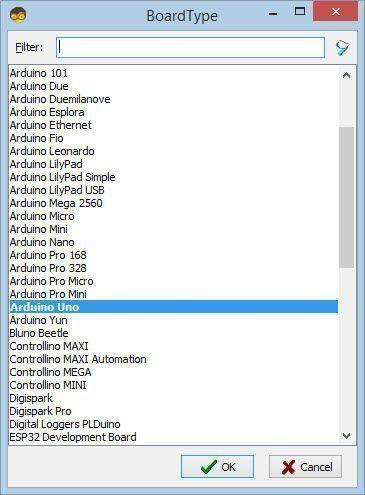
The Visuino: https://www.visuino.eu needs to be installed. Start Visuino as shown in the first picture Click on the "Tools" button on the Arduino component (Picture 1) in Visuino When the dialog appears, select "Arduino UNO" as shown on Picture 2
In Visuino Add Components
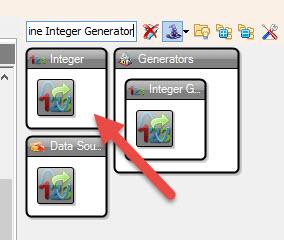
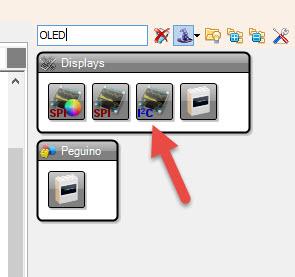
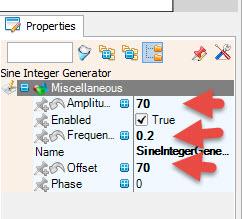
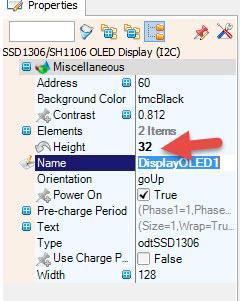
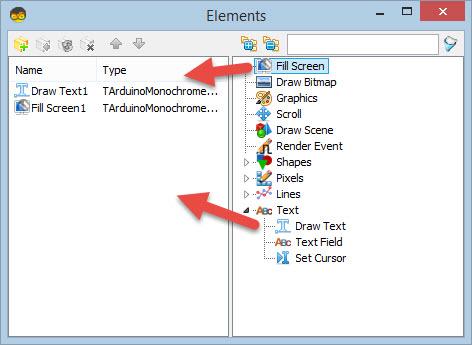
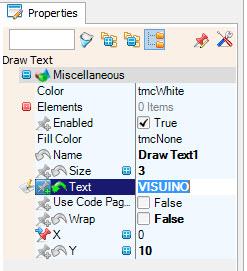
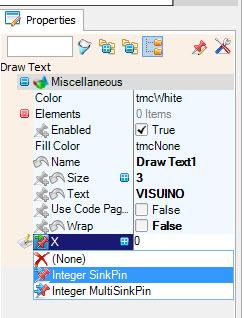
- Add "Sine Integer Generator" component
- Add "OLED" component
- Select "SineIntegerGenerator1" and in the properties window set "Amplitude" to 70, "Frequency (Hz)" to 0.2, "Offset" to 70
- Select "DisplayOLED1" and in the properties window set "Height" to 32
- Double click on the "DisplayOLED1" and in the Elements window drag "Draw Text" to the left, in the properties window set Size to 3, Text to VISUINO, Y to 10, select X and click on the Pin icon and select Integer SinkPin
- In the Elements window Drag "Fill Screen" to the left
- Close Elements window
In Visuino Connect Components
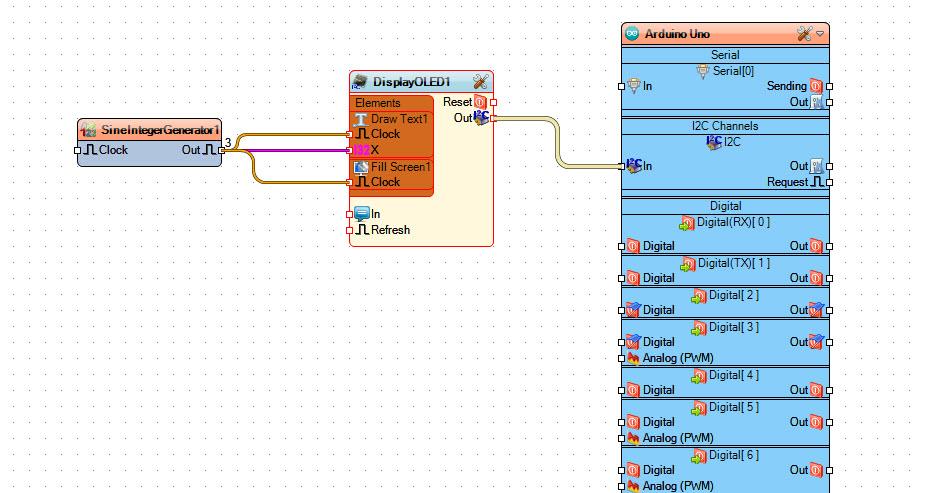
- Connect "SineIntegerGenerator1" pin Out to "DisplayOLED1>DrawText1" pin X
- Connect "SineIntegerGenerator1" pin Out to "DisplayOLED1>DrawText1" pin Clock
- Connect "SineIntegerGenerator1" pin Out to "DisplayOLED1>Fill Screen1" pin Clock
Generate, Compile, and Upload the Arduino Code
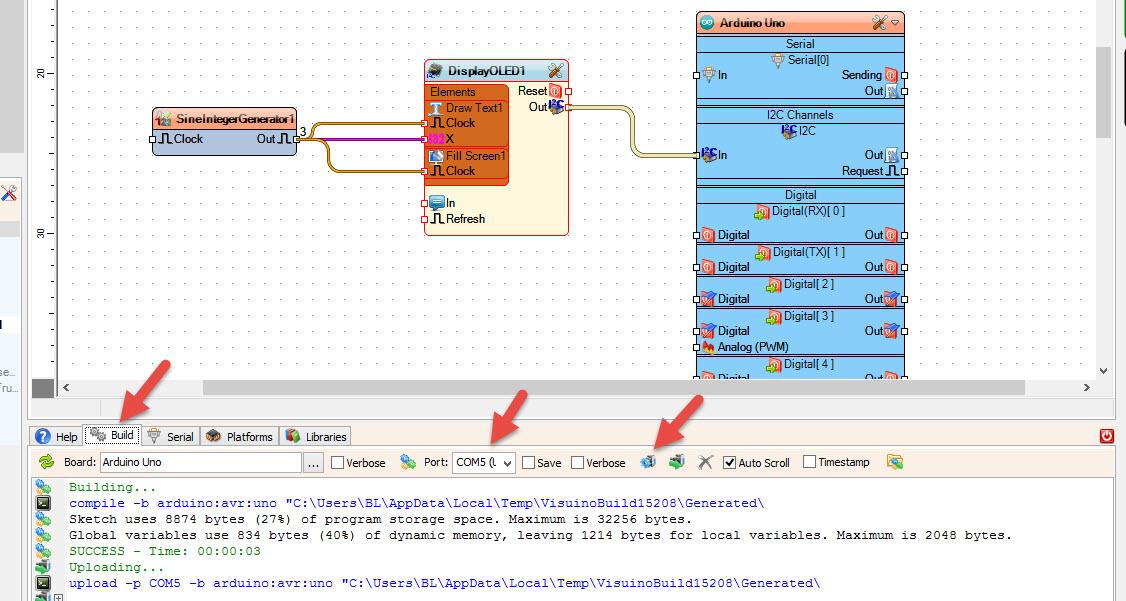
In Visuino, at the bottom click on the "Build" Tab, make sure the correct port is selected, then click on the "Compile/Build and Upload" button.
Play
If you power the Arduino UNO module, the OLED Display will start to scroll the "VISUINO" text, watch the video for the detail demonstration.
Congratulations! You have completed your project with Visuino. Also attached is the Visuino project, that I created for this Instructable, you can download it and open it in Visuino: https://www.visuino.eu
Downloads
The Circuit
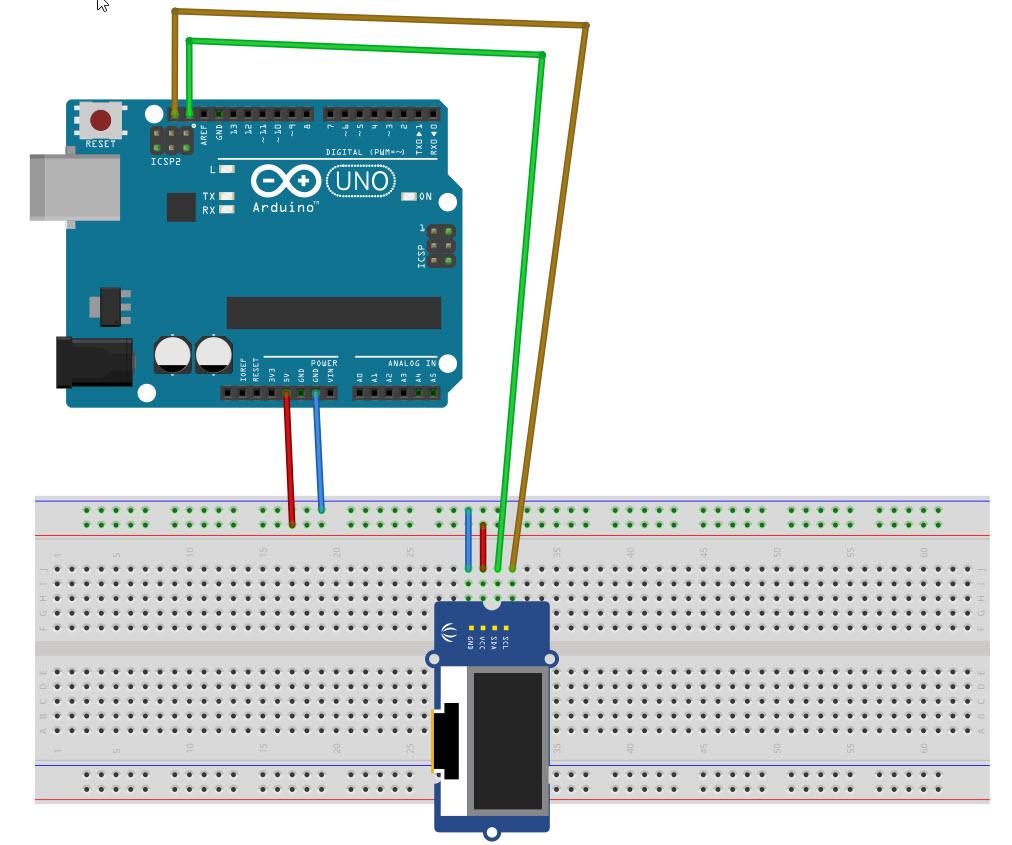
- Connect OLED Display pin [VCC]to arduino pin [5V]
- Connect OLED Display pin [GND]to arduino pin [GND]
- Connect OLED Display pin [SCL]to arduino pin [SCL]
- Connect OLED Display pin [SDA]to arduino pin [SDA]