How to Save Storage on Your IPhone
by emileehouston in Circuits > Apple
456 Views, 3 Favorites, 0 Comments
How to Save Storage on Your IPhone
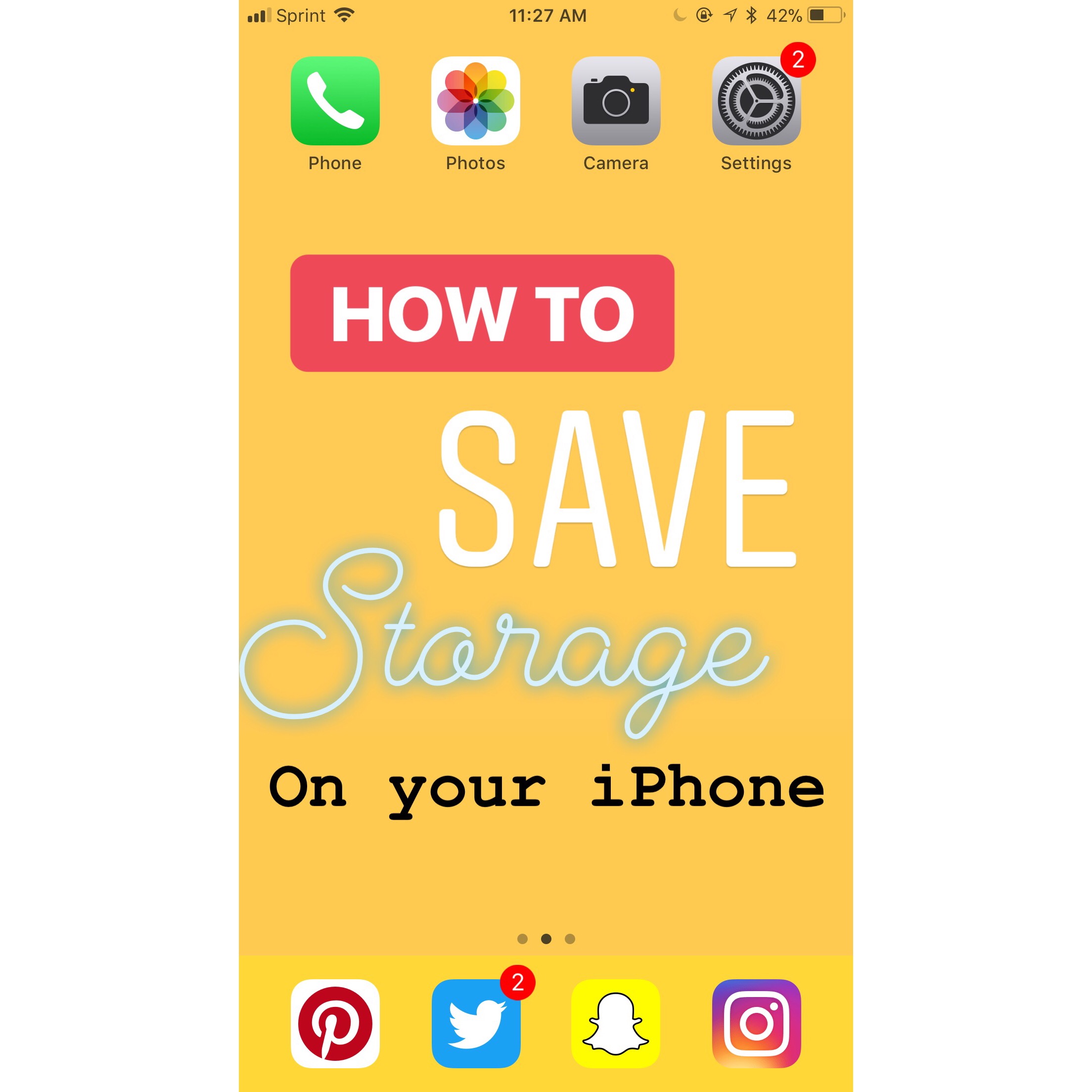
Is your iPhone running slower than usual? Maybe you tried to take a picture but couldn't because your storage was full. Saving your iPhone storage might sound overwhelming, but it is very simple, quick, and will solve many of your iPhone troubles.
Tap the 'Settings' Icon
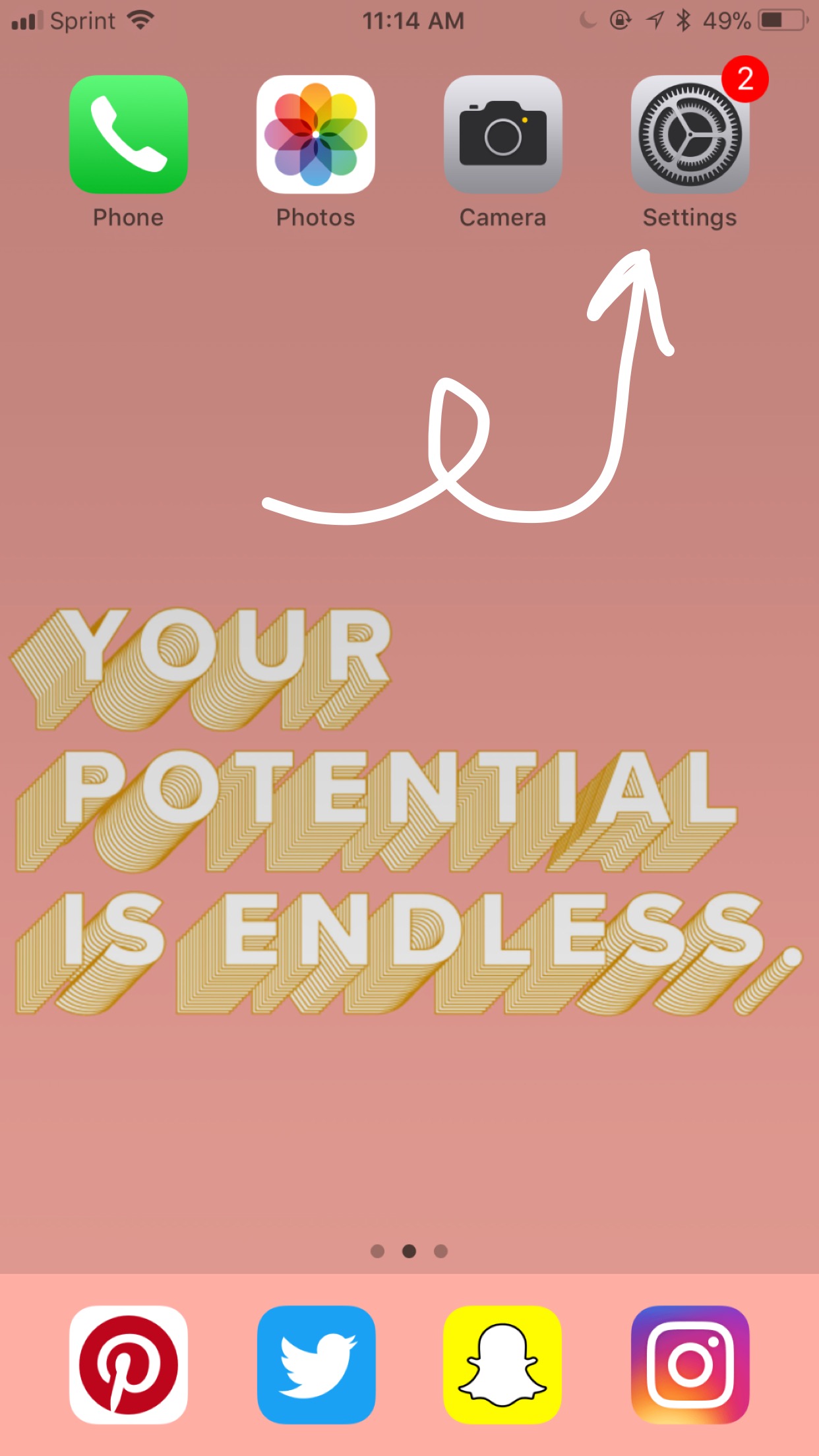
This could be anywhere on your phone. You may need to search your phone to find it.
Tap the 'General' Tab
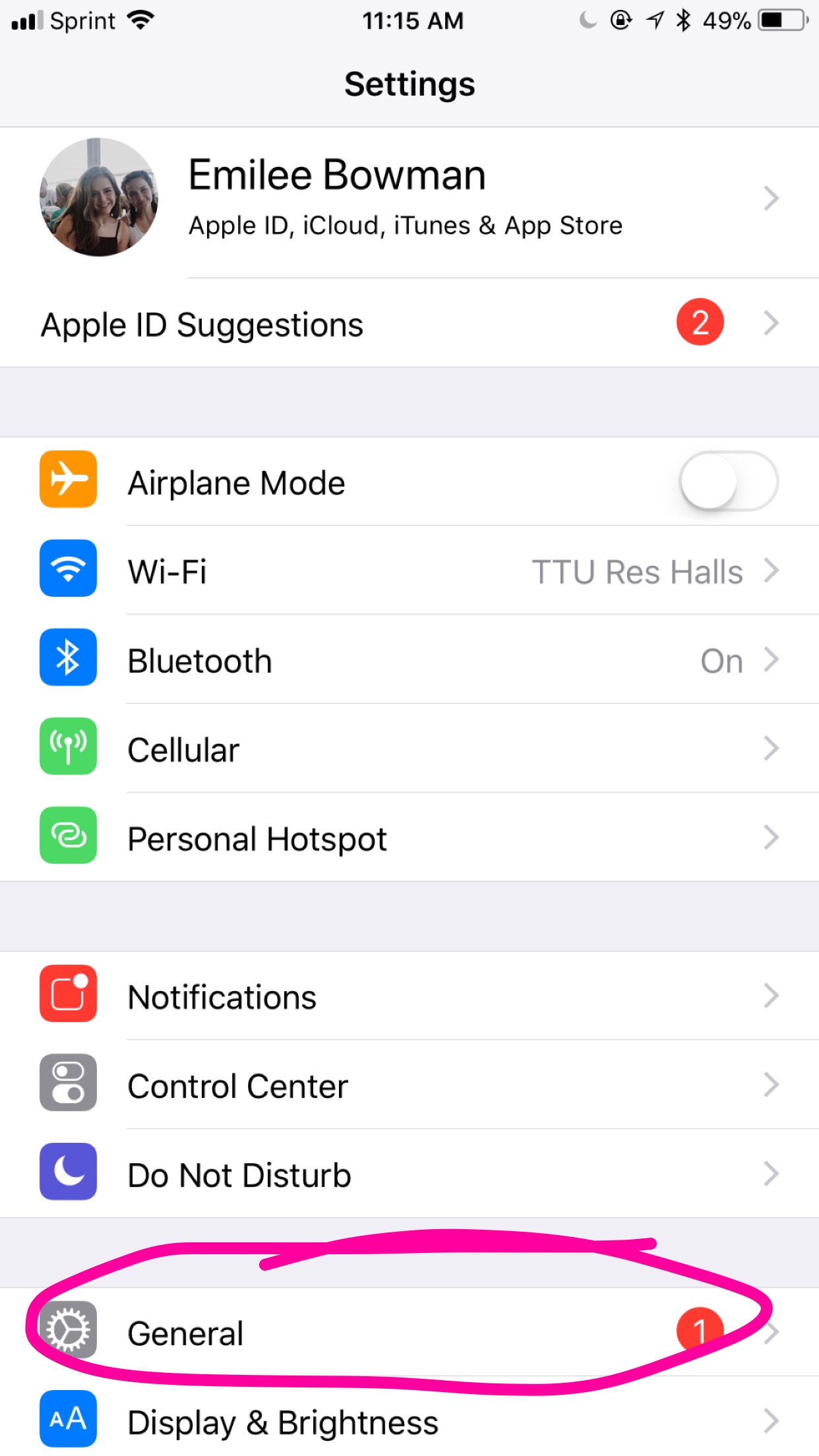
This is towards the bottom.
Tap 'iPhone Storage'
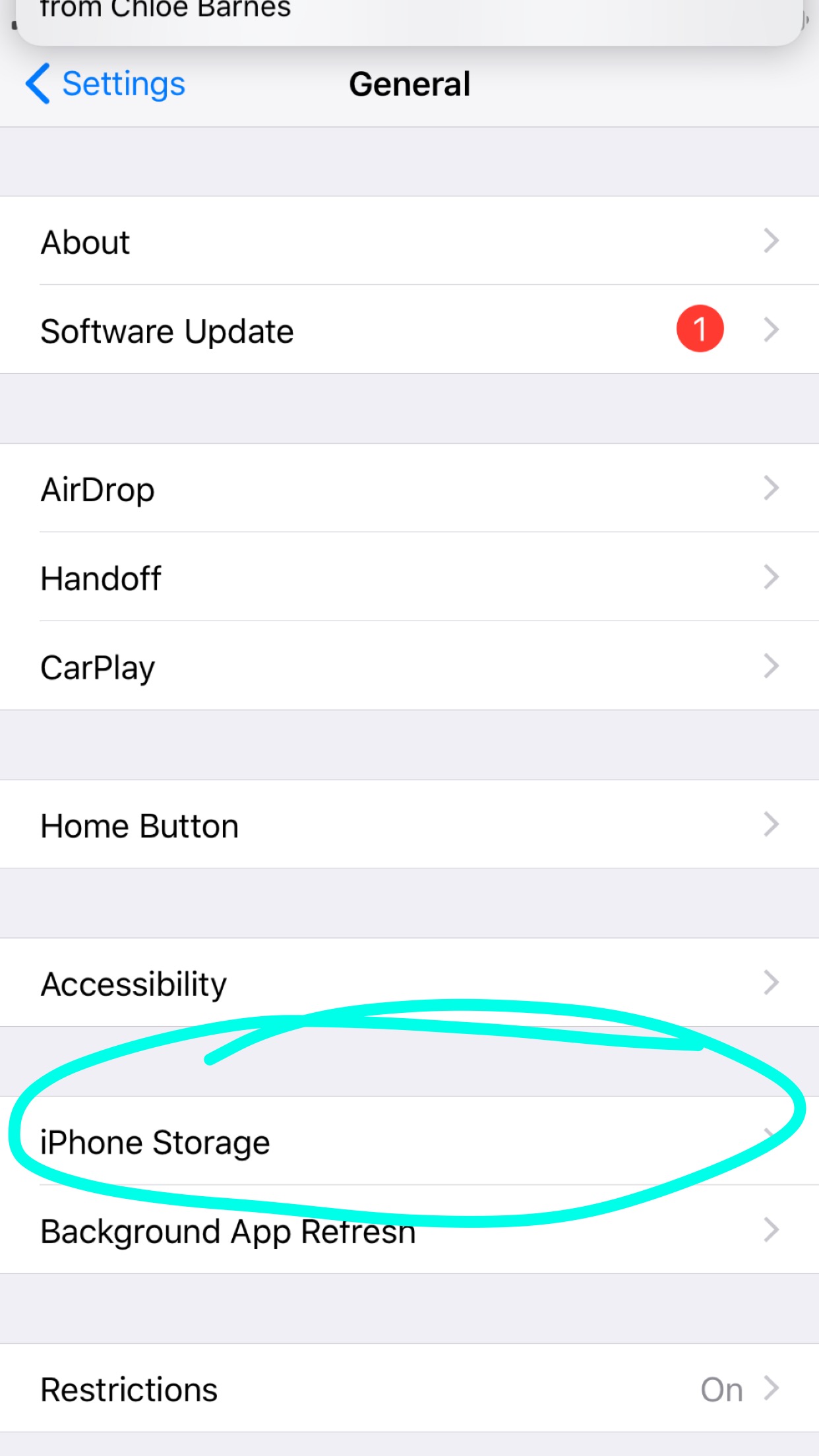
This is also towards the bottom.
Look at What Is Using the Most Storage
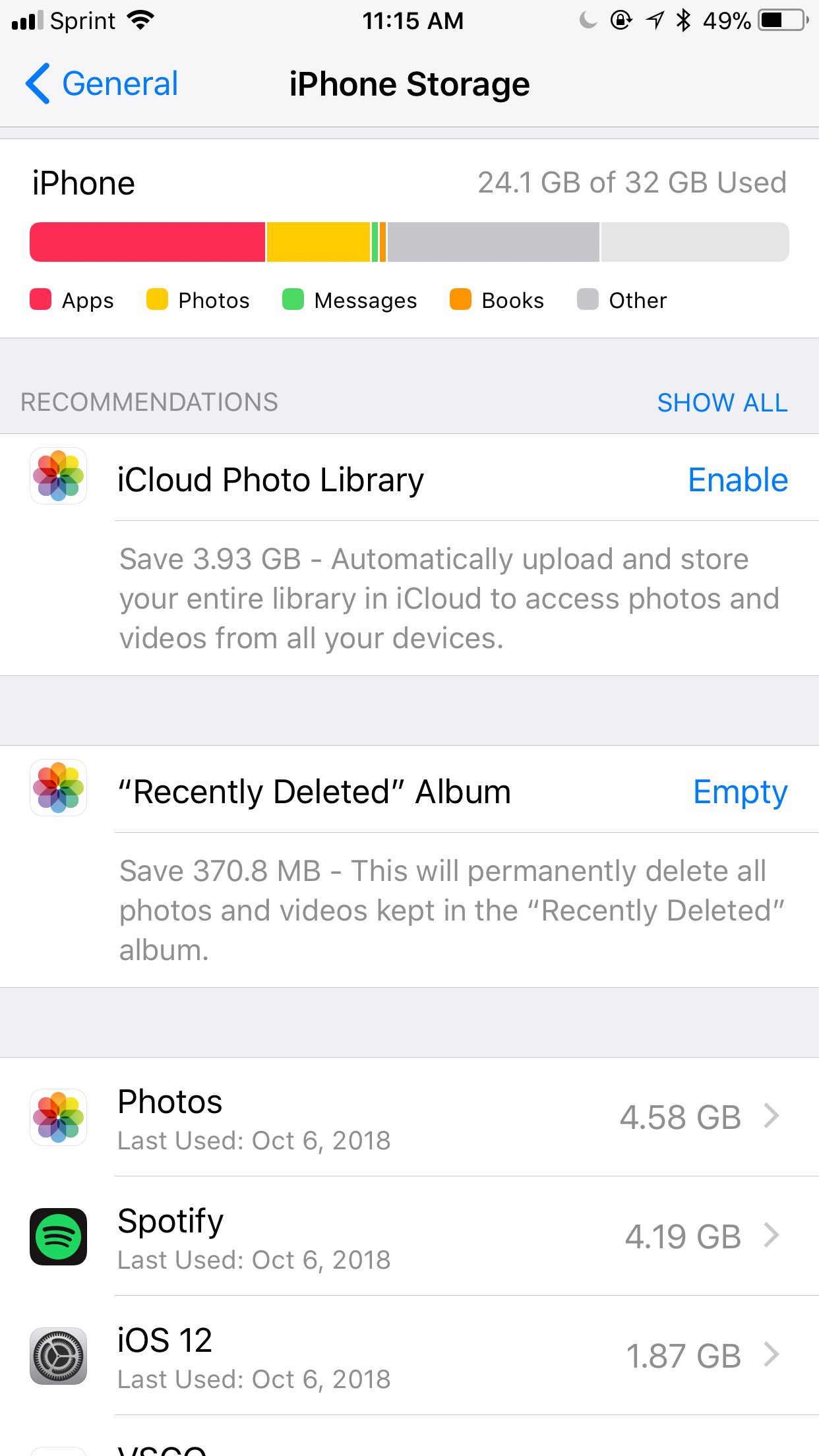
- Different colors mean different things using your storage as seen below the colored bar
- The longer the colored bar is, the more storage being used
- Follow the recommendations for managing your storage.
Go Back to the Home Screen
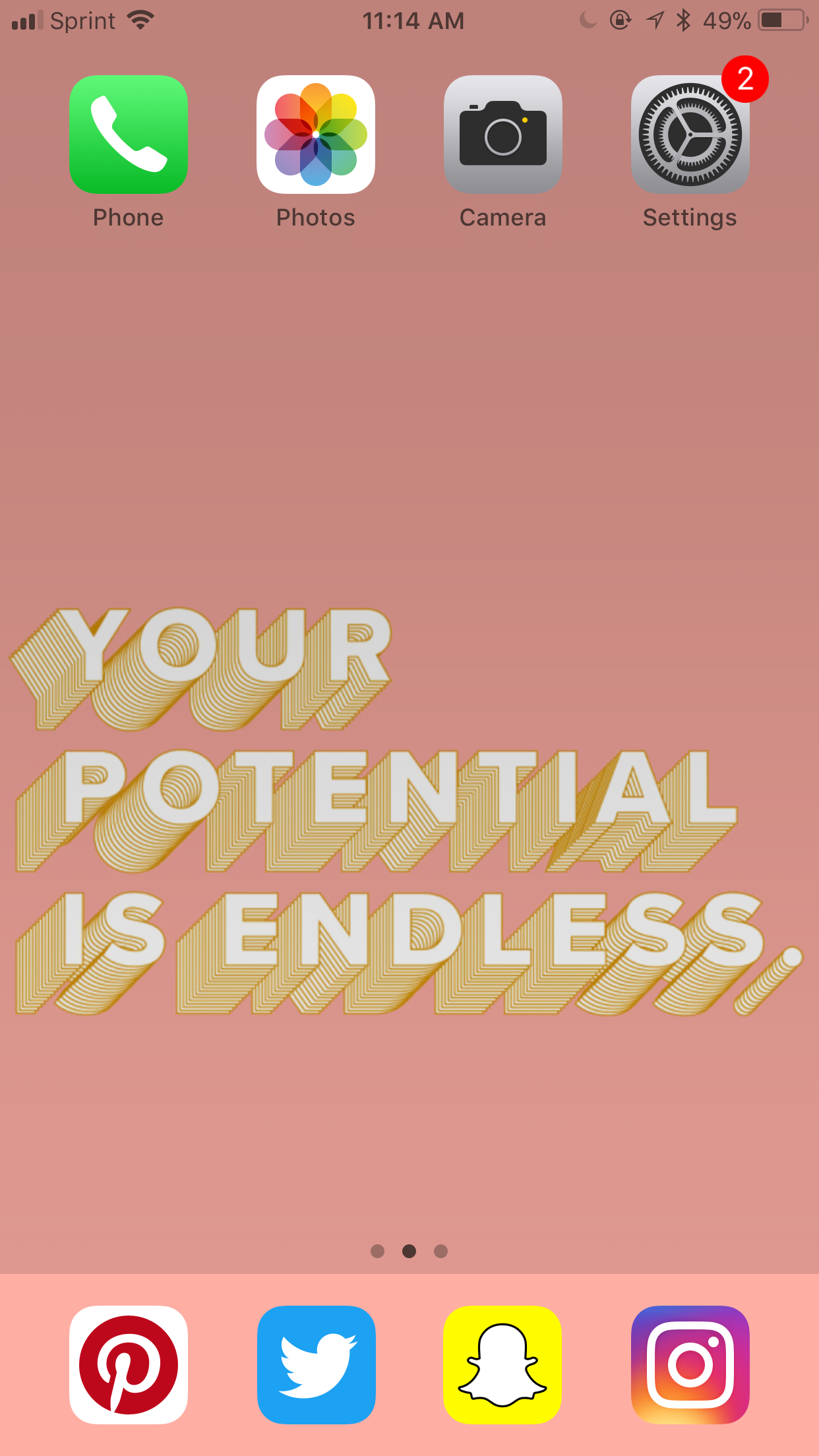
Tap the 'Photos' Icon
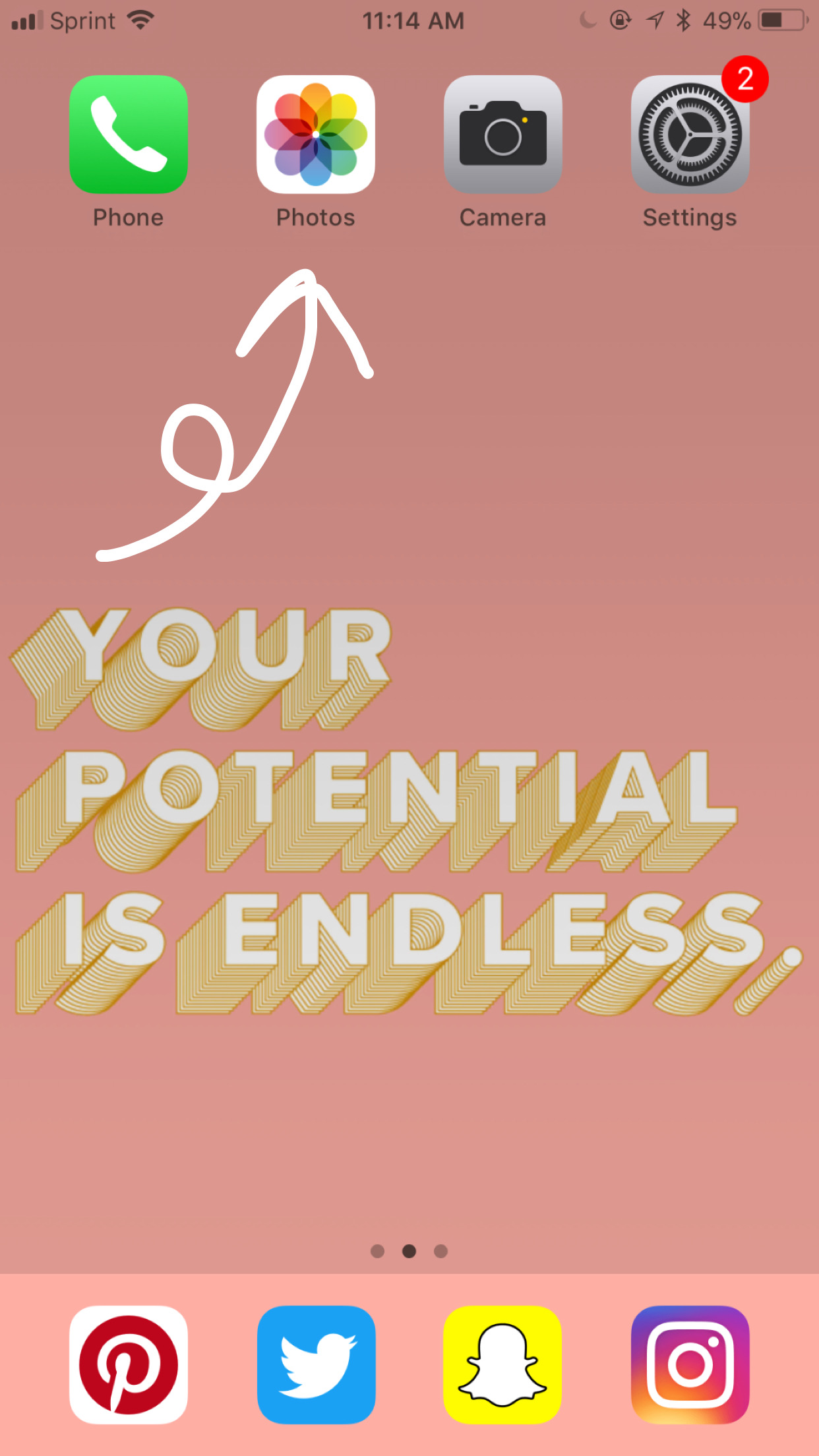
This could be anywhere. You may have to search your phone if you can't find it.
Scroll Down and Open the 'Recently Deleted' Album
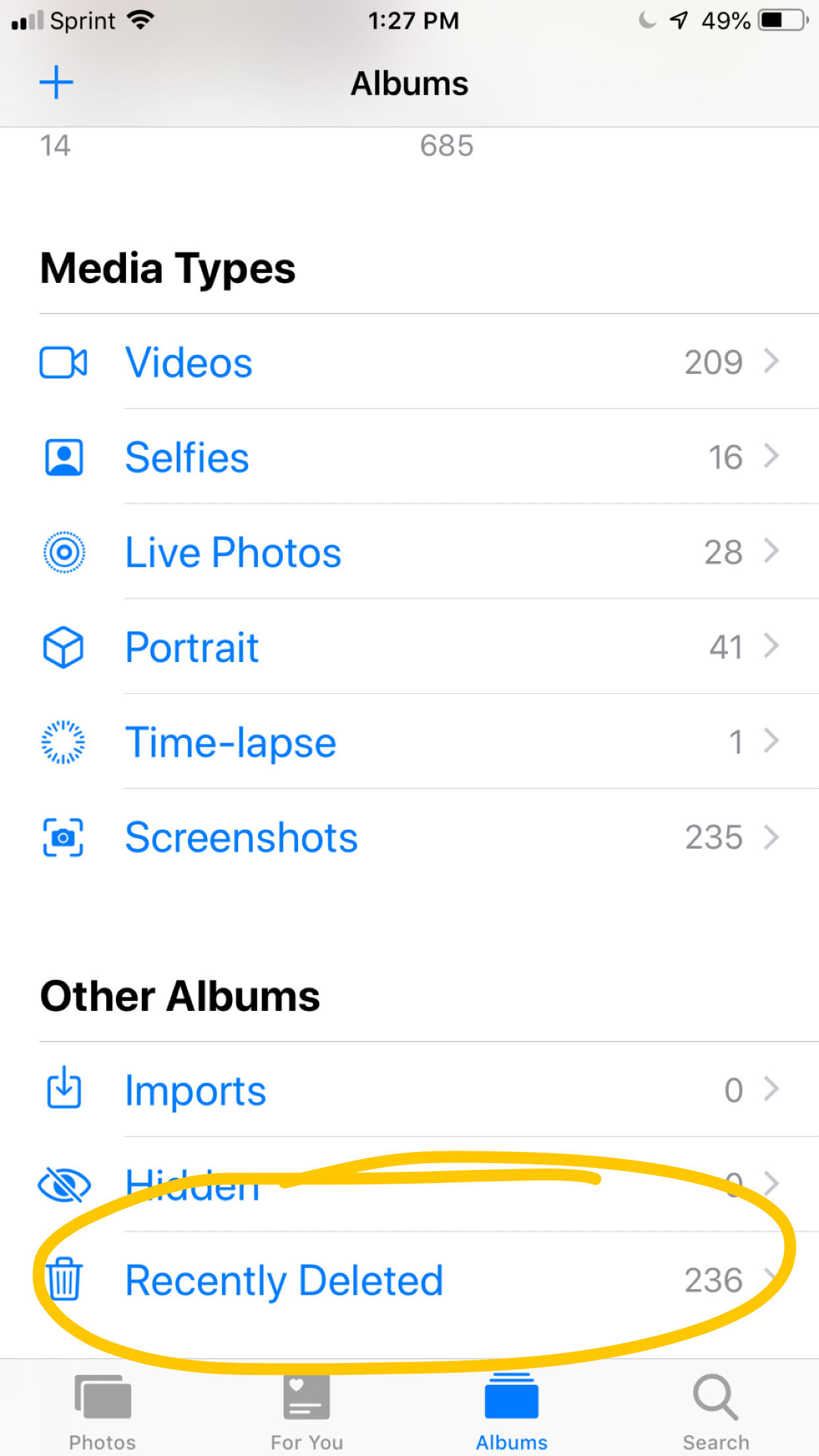
It will have a trash can icon.
Tap 'Select'
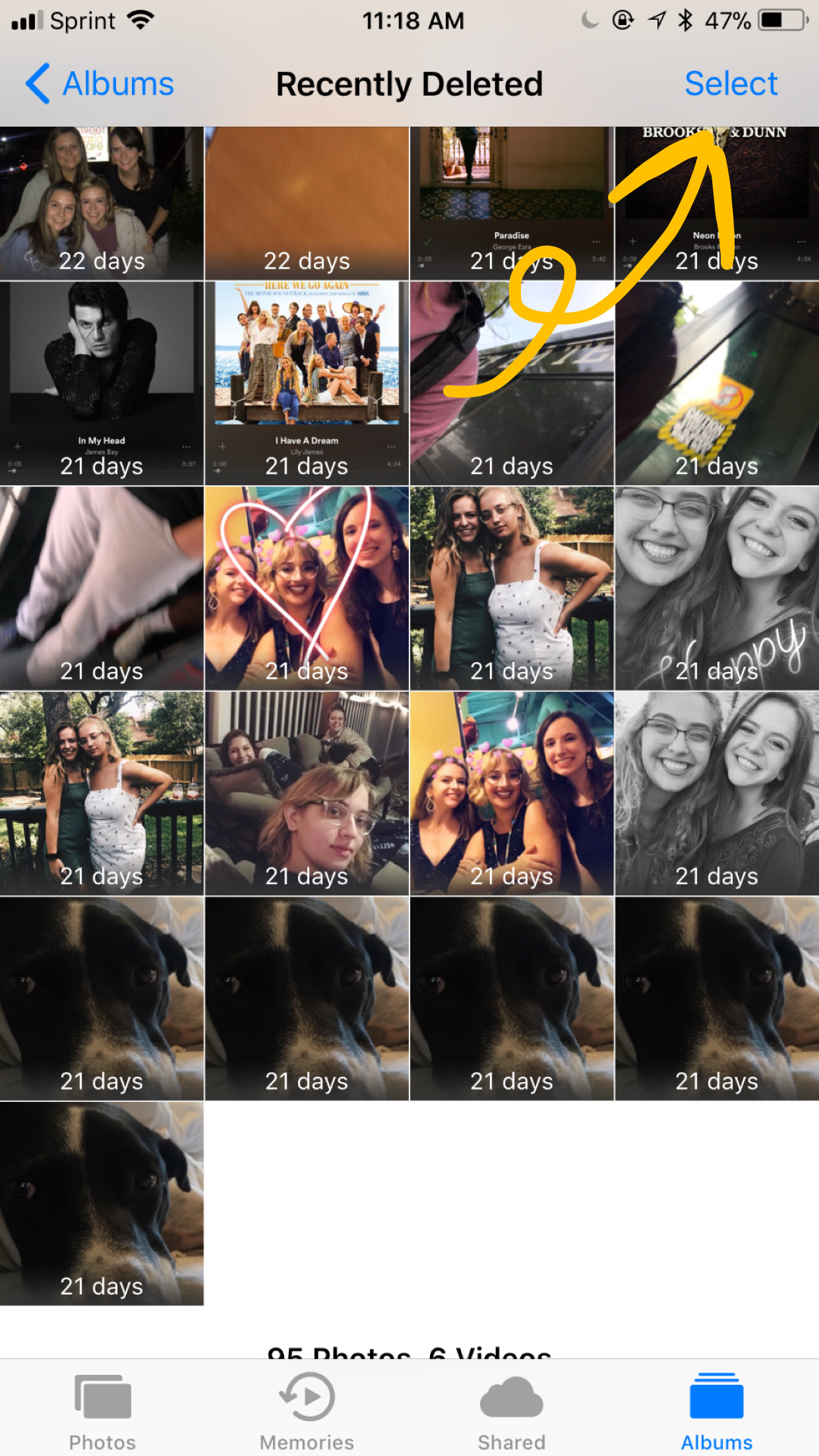
It is in the top right-hand corner.
Select "Delete All"
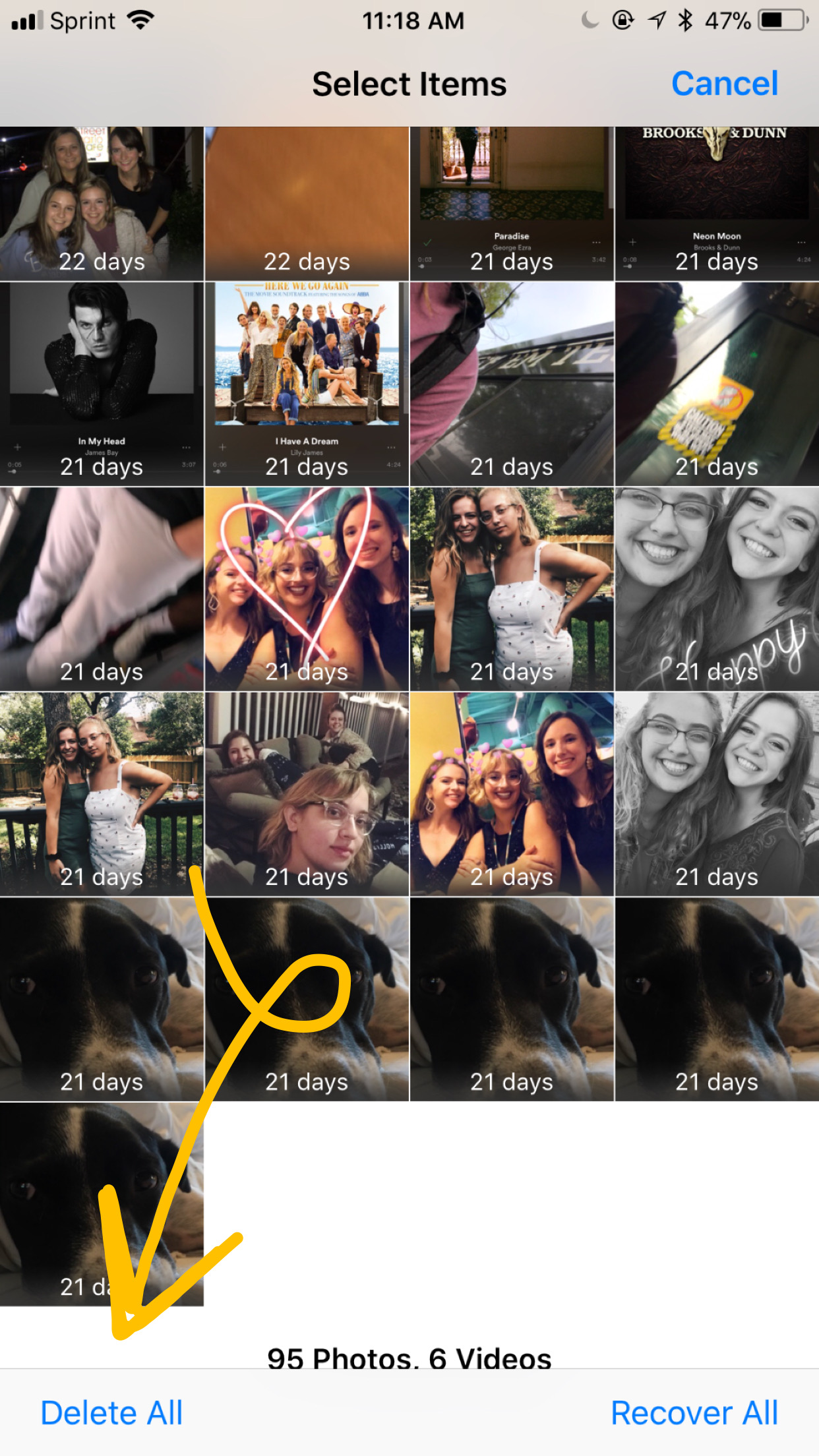
It is in the bottom left corner.
Select "Delete"
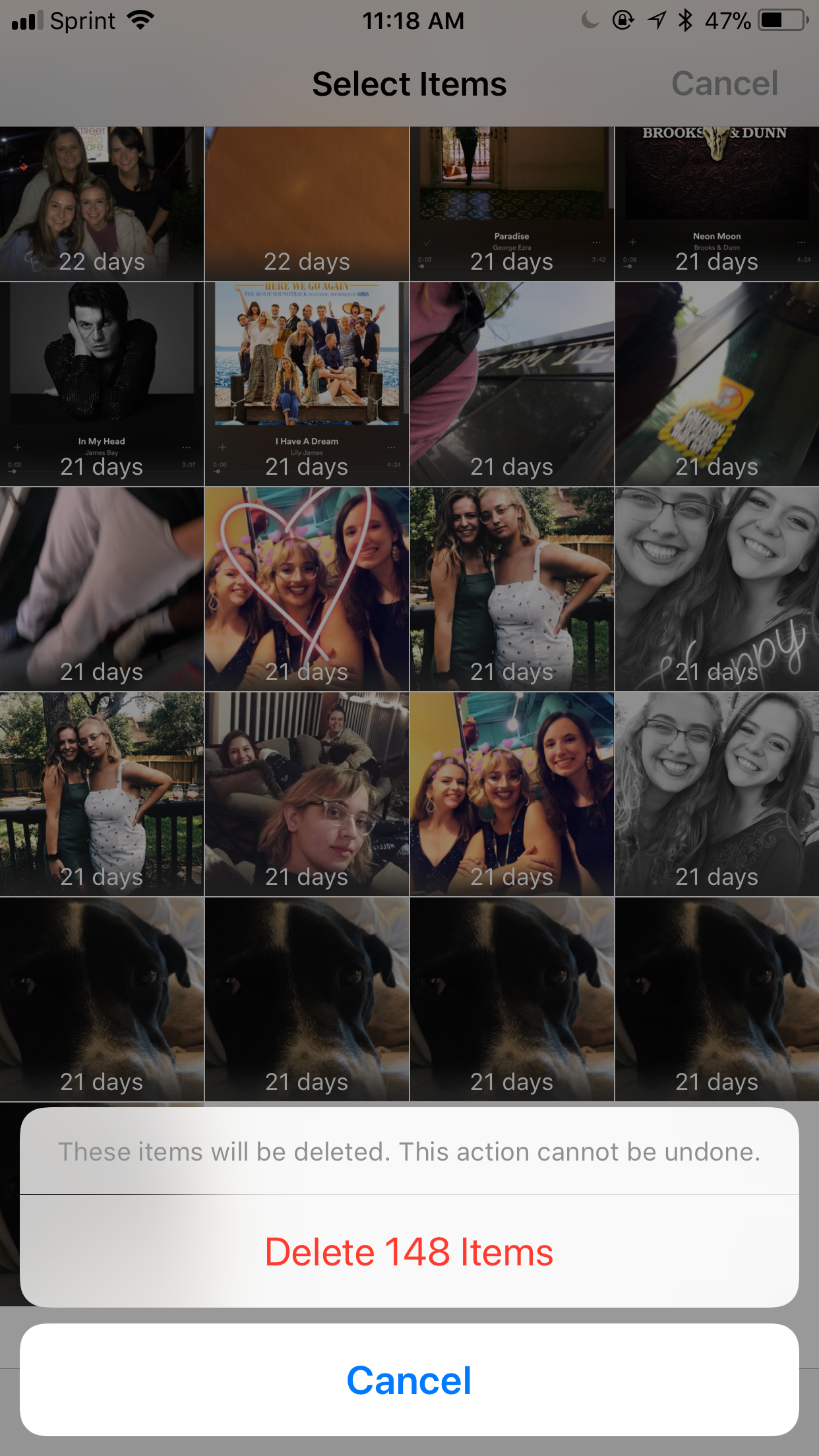
It will be written in red letters.
Go Back to Your Home Screen
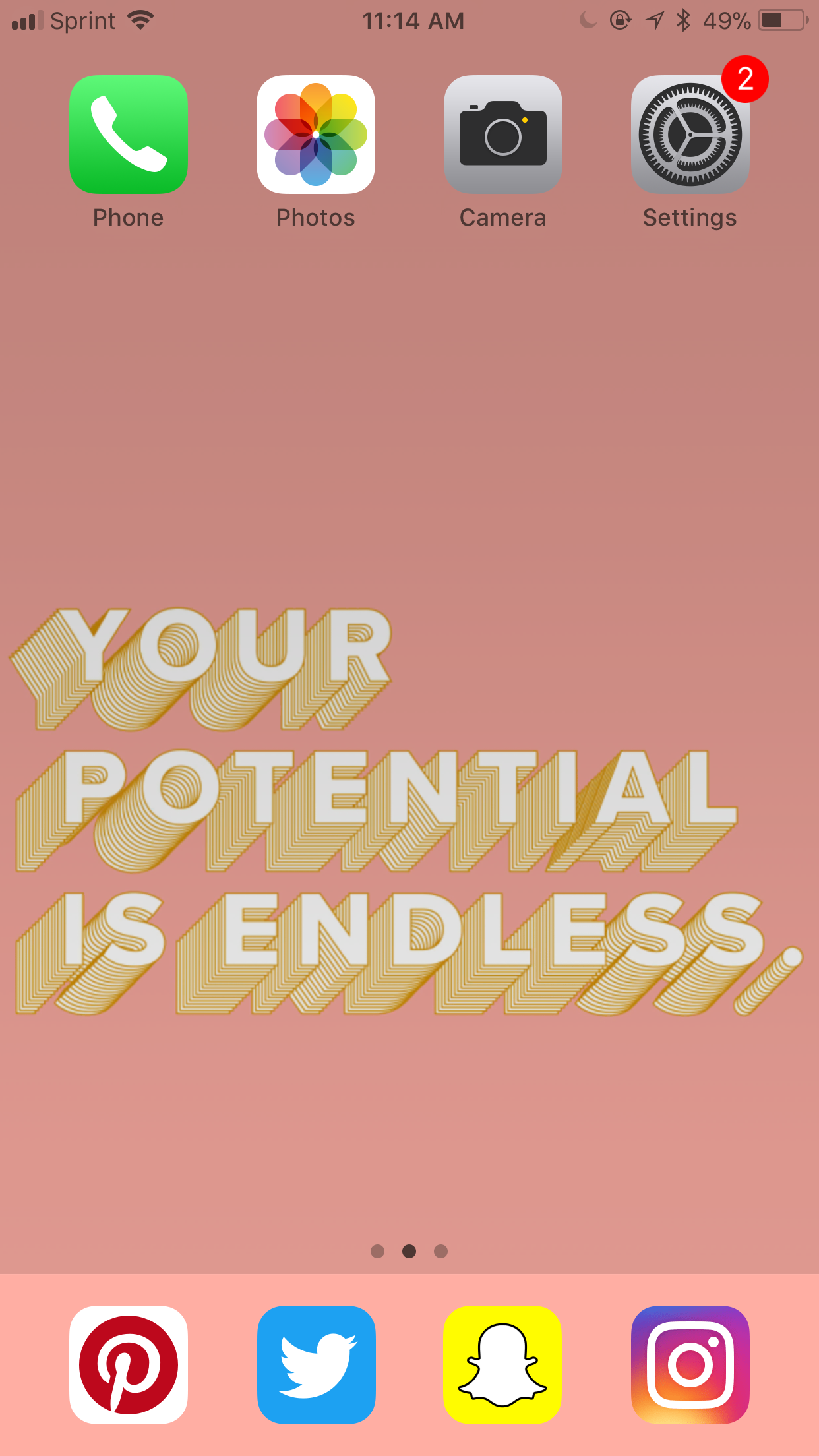
Delete Apps You Don't Use
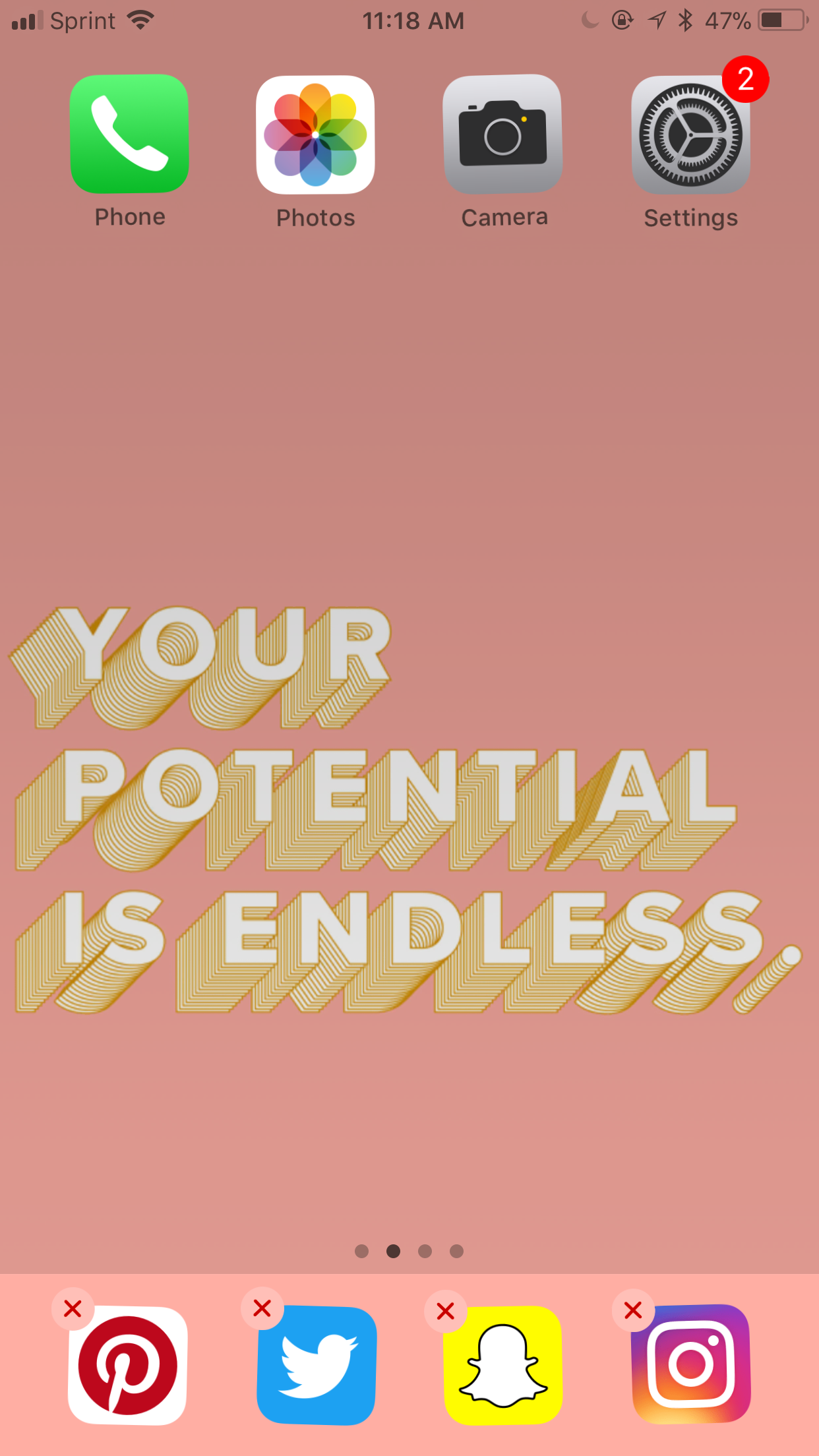
Press down on the app icon so the app looks like it's shaking, and tap the 'x'.
Go Back to 'iPhone Storage'
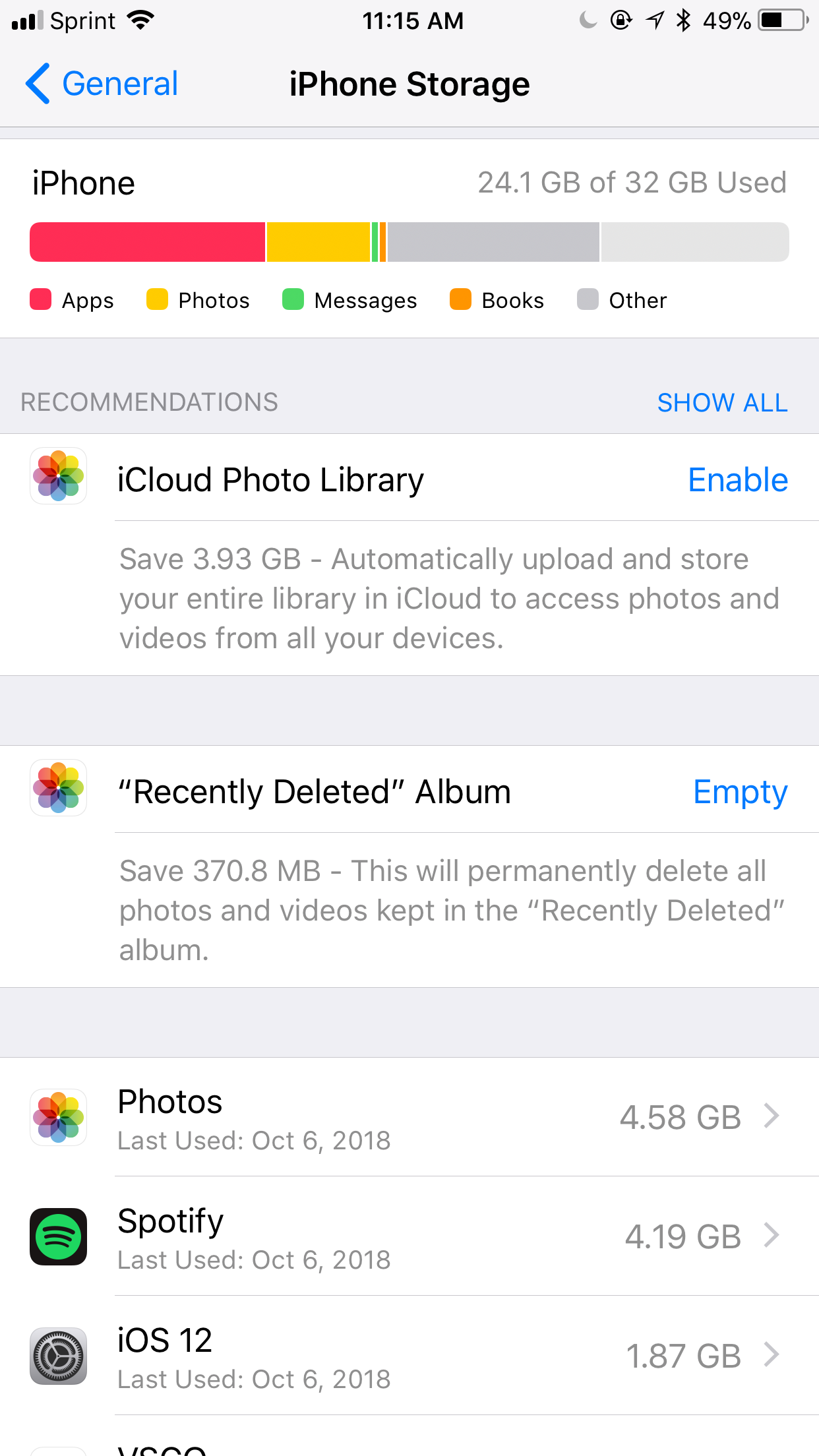
Follow steps 1-3 and see how much storage you've saved!