How to Save Battery Power on an Android
4264 Views, 10 Favorites, 0 Comments
How to Save Battery Power on an Android

The Android operating system is turning the mobile communications on its head by offering features, functionality and an open architecture that are currently among the best in the market. However, many of the features available on Android devices can cause batteries to become drained very quickly. Because of this, users of Android devices must intelligently and proactively manage the energy in their batteries. The power-saving options presented here can be used as you wish; all at the same time, individually or in any desired combination.
Ask Your Phone What Is Using the Largest Percentages of Power.
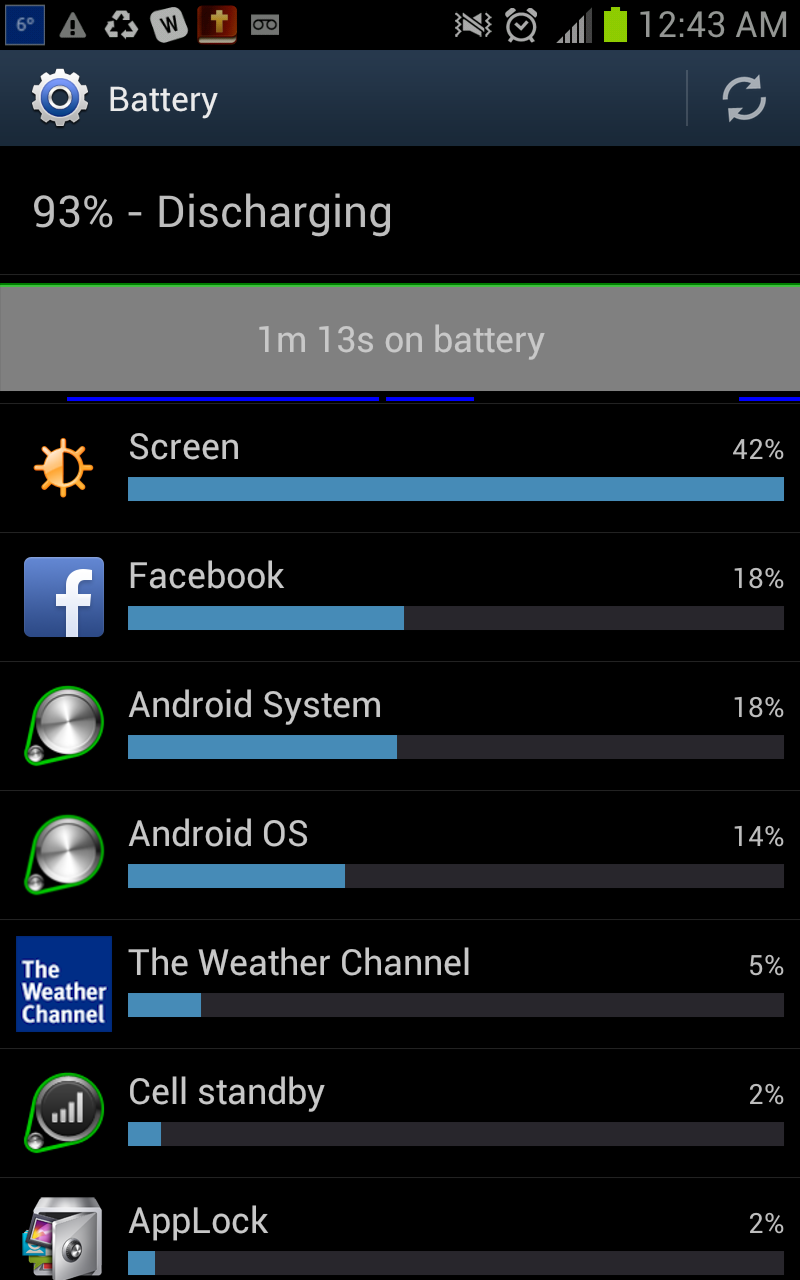
(Settings » Battery) If you ask Android what's using what percentage of available battery power, it will tell you. The vast majority of the time the biggest power hog is the display.
Reduce the Brightness of Your Display.
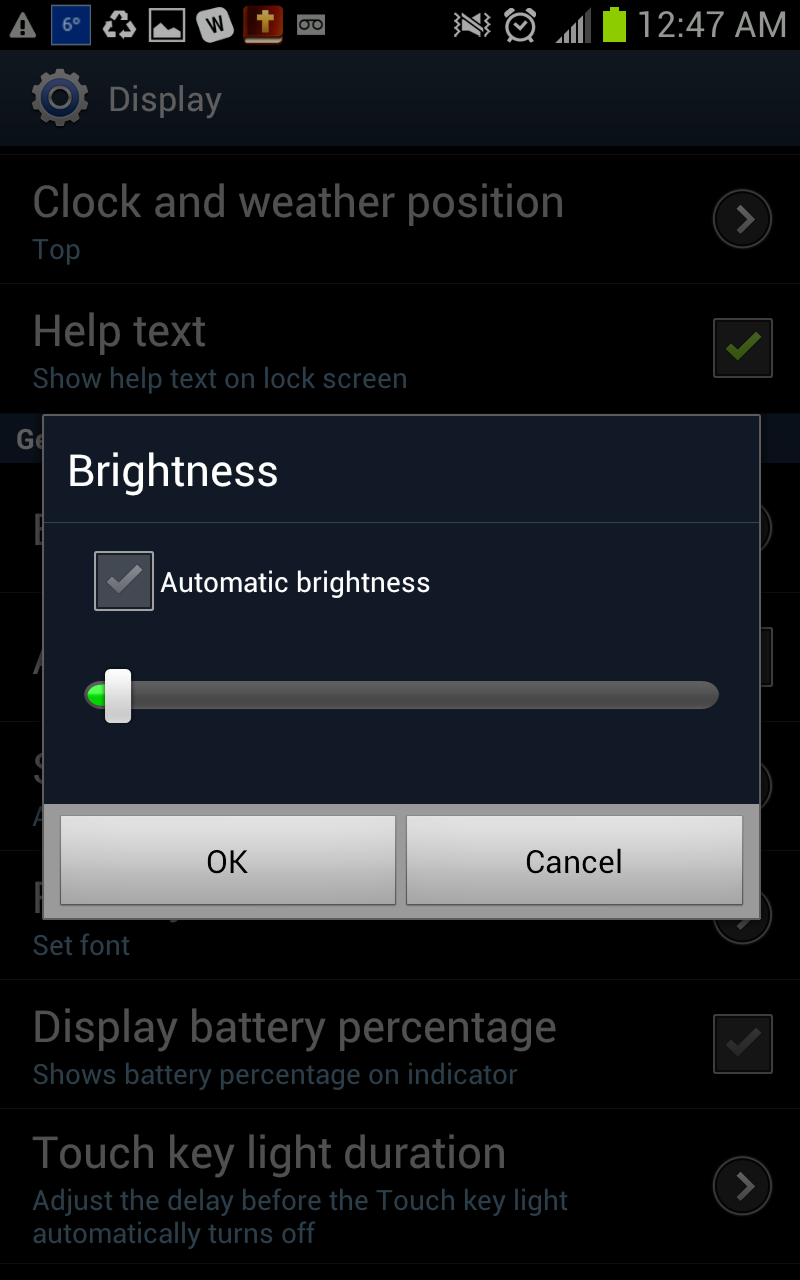
(Settings » Display » Brightness) Most people can see an Android display quite well with the backlighting feature turned off. Move the slider all the way to the left, then try using the device that way. If you can't see it well in that setting, move the slider to the right only as far as necessary to view the display comfortably. Alternatively, Auto brightness coupled with power saving mode (found on most Samsung, LG, Sony, and some Motorola devices) will conservatively adjust the display to the surroundings to only the brightness necessary.
Set Your Screen Timeout to the Shortest Length Possible.
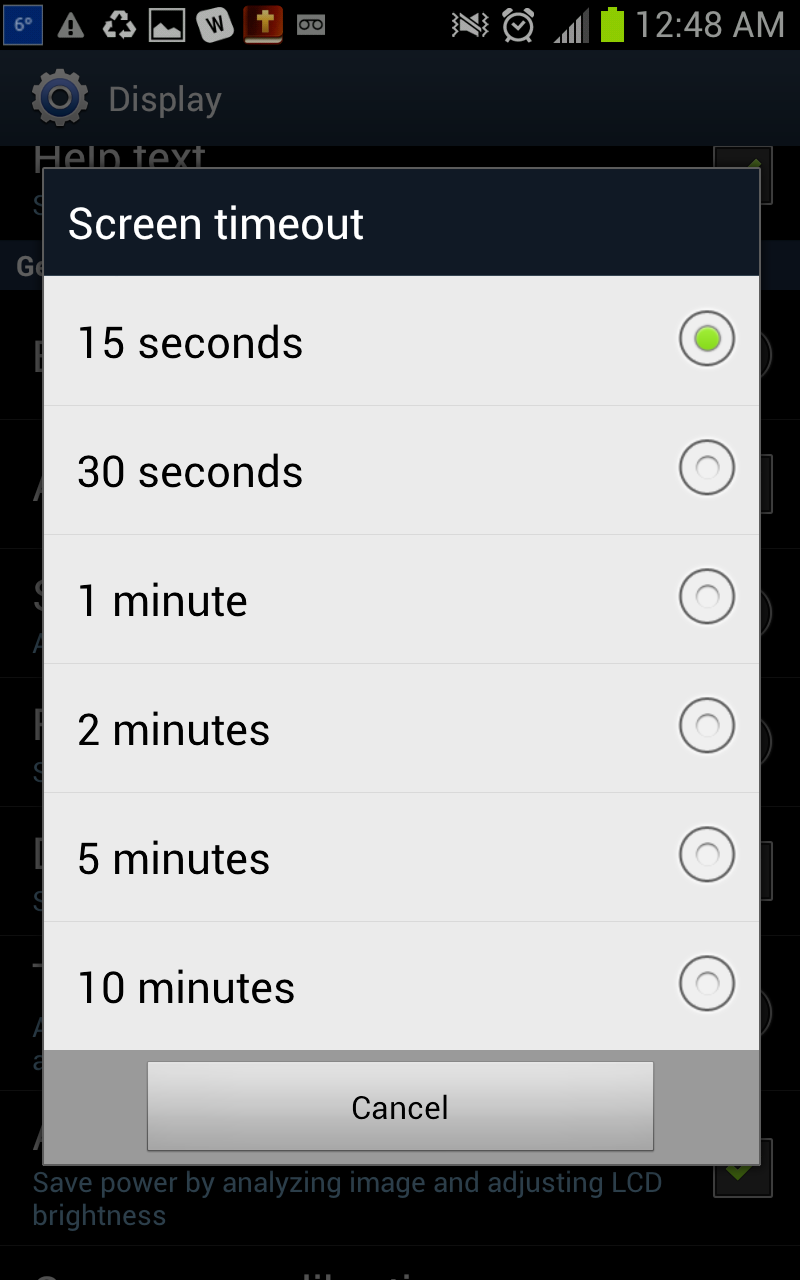
(Settings » Display » Screen timeout) This setting tells the device to turn off the screen after the selected period of inactivity. The shorter the period, the less power your display will use. The setting options vary from phone to phone.
Turn Off the Wireless and Bluetooth Features When Not Needed.
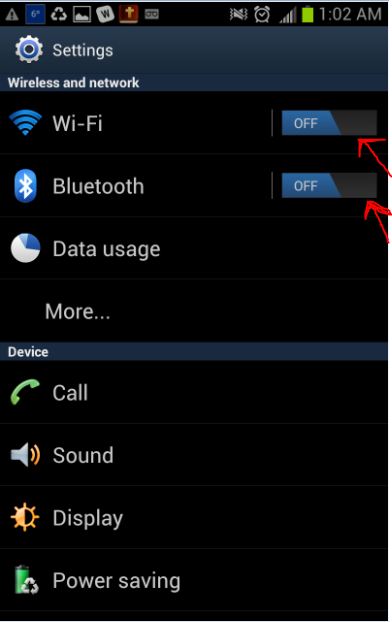
(Settings » Wi-Fi and Bluetooth) The wireless networking transmitter uses quite a bit of power. Even when the device is not connected to a network, it will continue to search for one on a regular basis. For the same reasons as you should turn off Wi-Fi, turn off the Bluetooth feature if you are not using it.
Turn Off the GPS.
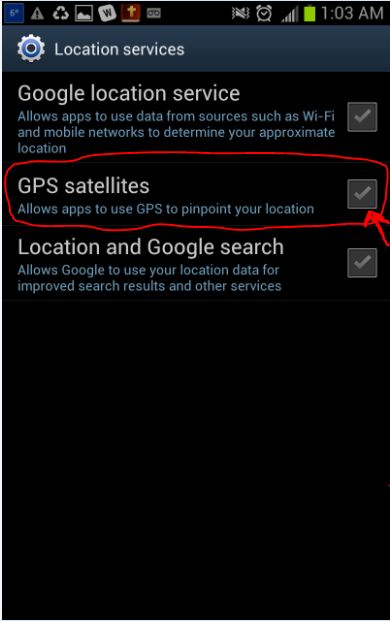
(Settings » Location services) When the GPS receiver in your Android device is active it looks for satellites, and its processor prepares information to be sent to any application that needs it, regardless of whether an application that uses the GPS is running or not. If you are not navigating, turn off GPS and let the device use whatever alternative location services your wireless network provider may offer.
Turn Off the Phone Vibration Function.
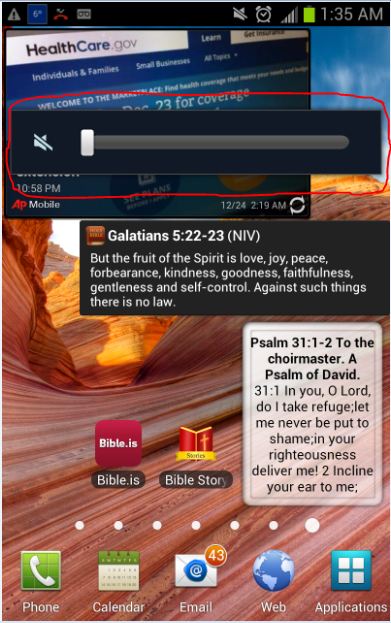
If your device is running Android 4.0 or higher, press the volume down button until your phone goes in to vibrate. Press it once more to turn vibration off. If you have Android 2.2 or higher, go to Settings » Sound & display » Phone vibrate. The tiny device inside your phone that generates the vibration uses power every time it is activated.
Do Not Leave Applications Running When You Don't Need Them.
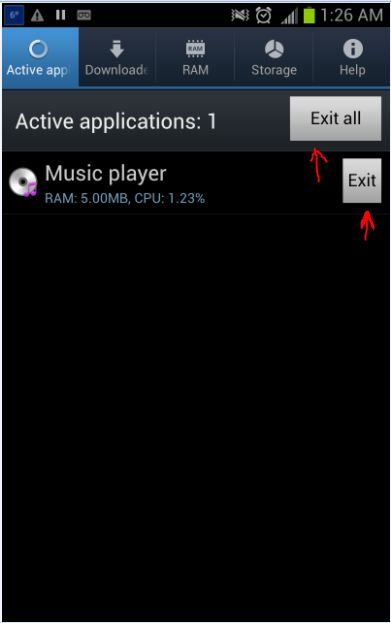
You can view the number of current running applications with program monitor widget. (On the image.) Close them by clicking the exit buttons.
Some applications running in the background may cause unwanted battery consumption. To close an application, use the back key rather than the home key. (The back key will close most applications, while the home key will place applications in stand-by mode.)
Put Your Phone on Standby Mode When You Are Not Using It.
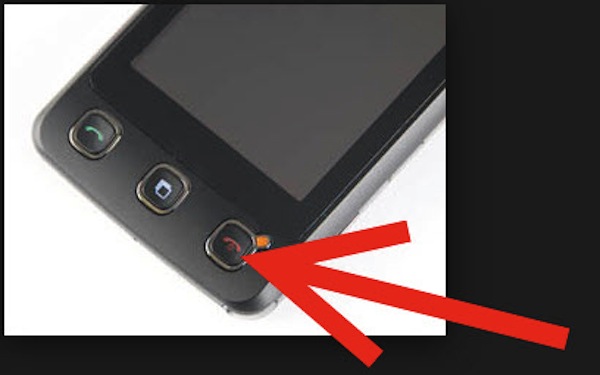
Simply press the power button and the display will darken. Press it again and it will light up.
Put the Device in "Airplane Mode" While on an Airline Flight.
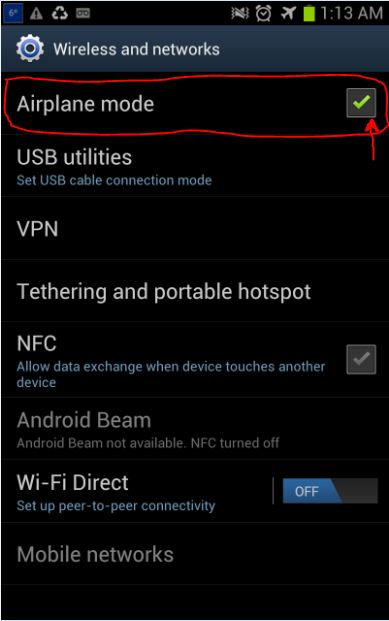
(Settings >> More >> Airplane mode) Or press and hold the power button until a menu is displayed. Select "Airplane mode". This will allow you to use the phone while in flight. Of course, if you don't plan to use the phone, turning it off completely by selecting "Power off" is the ultimate power saving tip! To power on the device, press and hold the power button.
When Traveling, Take Your Charger As Well As a USB Cable With You.
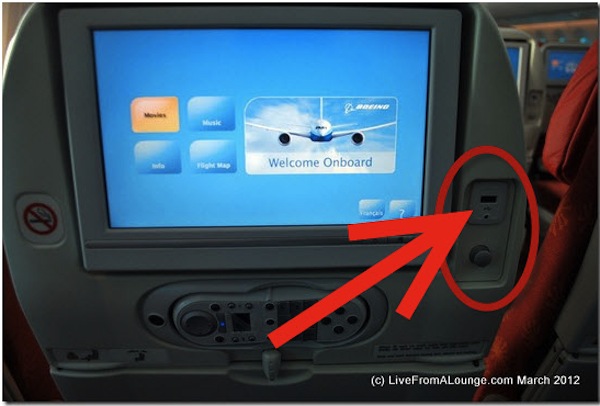
Most airports offer free charging devices or power outlets, but some may only offer a USB port to charge your phone.
Many airplanes also have power ports somewhere near your seat that you can use to charge your device during the flight, either while in "Airplane Mode" or while you are using the in-flight wireless service on flights where it is available. Plane seat power ports (when they are available) are limited to a certain voltage output and are configured to stop working if you exceed this during flight. Some airlines have concerns that charging lithium batteries in-flight could lead to thermal runaway. It's best to check with your airline before you fly.

These steps have shown you how to save battery power on an Android. The same principles to save battery power apply to most of the smartphones and tablets around; however, the steps to turn off programs in these ones might be different.
I hope that you will enjoy a better battery power life throughout your next days after watching my instructables.