How to Restore Your IPhone

This instructable will teach how to restore your iPhone.
Step 1: Open ITunes
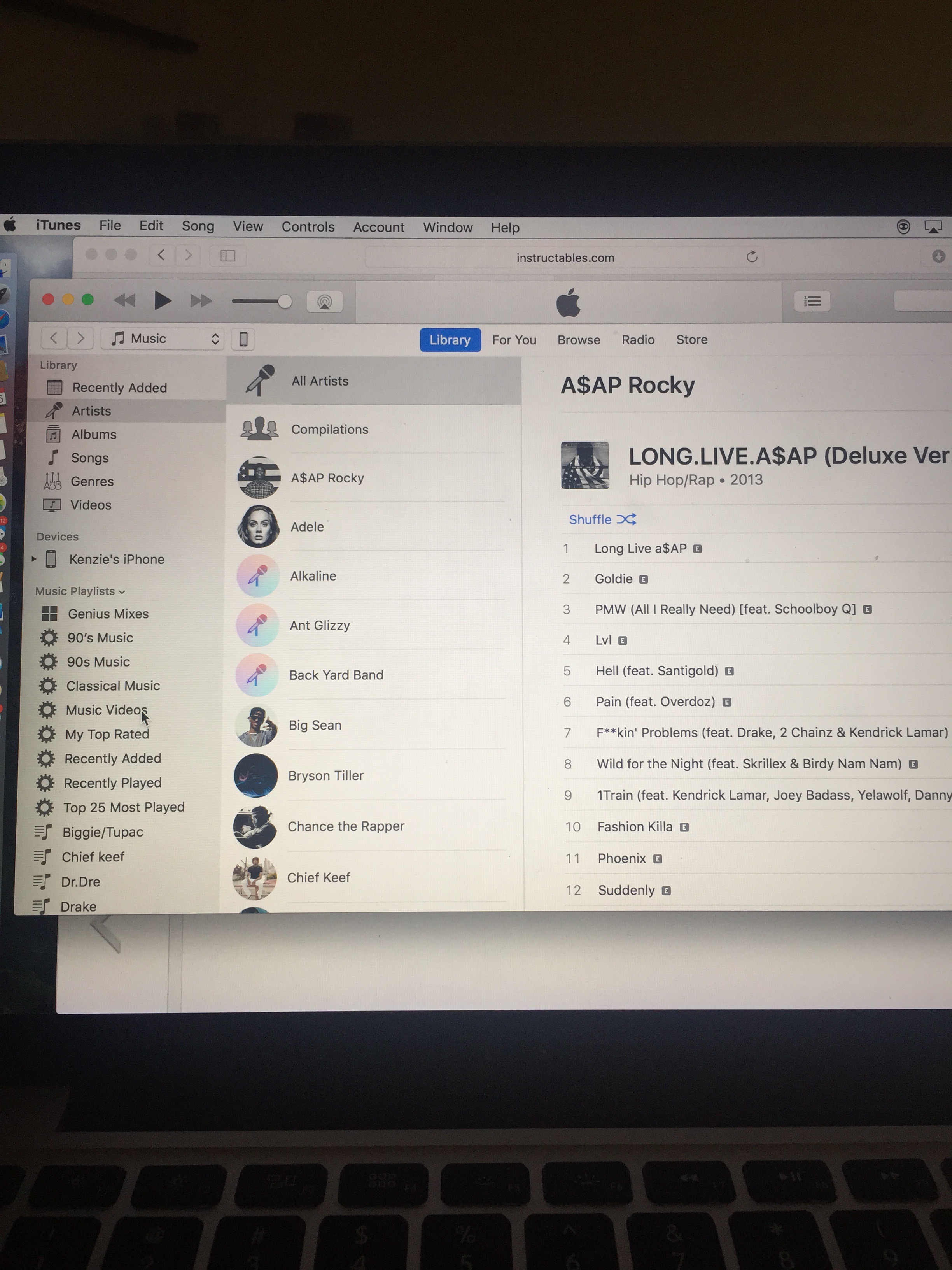
go to the iTunes icon on your computer.
Step 2: Connect Your IPhone to Your Computer

You will need to use an USB cord.
Step 3: Popup Message
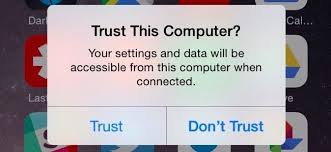
You will need to trust your computer, or any computer that you're on for this to work.
Step 4: Back Up IPhone Now
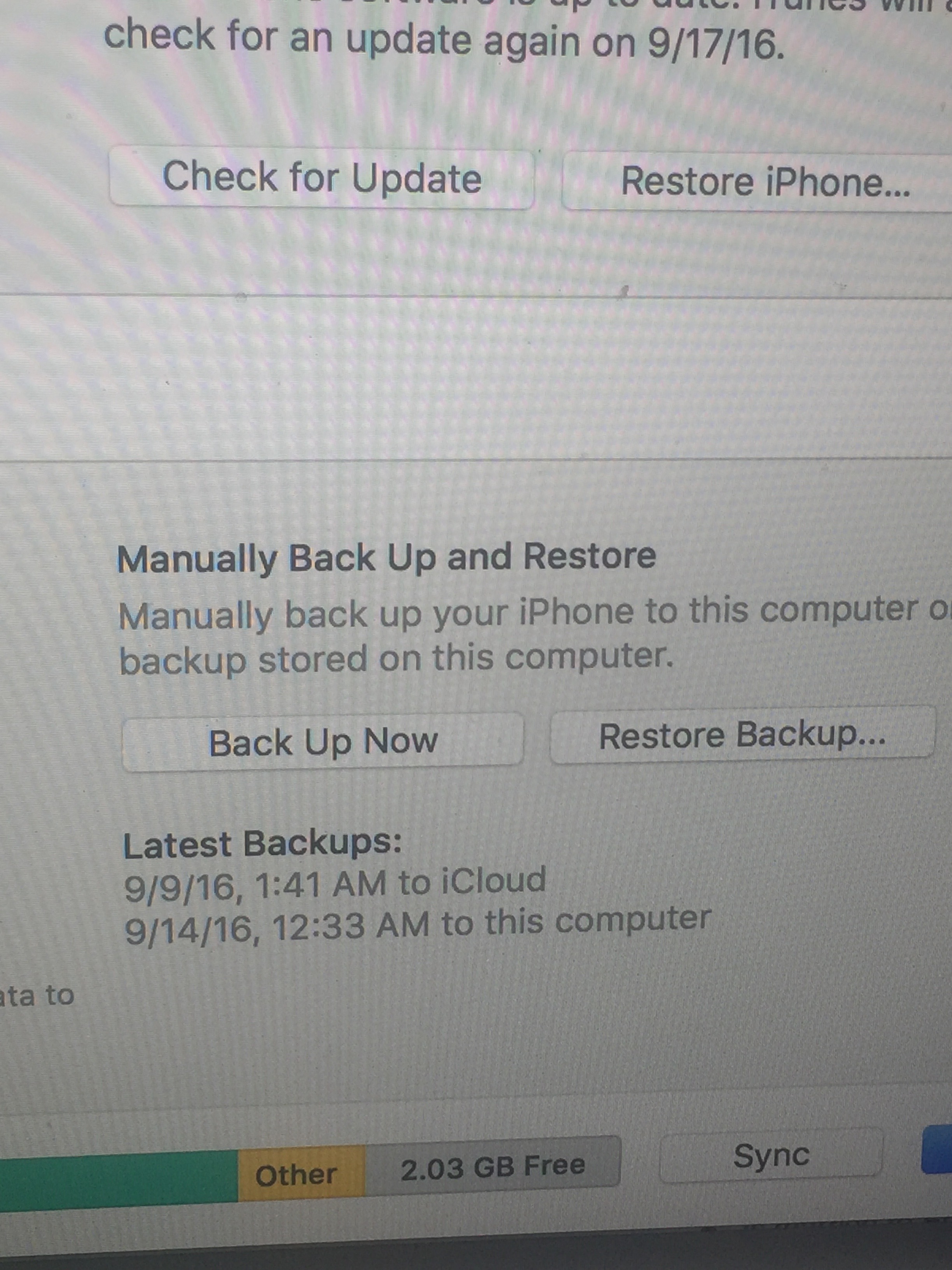
You're doing this, so your picture, and etc.. will not be deleted forever.
Step 5: Select Backup in ITunes
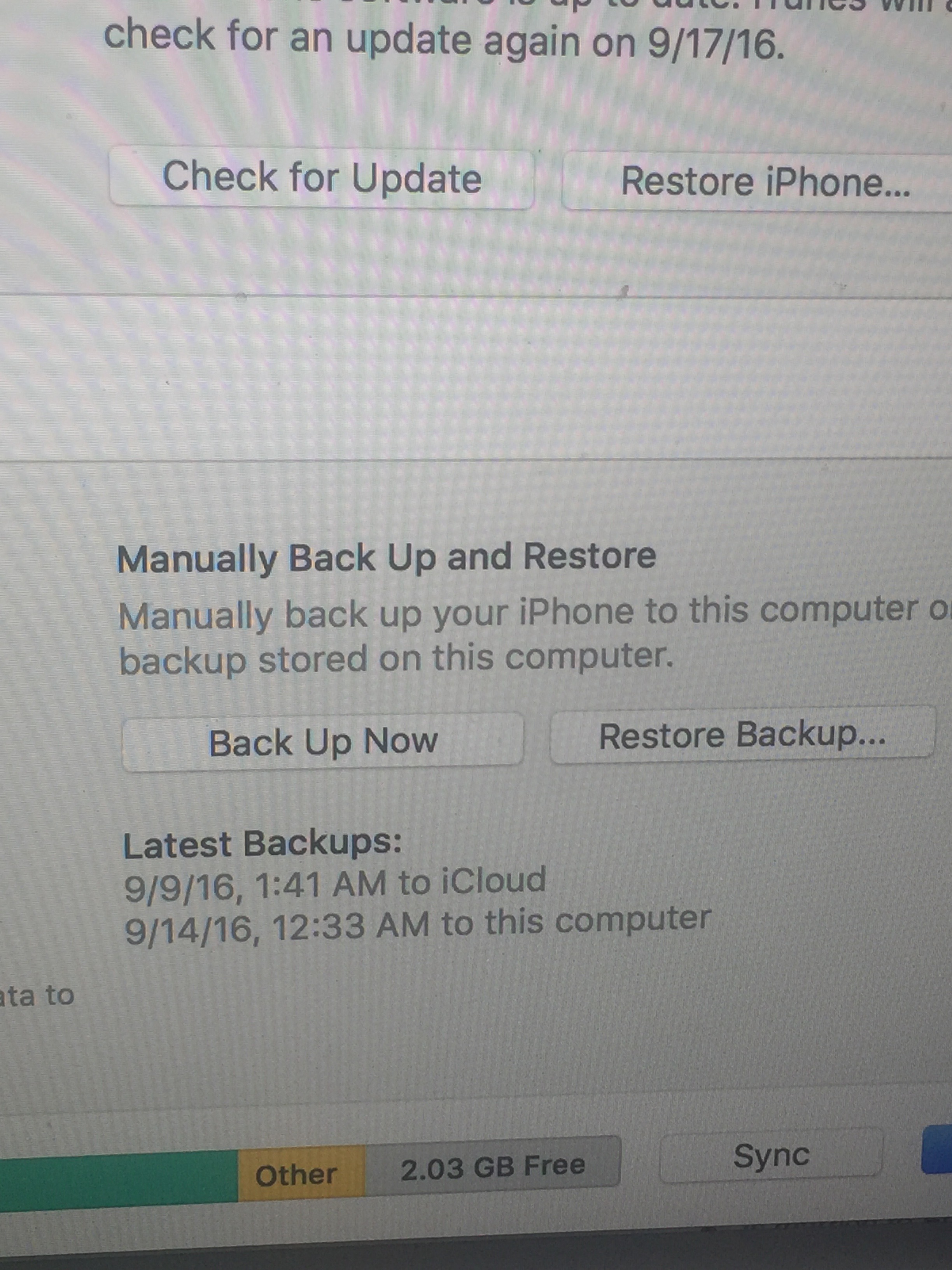
When the back up is complete, you will select Back up in iTunes. If a message pops up saying that your iOS software is too old, you will need to update your iPhone before moving any further.
Step 6: Last Back Up
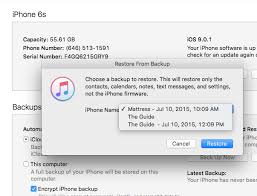
Look for the most recent back up and click on it.
Step 7: Restore
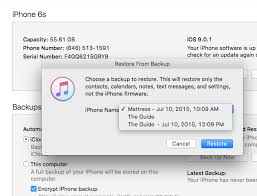
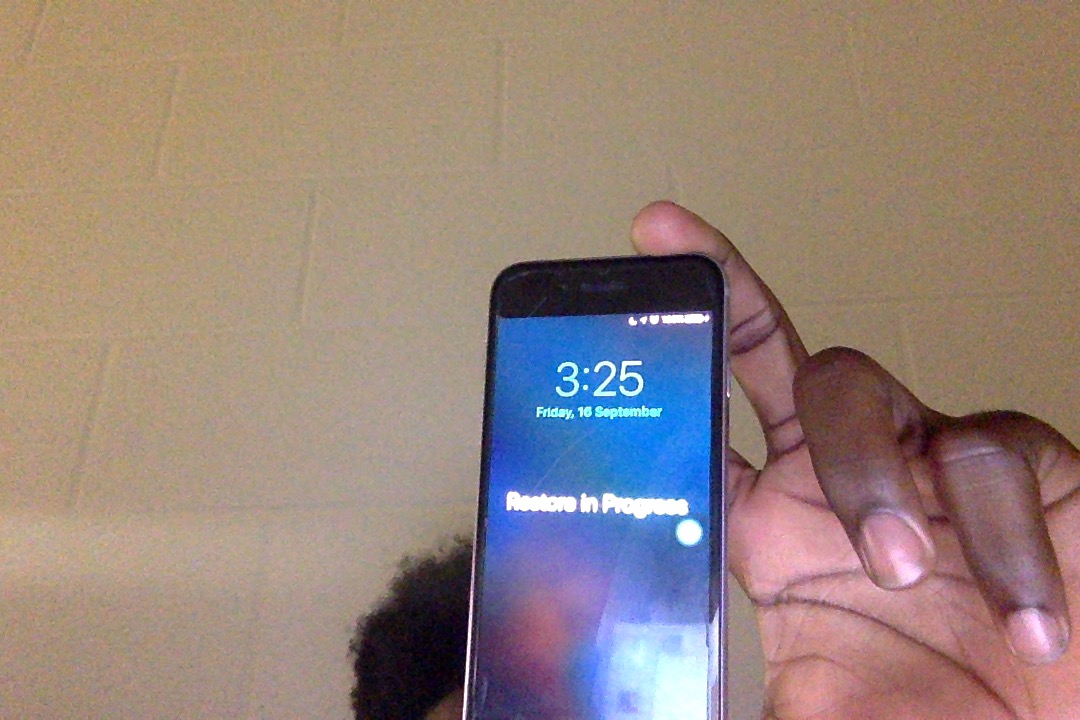
Click restore, then patiently wait for your iPhone to be restored.
Step 8: When the Restoring Is Complete
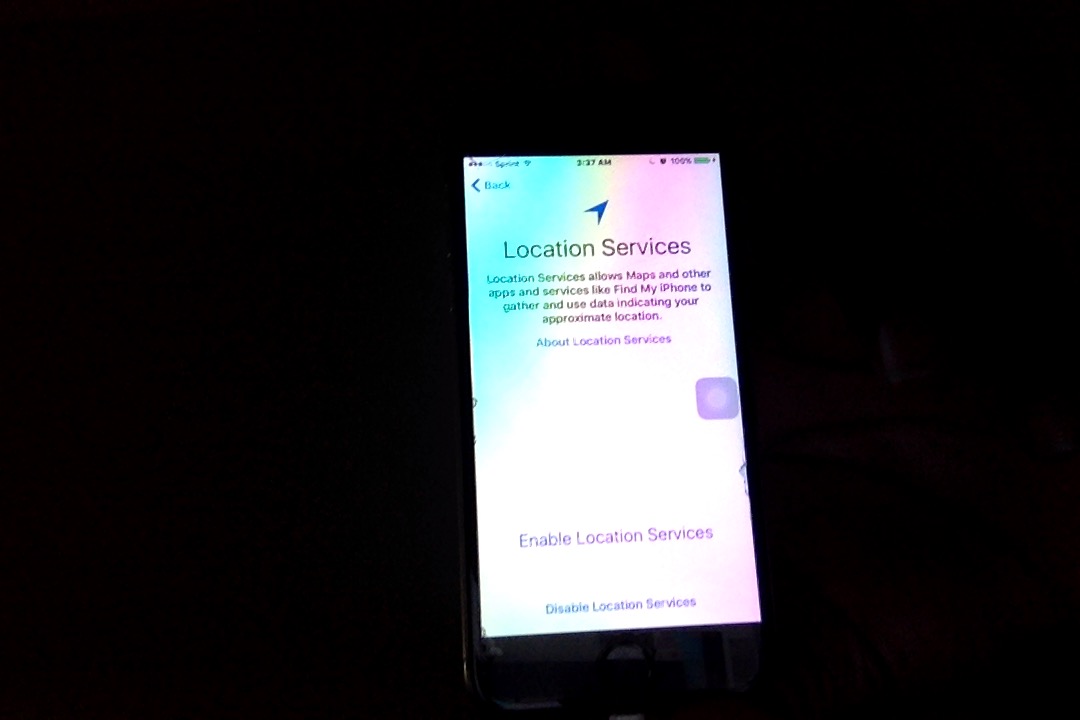
You'll have to go through the process of setting up your iPhone again.
Click enable locations, then option on the next page is completely up to you.
Step 9: Sign Into Your Apple ID
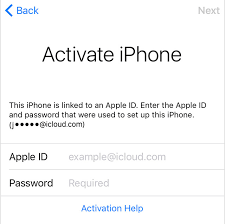
Signing into your Apple ID will verify that is your account.
Step 10: After Restart
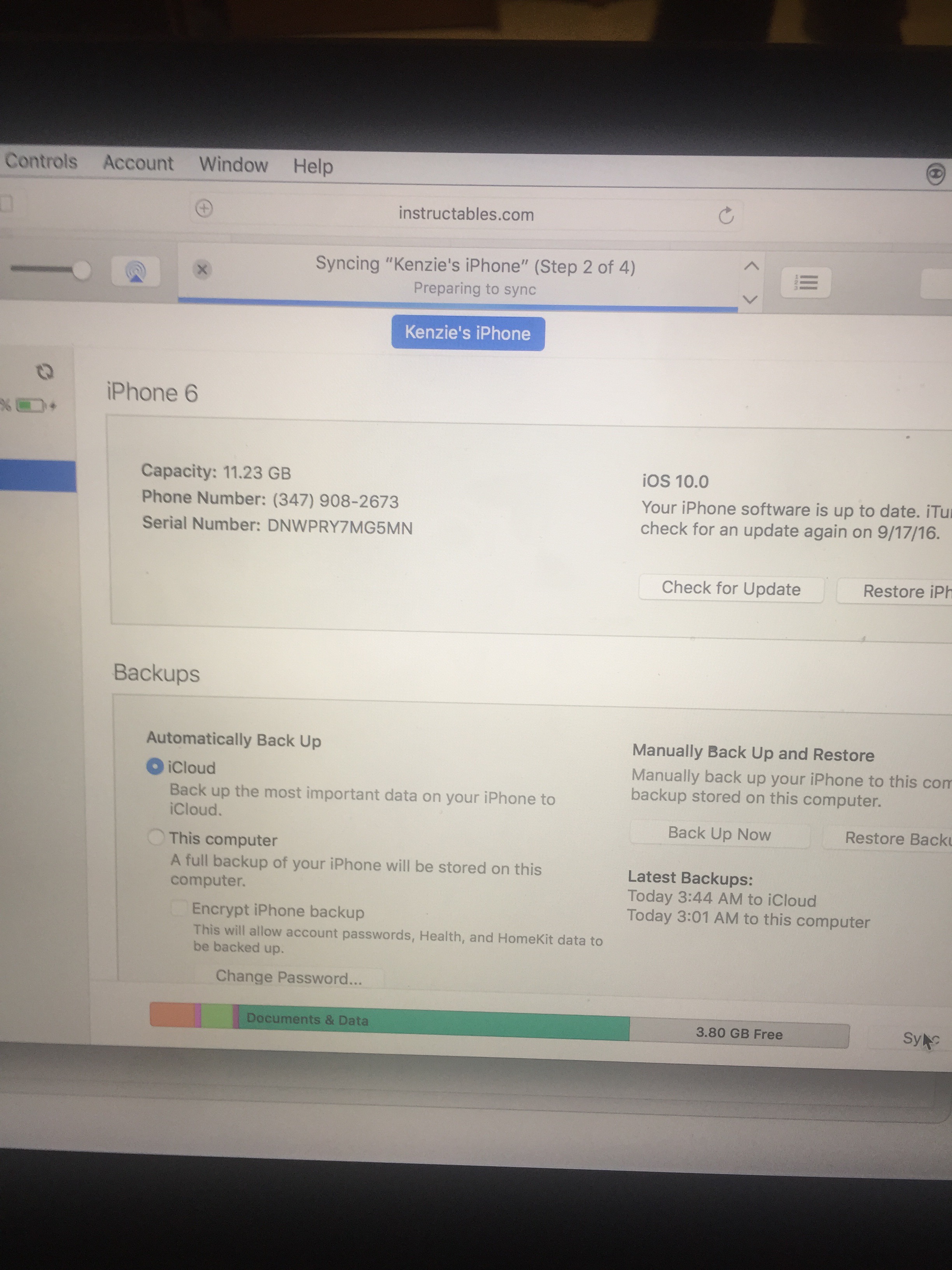
Keep your device connected after your iPhone has restarted its self. Wait for syncing process his been completed.