How to Restore Folder Options in the Control Panel
by theseventhsage in Circuits > Microsoft
43415 Views, 6 Favorites, 0 Comments
How to Restore Folder Options in the Control Panel
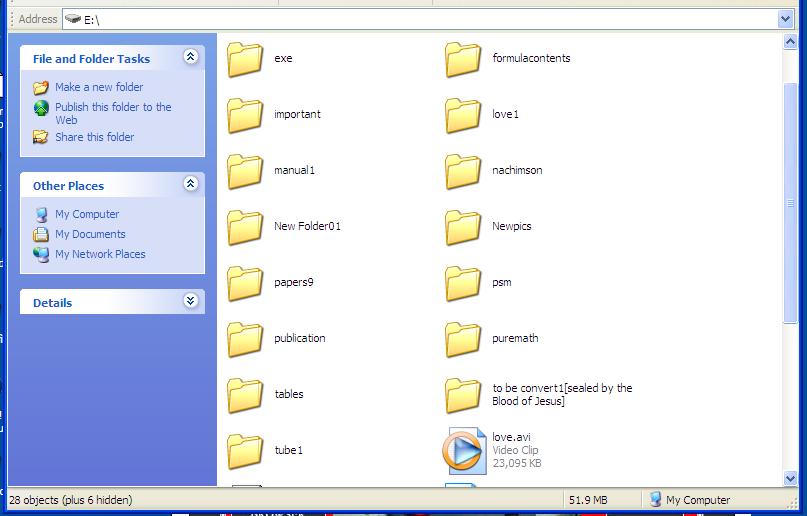
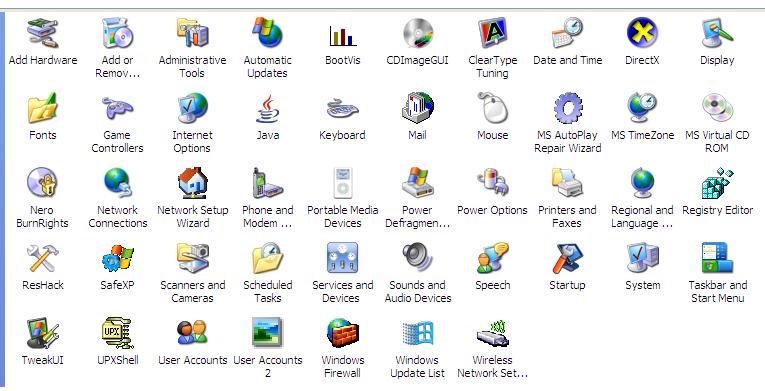
Computer virus is a self-replicating executable program that damage or even destroy files or disks. It always occupies disk space and sometimes the main memory. There are different anti-virus softwares which can effectively remove viruses such as Norton, Avira, NOD32, Kaspersky, McAfee, AVG, Avast, etc. The different kinds of viruses are boot-sector virus, denial-of-service attack, e-mail worm, file virus, hoax, macrovirus, multipartite virus, etc.
Even though viruses have already been removed/deleted in your computer, it left damages to your computer. One of them is the changed attribute in your folders from archive/read-only to hidden. Thus, you will think that some of your folders have already been erased or deleted by virus and anti-virus. Just look at the status bar to see how many hidden folders in a particular drive or path in your computer.
If you will try to change again its attribute in the folder options at the control panel, you will be shocked to know that the folder options icon is missing. It has been removed in the control panel. It has been hidden together with some of your important folders. And even if you try to restore the folder options icon in the toolbar by customizing it, it has no use for you can never click it at all.
Of course, you can still see your hidden folders by using special program for compressed files called WinRAR, you can use it to delete *.exe made by the virus (* represents any name of your folder or file copied by the virus).
But there are many things which you want to do that cannot be done through WinRAR such as copying and pasting folders/files, viewing folders/files in thumbnails, etc.
The only solution is to restore the folder options in the control panel. In this instructable, I am going to teach you step-by-step how to restore folder options in the control panel. It will also appear in My Computer and its icon can now be used in the toolbar. Please be sure that all viruses have already been removed before you apply this advanced computer tutorial.
Periander "theSeventhSage" Esplana
http://thebibleformula.com
http://www.internetsecretbook.com
Go to Start Button and Select Run.
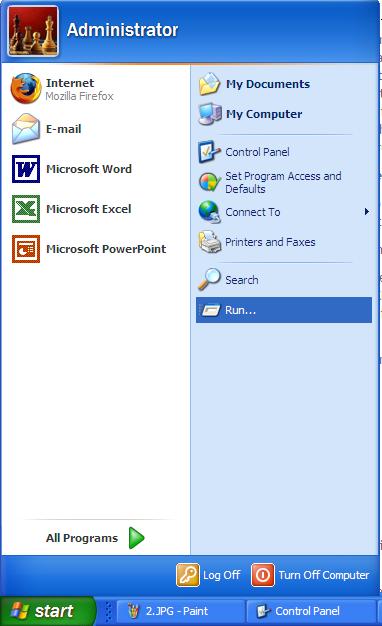
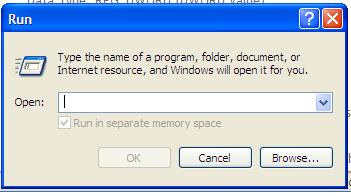
Type Gpedit.msc and Click OK.
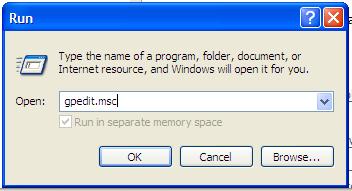
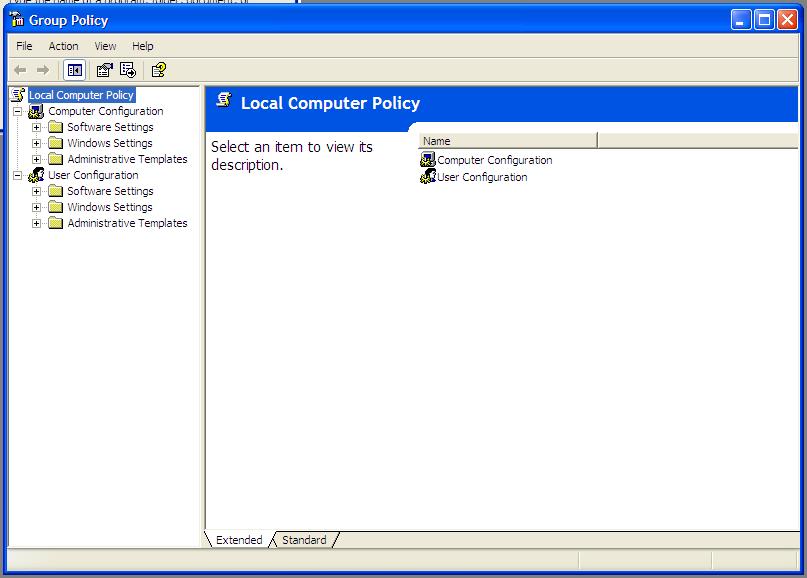
Select User Configuration and Double Click It.
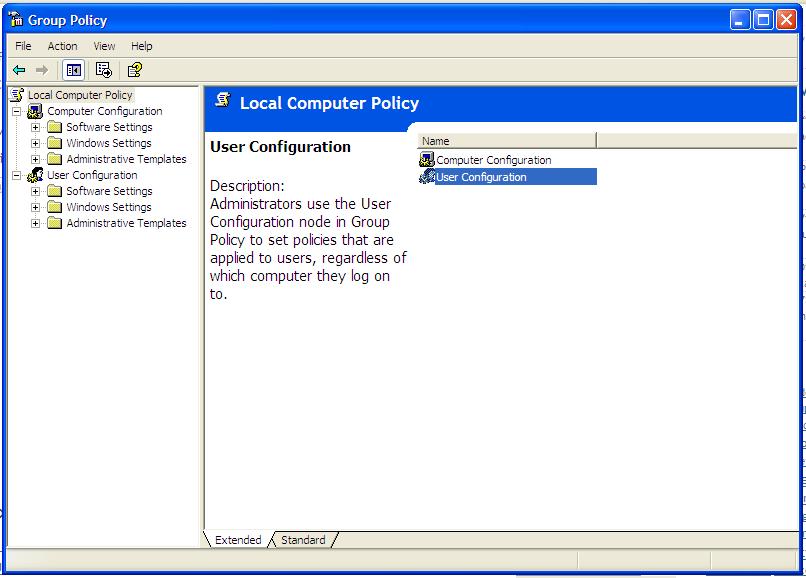
Double Click Administrative Templates.
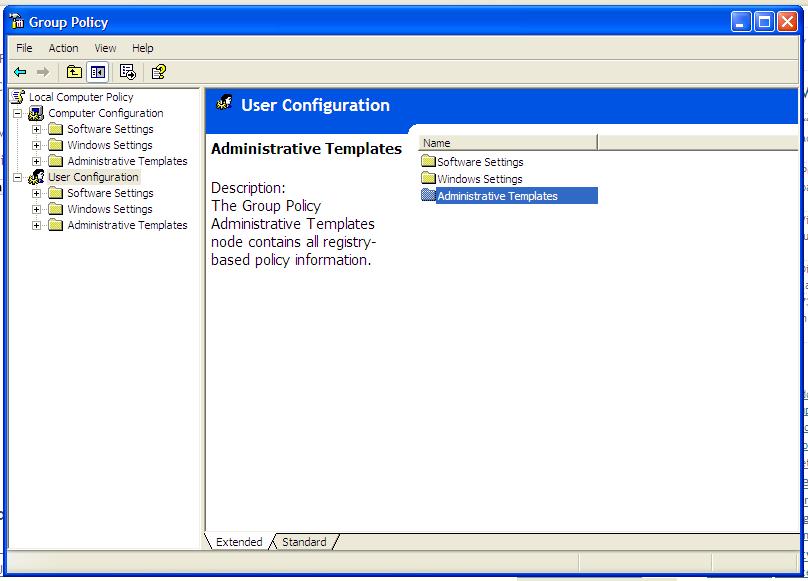
Double Click Windows Components.
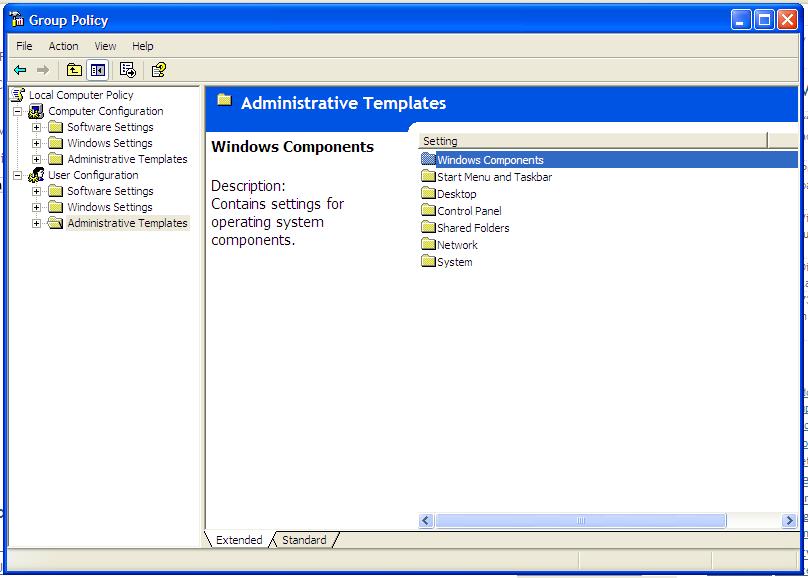
Double Click Windows Explorer.
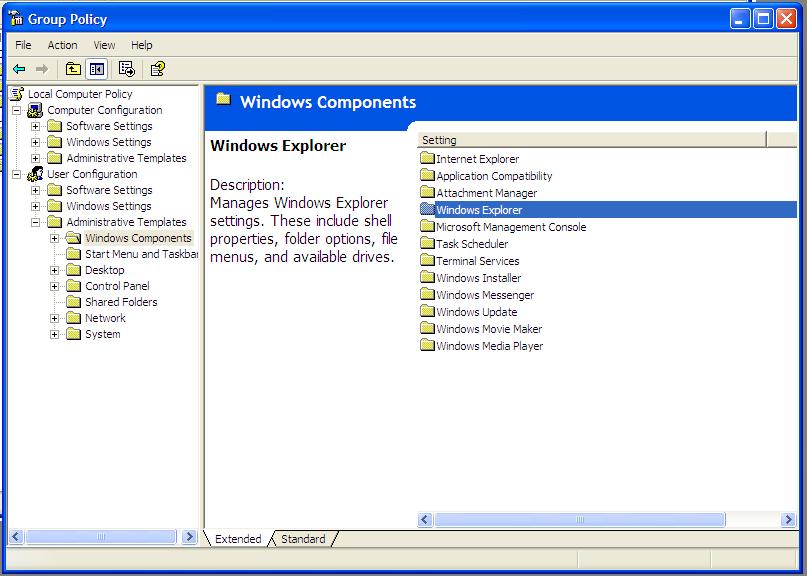
Right Click Removes Folder Options Menu...
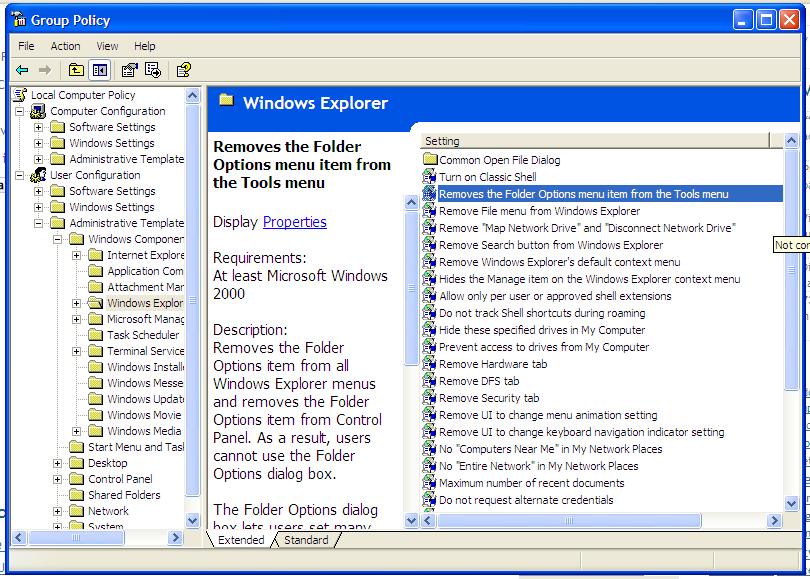
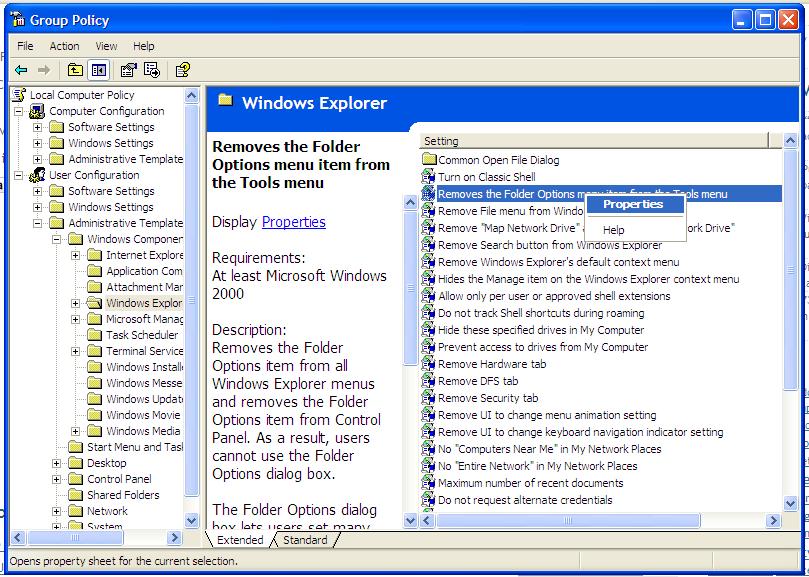
Select Disabled Button and Click Apply and Then OK.
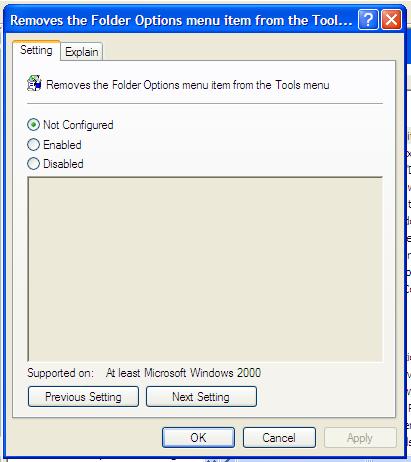
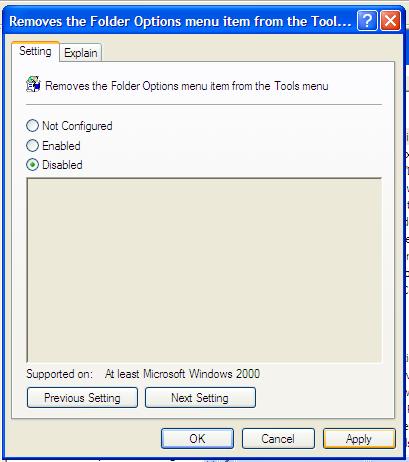
You Can Now Go to the Control Panel and Look What You’ve Got!
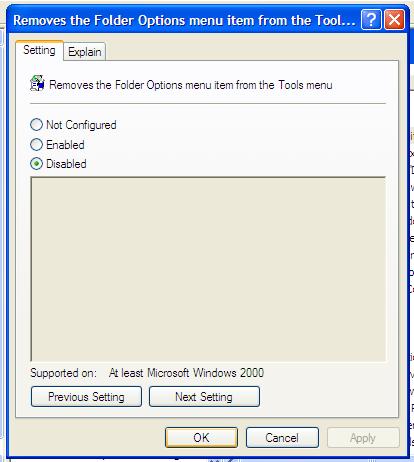
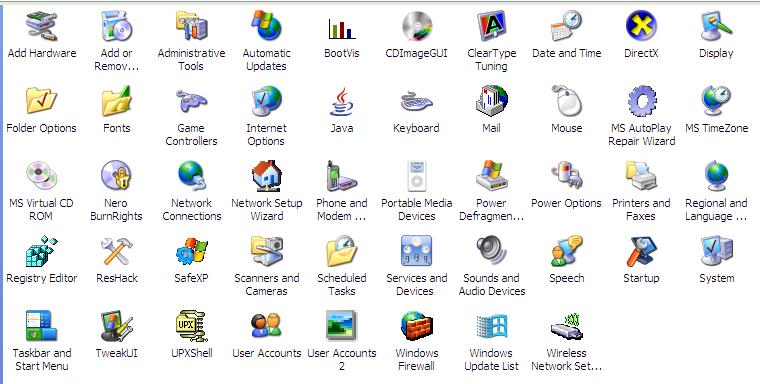
Conclusion
As you can see, for every computer problem, there is always solution. Just used your God-given mind and don’t waste it. Search the Internet and you’ll have it.
www.geocities.com/perianthium786