How to Resize a Photo on Photoshop
by ChooChooLang in Design > 3D Design
215 Views, 1 Favorites, 0 Comments
How to Resize a Photo on Photoshop

Before i could walk on my 2 legs i always wondered how to resize a photo using photoshop... well here i am to show you how to do it!
Supplies


You need the Adobe Photoshop app on your computer. Also a Keyboard and mouse and a Photo of whatever you want.
Open the Photo
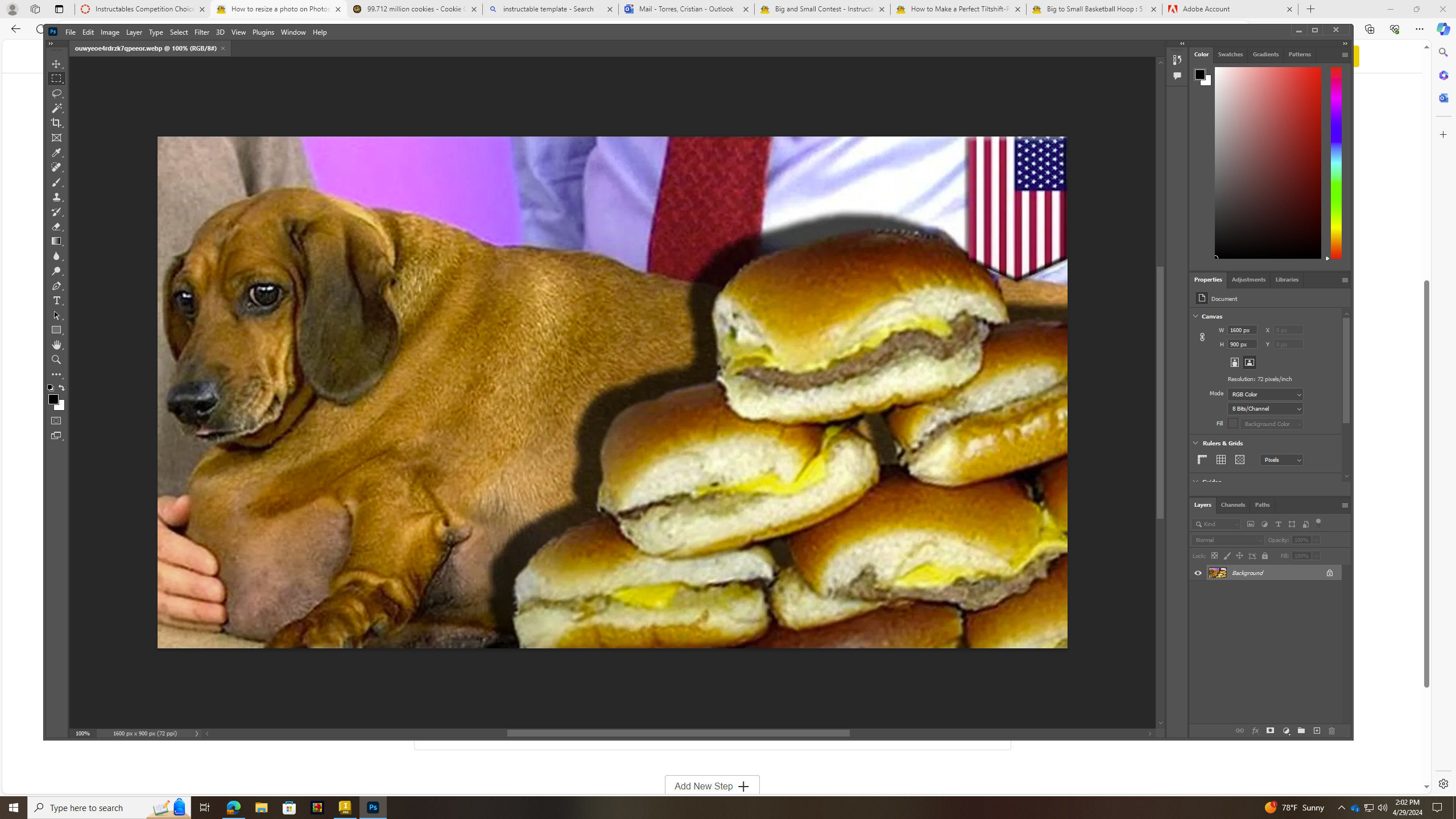.png)
To open the photo you must first input it into the apps canvas.
Press Ctrl + T
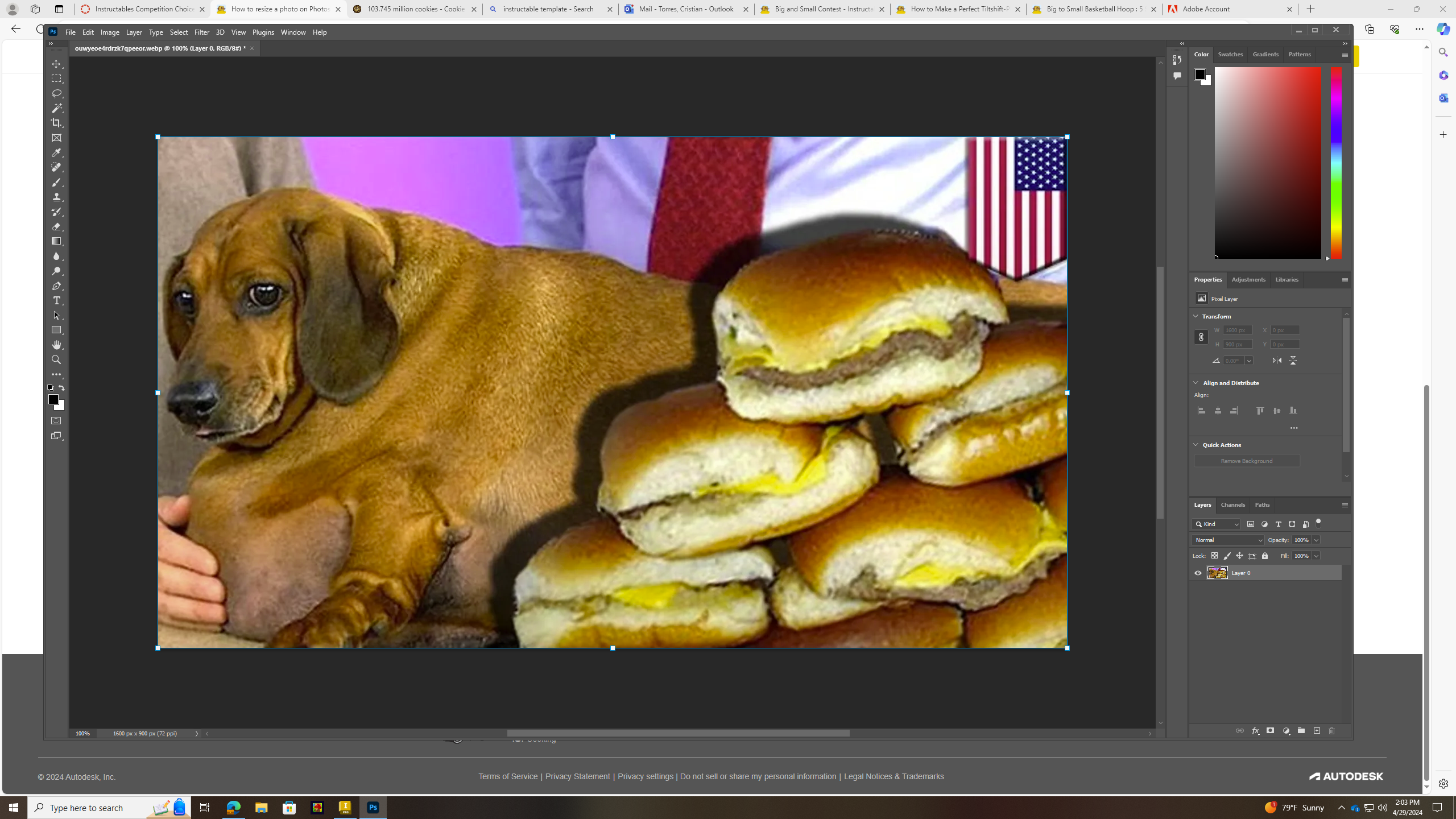.png)
Resizing a photo using the Free Transform tool in Photoshop provides more flexibility and control over the transformation process. To start, open your image in Photoshop and select the layer containing the photo. Then, press Ctrl+T (Windows) or Command+T (Mac) to activate the Free Transform tool. You'll see handles appear around the edges of the image, allowing you to resize it by dragging these handles inward or outward while holding the Shift key to maintain the aspect ratio. You can also adjust the size numerically in the Options bar at the top of the screen. Once you're satisfied with the size, press Enter or Return to apply the transformation. This method gives you the freedom to visually adjust the size and position of the photo on the canvas before finalizing the changes.
Use Your Mouse to Resize It
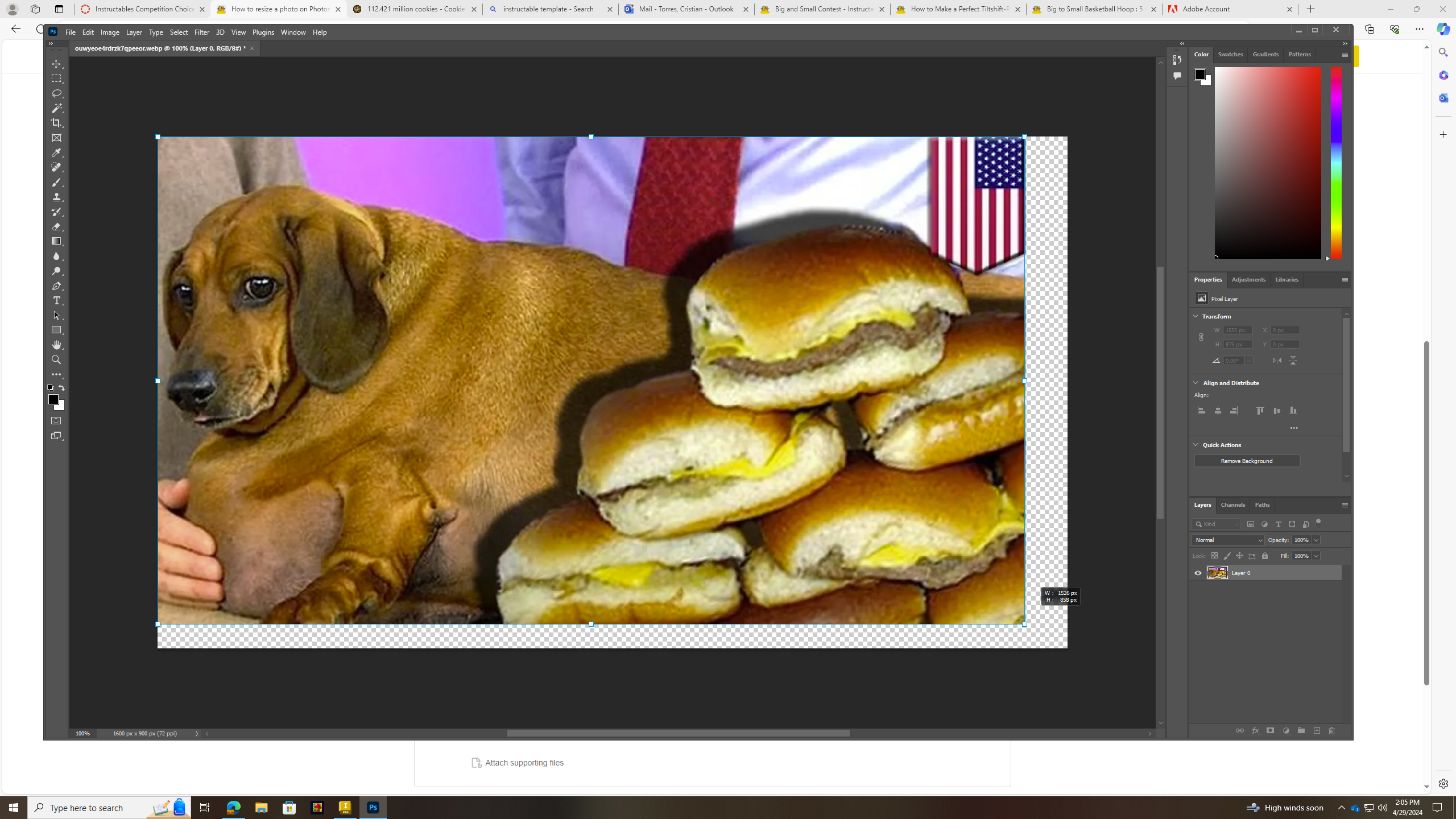.png)
Depending on where you want to resize it from you must place your mouse on the white square whether its from the corners or sides you can do it. This process reduces the dimensions ensuring the image retains clarity. enlarging a photo involves dragging the handles outward while holding Shift, expanding the image while preserving quality. It's crucial to strike a balance between size and resolution to achieve the desired outcome. With Free Transform, Photoshop provides a user-friendly method for resizing photos, empowering creators to tailor images to their specific needs with precision and ease.
The Outcome
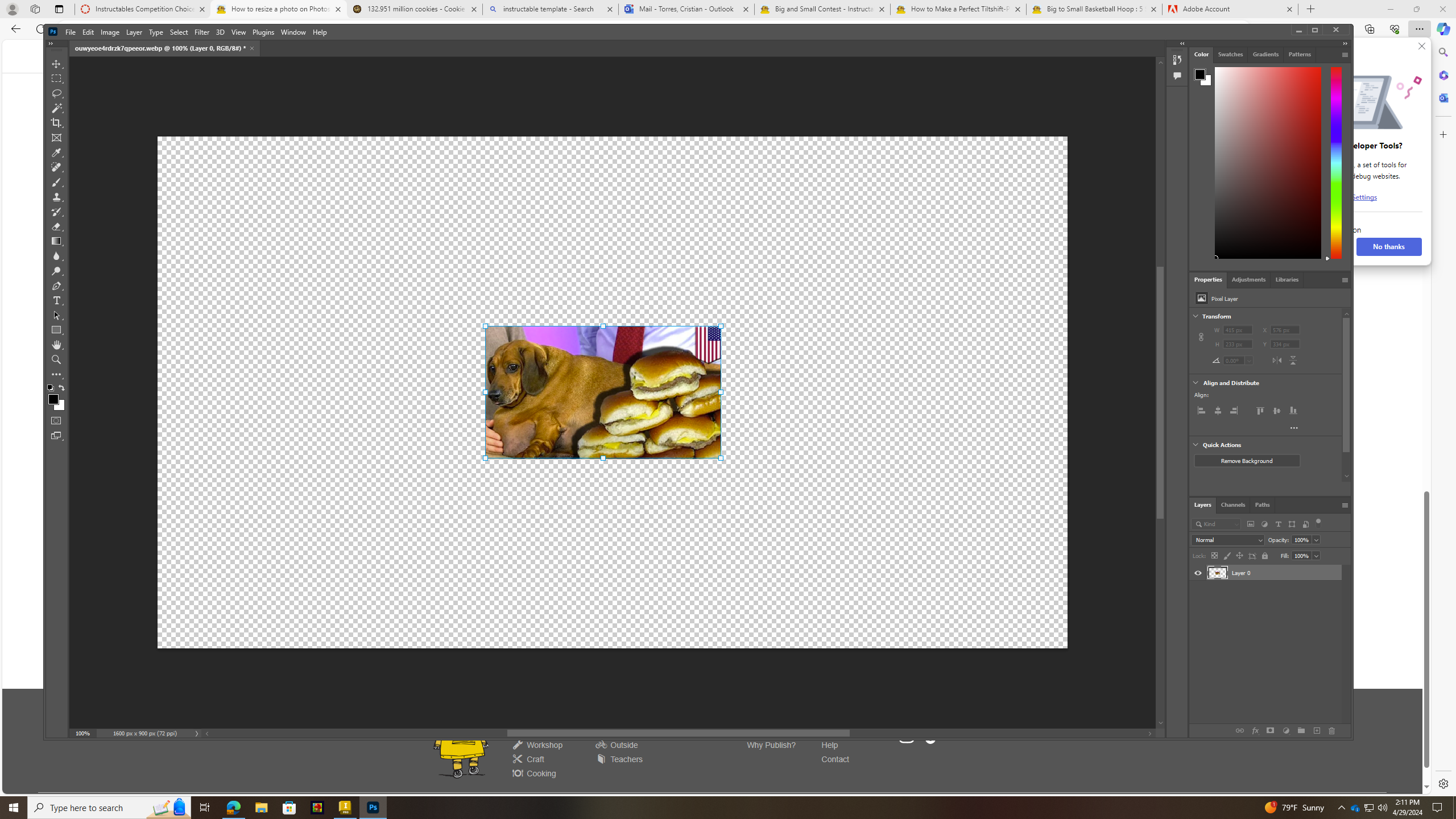.png)
As you can see the photo went from big to small and that is how you can resize a photo using adobe photoshop. Your questions and prayers has been answered/