How to Remove DRM Protection From ITunes Music on a Mac
by lowtherz in Circuits > Audio
12700 Views, 9 Favorites, 0 Comments
How to Remove DRM Protection From ITunes Music on a Mac

DRM protection on music bought from ITunes is designed to prevent people sharing that music with all their friends, relatives, neighbours etc... However it also, inadvertantly, prevents some legitimate users to place the music on their DRM incompatible MP3 players. This Instructable will outline one method of removing the DRM protection using a Burn>Rip automating program and a CD-RW.
You Will Need...
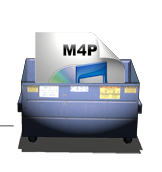
Required for this Instructable are:
1) DRM Dumpster: Buy here for $24.95
2) 1x CD-RW: A high quality model is recommended.
1) DRM Dumpster: Buy here for $24.95
2) 1x CD-RW: A high quality model is recommended.
Set Up DRM Dumpster

When I bought the program it came with a file entitled "Important.rtf", the following instructions are copyed form that file for the benefit of those who accidentally delete it, don't for some reason have the file in the first place or simply choose to ignore it.
To setup your hardware before using DRM Dumpster:
1. Eject your iPod
2. Disconnect your iPod
3. Turn off your Network Connection
To setup iTunes 7 correctly before using DRM Dumpster:
1. Launch iTunes
2. Open your iTunes Preferences
3. Select General
4. Un-check the item titled "Check for updates automatically"
5. Select Advanced
6. Select Importing
7. Select On CD Insert: Show CD
8. Uncheck Automatically retrieve CD track names from Internet
9. Select Burning
10. Select Disc Format: Audio CD
11. Click OK
12. Quit iTunes
To setup Universal Access correctly before using DRM Dumpster:
1. Open System Preferences
2. Select Universal Access
3. Select Enable access for assistive devices
4. Close System Preferences
To setup CDs & DVDs correctly before using DRM Dumpster:
1. Open System Preferences
2. Select CDs & DVDs
3. Select Ignore beside When you insert a blank CD:
4. Select Ignore beside When you insert a music CD:
5. Close System Preferences
To setup your hardware before using DRM Dumpster:
1. Eject your iPod
2. Disconnect your iPod
3. Turn off your Network Connection
To setup iTunes 7 correctly before using DRM Dumpster:
1. Launch iTunes
2. Open your iTunes Preferences
3. Select General
4. Un-check the item titled "Check for updates automatically"
5. Select Advanced
6. Select Importing
7. Select On CD Insert: Show CD
8. Uncheck Automatically retrieve CD track names from Internet
9. Select Burning
10. Select Disc Format: Audio CD
11. Click OK
12. Quit iTunes
To setup Universal Access correctly before using DRM Dumpster:
1. Open System Preferences
2. Select Universal Access
3. Select Enable access for assistive devices
4. Close System Preferences
To setup CDs & DVDs correctly before using DRM Dumpster:
1. Open System Preferences
2. Select CDs & DVDs
3. Select Ignore beside When you insert a blank CD:
4. Select Ignore beside When you insert a music CD:
5. Close System Preferences
Insert the CD-RW and Begin!
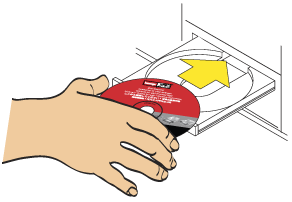
Insert the CD-RW and start DRM Dumpster. To begin removing DRM follow these instructions:
1. Drag DRM Dumpster from the Disk Image or CD to your Applications folder
2. Open your Applications folder
3. Double click DRM Dumpster
4. Make sure the pop up menu titled:
"iTunes burns CDs using:" says
File (Burn Playlist to Disc)
5. If needed enter the word for Protected in your local language
in DRM Dumpster in the field titled:
Identify protected tracks by looking for this word in Kind:
6. If you want to convert a specific playlist instead of your entire library then pick the playlist
from the pop up menu titled:
In this playlist:
7. Optionally, if you want to convert to a format other than MP3 (the default) then pick the format from the
pop-up menu to the left of the Dump DRM button
8. Click the Dump DRM button
When you click the Dump DRM button, DRM Dumpster will ask you to insert a CDRW. DRM Dumpster will then find all the protected tracks and start burning them in groups of 10-20 to the CDRW and ripping them back to your selected, unprotected format. All your unprotected tracks will be placed in a new playlist called something like MP3 from DRM Dumpster (the MP3 will change if you picked another unprotected format) and your original tracks will be left untouched. Its going to take some time so you should have something else to do, not on your computer, and just check on DRM Dumpster now and then to make sure things are still happening.
1. Drag DRM Dumpster from the Disk Image or CD to your Applications folder
2. Open your Applications folder
3. Double click DRM Dumpster
4. Make sure the pop up menu titled:
"iTunes burns CDs using:" says
File (Burn Playlist to Disc)
5. If needed enter the word for Protected in your local language
in DRM Dumpster in the field titled:
Identify protected tracks by looking for this word in Kind:
6. If you want to convert a specific playlist instead of your entire library then pick the playlist
from the pop up menu titled:
In this playlist:
7. Optionally, if you want to convert to a format other than MP3 (the default) then pick the format from the
pop-up menu to the left of the Dump DRM button
8. Click the Dump DRM button
When you click the Dump DRM button, DRM Dumpster will ask you to insert a CDRW. DRM Dumpster will then find all the protected tracks and start burning them in groups of 10-20 to the CDRW and ripping them back to your selected, unprotected format. All your unprotected tracks will be placed in a new playlist called something like MP3 from DRM Dumpster (the MP3 will change if you picked another unprotected format) and your original tracks will be left untouched. Its going to take some time so you should have something else to do, not on your computer, and just check on DRM Dumpster now and then to make sure things are still happening.
Place the Resultant MP3 Files on Your MP3 Player

The method for this section of the Instructable differs from model to model but the method for my MP3 player and most (I think!) is as follows:
1) Connect your MP3 player to your computer via a USB port.
2) Locate the MP3 files on your HD.
3) Drag and drop the files into your MP3 player or.....
4) ...alternatively you may need to import the files into your MP3 player's own music library program such as Sonicstage.
1) Connect your MP3 player to your computer via a USB port.
2) Locate the MP3 files on your HD.
3) Drag and drop the files into your MP3 player or.....
4) ...alternatively you may need to import the files into your MP3 player's own music library program such as Sonicstage.