How to Record Any Live Recording (Pandora, Radio, IPod Music)
by cornonthecobert in Circuits > Computers
11399 Views, 19 Favorites, 0 Comments
How to Record Any Live Recording (Pandora, Radio, IPod Music)
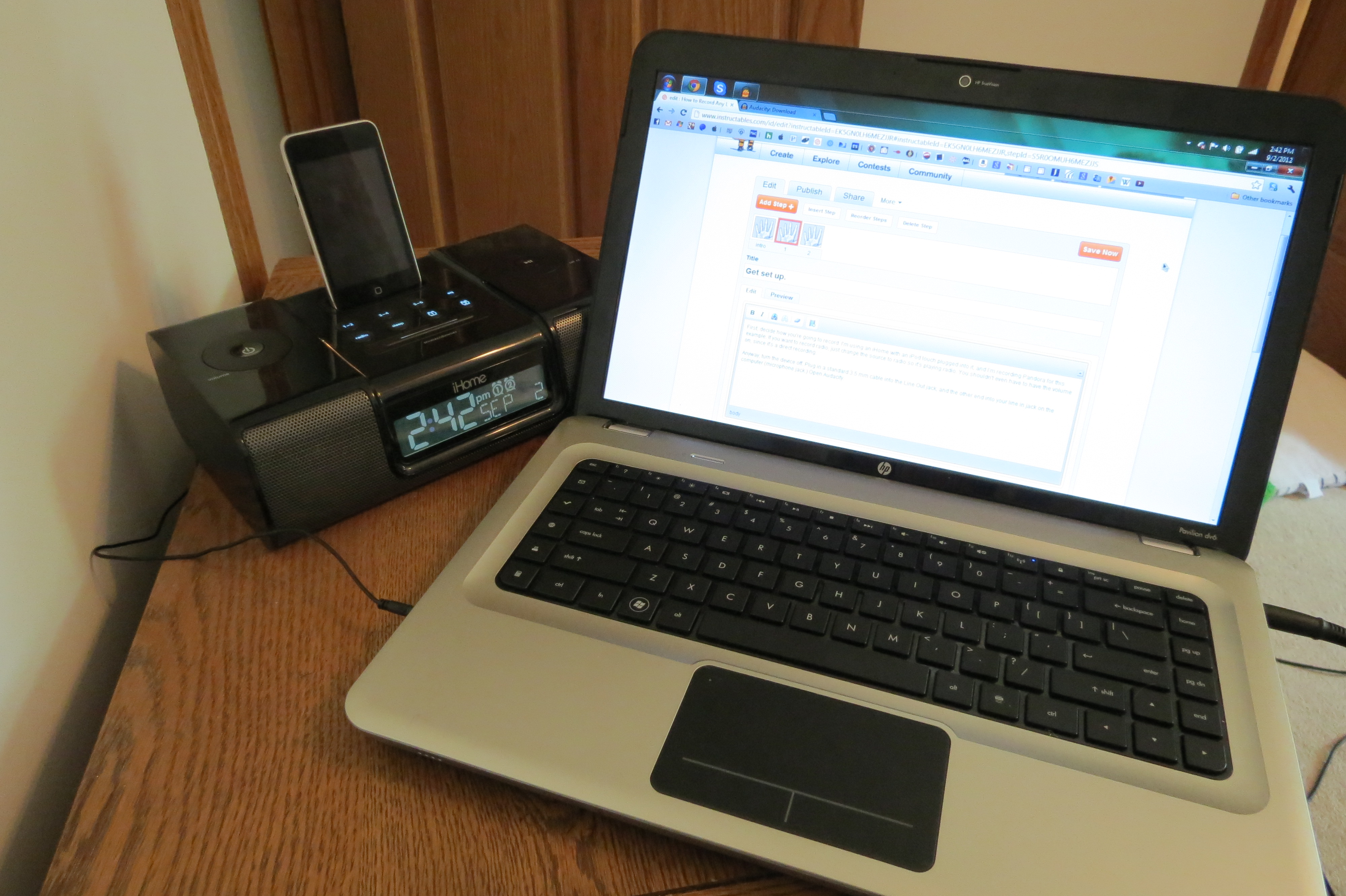
Are you ever listening to the radio and you want to record parts of it? You can!
What you will need:
- An iPod or other music player, or a radio, iPhone, etc.... Essentially, anything with a 3.5 mm "line out" jack or headphone jack.
- A computer with a 3.5 mm "line in" jack (microphone jack)
- A standard 3.5 mm cable
- Audacity - free program download: http://audacity.sourceforge.net/download/
What you will need:
- An iPod or other music player, or a radio, iPhone, etc.... Essentially, anything with a 3.5 mm "line out" jack or headphone jack.
- A computer with a 3.5 mm "line in" jack (microphone jack)
- A standard 3.5 mm cable
- Audacity - free program download: http://audacity.sourceforge.net/download/
Get Set Up.
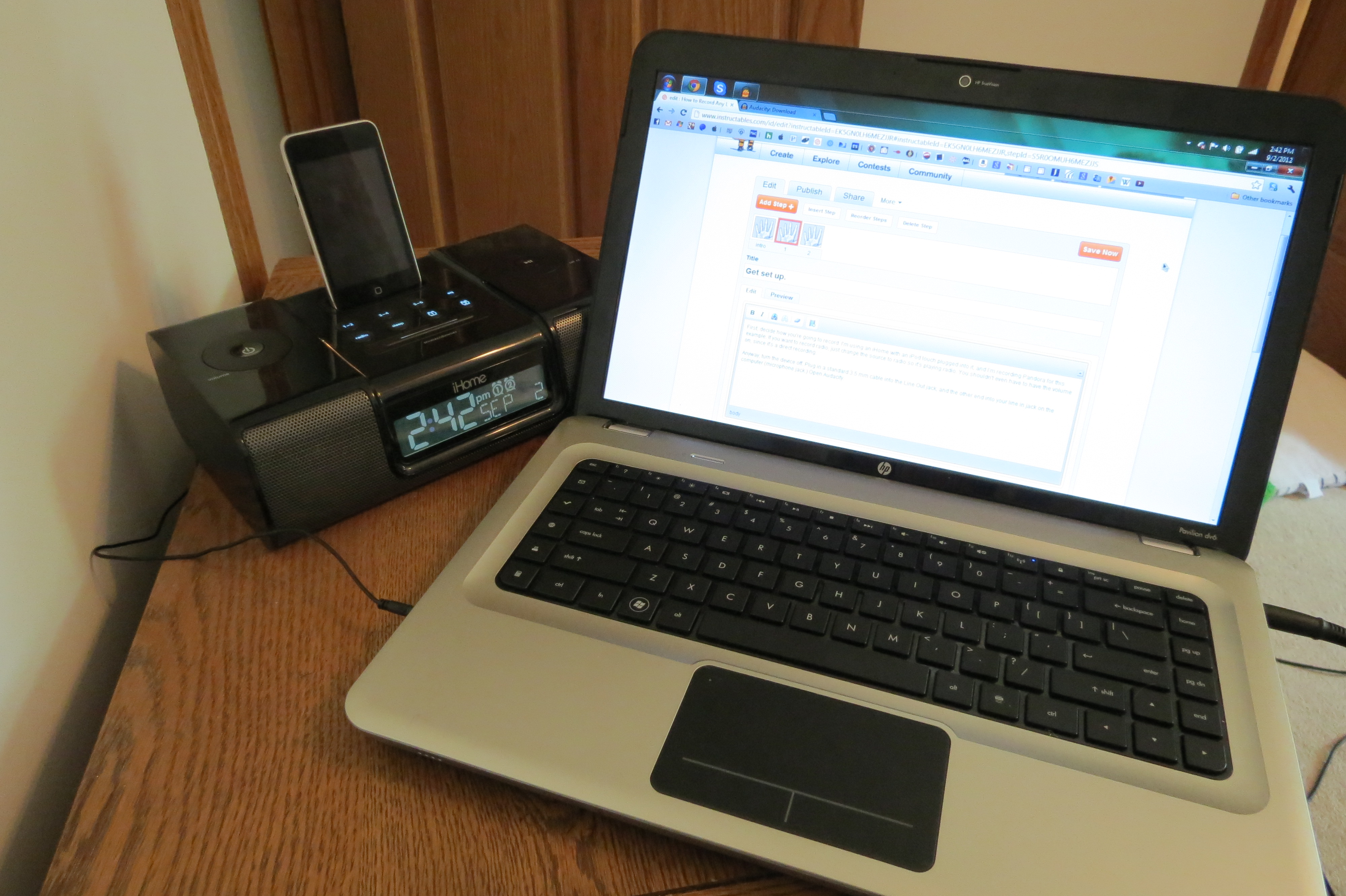
First, decide how you're going to record. I'm using an iHome with an iPod touch plugged into it, and I'm recording Pandora for this example. If you want to record radio, just change the source to radio so it's playing radio. You shouldn't even have to have the volume on, since it's a direct recording.
Anyway, turn the device off. Plug in a standard 3.5 mm cable into the Line Out jack, and the other end into your line in jack on the computer (microphone jack.) Open Audacity.
Anyway, turn the device off. Plug in a standard 3.5 mm cable into the Line Out jack, and the other end into your line in jack on the computer (microphone jack.) Open Audacity.
Record.
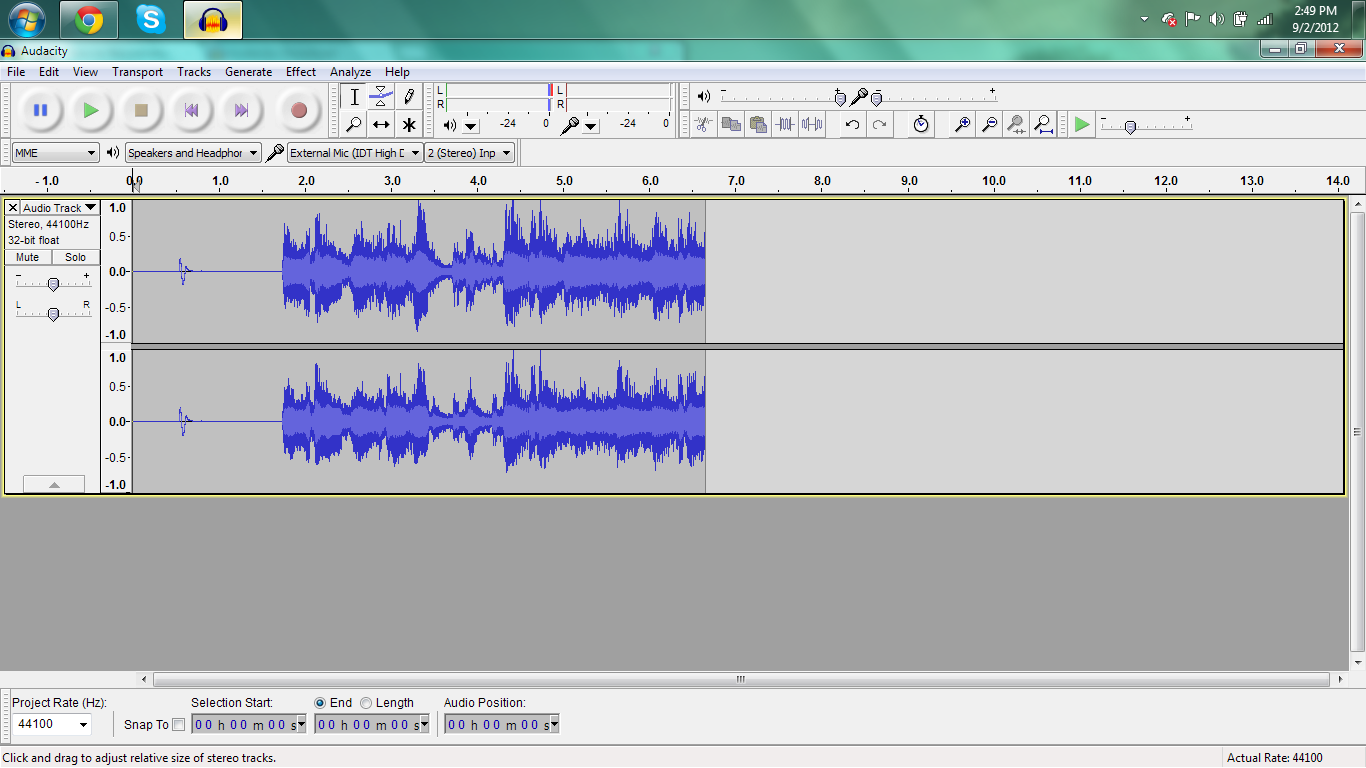
Change the source (the little box with the microphone next to it) to External Mic. You may need to turn the microphone volume down (if it sounds really loud/horrible. To do so, find the little slider next to the microphone. Slide it to the left. Press the red "Record" button at the top of the screen. This will start the recording. Then turn on the radio or device. The music or other sounds will start playing, and when you're done, click the yellow stop button. You can add voiceovers (your own voice) or other recordings with another microphone, just change microphones through the dropdown we just talked about. Mix to your own content, and to save it, click File>Export.
You're done!
You're happy!
You're welcome!
You're done!
You're happy!
You're welcome!