How to Quickly Print the List of Files in a Windows Folder
by MemberOFinstructables in Design > Software
4295 Views, 7 Favorites, 0 Comments
How to Quickly Print the List of Files in a Windows Folder
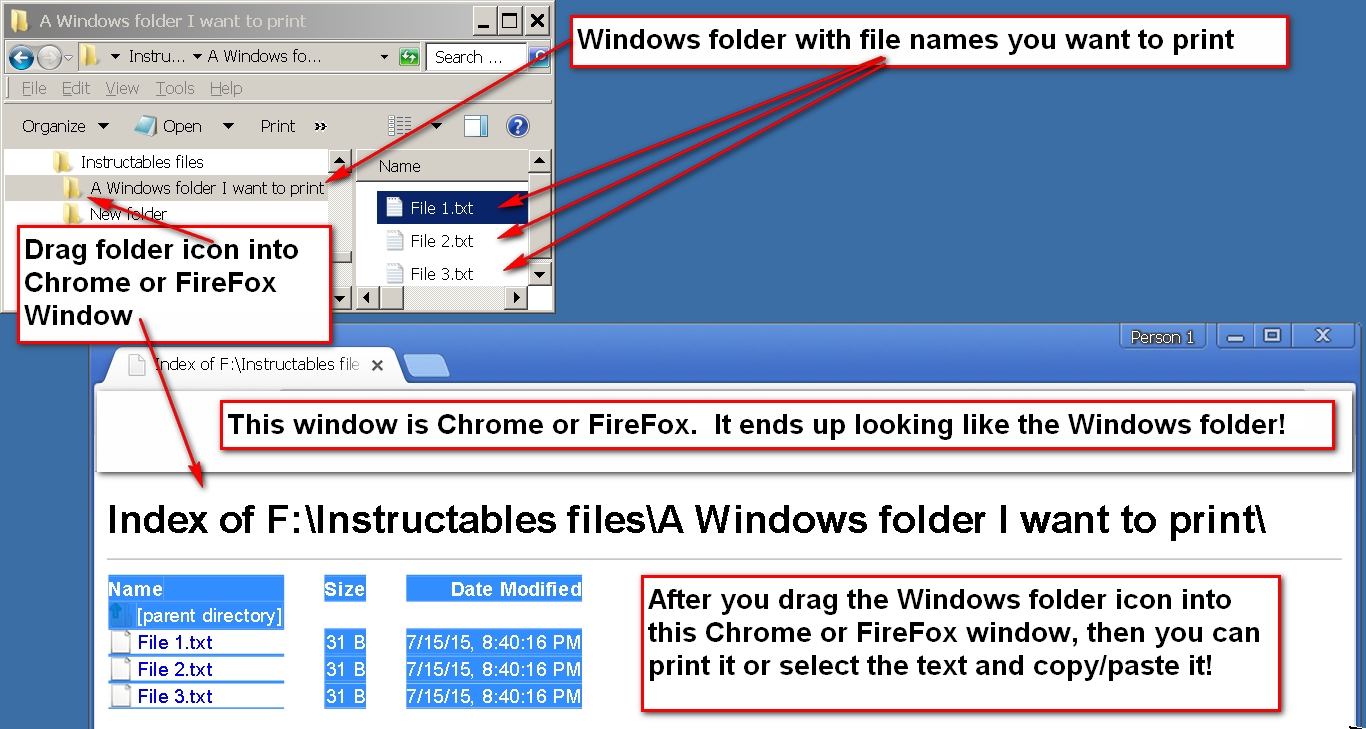
This is a very quick and easy way to copy and print the list of files in a Windows folder you already have open. Here is an overview:
- Just open a Web Browser. This works with Chrome or FireFox, but not Internet Explorer.
- Then make the Web Browser display the Windows folder file names.by just dragging the Windows folder icon with your mouse into the Web Browser window.
- Then you are ready. You can use the Web Browser to print or copy the folder file list text that it now displays.
-
The diagram explains it in one picture.
-
Anybody can do it in just 1 minute!
Open the Window Folder
Open the Windows folder that has the list of files you want.
Open Chrome or FireFox
Right next to the Windows folder, also open a Web Browser window. Use Chrome or Firefox but don't use Internet Explorer because this method will not work with IE.
Select and Drag the Windows Folder Icon Into the Web Browser Window
Use your mouse to select and drag the folder icon from the Windows folder into the Web Browser window. Don't worry. By dragging the folder icon from the Windows folder into the Web Browser you will only be causing the Web Browser to display the folder in a Web Browser Page view. You won't actually be moving files.
In the Web Browser You Can Print, Select, and Copy the Folder List Text
For example, you can:
- Print the page using the Web Browser's print button to print the list.
- Select the file names in the Web Browser with your mouse by sweeping them with your mouse while you hold the left button.
- Copy and paste the list text you selected above. First use your Web Browser's copy feature. Then paste what you just copied into Excel or Word or Email or Notepad. Excel is good to paste into because then the names are all in one column.
Warning and Tips
Warning:
- Do not use Internet Explorer (IE). The method above does not work with Internet Explorer. IE will not show the files in a Web Browser. Instead, IE will convert to a Windows folder.
Tips::
- If the Windows folder has sub-folders, then you can click a folder name in the Web Browser to navigate down into it. You can also navigate back up using the Up directory link that will be present in the Web Browser page.
- If you paste the list into Excel or Word, then, if you use "paste special", then you can paste just text. If you just paste, then you will paste Hypertext, which includes links to files or directories that you can also click on to navigate to or open.