How to Put a Person in the Back With Photopea
by whhagen in Design > Websites
771 Views, 0 Favorites, 0 Comments
How to Put a Person in the Back With Photopea

Today you will learn how to put a person behind or in something it's pretty simple just follow along
How to Add a Person in the Back Setting
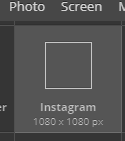
Step One
- First thing you do is pick the Instagram (1080x1080)
- And keep it white
Step Two

Step Two
-Then find a table like you see above or anything you want to put someone behind then add it to your photopea

Step Three
- Now find anybody you want it could be you a famous person anyone I just used a random person.
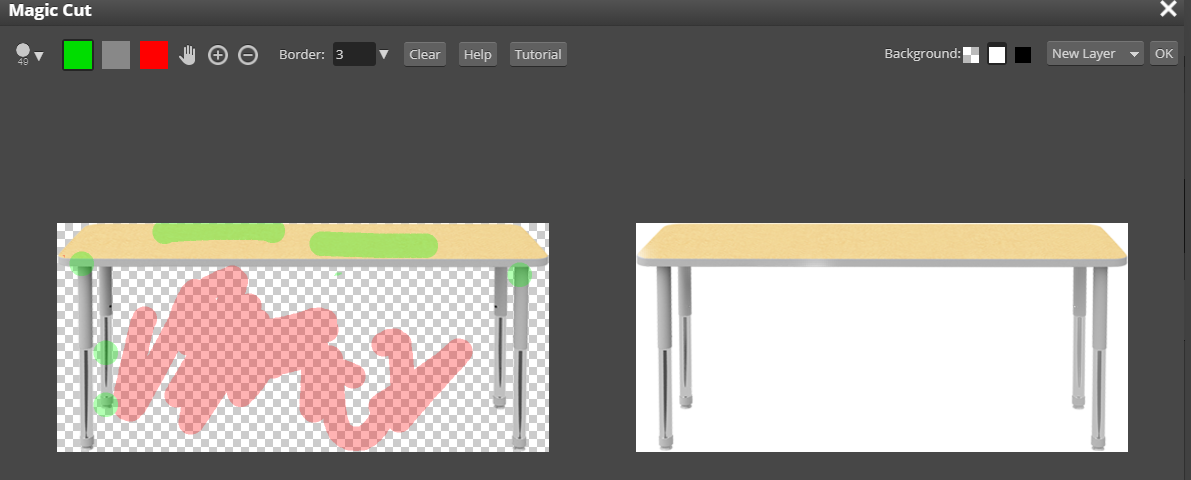
Step Four
- Now use magic cut to try and get it where the white background isn't there and it's just the table and do the same with the person that's gonna be in this case the table
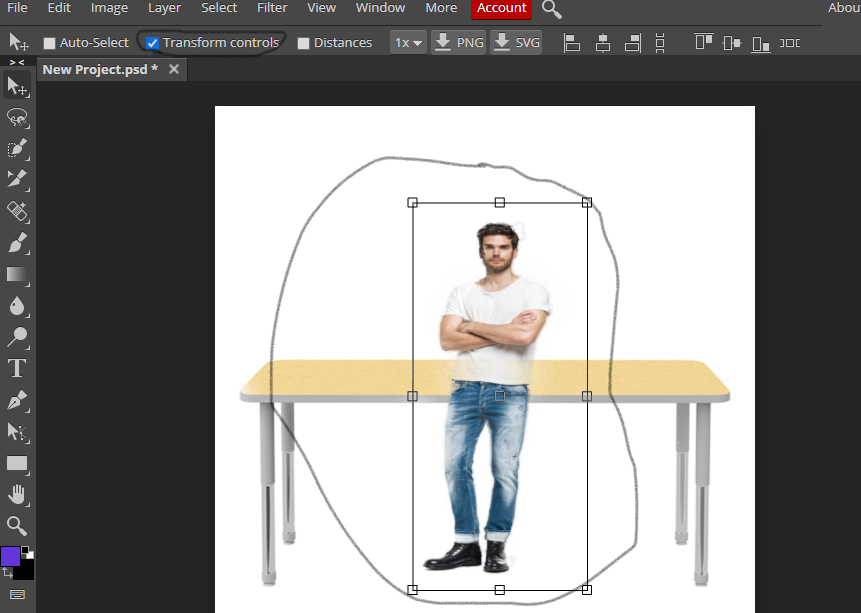
Step Five
- Next go to transform controls put the person as the same size as the table then move the layer behind the object.
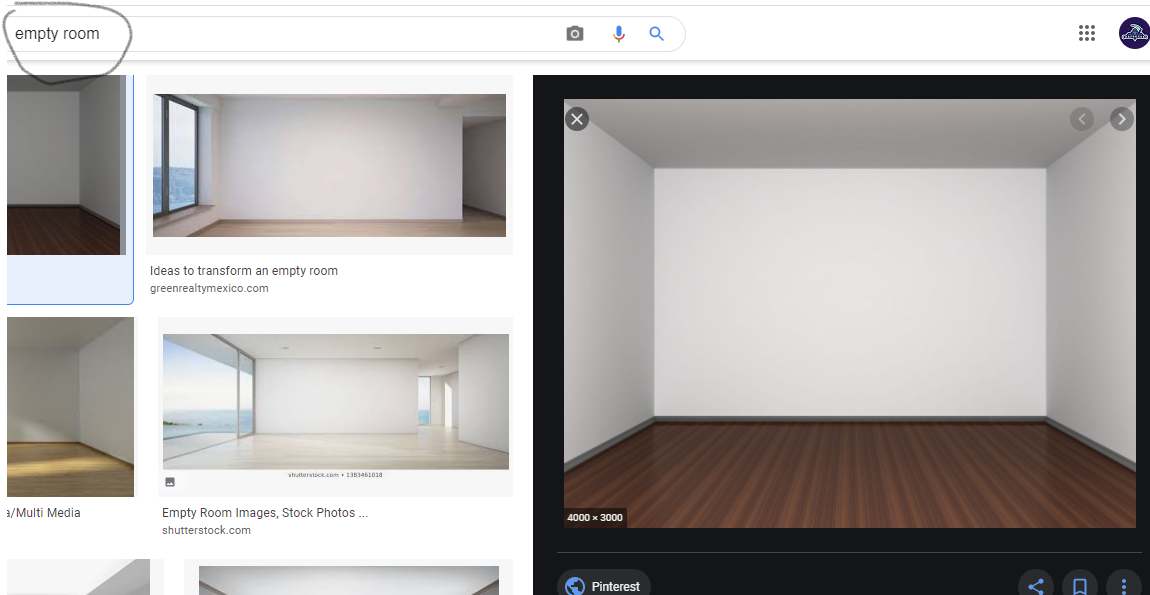
Step Six
- Now put the person and object into some sort of room.
Step Seven
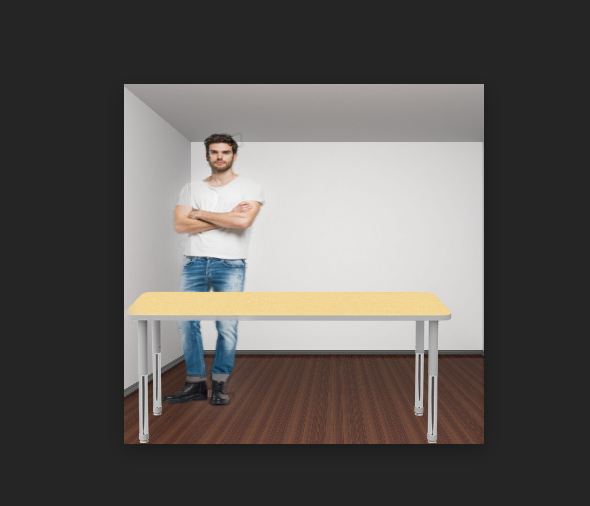
Step Seven
-This is what it should look like at this point
-But if you choose to you can continue to find out how to change the color of there shirt
Step Eight
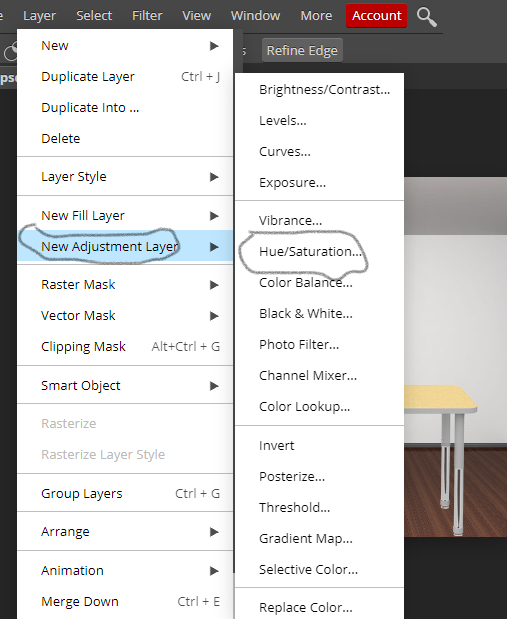
- Now to change his shirt go to layer then go to new adjustment layer then Hue/ Saturation.
-then use the lasso tool to put it on his shirt.
- Then to make his shirt black turn the brightness down.
Step Nine

- It should now look like this