How to Put Together Supporting Documents for an Evaluation Performance Report
by Agent-J in Living > Organizing
22417 Views, 0 Favorites, 0 Comments
How to Put Together Supporting Documents for an Evaluation Performance Report
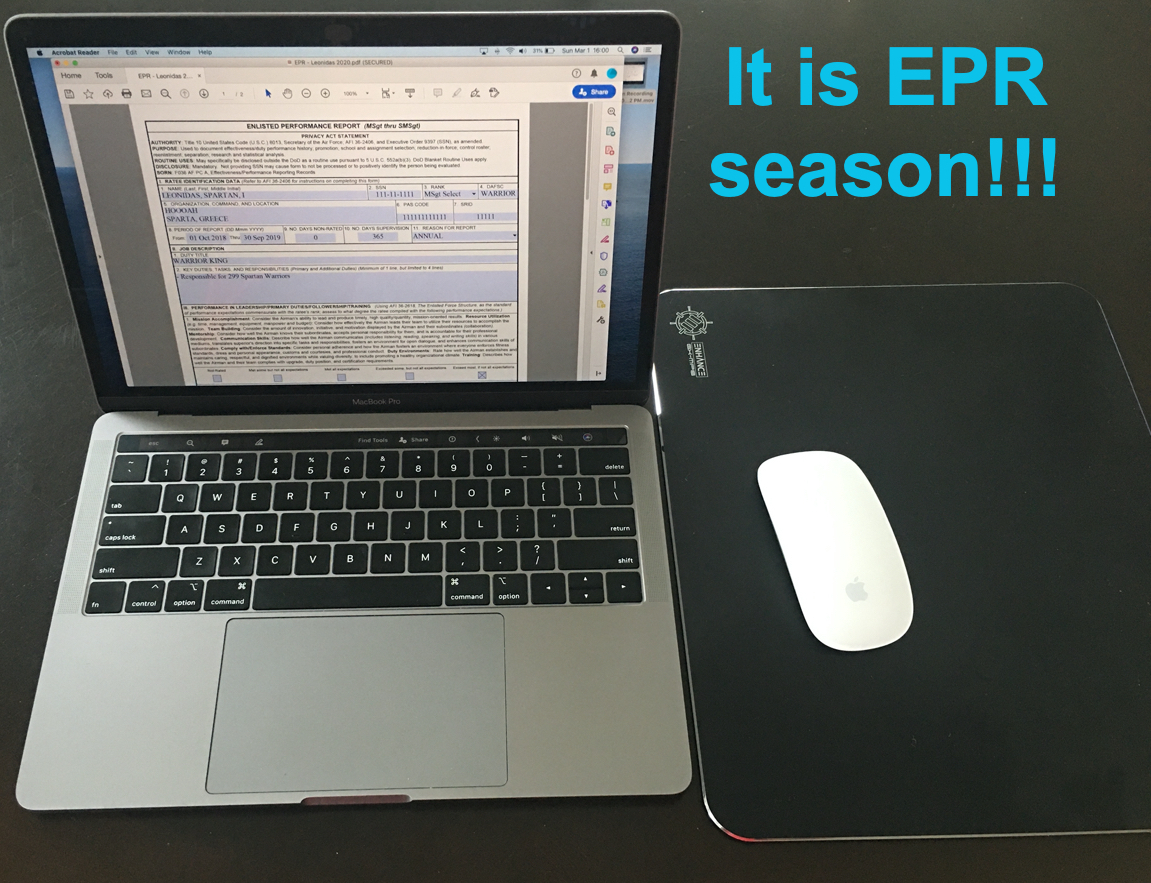
Disclaimer: This instructional is intended for educational purposes only. The views and opinions expressed in this instructional are those of the author and do not necessarily reflect the official policy or position of any agency of the U.S. government. Any actions you take upon the information in this instructional is strictly at your own risk.
We are coming up on Evaluation Performance Report (EPR) season and I know many of you have a lot of questions on how to put together your Airmen’s supporting documents. This instructional will show step-by-step on how to create your Airmen’s supporting documents file to limit the number of improperly formatted EPR packages.
Supplies
- SURF (most current)
- EPRs (the last 3)
- Fitness Assessment RIP (most current)
- Computer
- Access to Air Force Portal website
- Adobe Acrobat Pro DC program
Gather Documents
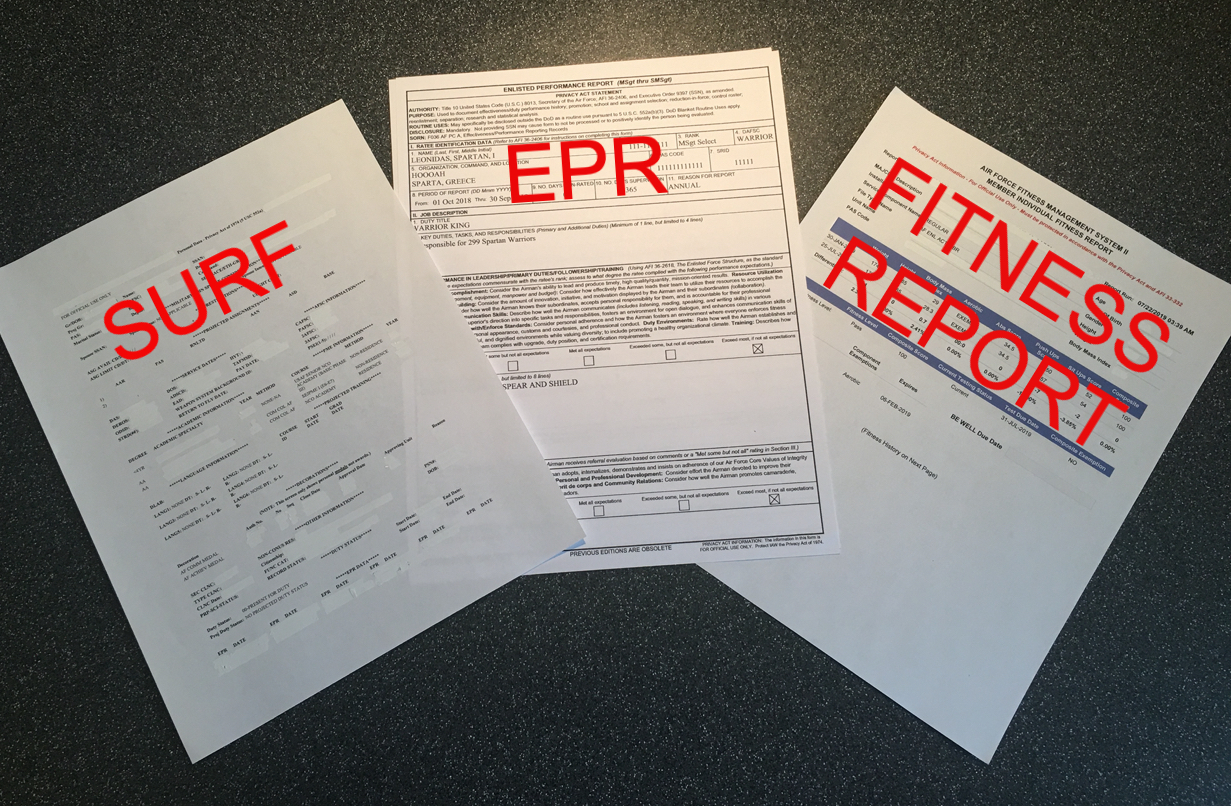
The first thing you will want to do is to gather all the documents on the Airmen you are creating the EPR package for. The SURF and EPRs you will be able to obtain on your own, but there is a very good chance you will need the Airman to send you their Fitness Assessment Report. So go ahead and ask for that fitness report as soon as possible.
Obtaining the SURF
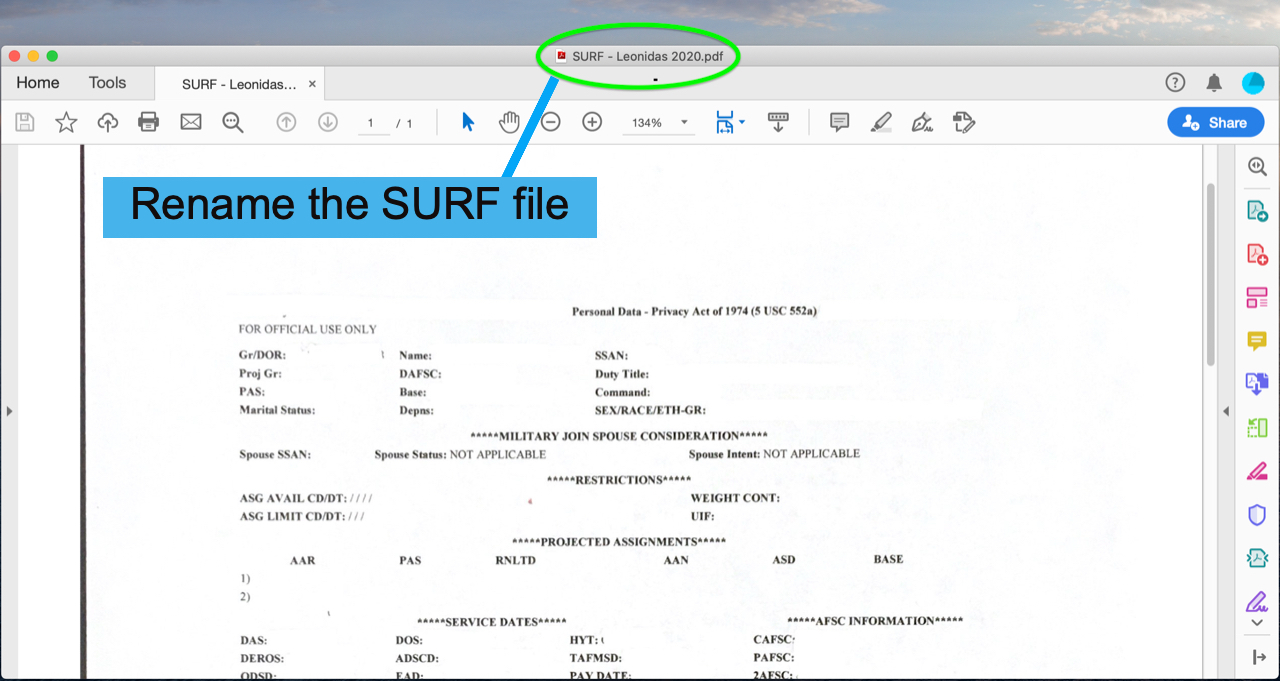
The SURF (Single Unit Retrieval Format) is the first thing you will need in your Airman's supporting documents file. You will be able to obtain this by logging into Air Force Portal > AMS > Personnel Information (the far right dropdown box) > Consolidated Information. Save the file to your desktop, and name it "SURF - (Last name of Airman) (Year SURF was retrieved).
Example: SURF - Jiggetts 2020
Obtaining the EPR
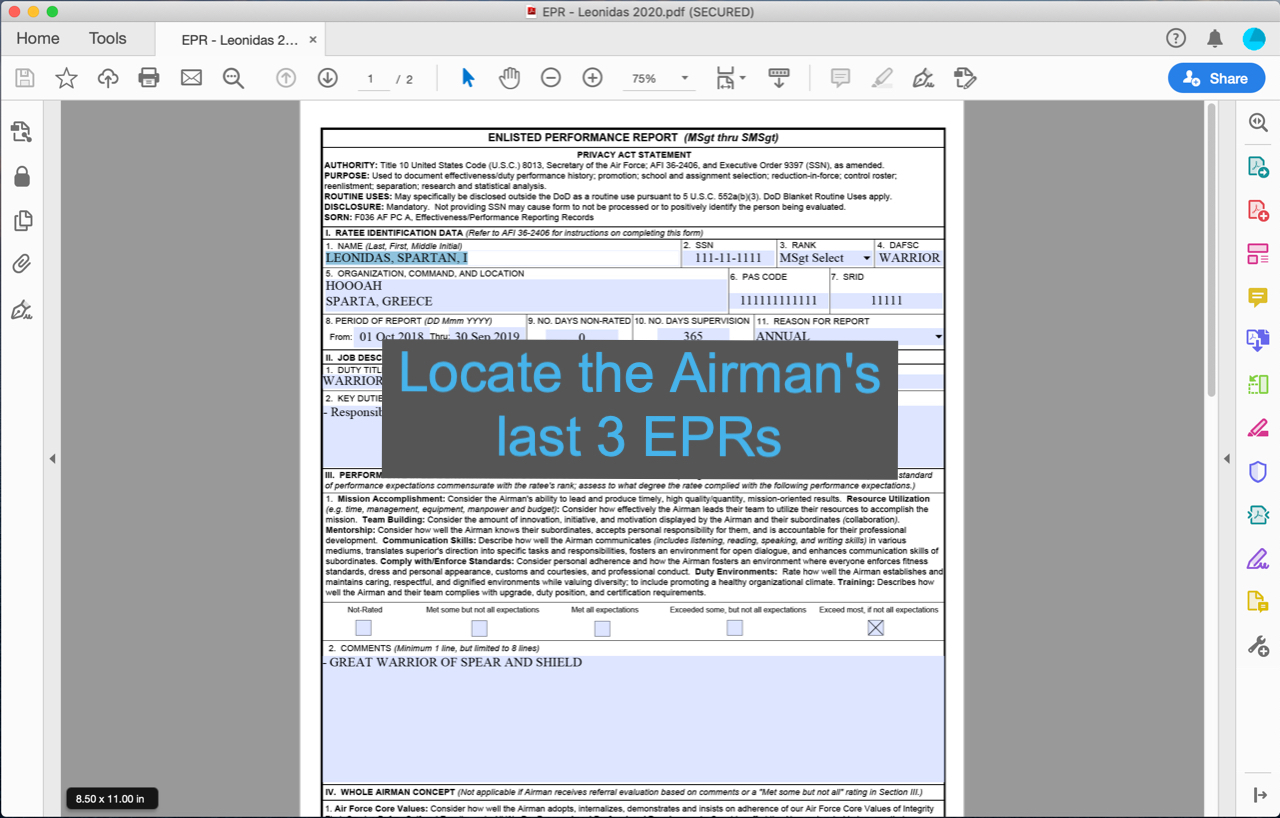
Next you will need to obtain your Airman's EPR. Majority of the bases I have been to required the last 3 EPRs to be attached to the supporting documents file. You can obtain your Airman's EPRs from PRDA (Personnel Records Display Application) which can be accessed off the Air Force Portal website. In order for you to retrieve the EPRs you will need the last and first name of the Airman, or their social security number. Log into Air Force Portal > PRDA and input the Airman's information. Locate the last 3 EPRs and download them to your desktop. To make them easy to identify later rename each file as "EPR - (Last name of Airman) (Year EPR closed out)".
Example: EPR - Jiggetts 2020
Obtaining the Fitness Assessment Report
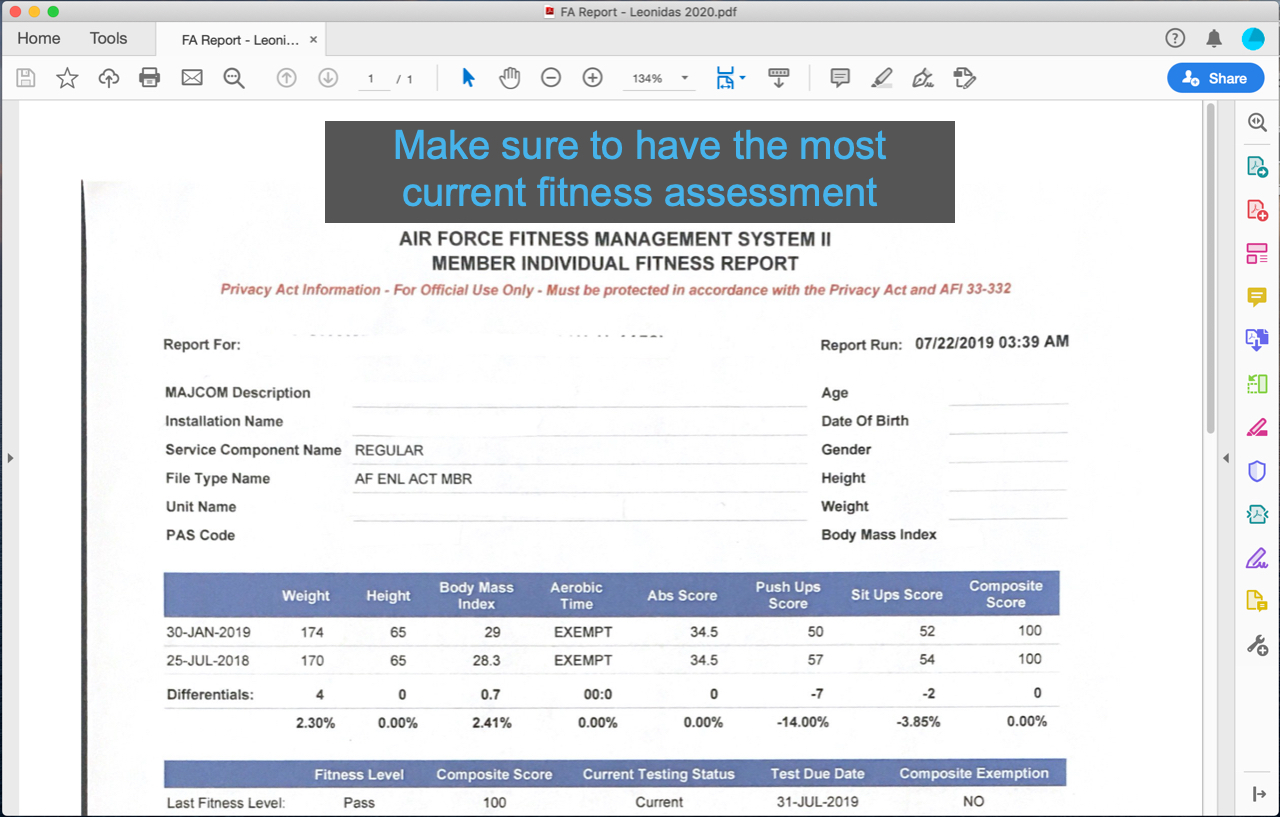
Like I mentioned in the beginning, there is a very good chance you will NOT be able to obtain this document alone. You will need to request this from your Airman before-hand. Once you receive Fitness Assessment Report, save it to your desktop and label it "FA Report - (Last name of Airman) (Year the report was retrieved)".
Example: FA Report - Jiggetts 2020
Convert All Files to PDF
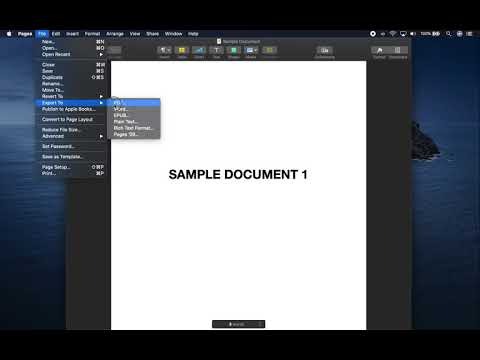
Once you have the SURF, EPRs, and Fitness Assessment Report it is time to put all these documents into one file. The first thing we will do is convert all files to PDF, if they have not been converted already. If there is a document that needs to be converted you can go to and click the "File" tab at the top left of the computer screen. Then look for the "EXPORT TO PDF" option and click it. Save all conversions to your desktop under the same file name.
Creating the Supporting Documents File
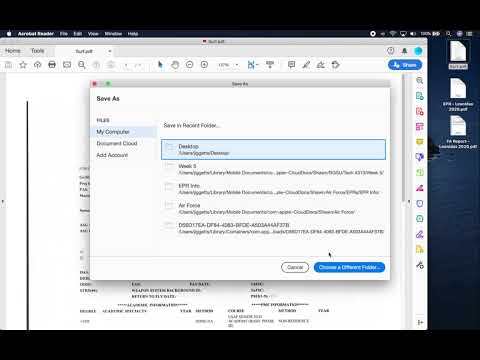
Once all the files are converted into a PDF your are ready to create the supporting documents file. Open the Airman's SURF file, and we want to click "SAVE AS" and save this file as "Supporting Documents - (Airman's last name) (Year created).
Example: Supporting Documents - Jiggetts 2020
Combining All the PDF Files
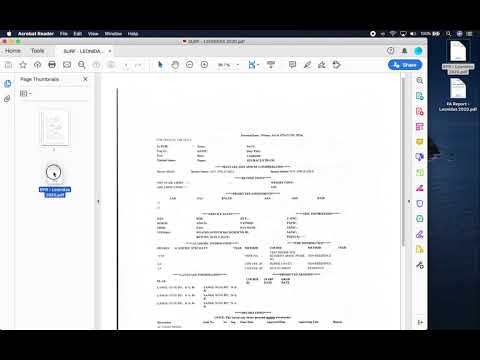
Now that we have our Supporting Documents file we can begin adding our other files. First locate and click on the small black arrow to the left of your screen. This will open up a side bar on the left side of your screen which should have a few icons such as two offset pages (page thumbnails), a ribbon (bookmarks), and a paperclip (attachments). Click on the two offset pages, and it will display all the documents that are already on this file. To me this is the simplest way to add and remove document from a specific file. On your desktop, locate your Airman's most recent EPR and click-and-drag it to the side bar right below the SURF that is already in this file. Now, click-and-grab the next most recent EPR and do the same exact thing, and continue to do so until all the EPRs are a part of the file. Finally, you will grab the Fitness Assessment Report and add it to the file like you just did with the EPRs.
The Finale
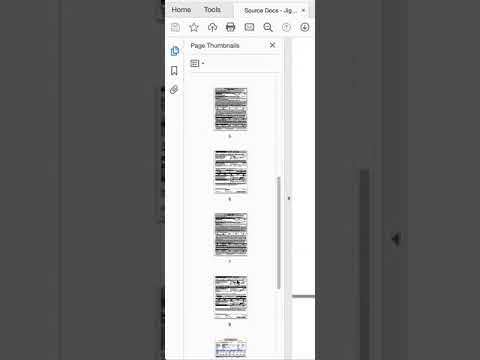
Once the supporting documents file has been finalized you can send this document to the next individual in your chain of command. Hopefully, this instructional will provide a little guidance in what needs to be done when creating a supporting documents file for your Airman's EPRs. Thank you for reading.