How to Put Photos on a PSP
by The magical duct tape kid in Circuits > USB
95481 Views, 11 Favorites, 0 Comments
How to Put Photos on a PSP
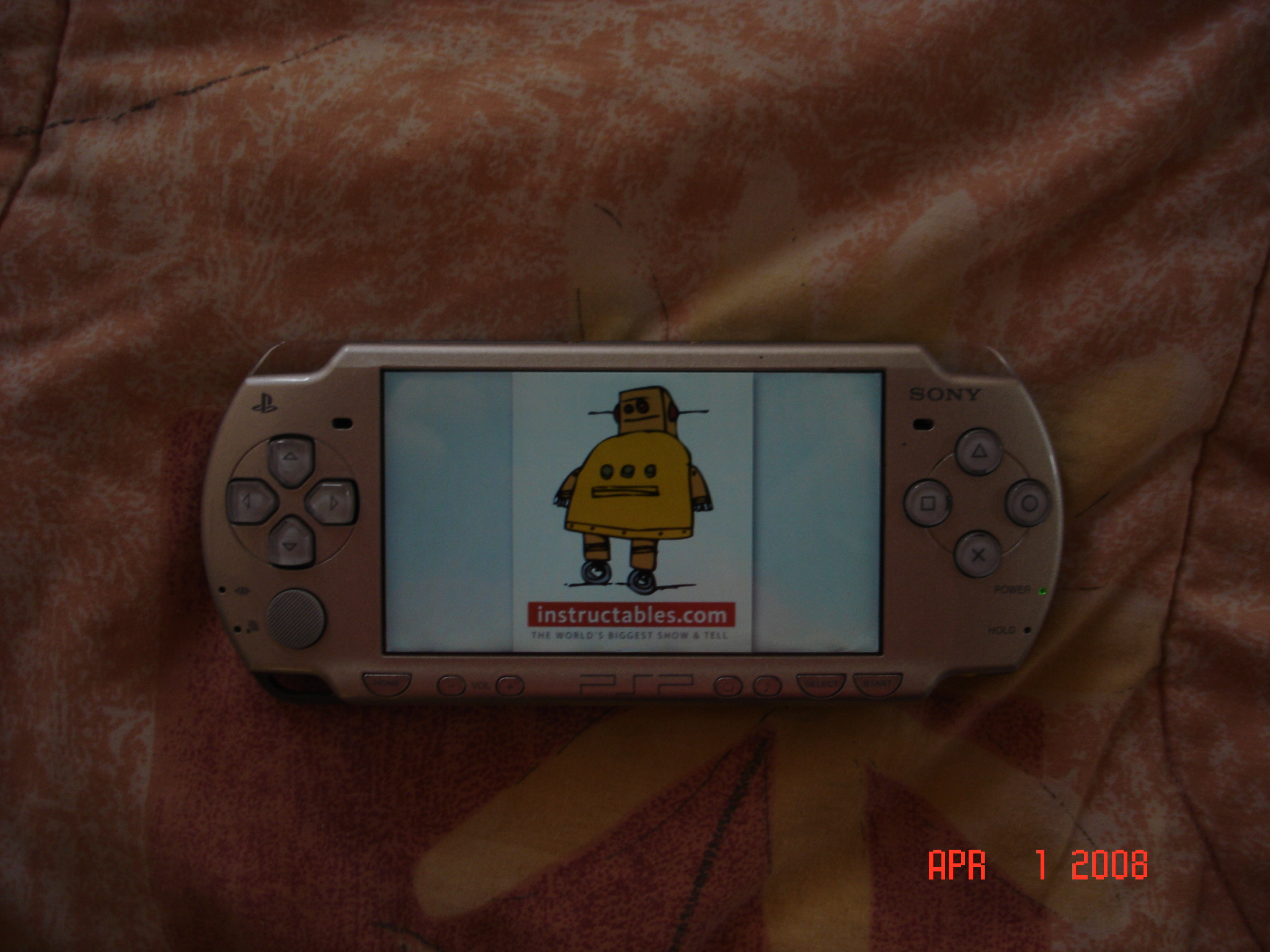

This is an Instructable on how to put photos on your PSP.
Supplies

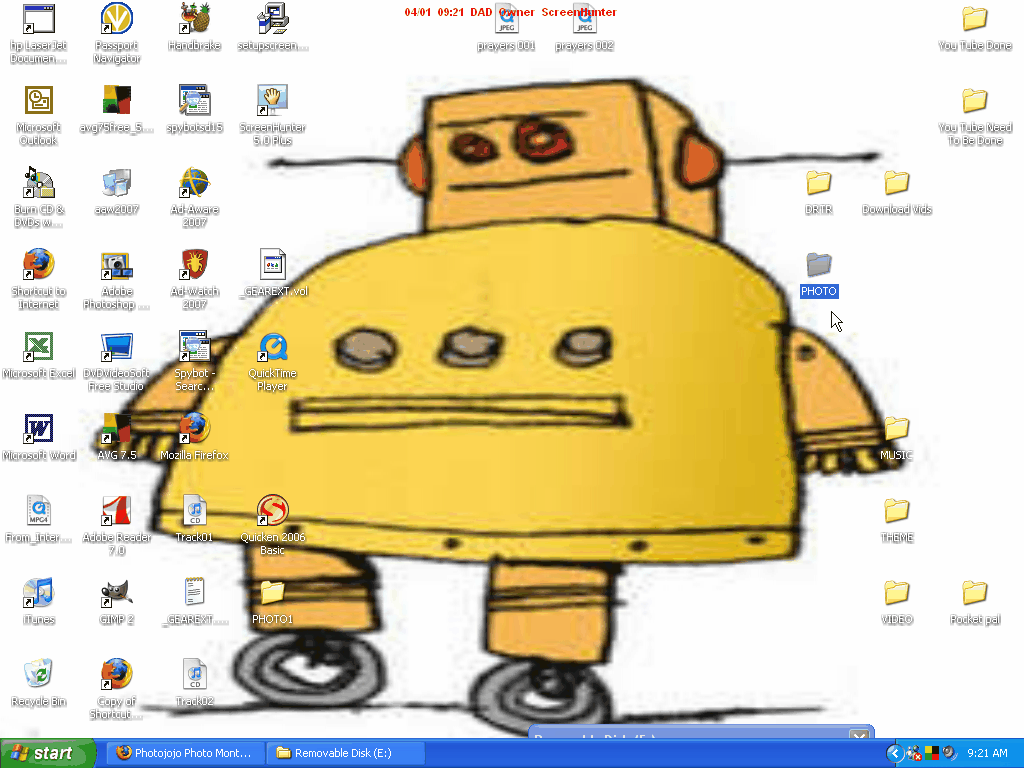

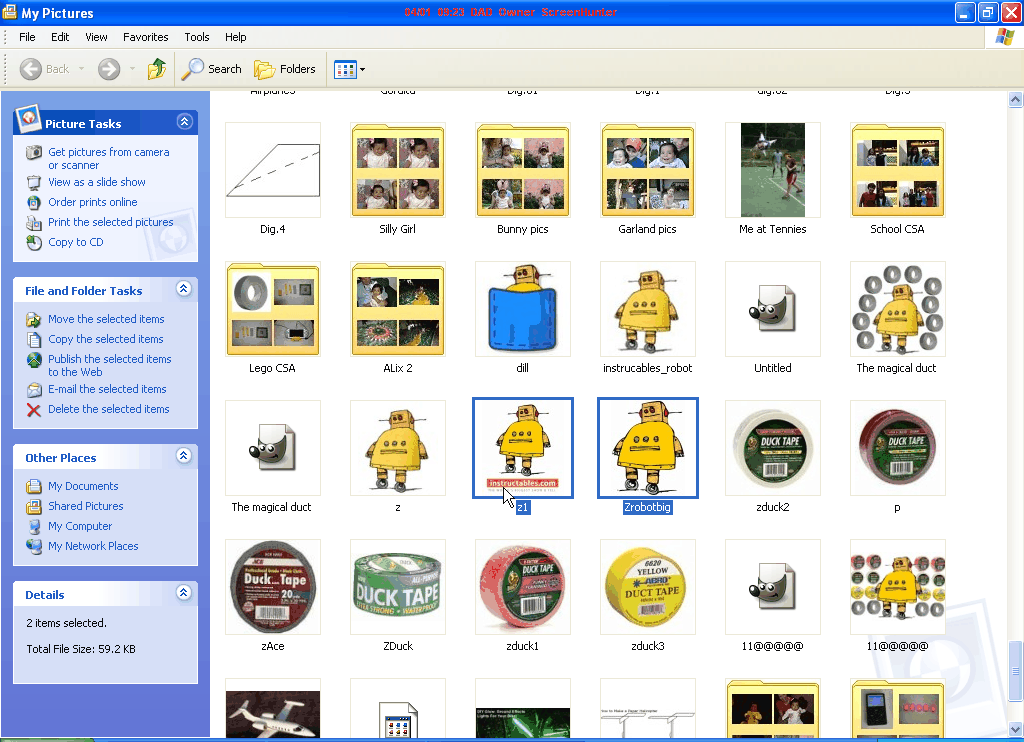
1. A PSP
2. A computer
3. A PSP to computer cord
4. Photos you want on your PSP
2. A computer
3. A PSP to computer cord
4. Photos you want on your PSP
Pictures
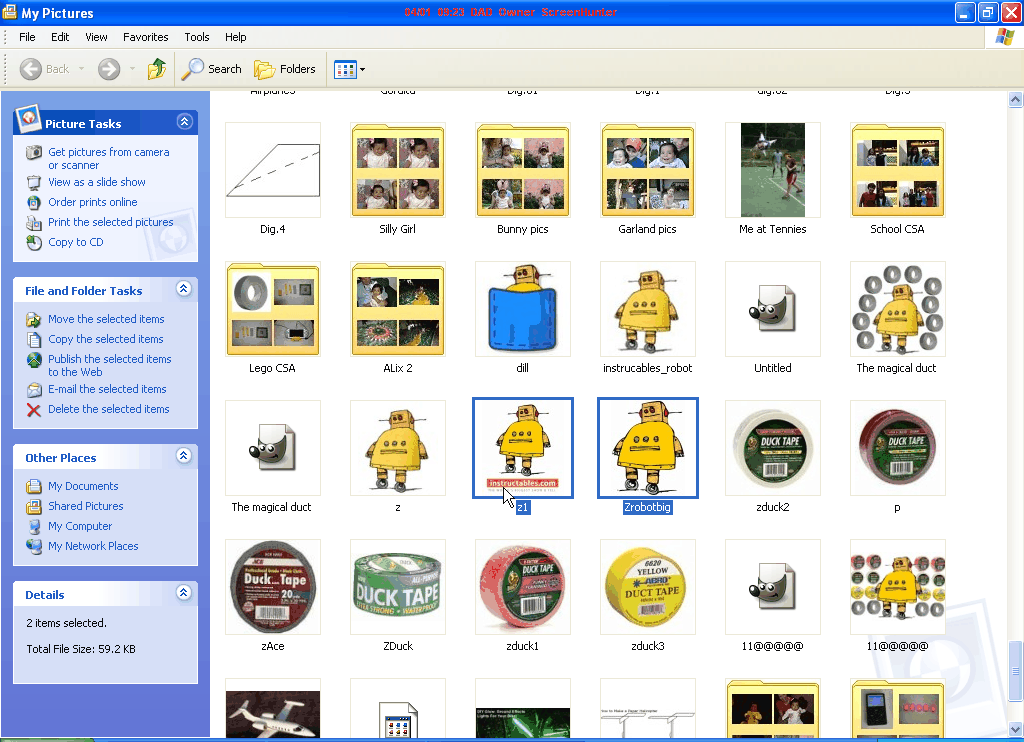
First, on your computer you will need to find the pictures that you want on your PSP.
I chose two pictures of the Instructables Robot.
I chose two pictures of the Instructables Robot.
Folder
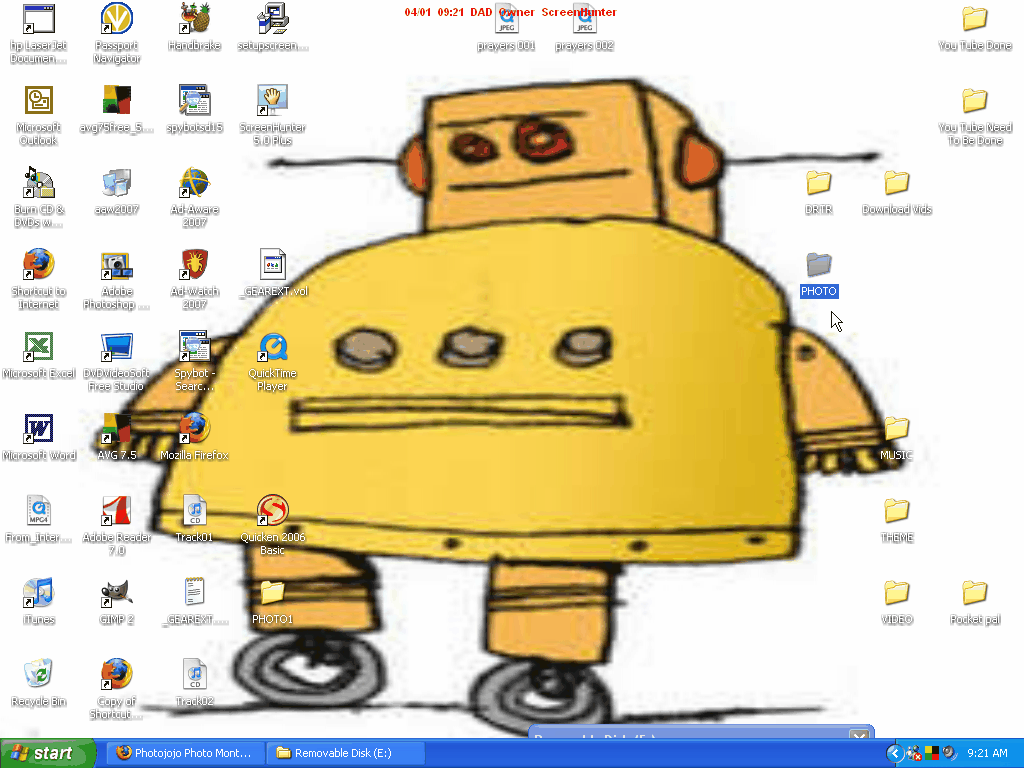
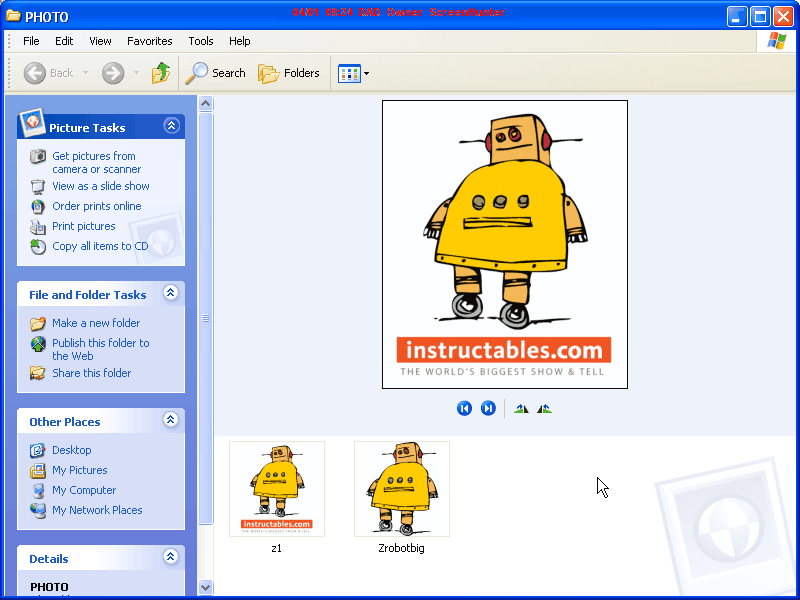
Next, you will need to create a folder on your desktop called PHOTO all in capital letters as in picture 1.
Then, drag and drop the picture(s) you want on your PSP into this folder as in picture 2.
Then, drag and drop the picture(s) you want on your PSP into this folder as in picture 2.
Plug Your PSP Into the Computer

Next, you will need to plug your PSP into the computer using the PSP to computer cord as in picture 1.
Then, on your PSP go under the settings menu, and select the option that says USB connection as in picture 1.
You should now be in USB mode on your PSP.
Then, on your PSP go under the settings menu, and select the option that says USB connection as in picture 1.
You should now be in USB mode on your PSP.
More Stuff on the Computer
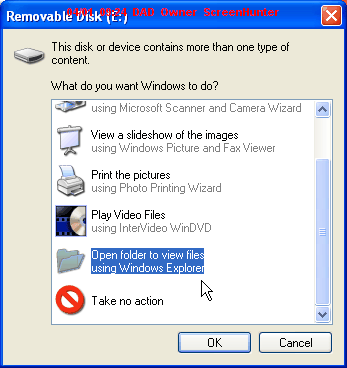
Now that your PSP is in USB mode, the computer should recognize it and open an options menu.
Now that your computer is displaying an options menu, select the option that says open folder to view files as in picture 1.
Now that your computer is displaying an options menu, select the option that says open folder to view files as in picture 1.
Folders on Your PSP
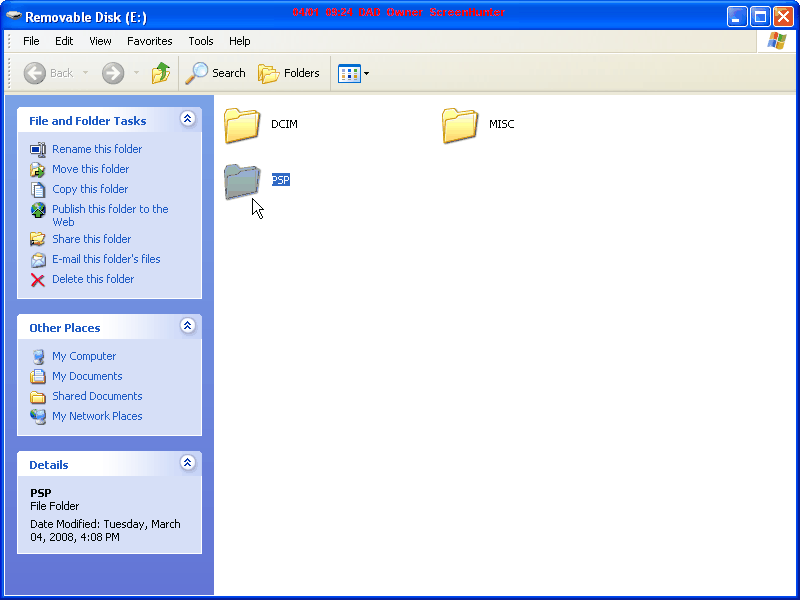
Now, your computer should be displaying the folders on your PSP.
Next, open the folder that says PSP as in picture 1.
Next, open the folder that says PSP as in picture 1.
Your Almost Done

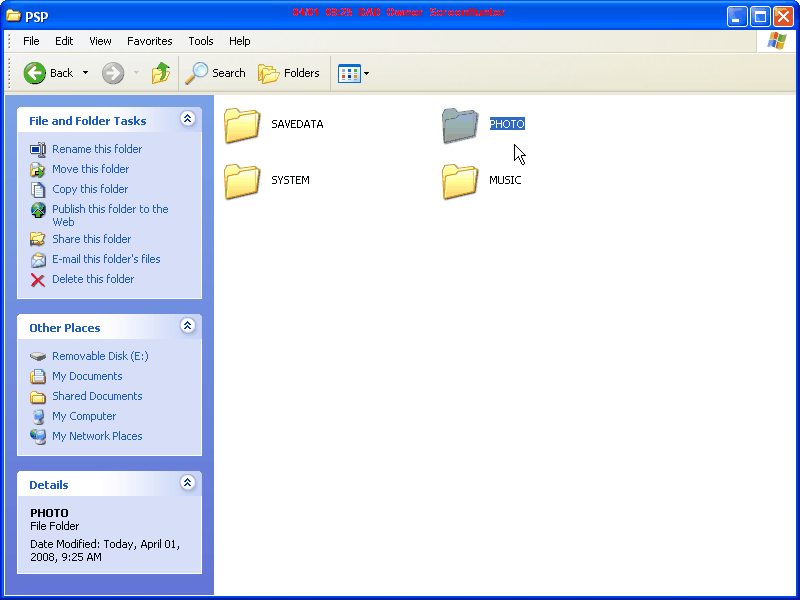
Now, your computer should be displaying the folders inside of the folder named PSP as in picture 1.
Next, drag and drop the folder named PHOTO - the one with your picture(s) -into the folder named PSP, the one you are viewing.
Next, drag and drop the folder named PHOTO - the one with your picture(s) -into the folder named PSP, the one you are viewing.
You're Done

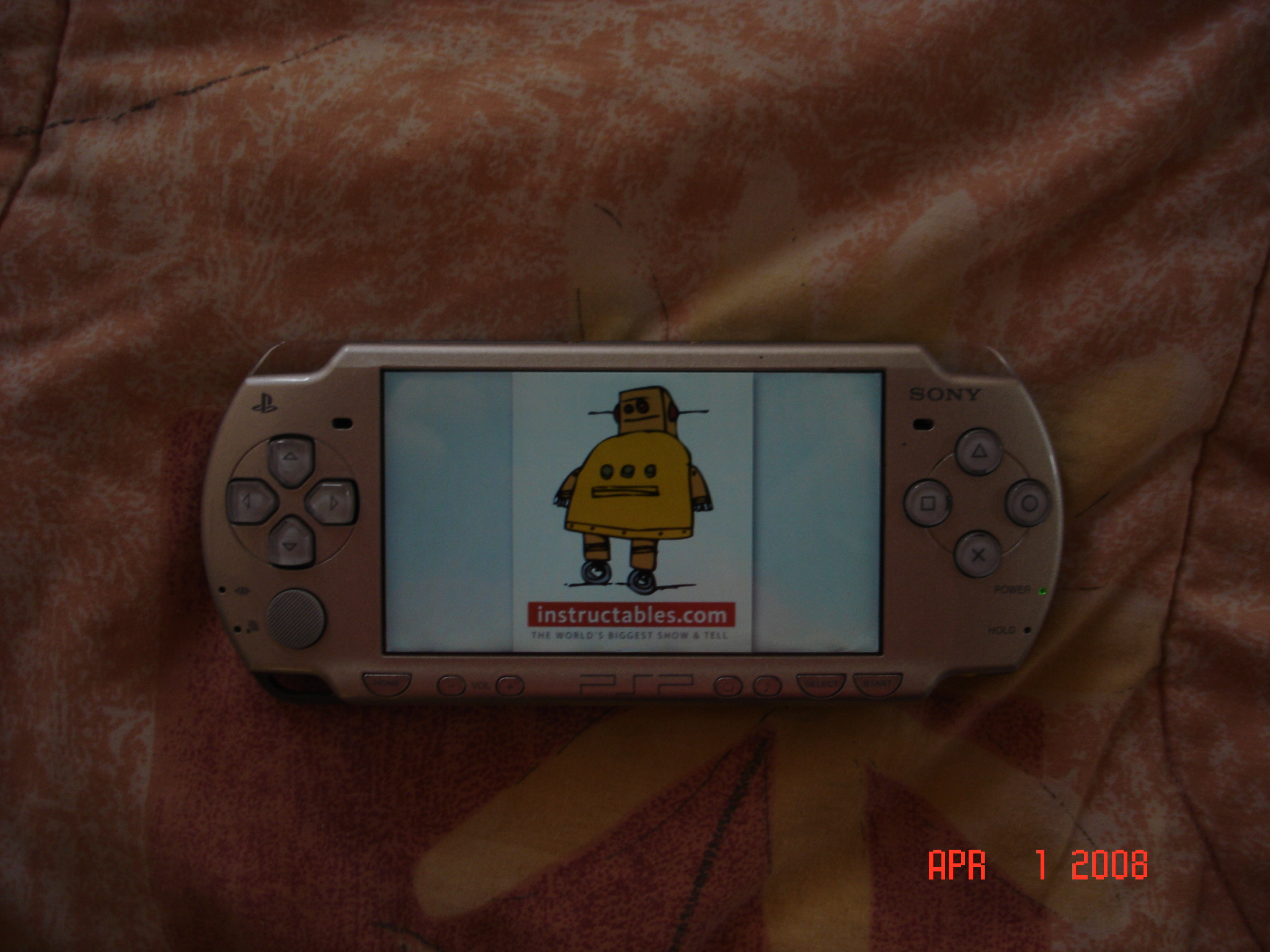
You're done; you've found out how to put pictures on your PSP.
Now, go show your picture(s) off to friends, family, ~~ the hobo down the street, ~~ and whom ever you want.
Now, go show your picture(s) off to friends, family, ~~ the hobo down the street, ~~ and whom ever you want.