How to Propose a Congressional Bill
by UsaR1 in Circuits > Websites
3164 Views, 13 Favorites, 0 Comments
How to Propose a Congressional Bill

This is a full guide on how to propose a bill in Congress.
Make a Trello Account
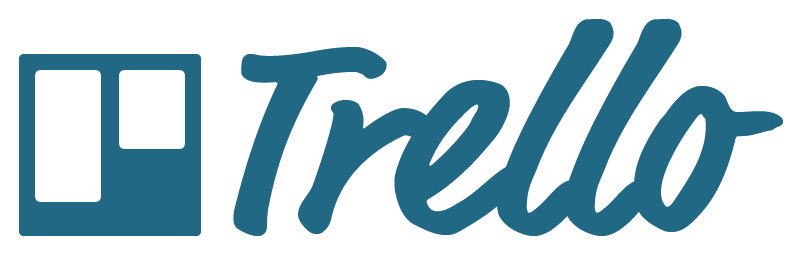
We use an online service called Trello to propose, vote on, document, and organize our bills. Trello is a powerful service based all within your web browser, no download required. All you have to do is create an account with your email address.
Contact Your Congressional Administrator
After making and verifying your Trello account, you then contact the Speaker of the House, or President Pro Tempore who will add you to the Congress organization on Trello. You will then be added to the board itself.
Navigating the Interface
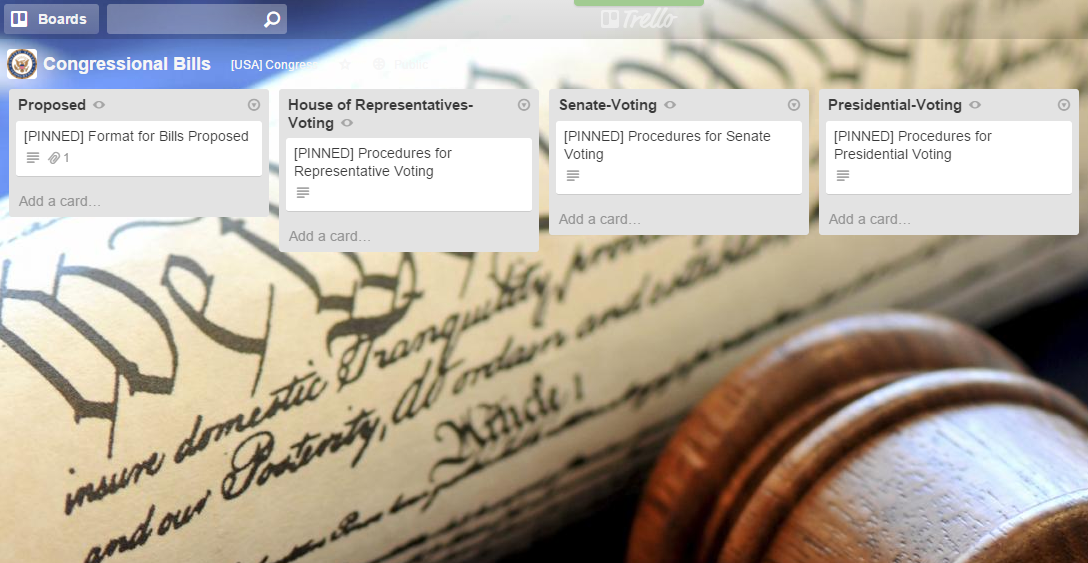
Upon being added to the board, you will see something similar to this. Trello is essentially a more powerful to-do-list. Each page, or board, contains different lists. These lists contain cards, which are the core of the Trello system. The Trello organization we use is set into categories relating to times/events. Notice that the lists pertain to different events such as proposal, voting, and passed bills. This allows congress to run more smoothly.
Looking at Cards
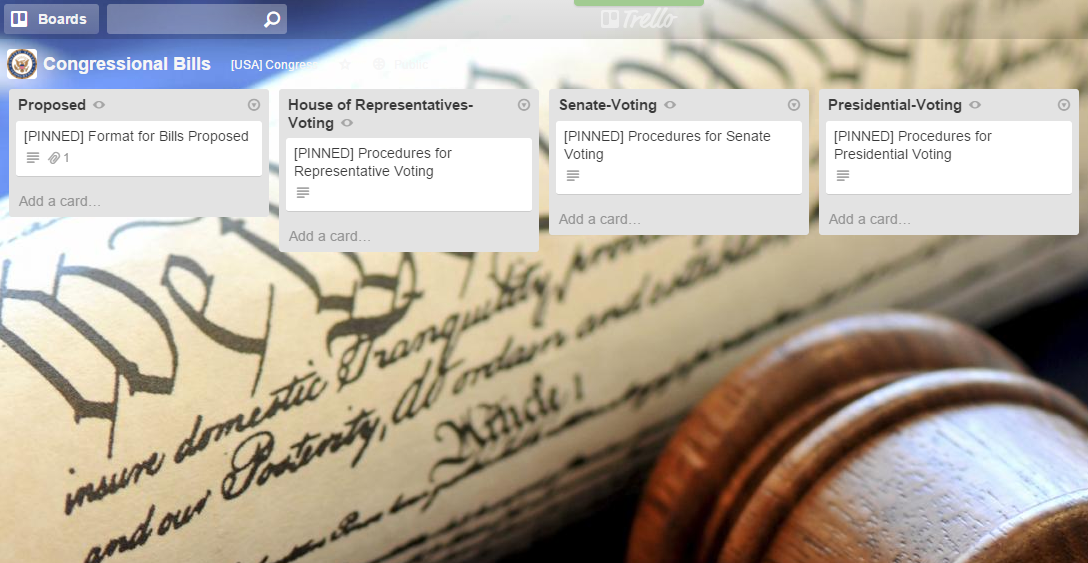
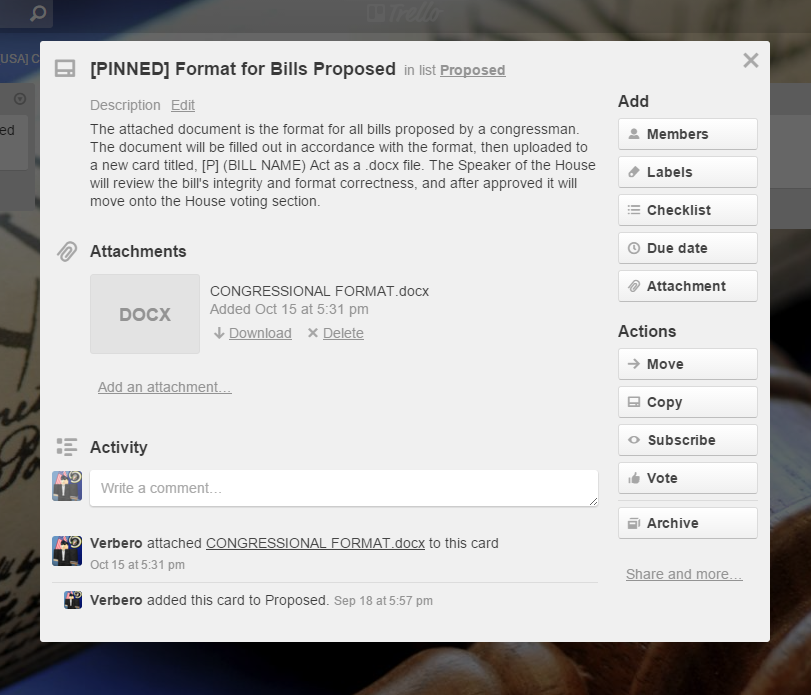
To look into cards, you click on them.
The card menu displays all the information on the card.
The description contains the information on how each step works.
Creating the Bill
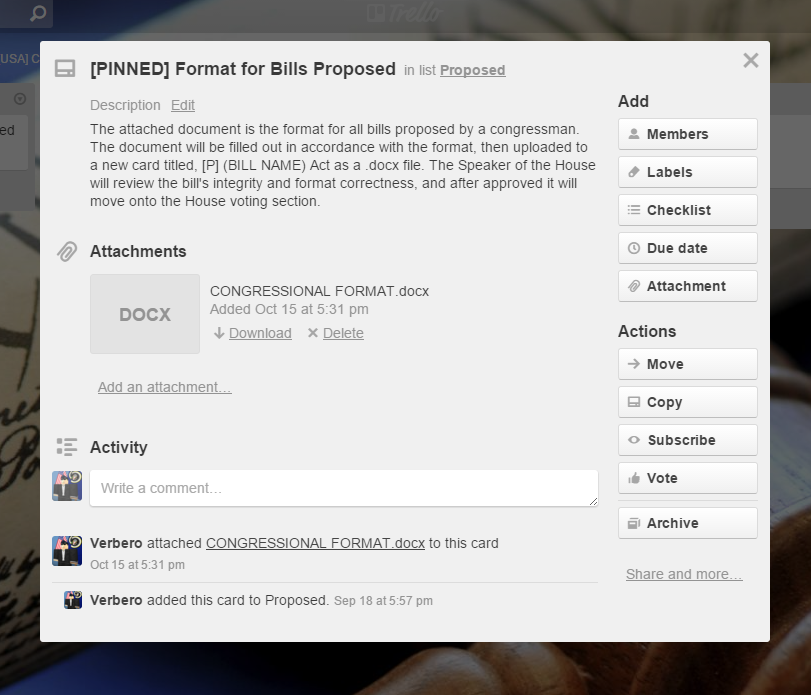
To keep things organized, we use a specific format similar to the real bill format. To download the document, you click Download in the attachments section of the card.
After downloading, you open the document and follow the instructions on it to properly create your bill.
Proposing the Bill
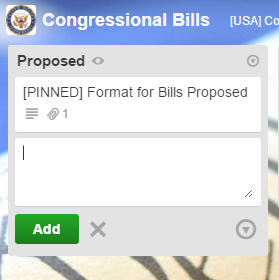
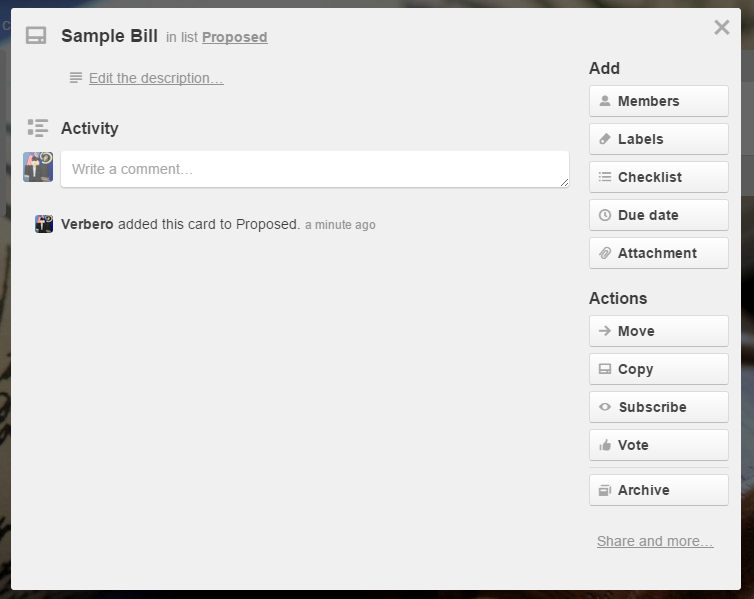
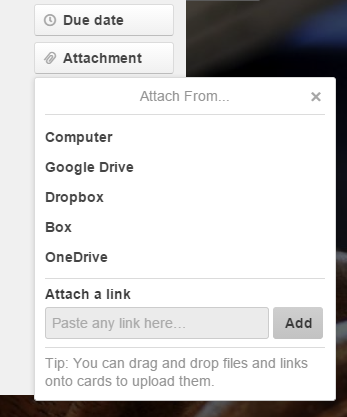
In order to allow other congressmen to see your bill, you need to upload it. After completing your bill, save it as a .docx file and name it according to the bill name.
To propose the bill, you must first make a new card on the board. You do this by clicking Add a Card at the bottom of the list. A box showing a key cursor will show up, and in this box you will type: [P] (Bill Name) Act
You will receive a menu like this. Type in the name of the bill and press Shift+Enter. This will open the card menu.
Next, you need to fill in the information on the card. The description should include a brief summary of the bill. After you do this, you need to attach your bill to the card by clicking Attachment in the card actions.
After you click attachments, you will get a window prompting you which type of file to select. Choose Computer and open the .docx bill file you've created.
Wait for the Bill to Be Approved
After the bill is created, the Speaker of the House will look it over to make sure the format is correct. After verifying it, they will move it over to the House Voting Section to vote on it. To vote, simply comment Aye/Nay on the card when it is in your section. If you have any questions, ask your congressional administrator.