How to Print From Your IPhone With AirPrint
by photoeditorsoft in Circuits > Apple
685 Views, 1 Favorites, 0 Comments
How to Print From Your IPhone With AirPrint
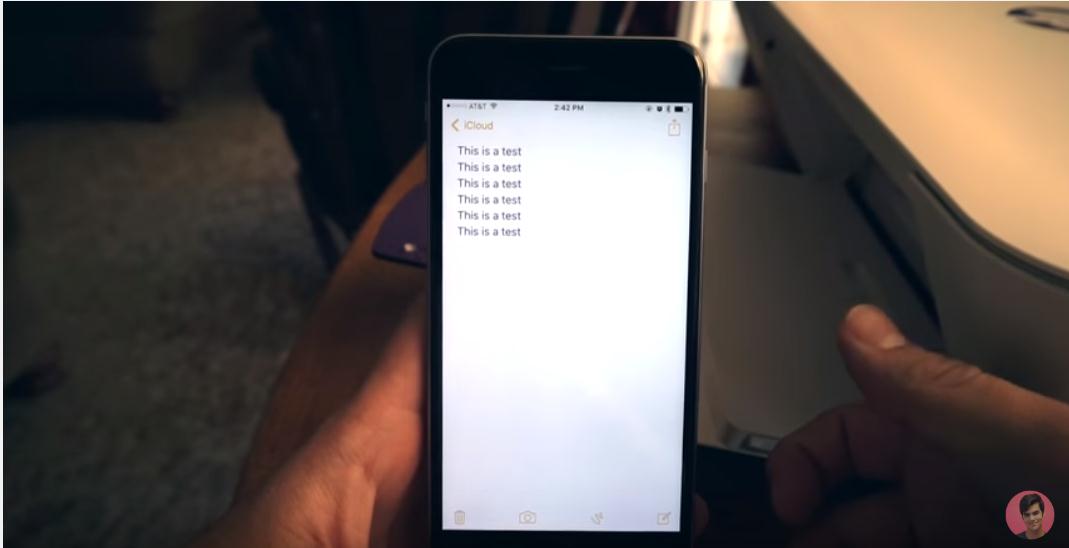
I hope you will agree with me when I say, we've becoming less and less relying on computers to process documents or images, but using our cellphones to accomplish such tasks more and more. In this Instructable, I will show you how to print from your iPhone using Airprint. For more detailed info about this topic, you may visit here.
Step1: Find the Document or Image
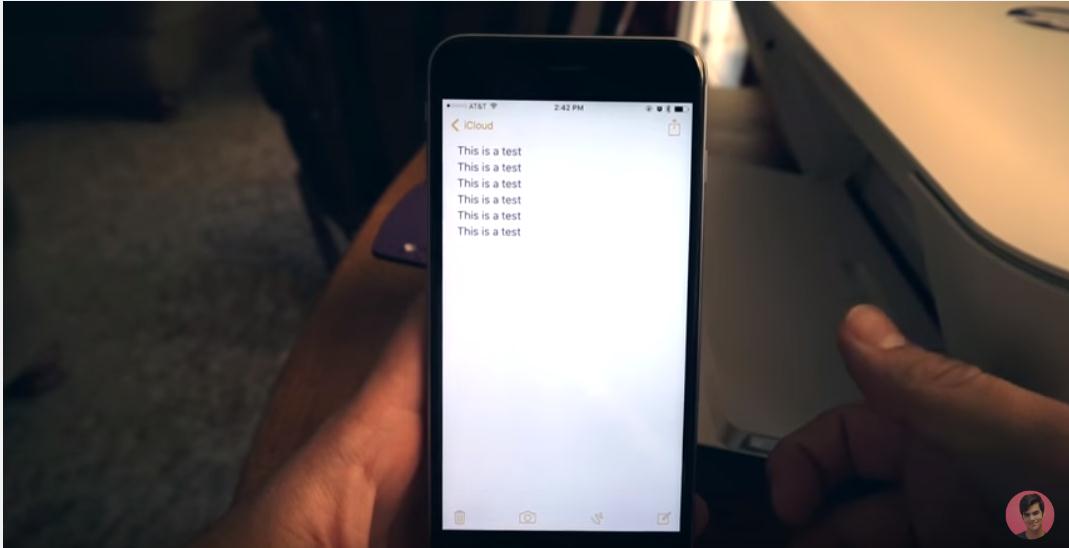
Locate the document or image that you want to print on your iphone or iPad.
Step2: Click the Share Button
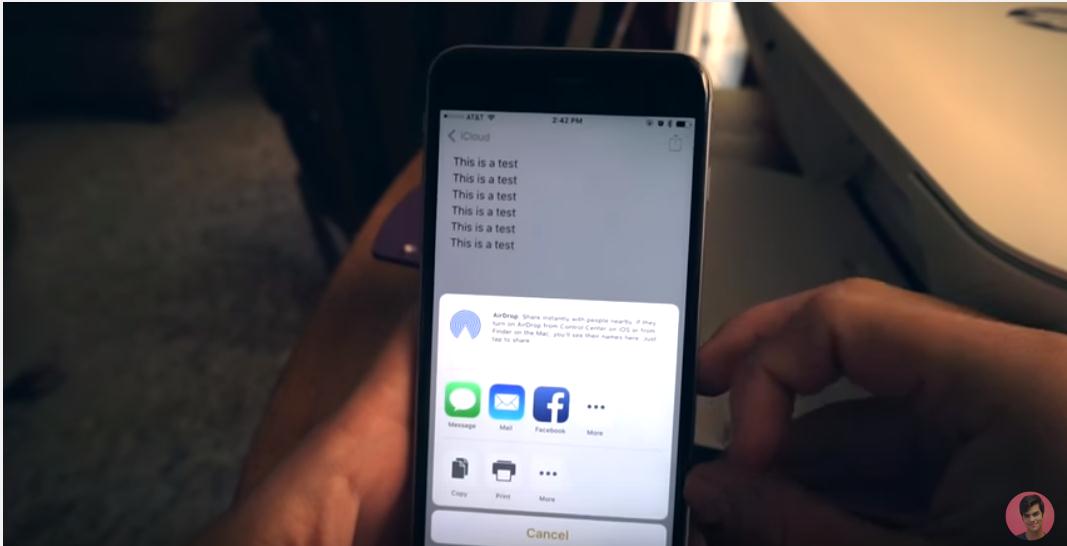
Click the share button on the upper right corner of the document or image page.
Step3: Select Your Printer
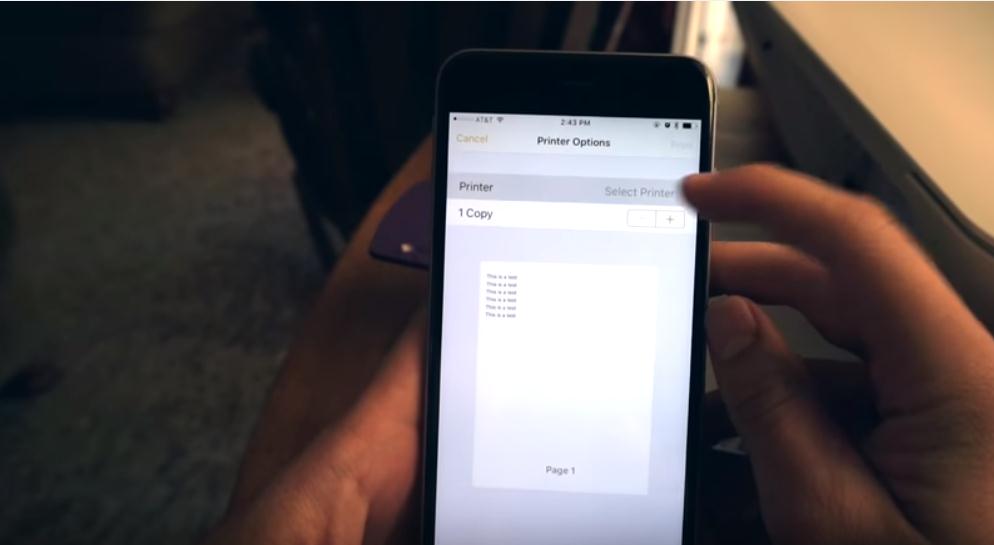
Select your printer, and then choose the number of copies you want. If it's a image with colors, you can also to choose to print with colors.
Step4: Print
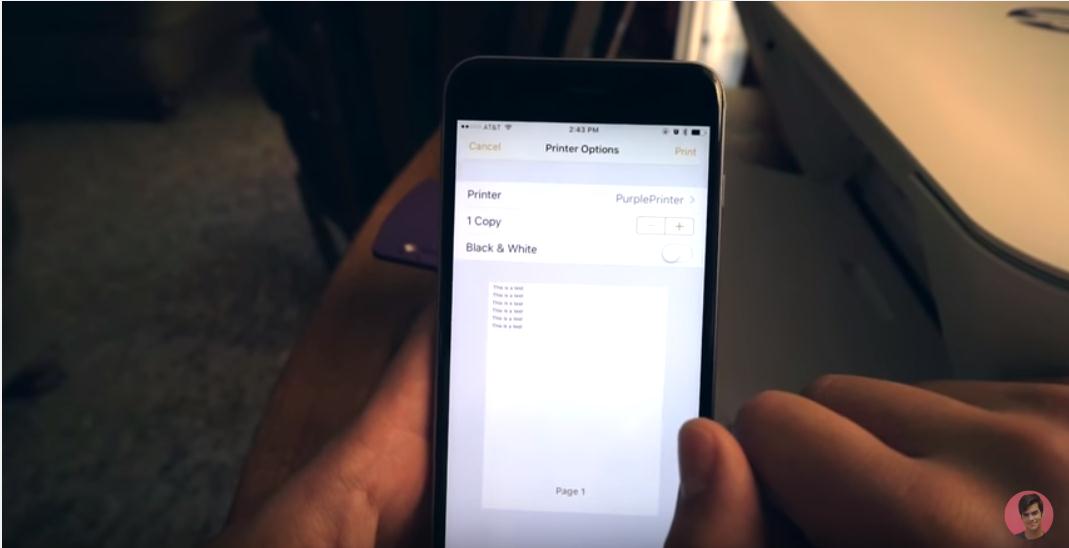
Find a Print button on the upper right corner, and click to print.
Step5: Get Your Printed Document
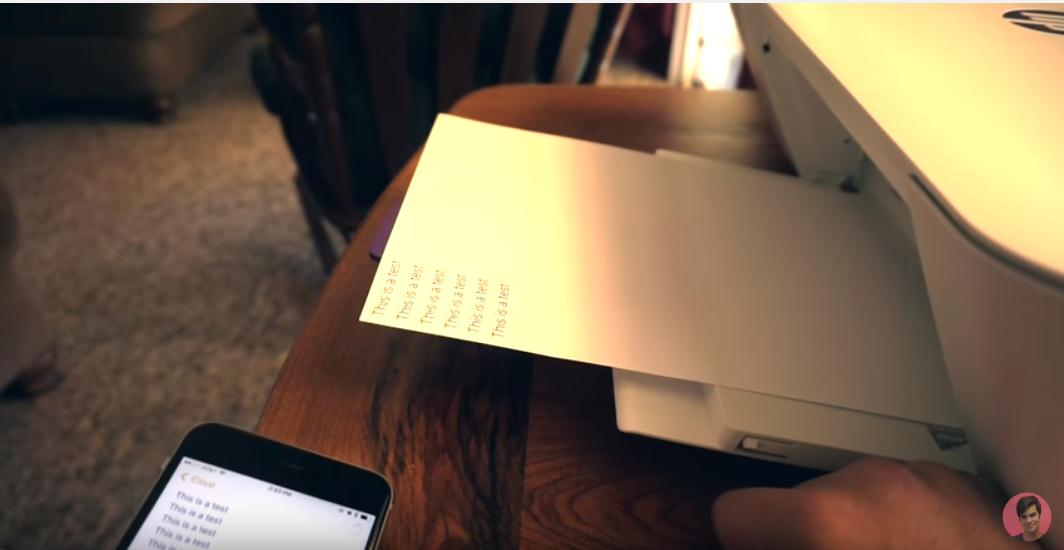
Within seconds, you should be able to see your printer start to work and your printer paper comes out.