How to Prepare & Apply Heat Transfer Vinyl to Fabric
by rachelfinn in Craft > Fashion
8128 Views, 12 Favorites, 0 Comments
How to Prepare & Apply Heat Transfer Vinyl to Fabric
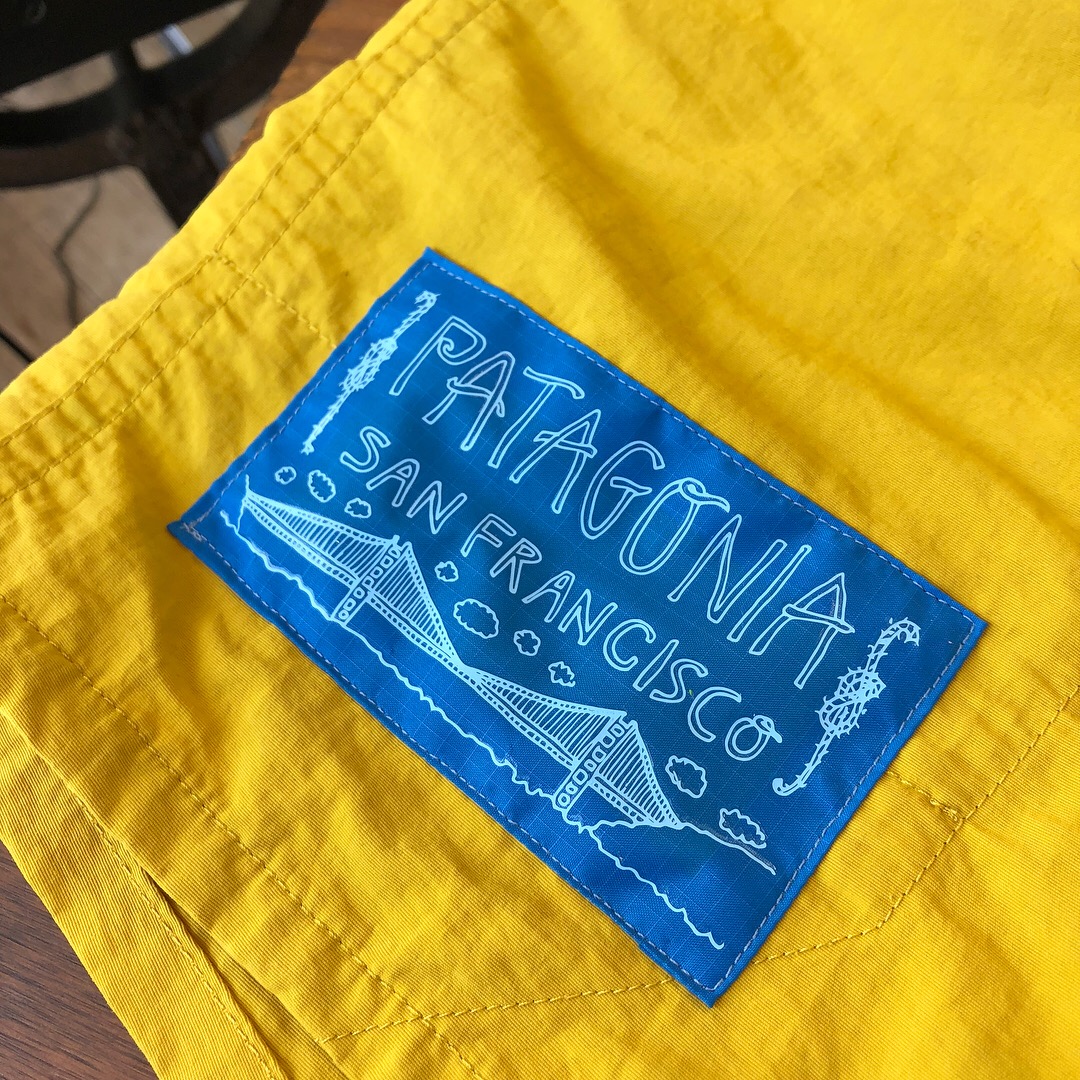

Heat transfer vinyl is a quick, fun and relatively easy way to apply a design to a wide range of fabrics.
For this project, you will need:
- Design (hand drawn or computer generated)
- Fabric or Garment, PRESHRUNK
- CutStudio software
- Siser EasyWeed Heat Transfer Vinyl in desired color (roll or sheet)
- Vinyl cutter (Roland GS-24 or similar)
- Weeding tool (fine tipped sharp tool)
- Heat press (Geo Knight & Co. DK20 clamshell or similar)
While this process is similar using different types of vinyl, vinyl cutters, heat presses, etc, my instructions are specific at times to my particular tools. However, the general concept is the same across the board, and I welcome any questions!
I will demonstrate this process using 3 different designs of varying type and difficulty so you'll have an idea of how much time goes into each.
Let's get started!
Create Your Design
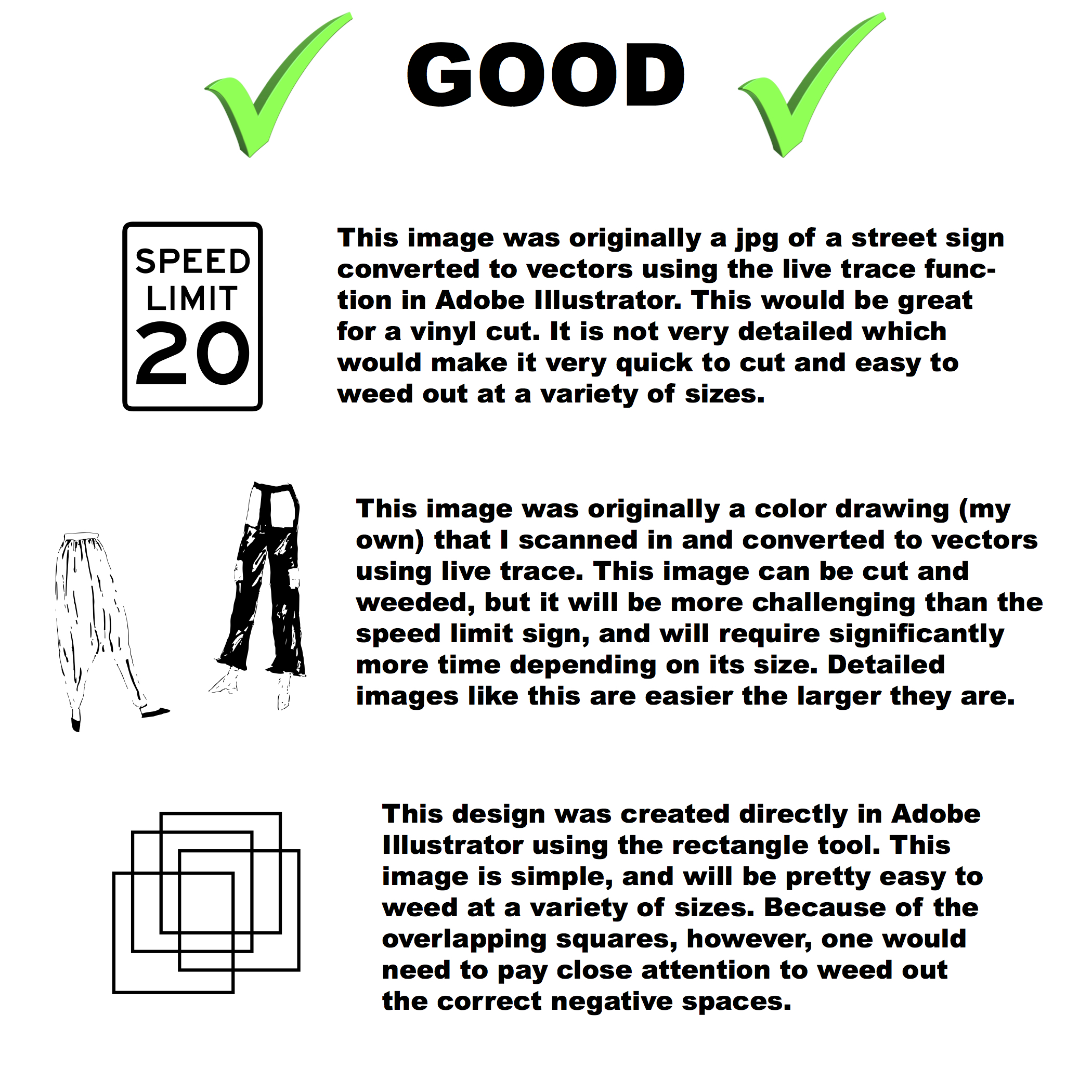
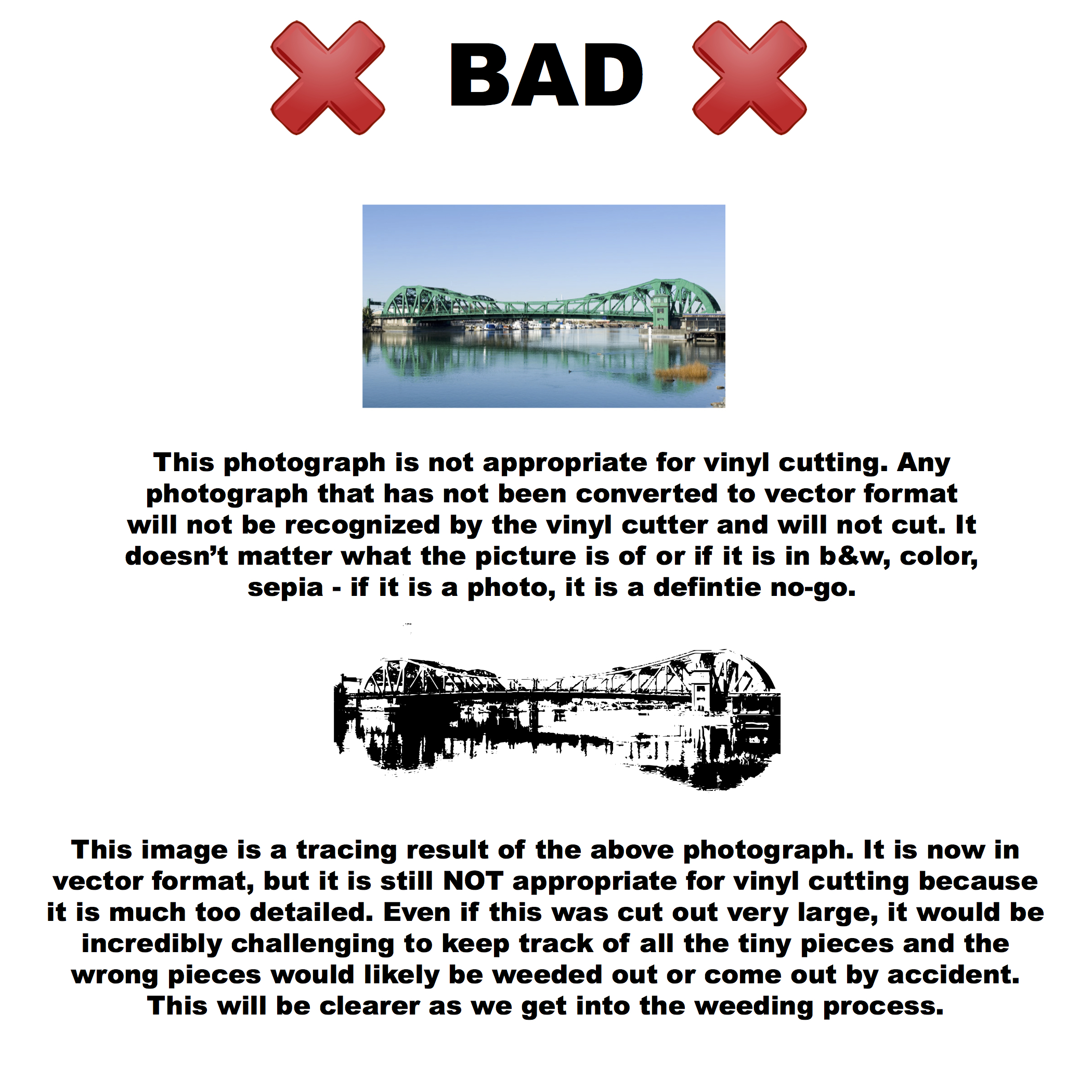
Your design can be created in a couple of ways. It can be:
- Drawn by hand, scanned into the computer, and converted to vector format.
- Created directly on the computer in an application such as Adobe Illustrator.
Ultimately, your design must be in vector format and should not be extensively detailed. Some detail is fine, but keep in mind that the vinyl cutter only cuts for you, meaning that all the negative space in your image will have to be removed by you after cutting. This process is called weeding, and will be explained shortly.
Above are a few examples of appropriate designs, as well as designs that are in the wrong format or that are too detailed, even in vector format.
FLIP IT OR NIP IT!
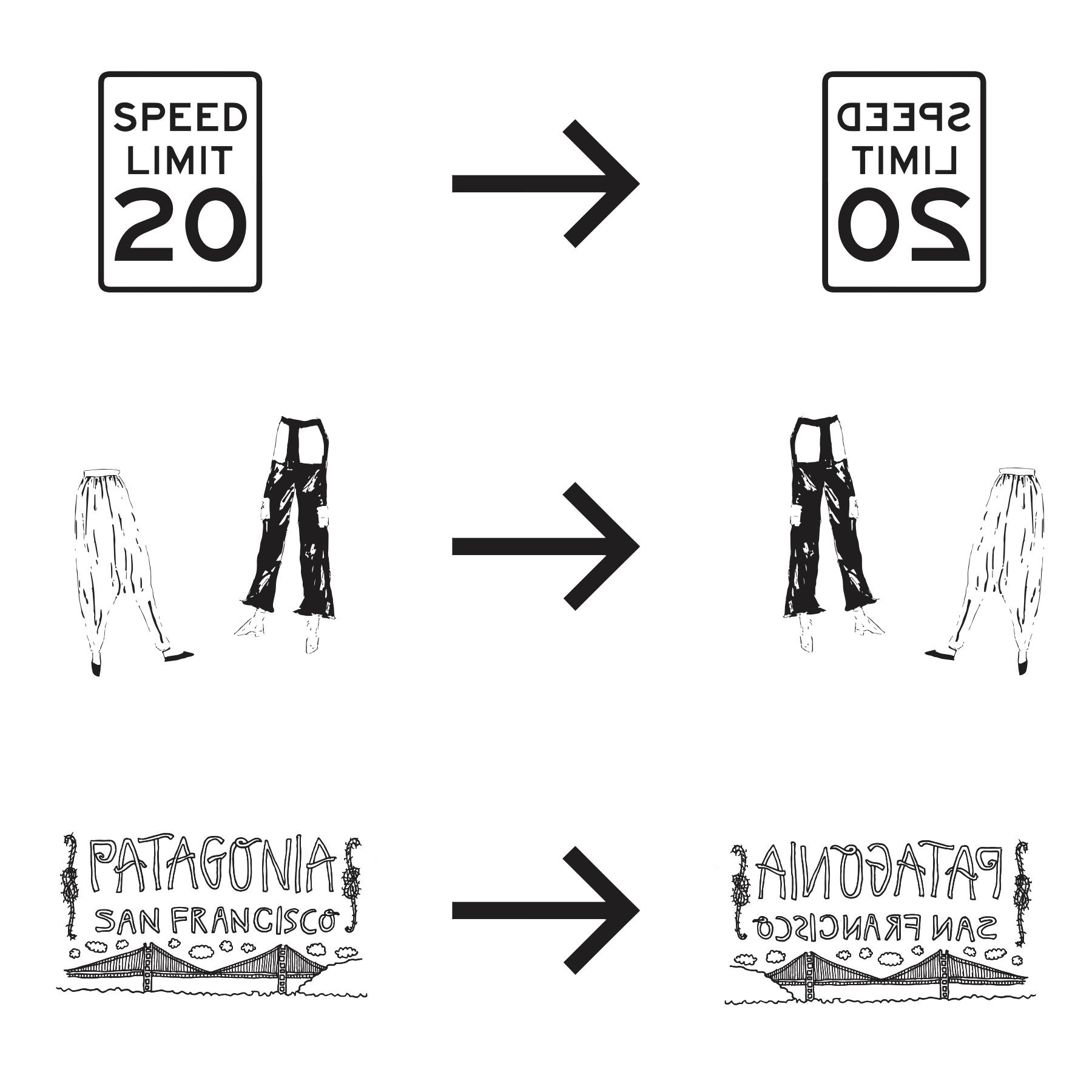
Flip your image! This is a whole step because IT'S SUPER IMPORTANT! Your image has to be flipped so that when it is heat transferred onto your material it comes out the right way. So, flip it or nip it!
Note: I will be using the above three images as examples throughout this Instructable to demonstrate how much time/skill each takes. The speed limit sign is not my own design. The bottom two designs are Rachel Finn originals and are not to be copied or redistributed without my consent. I appreciate your support and understanding!
Load the Vinyl







Your vinyl will either be on a roll, or be an independent sheet that either came that way or was cut from a roll. When you turn on the vinyl cutter, you will be asked to select Roll, Sheet, or Piece. Select Roll for a roll and Piece for an independent piece.
The steps for loading a roll or a piece are very similar. The only difference for a roll is that you will need to place the bulk of the roll in the roll holder in the back of the machine, with the loose vinyl coming from the top. If you have a loose sheet, you will just place it in the gap in the machine. Heat transfer vinyl has a matte side and a shiny side; place the matte side UP. The steps for loading either a roll or a sheet are as follows:
- Gently pull the vinyl through the machine and line up the left edge of the vinyl with one of the raised vertical lines on the front of the machine/out-feed. This ensures your vinyl is loaded straight.
- Look to the bar above your vinyl and notice the white rectangles. Both edges of your vinyl must be sitting underneath a white bar.
- From the back, manually move the small black rollers under these white bars so they sit right on either edge of your vinyl (as pictured above). The rollers should slide easily. If they do not, you have clamped down the vinyl too early.
- Once the vinyl is aligned properly, locate the lever on the left/top of the machine and pull it down/towards you to lock the vinyl into place. You will feel the pressure as you pull the lever down.
If you used a piece, not a roll, then the machine should automatically adjust the vinyl for you and set the origin (where the machine will start cutting) in the lower left corner. If you used a roll, this must be done manually to ensure that you are not cutting in the middle of your vinyl and wasting material. Use the control panel to reach the end of the vinyl and set the origin to the lower left corner of your vinyl by doing the following:
Setting the origin for a ROLL:
- Use the "up" arrow on the control panel to move the vinyl all the way back. Hold the button down and the vinyl will stop automatically when it can't go any further.
- Hold down the "origin" button until you see the words "Origin Set" appear on the panel screen. (The origin is set automatically for pieces, but I always do it manually as well to be safe.)
CutStudio
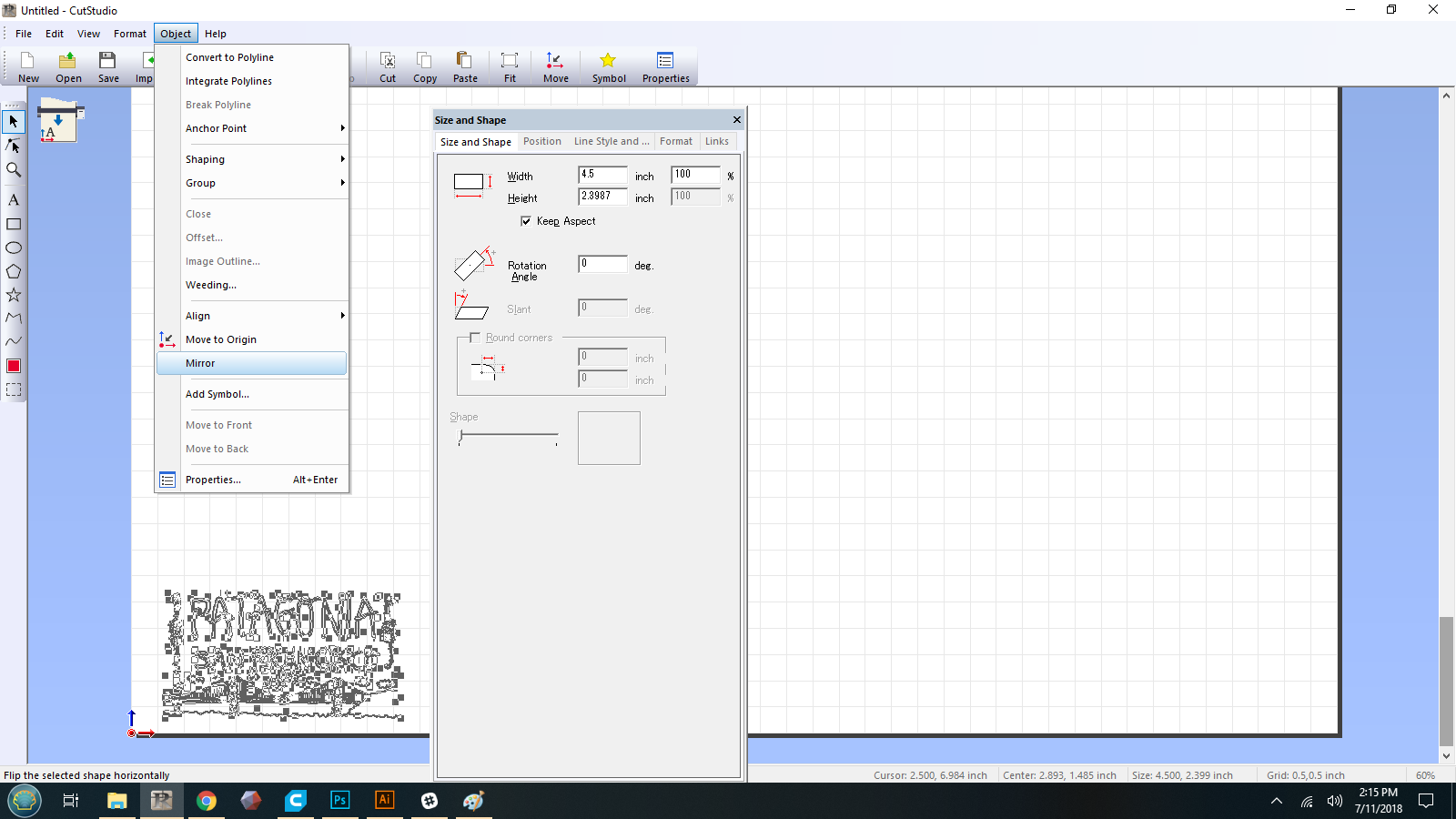
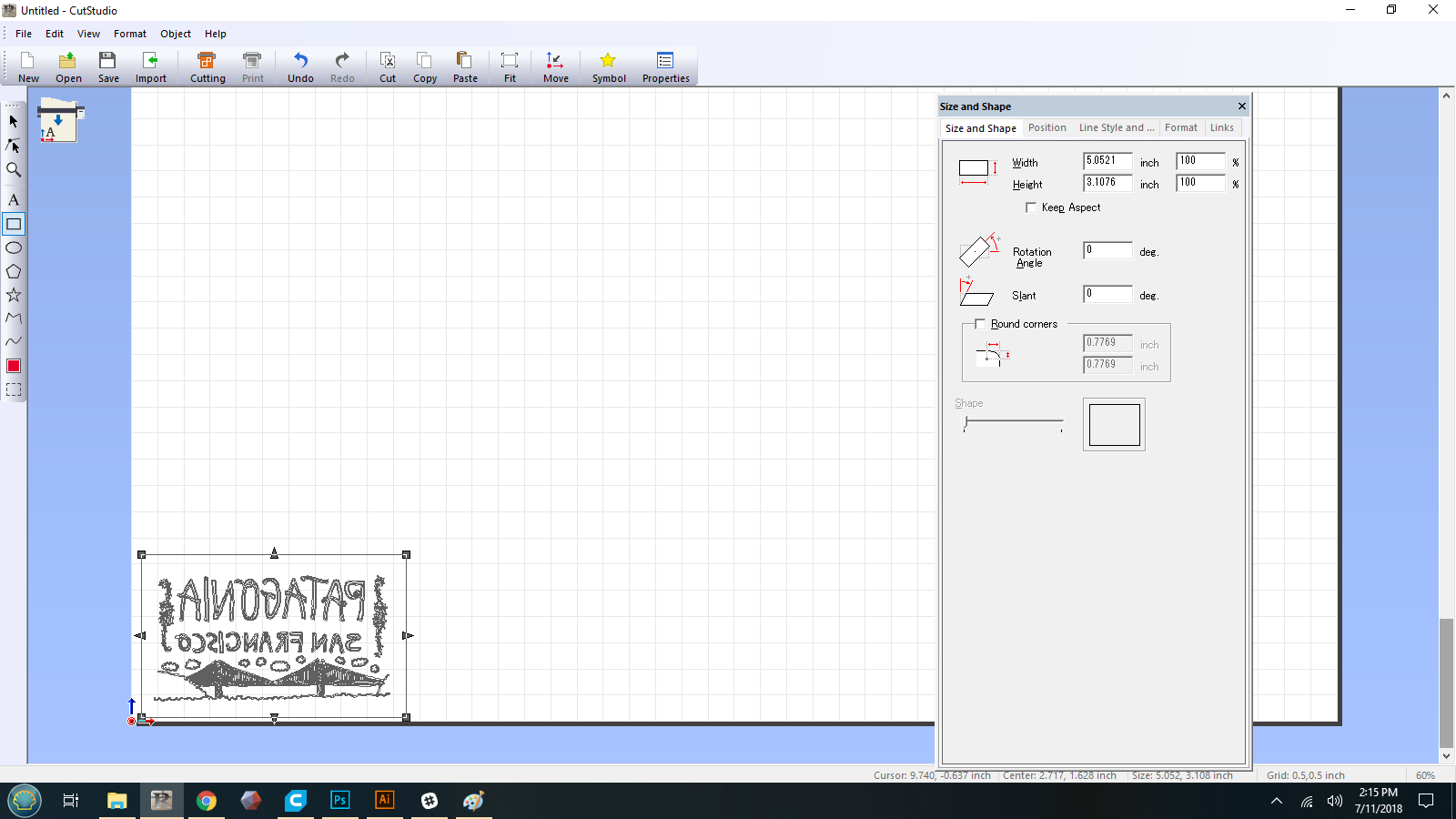
Now that your vinyl is ready to go, import your file into CutStudio. You may have to change the file format if it is not uploading properly. Our software only recognizes Illustrator files when they are saved as Illustrator 8 - you might experience something similar.
Once you have successfully uploaded your file, adjust the size if needed. To adjust the size, make sure your design is selected, and then click on "Properties" icon on the farthest right of the upper toolbar. To aid in your weeding process, use the rectangle tool to draw a rectangle around your image.
Reminder: Your image should be flipped, i.e., opposite of how you want it to look once it's on your fabric. If it's not flipped, flip it in CutStudio. Do this by selecting your image, then go to the "Object" drop down menu at the top of the page and select "Mirror".
Cutting
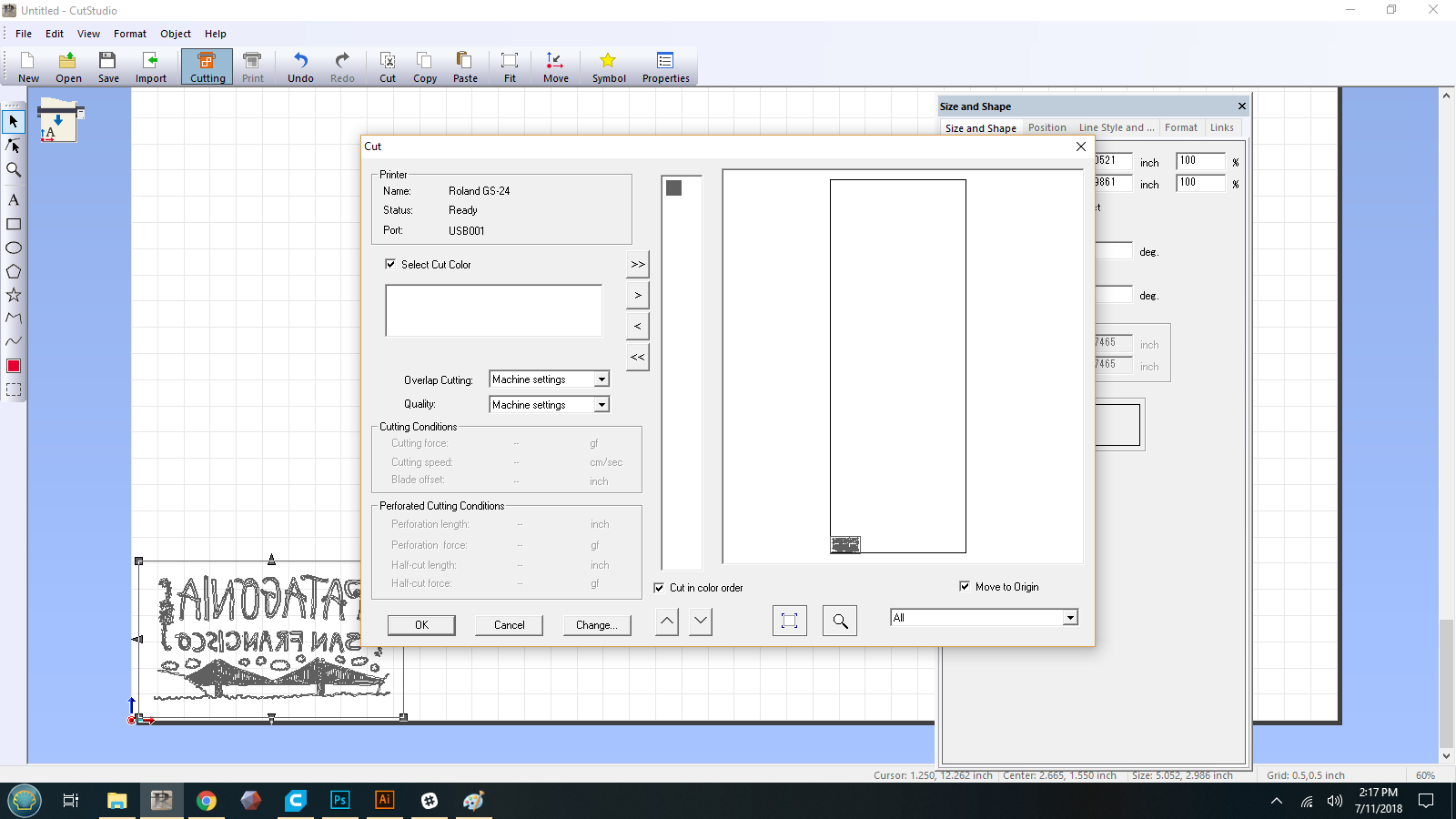
When your image is ready to be cut, select the "Cutting" icon on the top toolbar. On the pop-up screen, check the box for "Select Cut Color," select your color, and click on the right arrow.
Note: If your design only has one color, you don't really have to do this, but I think it is a good habit to develop. You might, in the future, want to create a multi-color design that has to be cut in a few different goes. If this is the case, your filed will have to be color coded and you will use the above step to cut each part of the design at different times but at the exact same size. Thus, a good habit to develop!
Check the box in the lower righthand corner that reads "Move to Origin". This will move your whole design to the lowest lefthand corner, which will ensure you are wasting as little vinyl as possible. Once that's done, go ahead and press ok and your machine will start cutting!
Below are my approximate cut times for the 3 designs I am demonstrating. Keep in mind these times are based on the settings of the machine I am using and may differ depending on your settings.
Approximate Cut Times:
- Speed Limit
- 30 seconds
- 3" x 4"
- Pants
- 4.5 minutes
- ~14" x 14"
- Patagonia SF
- 5 1/2 minutes
- 4.5" x 2.5"
Weeding

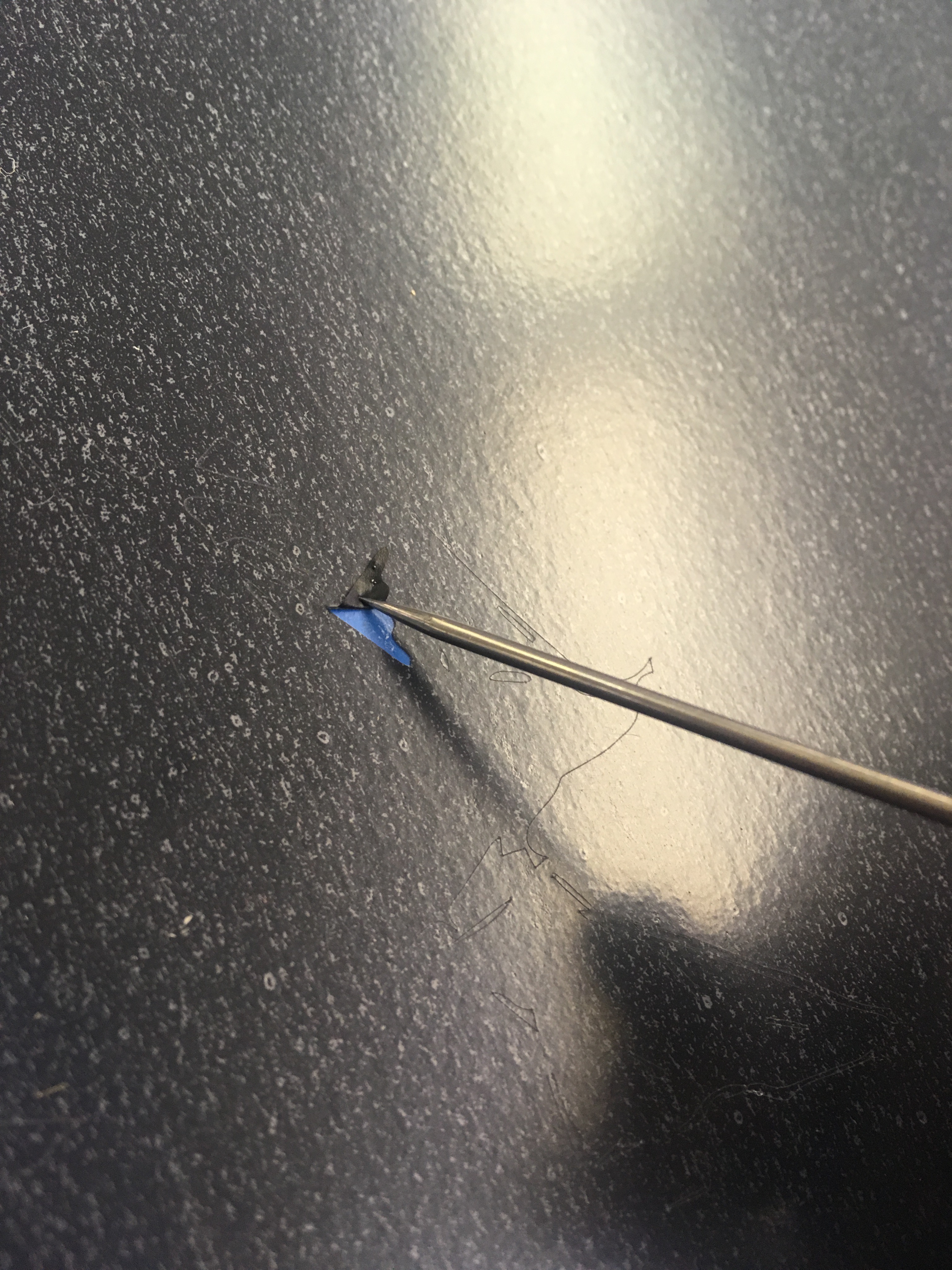
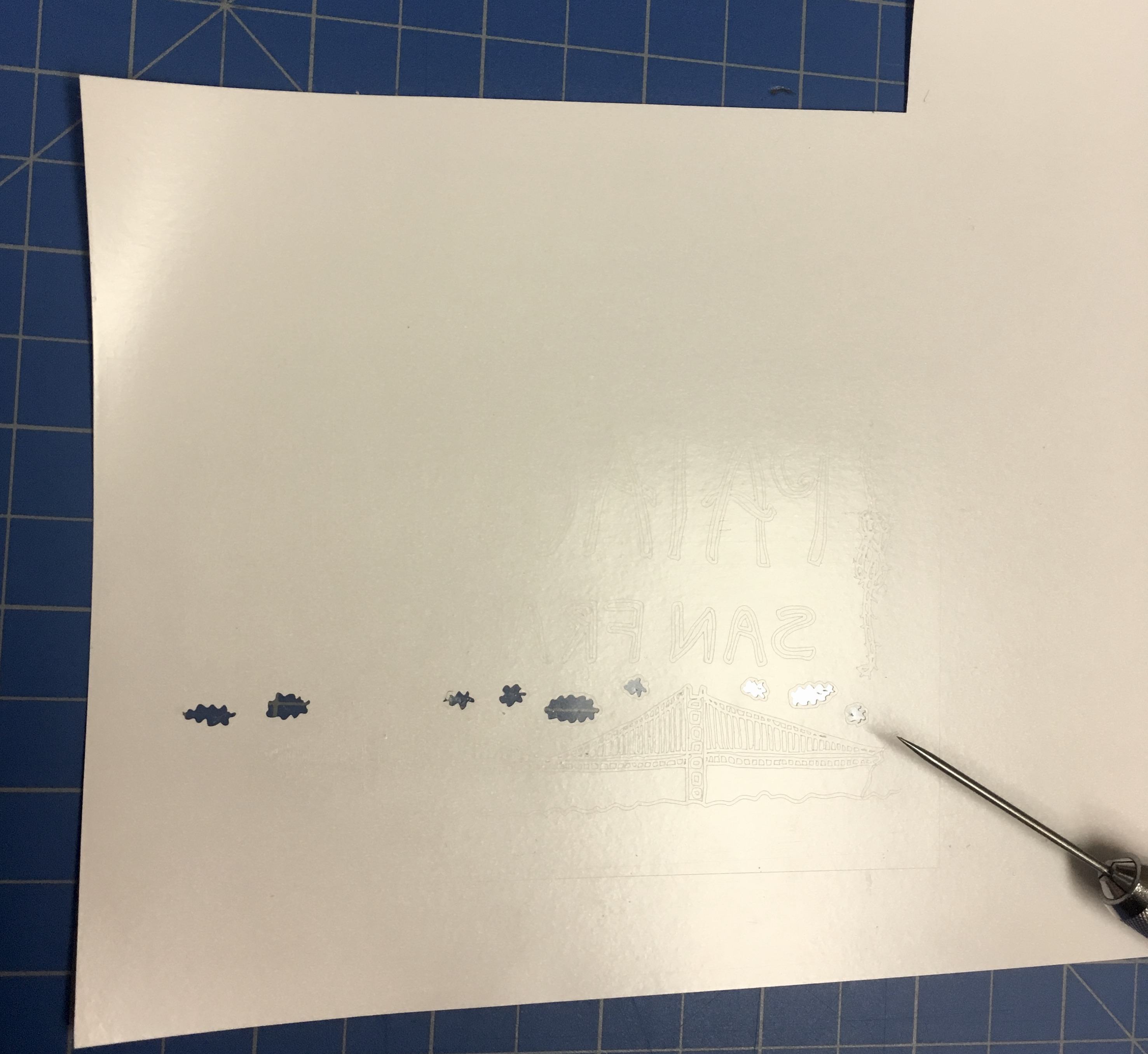
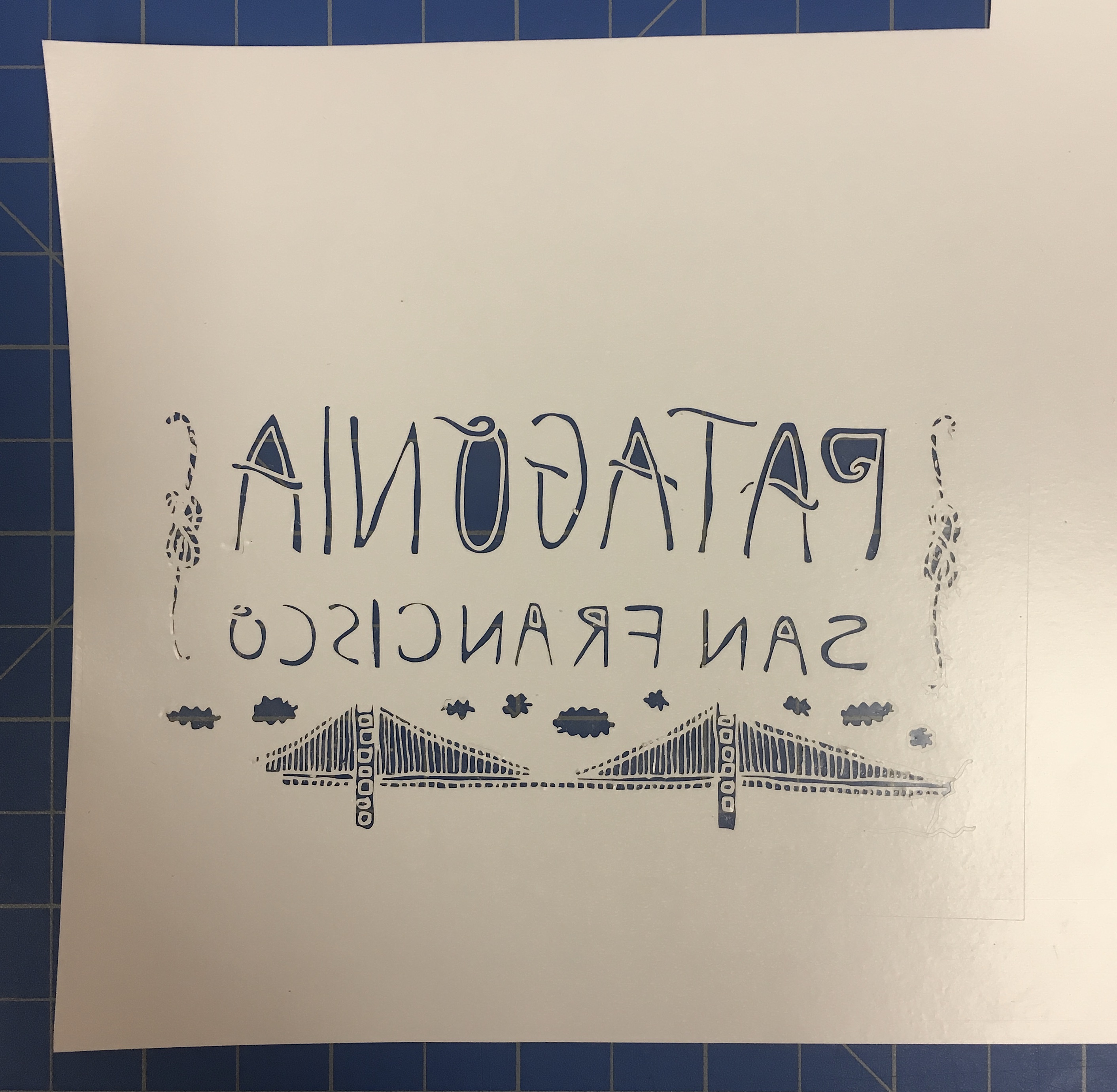
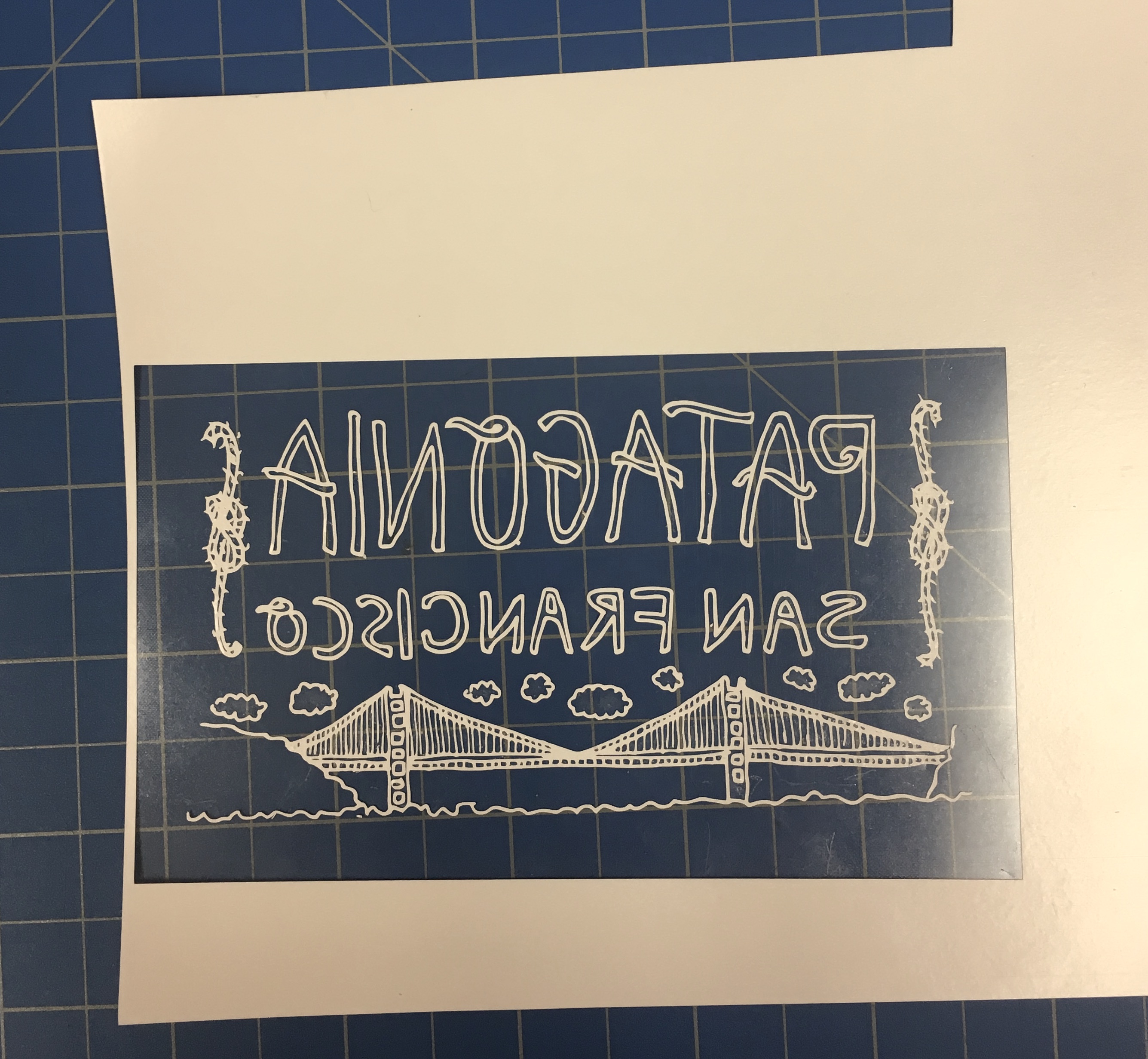
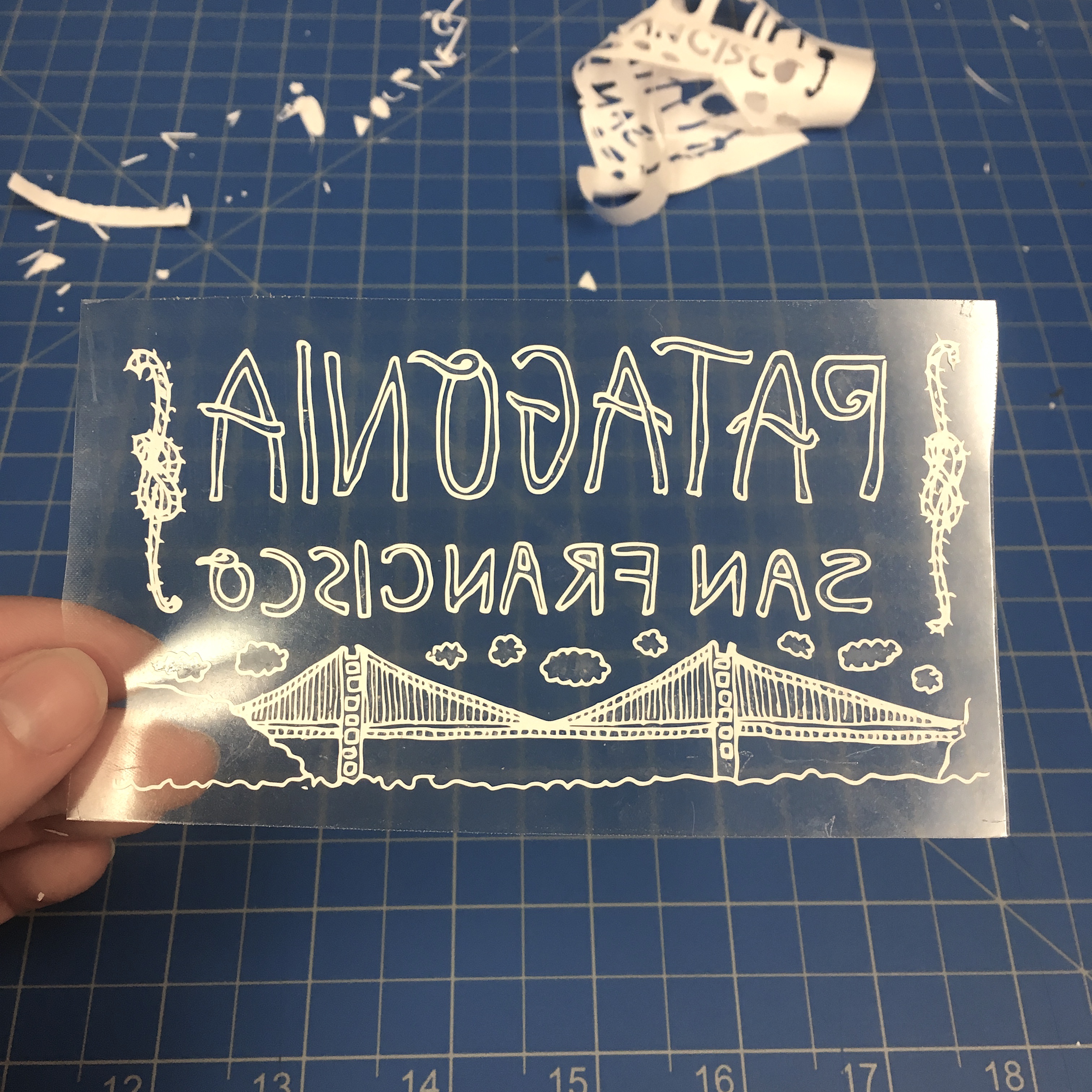

GAH! Your vinyl is cut and it is beautiful. Now what?! Pull the release bar away from you to loosen your vinyl in the machine. If your vinyl was cut on a sheet, gently pull it out of the machine. If your vinyl was cut on the roll, gently pull the amount that was cut back towards the roll and either roll it up or let it hang while you delicately transport it. If you did cut on a roll, cut off the part that has your design. If you cut on a sheet and there is extra material, cut your design out to save the uncut vinyl.
Now the fun part - weeding! Equip yourself with a fine, sharp tipped tool. It helps to have a picture of your image in front of you while you weed, so you can check which parts of the image need to be weeded out. It is easy to get caught up in this process and take away something that is actually supposed to be there, so go slow! Carefully use your tool to extract all the vinyl which you do not want transferred. The backing will be clear and sticky - try to keep it as clean as possible. Weed until you can see only your image.
Tip: Leave the largest pieces to be weeded until the end and use scissors to cut away excess as needed while you weed.
Approximate Weeding Times:
- Speed Limit
- 1.5 minutes
- 3" x 4"
- Easy
- Pants
- 26 minutes
- ~14" x 14"
- Moderate/Difficult
- Patagonia SF
- 30 minutes
- 4.5" x 2.5"
- Difficult
Placement

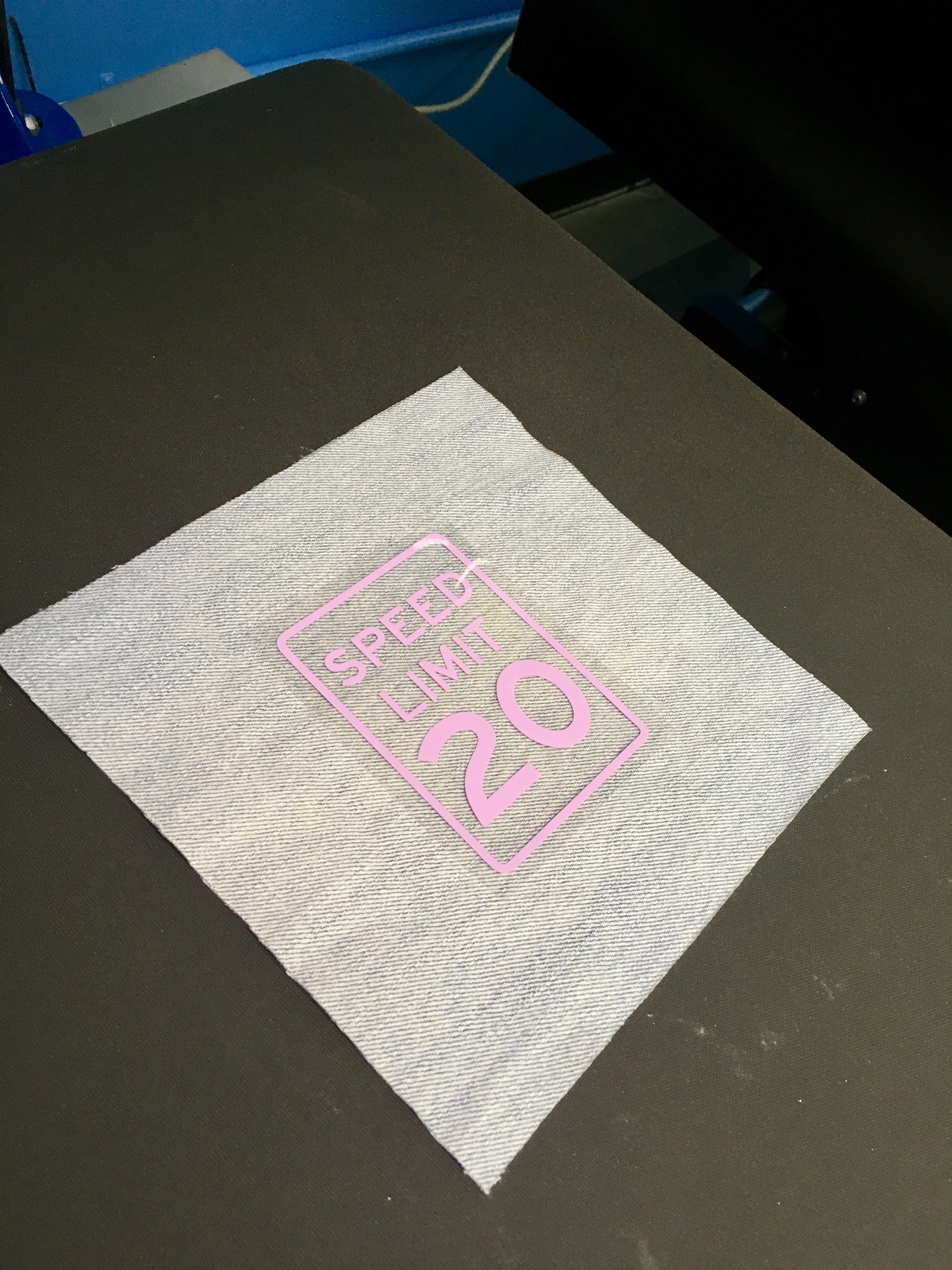
Before placing your design, pre-press you fabric or garment for 2-3 seconds. This will ensure that the area you will be using is nice and smooth, and that any unwanted moisture in the fabric is removed. Pre-pressing will also give you a chance to make sure your pressure is set properly. The pressure should be set to medium pressure - not ultra tight but still should feel like a good amount of pressure.
Now, take your design that is completely weeded out - it will reveal a sticky backing. If you need to, mark your fabric before you place your image using rulers and fabric chalk (pencil or thread can be used as well, but I prefer fabric chalk). Place your vinyl sticky side down onto your fabric in the position that you want. You should now see the design in its proper orientation. If you need to move it a little, not to worry! Just peel it off and place it again, it will still be sticky enough.
Hot in Here


Tip: Test a little piece of vinyl on same or similar fabric before applying your final design. This way you'll be able to test whether your heat and pressure settings are correct.
Place your fabric or garment onto the heat press. Make sure it is completely flat, and not pulling. Your heat press should be set at 305 degrees. Set the timer to around 12 seconds. This is usually enough for most fabrics, given the pressure is set correctly. However, it also gives you some leeway to add more time if needed by pressing again. The amount you press will depend on what fabric you use. You don't want to exceed 30 seconds (give or take depending on what brand of vinyl you are using) or your vinyl might be "over-cooked", meaning it can crack and not be very durable over time.
Place a large teflon sheet on top of your material, completely covering your vinyl and surrounding area. When you are ready, pull down your heat press until it locks into place and step away while it adheres your vinyl. If you are using a Geo Knight & Co. DK20 clamshell, note that the press pops up rather aggressively on it's own after the timer is done, so be sure not to be standing right next to it.
Note: The time and heat recommendations above are specific to Siser EasyWeed Vinyl. Even among the same company, different types of vinyl will require different applications, so always check with the manufacturer instructions.
Final Vinyl!




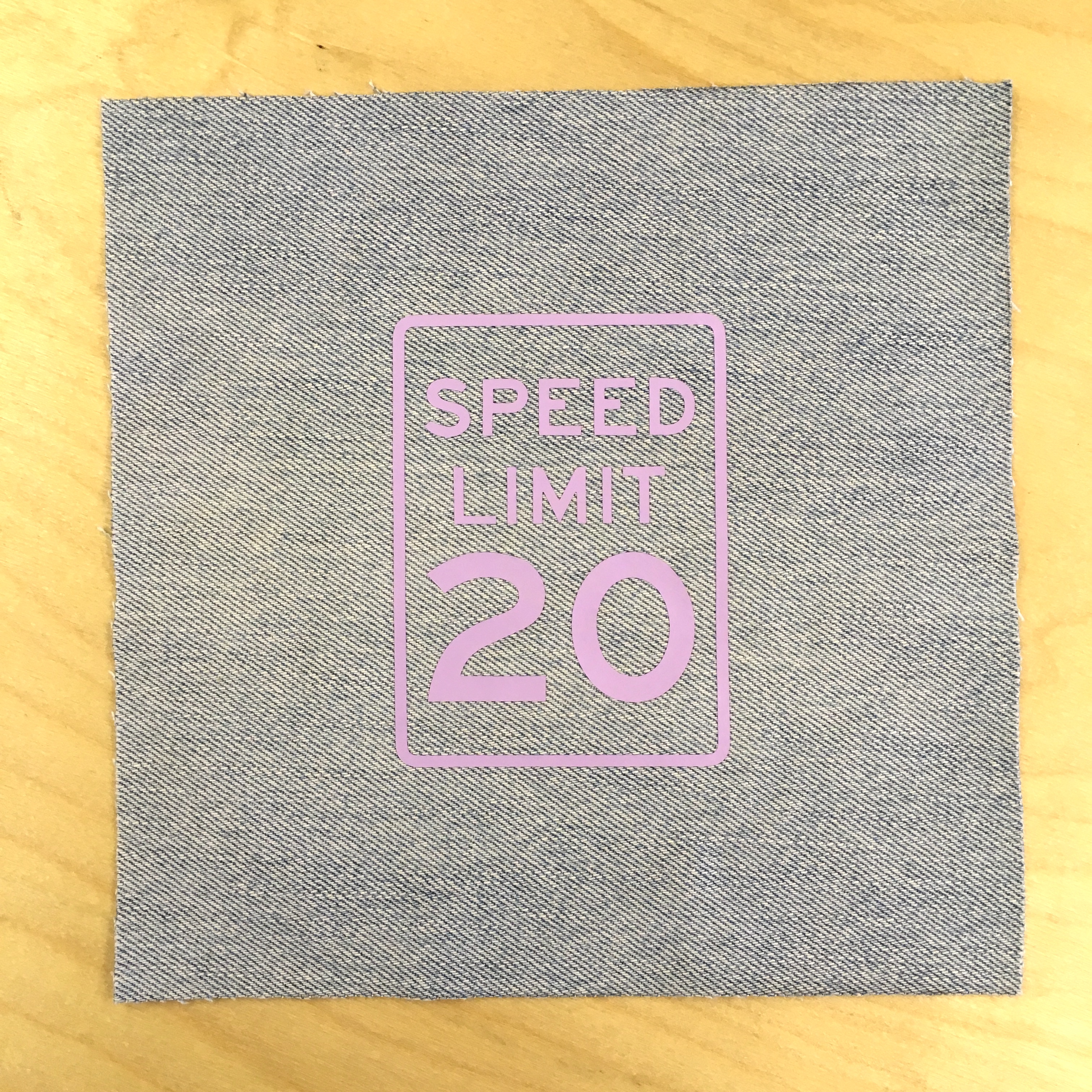
Carefully/slowly/gently peel back the clear plastic on top of your design. This should peel away easily. If it does not, you need to hit your vinyl with a little more time. If it peels off easily, but you notice that some of the vinyl is coming up with it, it also needs more time. When you are able to peel it off cleanly with all vinyl adhering to your fabric, you're all done! Pats on the back all round!