How to Play N64 on Mac

Have you ever wanted to go back to the good ol’ days and play your favorite classic video games?
This set of instructions will show you how to quickly and easily download an Emulator on your Mac computer, which will allow you to play N64 Games on any Mac.
Good luck and have fun gaming!
Get the Emulator
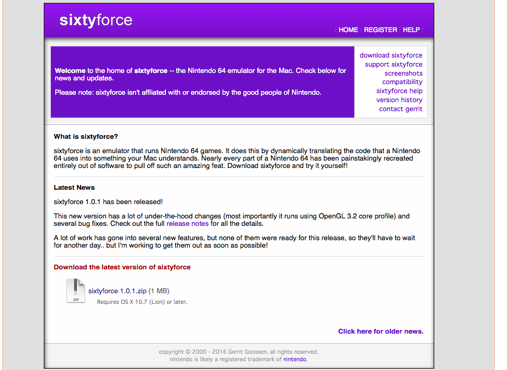
To download the emulator (Sixty Force), visit this link: http://sixtyforce.com/
You should see a webpage as shown. Click on Sixtyforce 1.0.1zip.
Once this link is clicked, it will ask how and where you would like to download this software as shown.
Open Up the Application
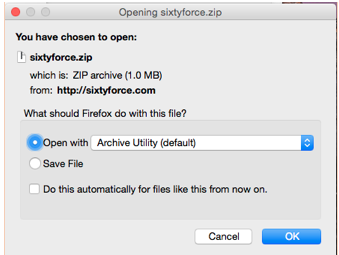
Make sure "Open With" is checked, then click "OK".
After clicking "OK", your "Finder" will automatically unzip the file as shown.
You can directly open the Sixty Force Emulator by clicking on the Sixty Force download with the "Remote and Console" as shown.
Create Shortcut (Optional)
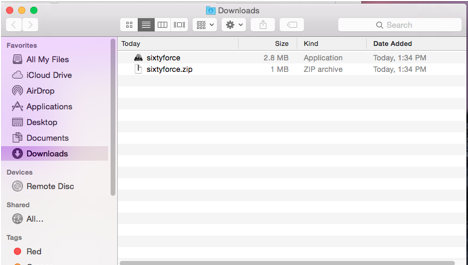

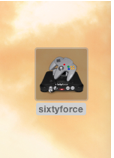
If you would like to create a shortcut to this application, you can drag and drop the downloaded file shown on to your desktop.
Once completed, click on your newly made shortcut or the download in your finder. You should have something similar as seen above.
Confirm Download
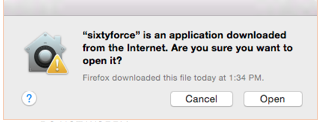
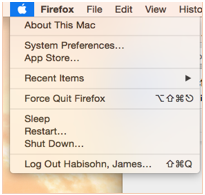
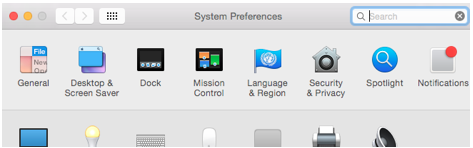
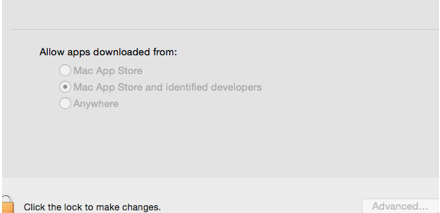
After clicking on your newly made shortcut or the download in your finder, you should see the first image. DO NOT WORRY. This pops up for any applications downloaded off of the internet that are not from the Apple Store.(There is no Malware or Viruses to be concerned about).
If it will not let you download this, click on the apple in the upper left corner of the tool bar at the top of your screen.
Click "System Preferences" then click on the "Security & Privacy" icon. You can click on the small lock and enter your admin name and password for your personal computer, then click anywhere. This will allow you to download any new applications of the internet, then click the lock again to save your changes.
Go Back to Web Browser
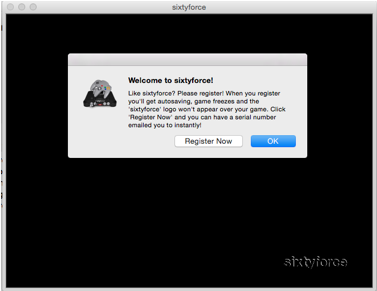
You should have the Sixty Force window opened as shown.
You can click "OK" and this popup will disappear. If you click register, it will take you to their website and ask to charge $17 for special features as well as the full version of Sixty Force.
Once the pop up is gone and you are only left with the black Sixty Force screen, go back to your original web browser.
Get a Game
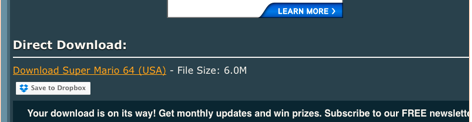
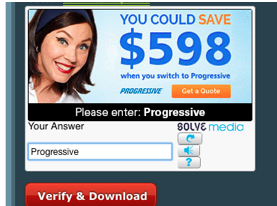
For a test we will download Super Mario 64. Visit this link: http://www.emuparadise.me/Nintendo_64_ROMs/Super_...
(This link will send you straight to the game example, but it also contains several more games if you want to play something different. You just need to search for it through the site.)
At this link scroll down until you see a yellow link.
They may have a small box asking for a code ('Progressive' Picture for example).
Click to reveal a code and enter to get into the download page.
Click on the yellow link and the game will start to download.
Save the Game
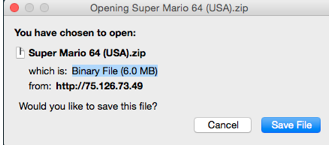
Click "Save File".
Click the ZIP File for Game

In your recently used "Download" folder, click on the ZIP file as shown.
Open the Game Using SixtyForce

This will unzip your file to create a clickable icon that looks like the image shown.
Right click on the icon and select "Open with Sixty Force".
If you cannot right click with your mouse, you should have the option to open the link using the "File" tab.
Play the Game!
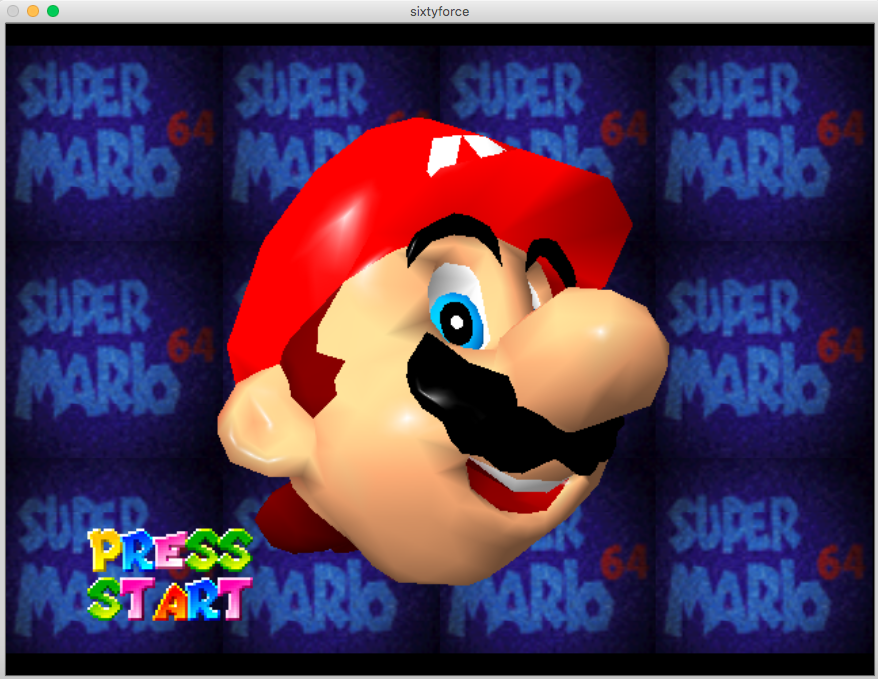
You should start in the Sixty Force Emulator with your game! - You can play any N64 game you can find online that are downloadable!
Controls
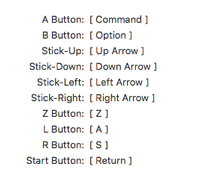
The default controls are as shown. Click "Enter" to start.
(Optional)
In addition, I highly recommend buying a USB N64 remote! It is directly compatible with Sixty Force and once you plug it in you can play. Here is a link to a recommendation: