How to Play Geometry Dash on Ubuntu
by raspberrypi33 in Circuits > Linux
31496 Views, 4 Favorites, 0 Comments
How to Play Geometry Dash on Ubuntu


This Instructable is on playing Geometry Dash on Ubuntu. Geometry Dash is not supported in Linux, so you will need to use Windows emulator called WINE (Wine Is Not An Emulator). I searched for guides, but could find none, so I decided to try to get it to work. This is super easy, and will only take about 15 minutes, depending on your internet connection. You will need:
PC running Ubuntu 16.0.4 (Earlier releases are fine too!)
Mouse
Keyboard
Geometry Dash (Windows version) game in a folder uncompressed
That is all you will need!
Install WINE
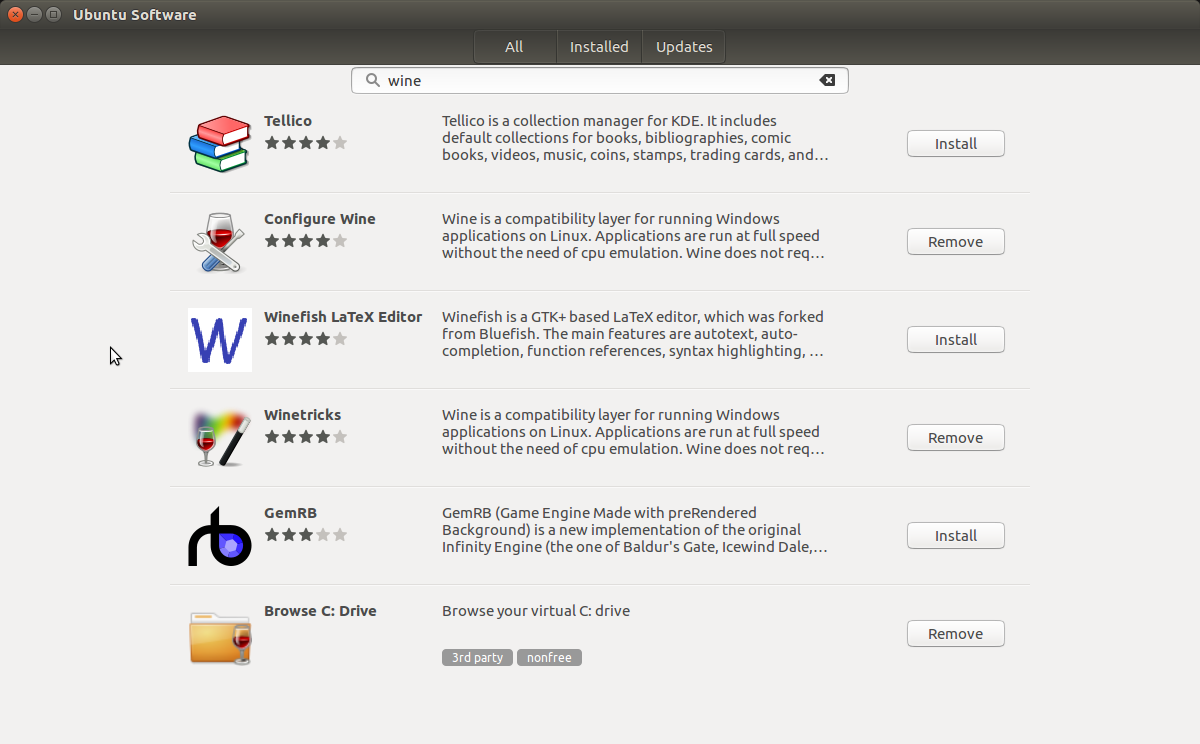
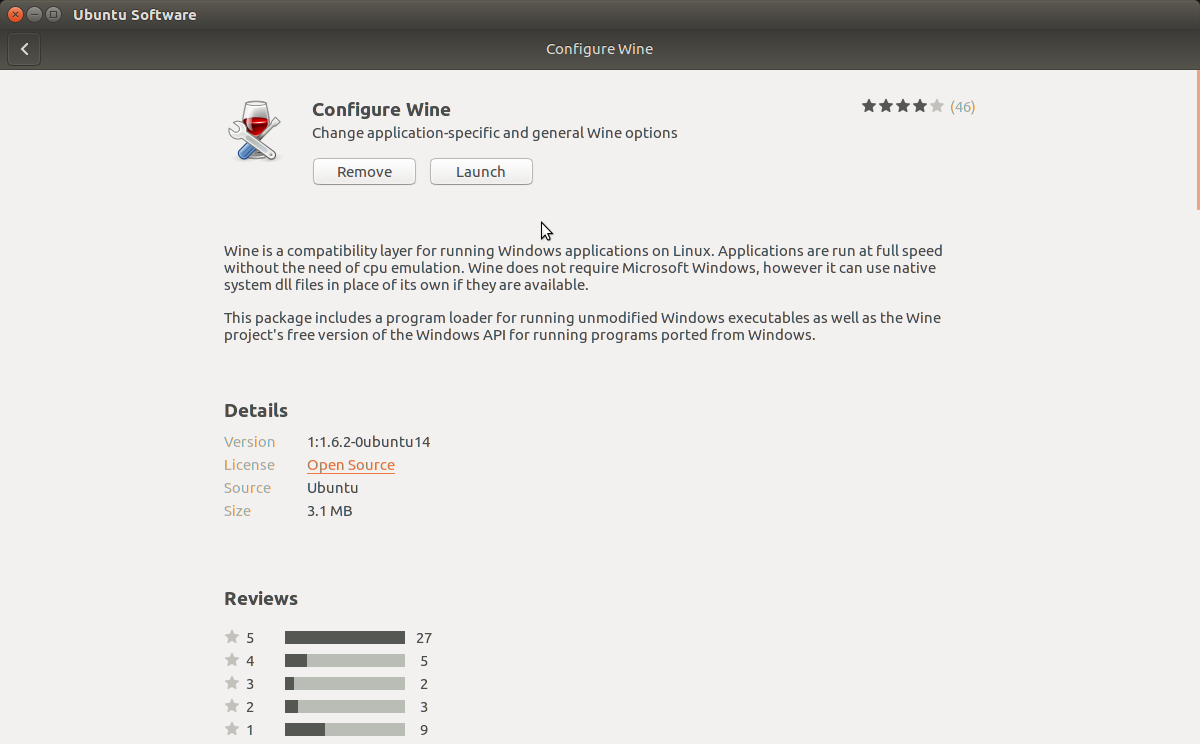
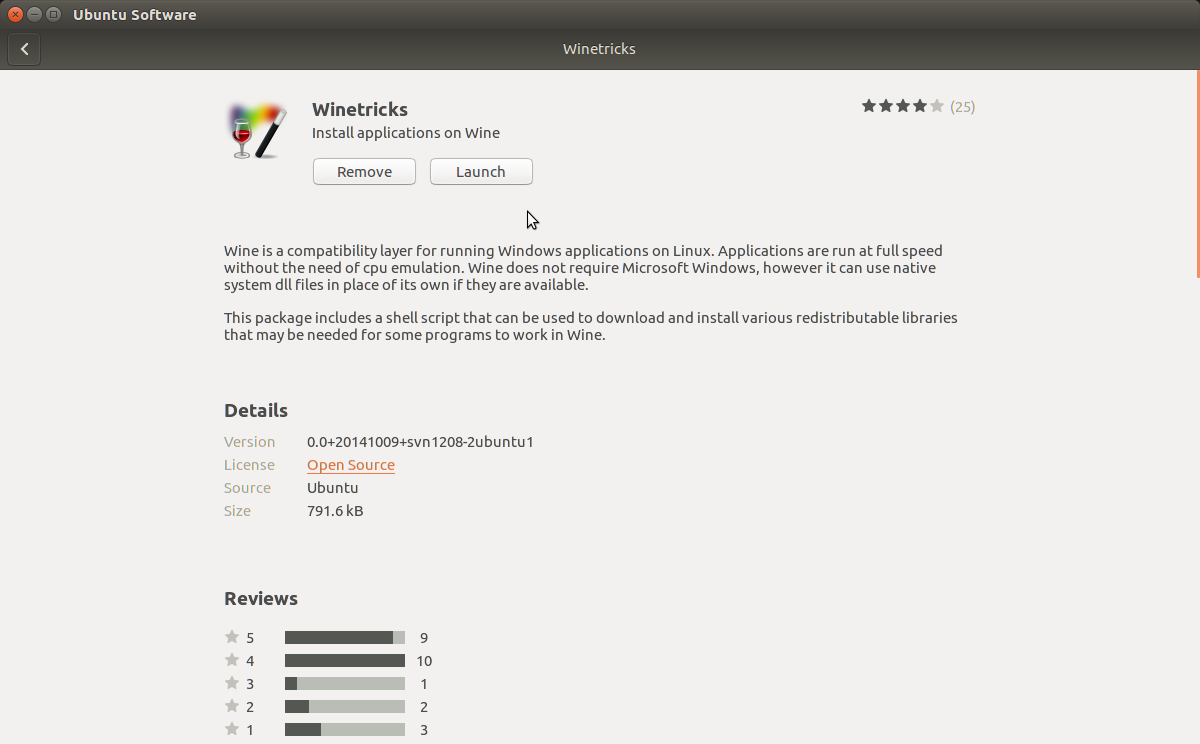
Go to the Ubuntu Software program, and search the keyword "wine". There should be at least two options-Configure Wine, and Winetricks. You only need to install Winetricks, but installing Configure Wine is also useful because it gives you more control over the WINE software, although you only need to use the Winetricks software to play Geometry Dash.
Install Winetricks Packages
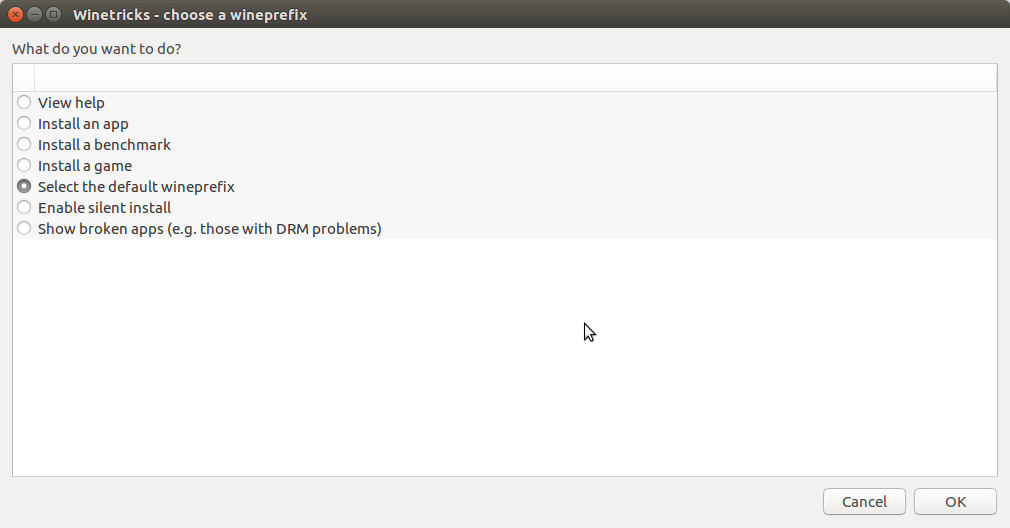
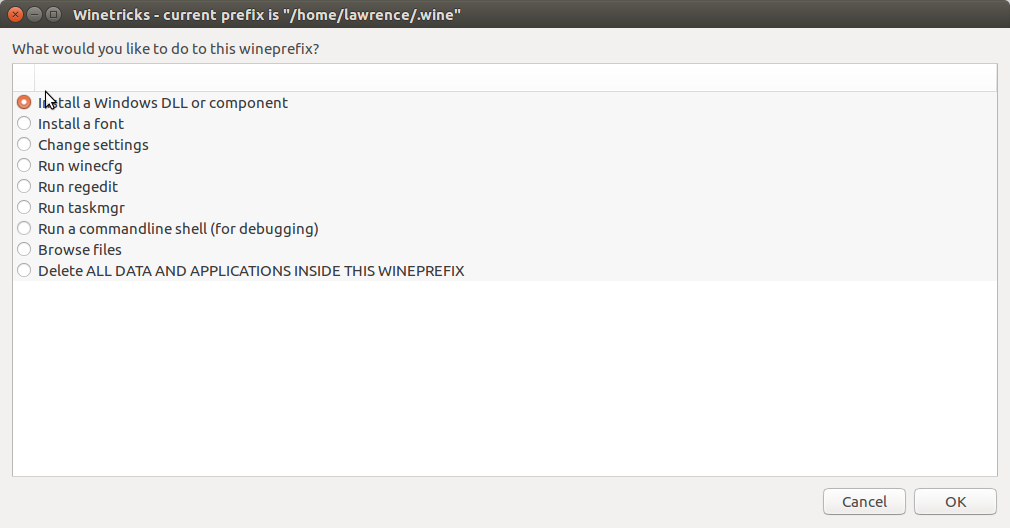
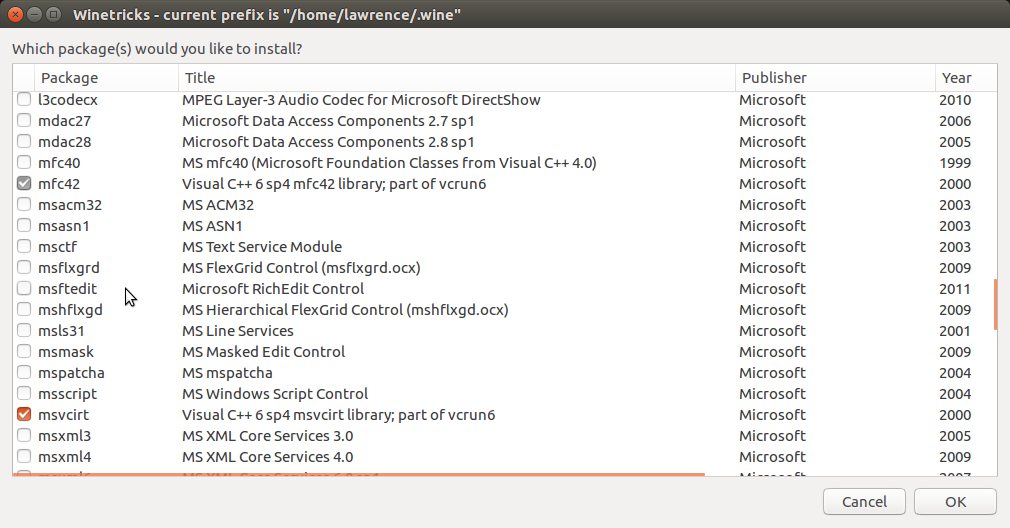
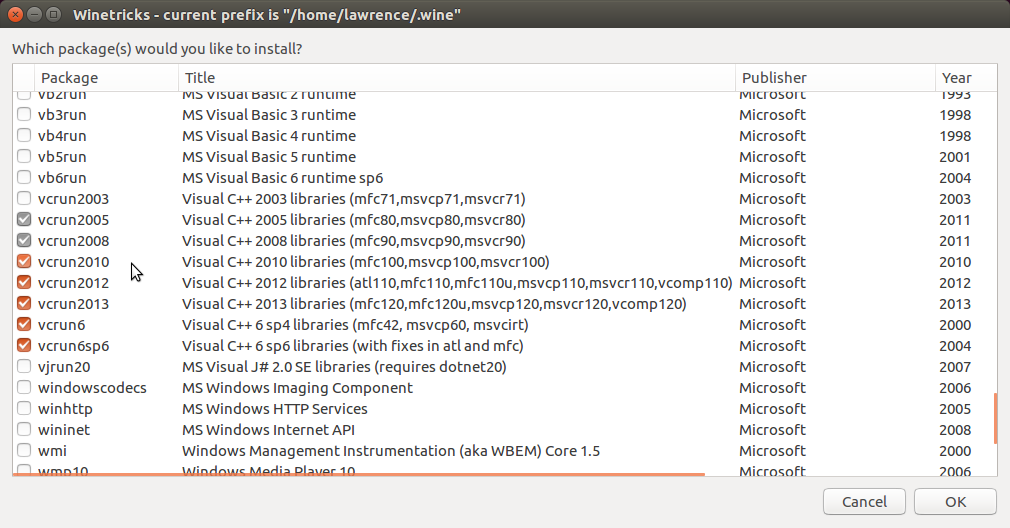
You need to install Microsoft C++ Run time libraries and other stuff, and then you can start playing. When you start Winetricks, it should update and show you a menu. Pick the option that says "Select the default wineprefix" and click "OK". Next, in the window that appears, select "Install a Windows DLL or component". It should take you to a menu of packages to install. Select the following in the picture, then click "OK".
Play Geometry Dash!!!
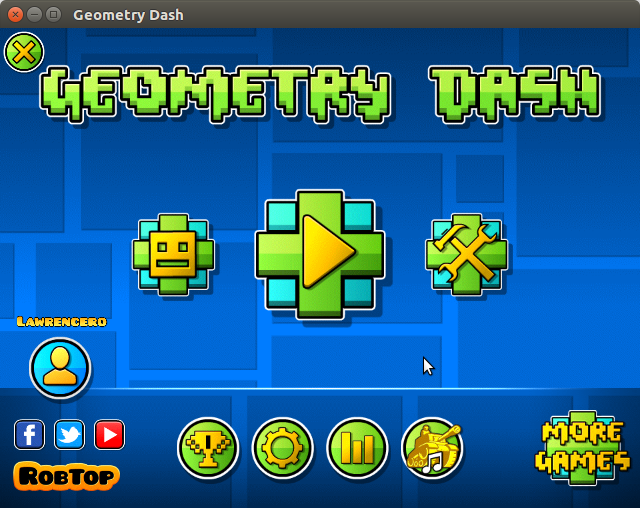
You are all set to go! You can now open up the Geometry Dash application and it will appear in the WINE window. You can play levels, make levels, sync your account, and do all of the stuff you usually do on a Windows PC! WINE is not just for Geometry Dash though. You can run other Windows programs through it; just make sure you install the right packages if you want to run the program. You may learn more about WINE from it's website: