How to Organize Your Pinterest Boards Into Sections
by Joyful Living in Circuits > Tools
20822 Views, 1 Favorites, 0 Comments
How to Organize Your Pinterest Boards Into Sections
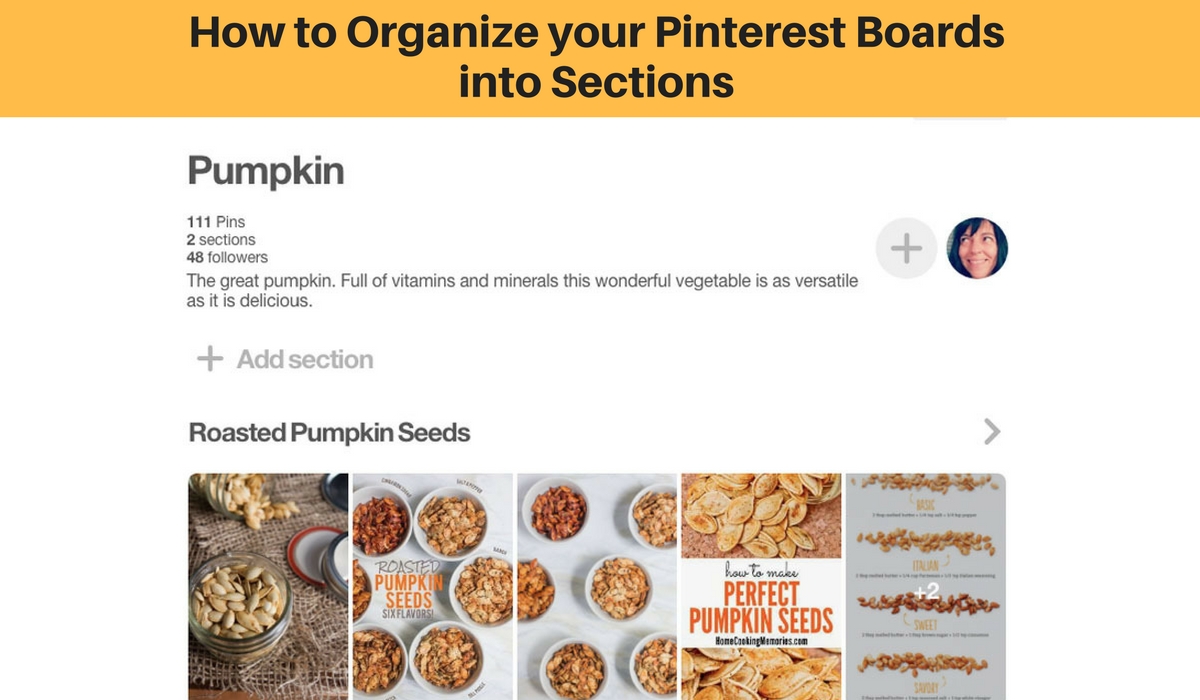
Welcome to this tutorial on how to:
- easily create Sections in your Pinterest Boards
- and organize your Pins even further.
This tutorial uses Pinterest on your web browser.
Login to Pinterest
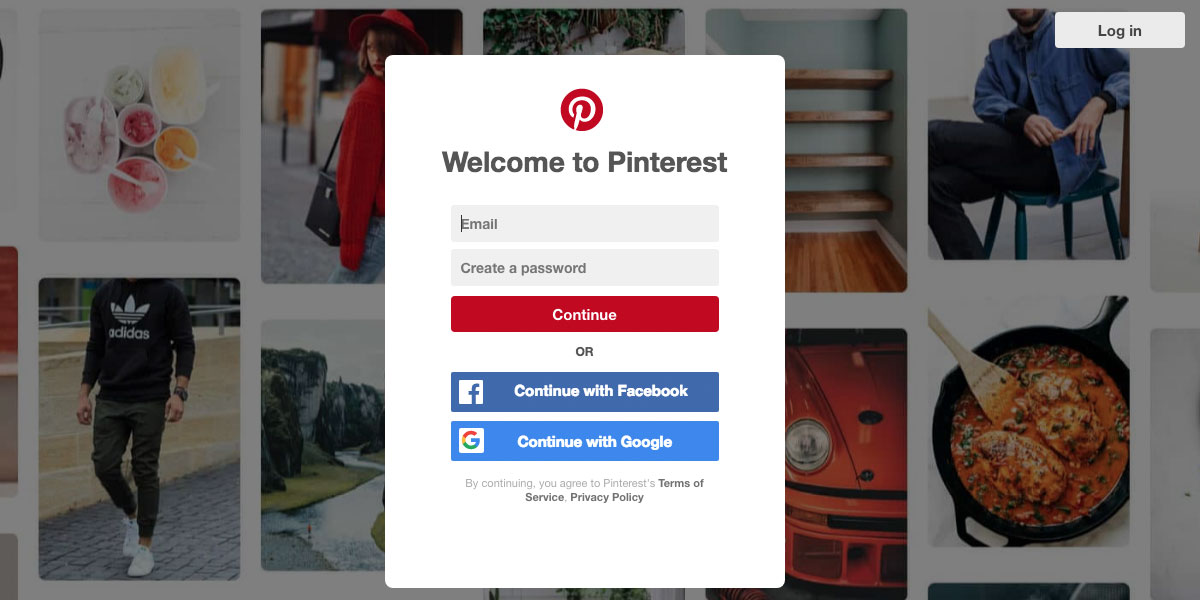
Login to your Pinterest account.
** If you are following along with us on your Pinterest app via your mobile or tablet, please make sure you have upgraded to the latest operating system or you may not be able to use Pinterest Board Sections.
Choose a Board to Organize Into Sections
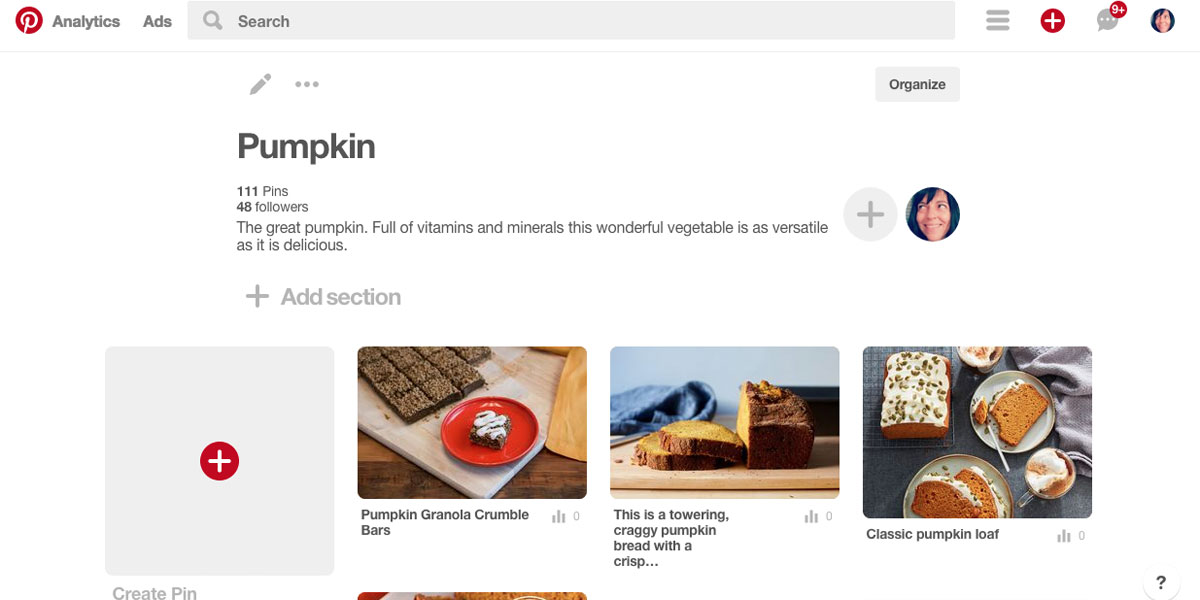
Look through your existing Boards and choose one that can be organized into sections.
I have chosen my 'Pumpkin' Board as it contains many recipes that I can further organize into the following sections:
- Pumpkin Loaf, Bread & Muffins
- Roasted Pumpkin Seeds
- Pumpkin Soup
- Pumpkin Drinks
- Pumpkin Mains
Click 'Add Section'
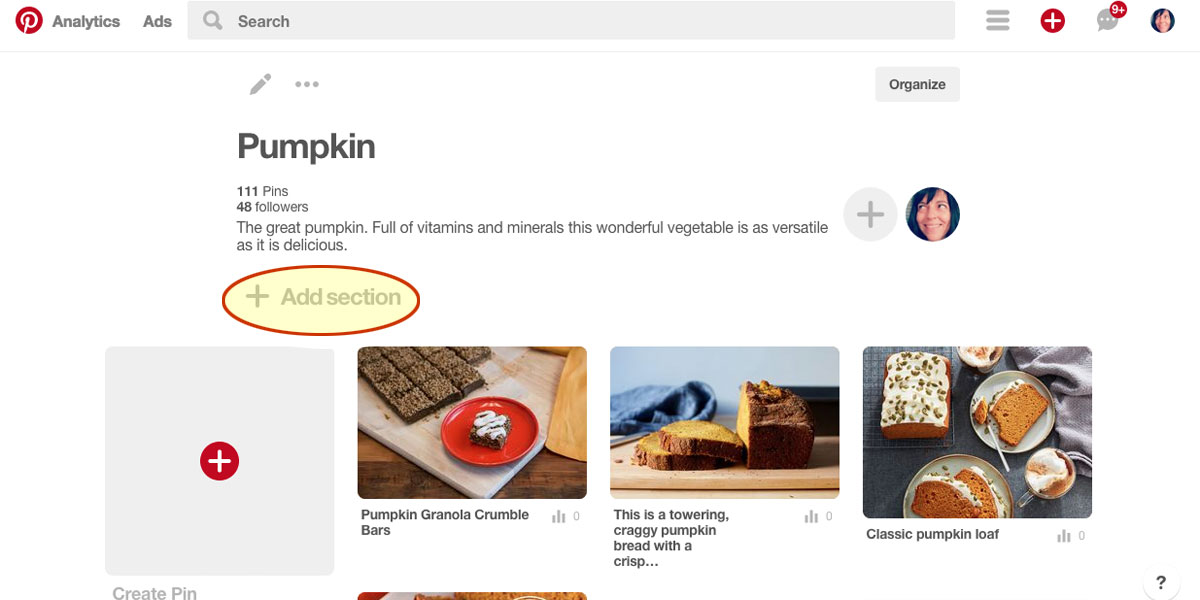
Find 'Add Section' at the top of your Board, just under your Board description, and click it.
Name Your New Section
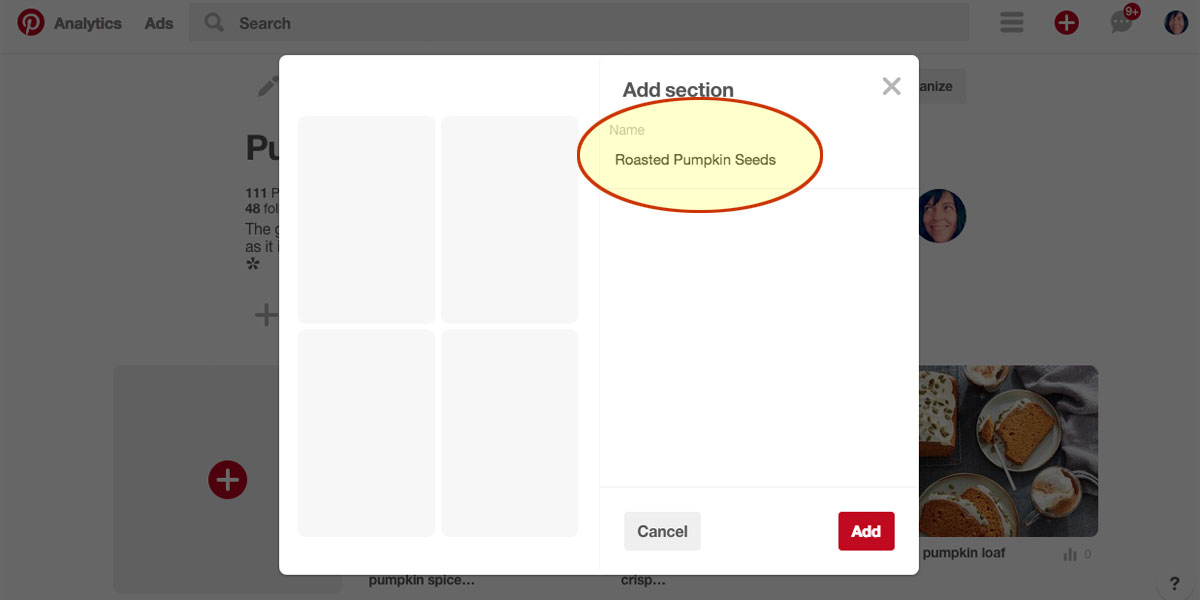
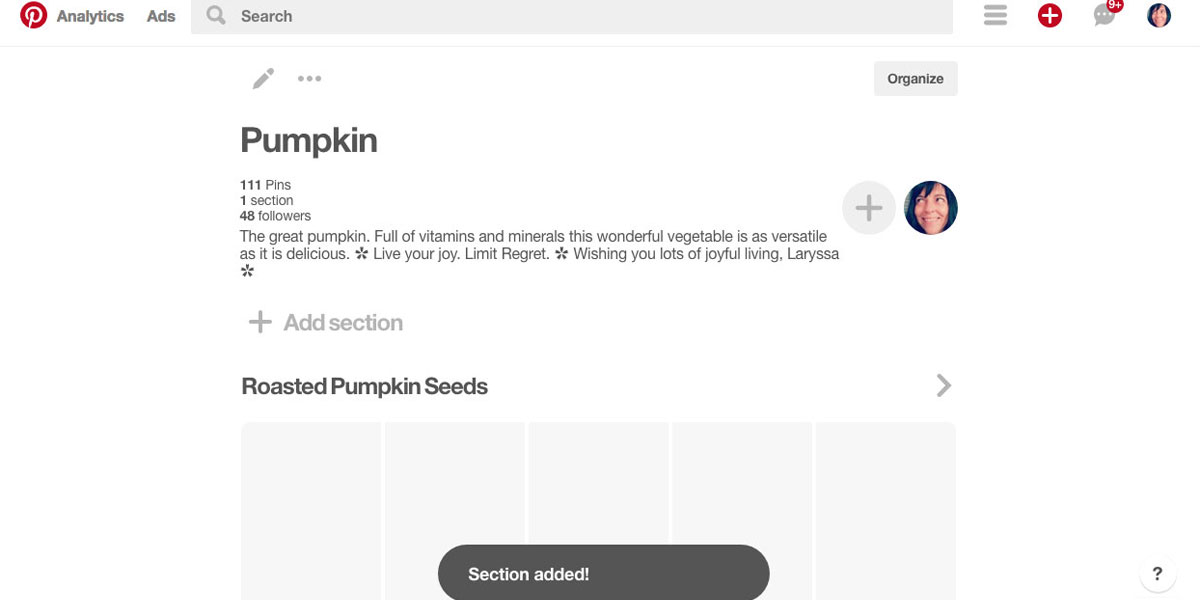
In the popup, give your new section a 'Name'. I will call my first section 'Roasted Pumpkin Seeds.
Then click the Add button.
Success :) Section added!
Choose a Pin to Move to Your New Section
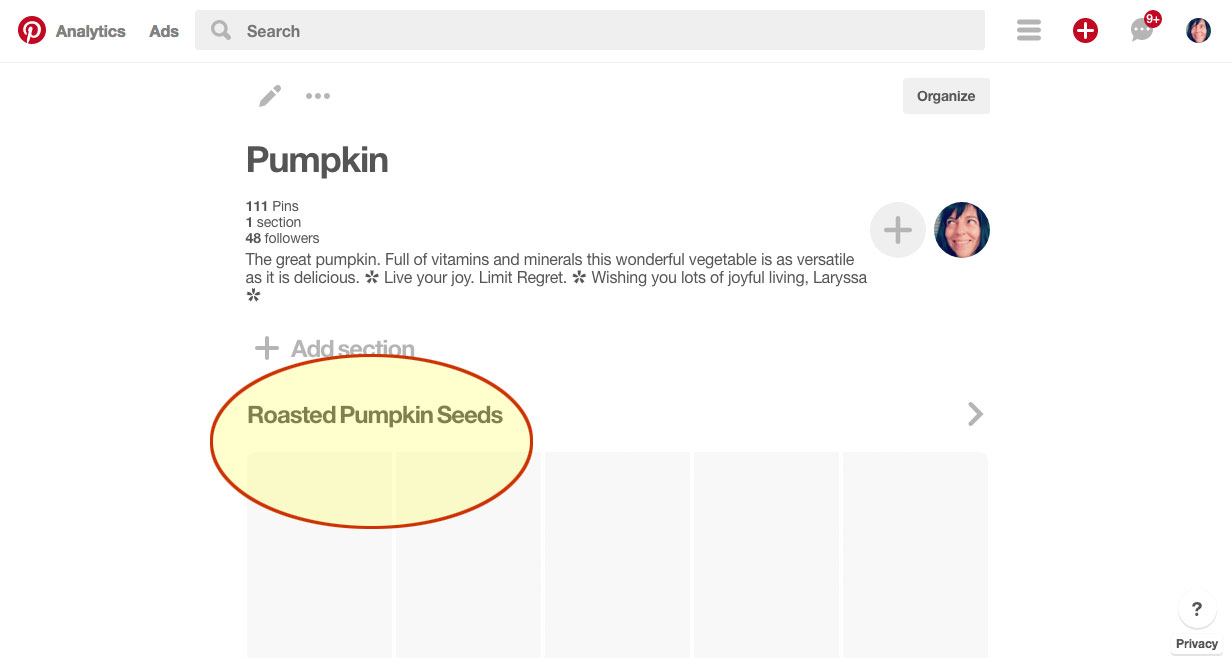
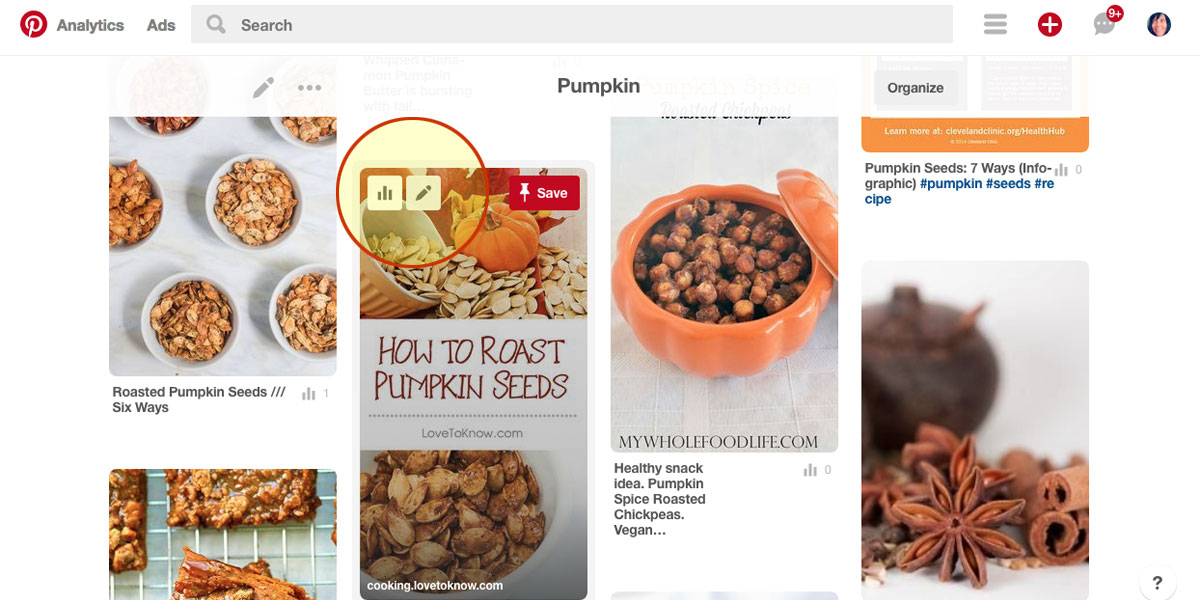
You should still be in the Board that you are organizing into Sections (in my case, Pumpkin)
You will see your new Section at the top (in my case, Roasted Pumpkin Seeds) and it will be displaying empty placeholders for new Pins.
Scroll down past the title of your new Section to view your Board Pins
Choose a Pin to move into your new Section.
Click on the Pencil icon to Edit the Pin you selected.
Move a Pin to Your New Section
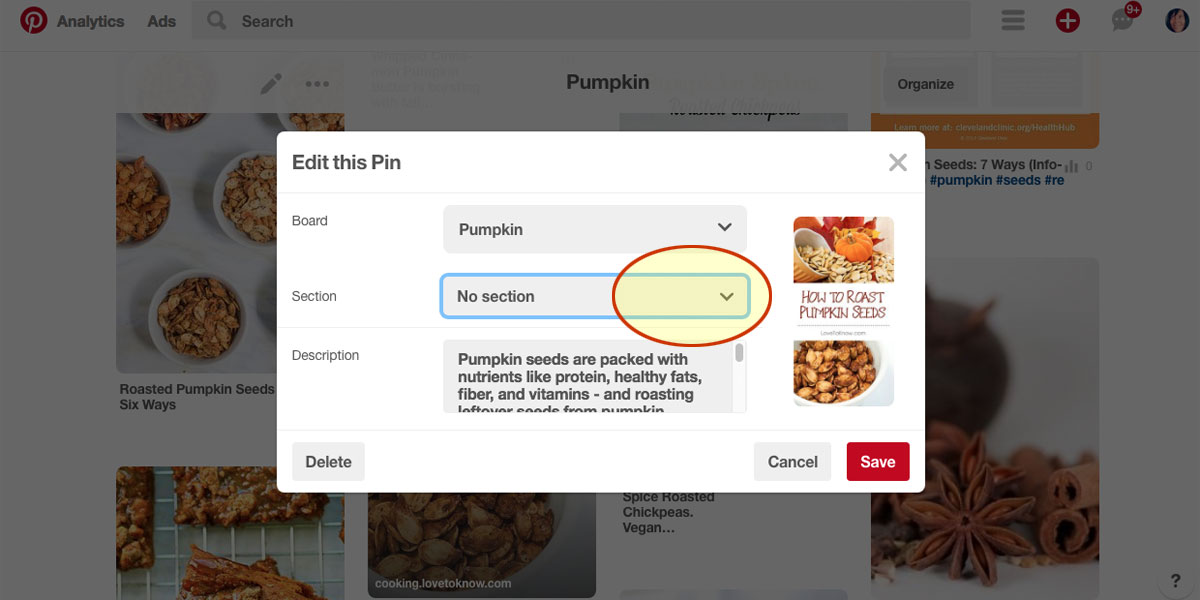
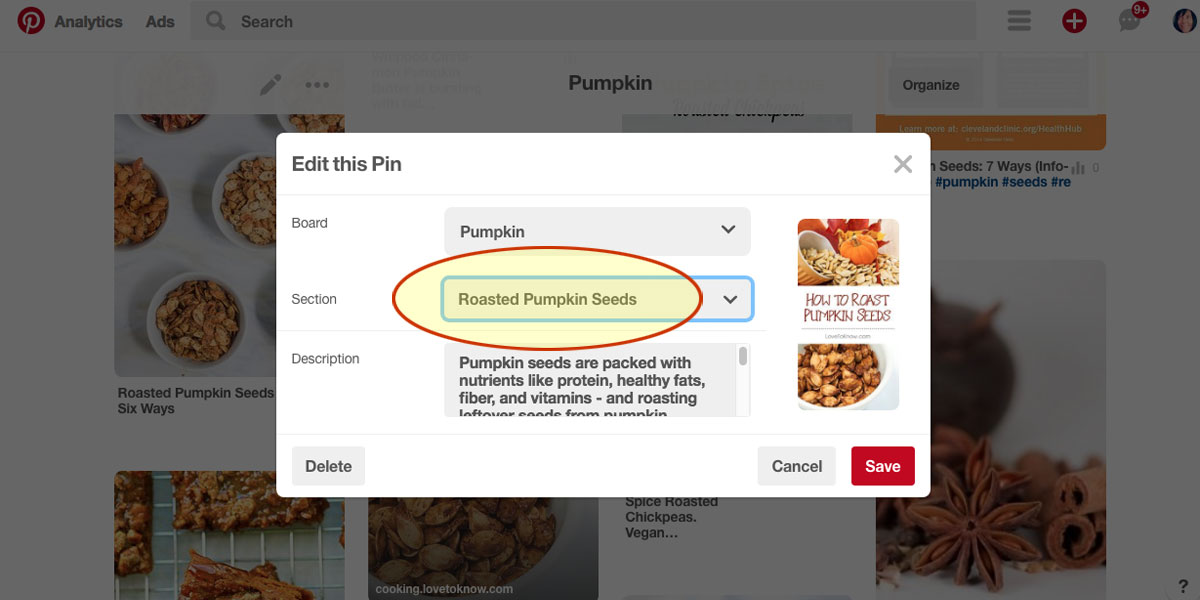
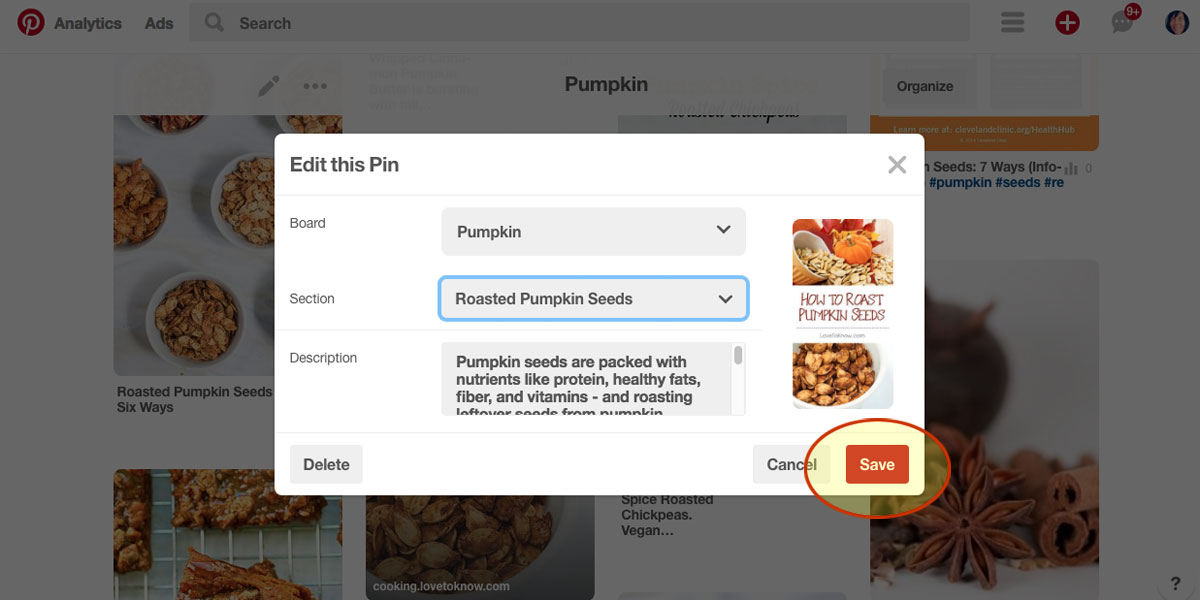
In the previous step, you clicked to Edit a Pin. You should now see a popup.
Click the Section dropdown.
From the dropdown, choose the new section you created. (in my case, Roasted Pumpkin Seeds)
Then click 'Save'.
See Your Pin in Your New Pinterest Board 'Section'
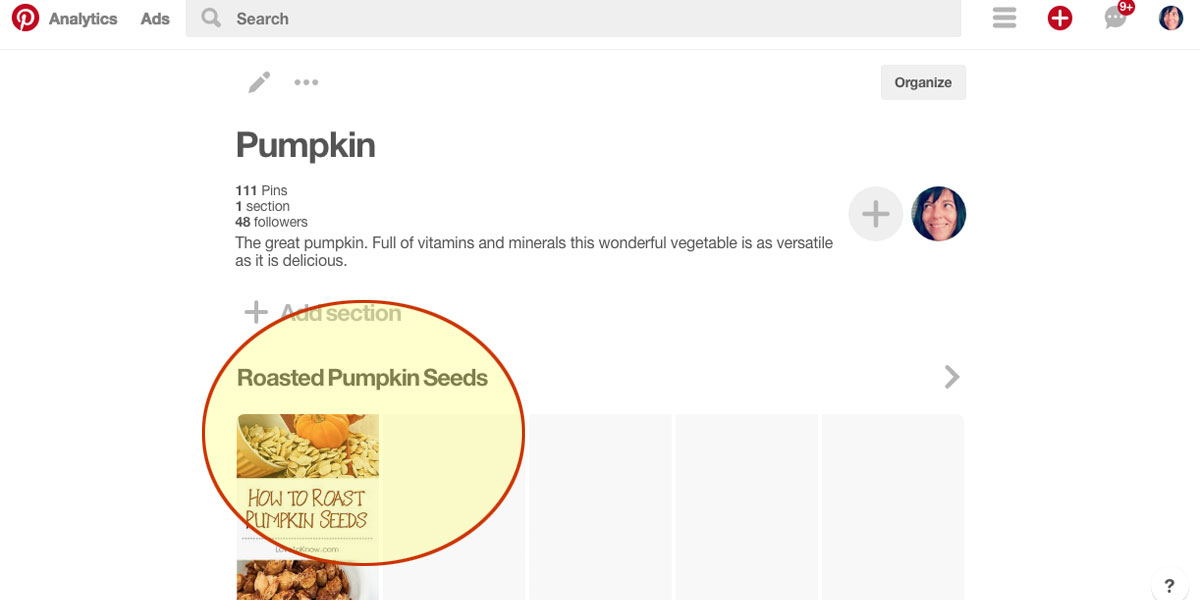
Scroll up to the top of your Board.
You should see your new Board Section and the first Pin you have moved into it.
Congratulations!
Continue moving any other Pins that can be categorized into this new section.
Create new Sections for other Pins that can be grouped into categories.
You can see how I've organized my 'Pumpkin Love' Pinterest board here: https://www.pinterest.ca/Joyful_Living/pumpkin-love/