How to Mirror an Image in Photoshop
by john_psddude in Design > Digital Graphics
1738 Views, 0 Favorites, 0 Comments
How to Mirror an Image in Photoshop

Image mirroring refers to the process of creating a mirrored or flipped version of an image. It's a transformation where the original image is reflected across a central axis, either horizontally or vertically, resulting in a flipped version.
In this tutorial you will learn how to mirror an image in Photoshop in just a few easy steps.
Supplies
For this tutorial you do not need any supplies, only an image to start with.
If you want to automate the process you can use a mirror Photoshop action with batch option.
Open Your Image in Photoshop

First, you have to open your image in Photoshop. Drag and drop your image or go to File > Open and choose your JPG or PNG file.
Crop Image in Photoshop
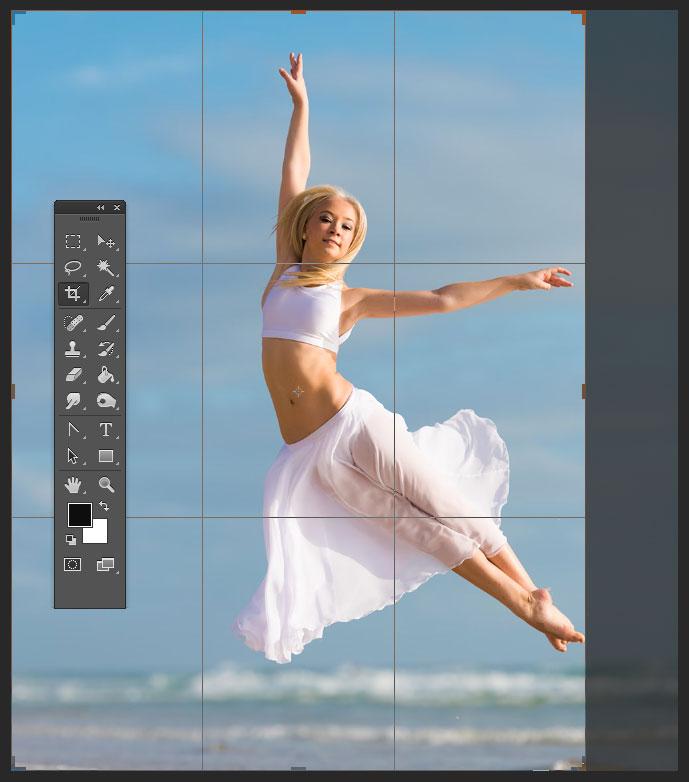
Use the Crop Tool (C) to crop the image from where you want the mirror effect to start.
If you want a non-destructive mirror image effect you can use a Clipping Mask instead of the cropping image method, but it's more complicated.
Duplicate Layer in Photoshop
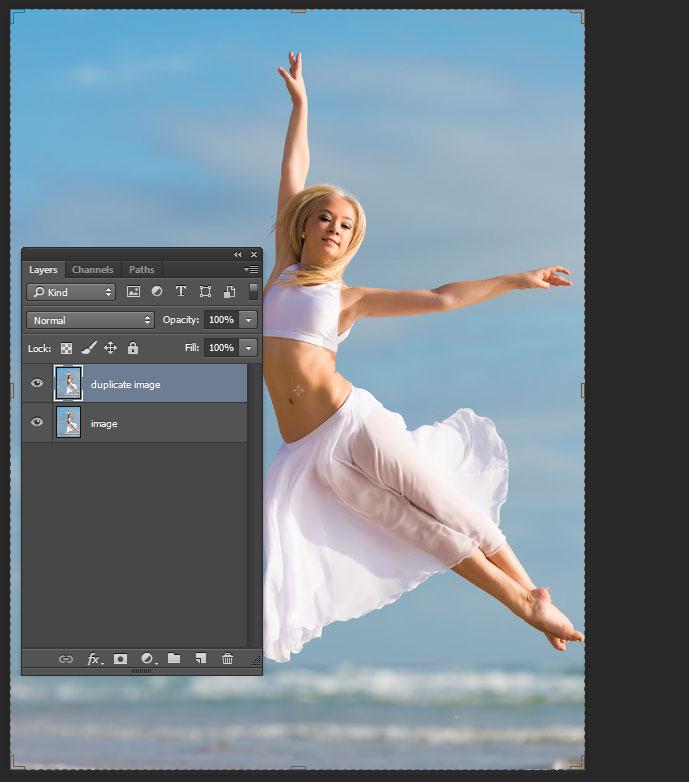
To create the mirroring image effect we need to have a copy of the original image. So, press Control+J to Duplicate Layer in Photoshop.
If you want to reuse this template for other images, convert the image to Smart Object before duplicating it.
Flip Image in Photoshop
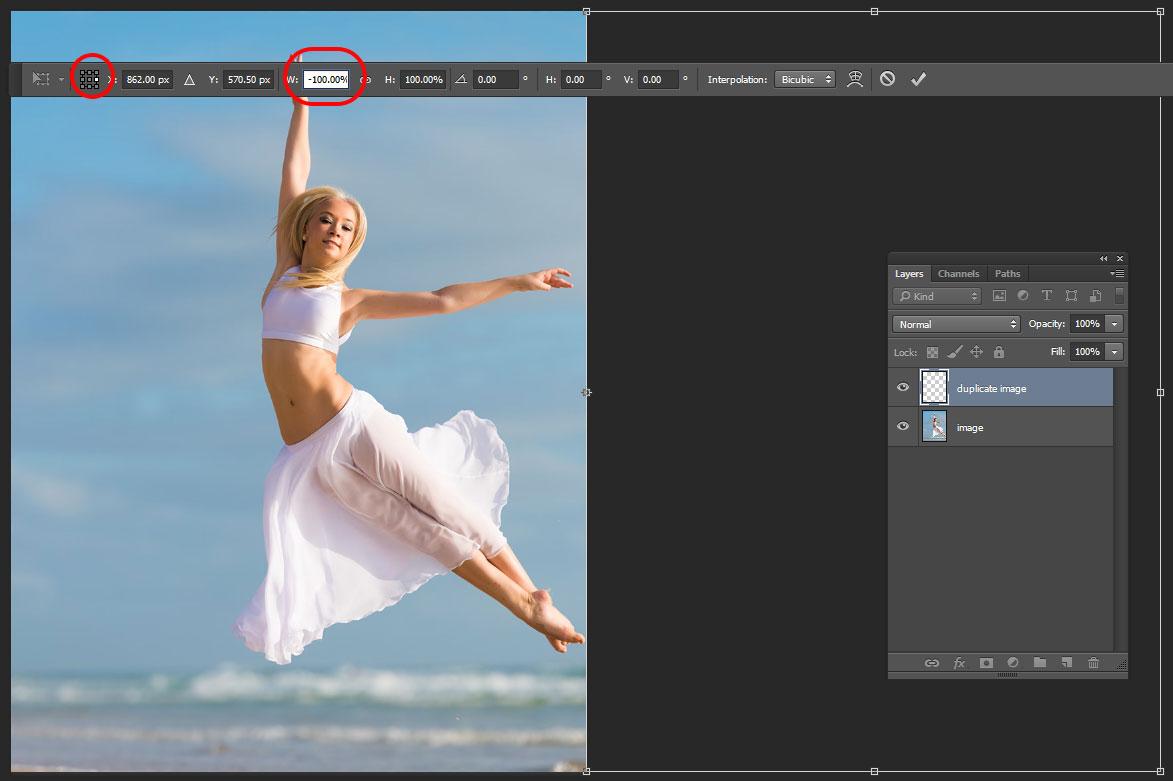
To flip image in Photoshop press Control+T to transform the duplicate image layer. Choose the Reference Point Location like shown in the preview. Then, set the Horizontal Scale to -100%.
If you want to flip the image horizontally to the left, choose the Reference Point accordingly. Also, if you want to flip the image vertically, choose the bottom or top Reference Point.
Photoshop Mirror Image


The see the Photoshop flip image effect, go to Image > Reveal All.
So, now you know how to mirror an image in Photoshop. If you want a more creative effect you can merge the two layers and then, flip the result vertically (set the Vertical Scale to -100%).
Mirror Effect Photoshop Action


For fast results you can use a Photoshop action with batch option for editing multiple images at once. Or, you can use a Photoshop mockup file with smart objects or even an image mirroring online tool.
To make things easier, create a mirror effect Photoshop action by recording the exact steps from this tutorial. You will get mirror effect Photoshop results with 1-click!