How to Mirror IPhone X to PC/Mac
by sunnyl7968 in Circuits > Apple
16158 Views, 2 Favorites, 0 Comments
How to Mirror IPhone X to PC/Mac

Since 2007, every September seemed to become a festival for Apple fans to long for the release of new iPhone. iPhone 8 and iPhone X have been released now. Although Apple removes the traditional home button for an all-screen design, some users still find it difficult to satisfy their needs to play mobile games or watch movies on a bigger screen. What is the solution? Let me help you. Your iPhone X screen can be mirrored on your computer! Here are two methods for your reference to mirror iPhone X to PC/Mac.
ApowerMirror
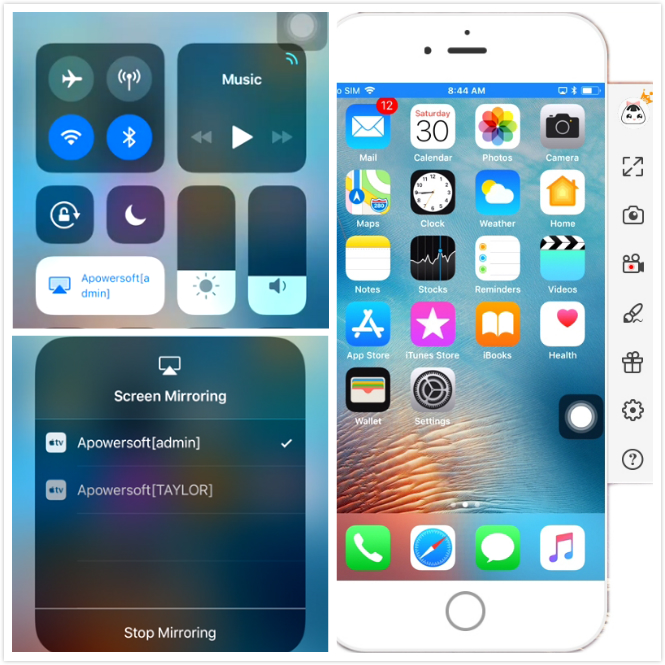
ApowerMirror is a program which allows users to stream phone screen to PC/Mac. You can control your mobile devices with mouse and keyboard freely. Users have two options to connect their phones with PC, including USB and wireless network.
1. Download ApowerMirror on your Windows computer or Mac and install it.
2. Connect iPhone X and computer to the same WiFi network.
3. Swipe up from the bottom of the screen on your iPhone X. Tap “Screen Mirroring”, choose the device named “Apowersoft”. Then your phone screen will be reflected on computer.
You can enjoy wonderful services of ApowerMirror: screen recording,
screen streaming, screenshots and whiteboard. Moreover, it can display three devices on the computer at the same time. Therefore, people can make full use of this software to achieve their different goals.
Pros: Android & iOS supported, suitable for Windows & Mac and simple operation.
Cons: USB connection for Android only.
Reflector 2
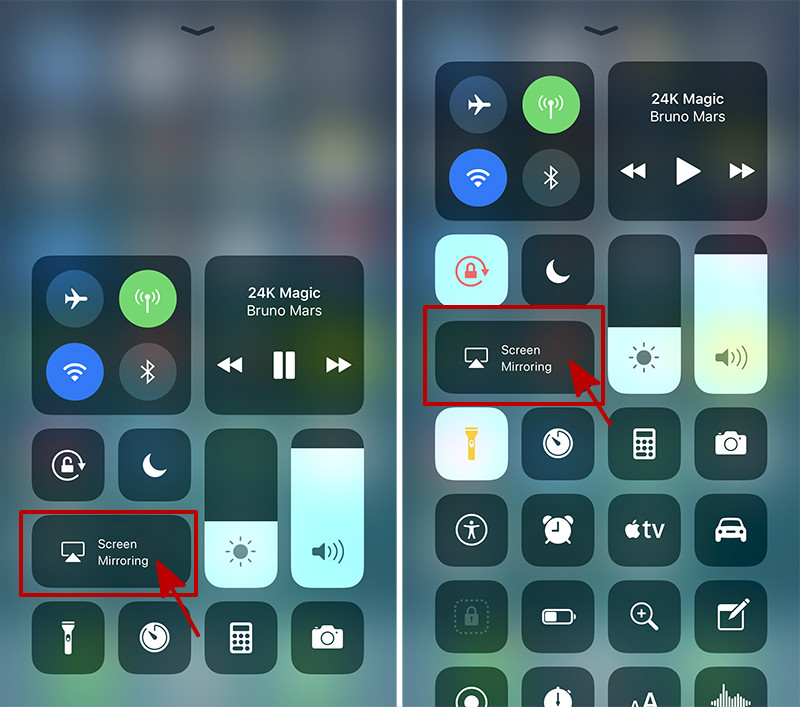
Reflector 2 is a wireless mirroring and streaming receiver which can airplay your iPhone screen to PC without wires or complicated setups. What’s more, it can send your screens directly to YouTube for others to watch.
1. Download Reflector 2 on your Windows or Mac. Follow the instructions for installation and launch it.
2. Connect your computer and your iPhone X to the same wireless network.
3. Swipe up on your iPhone screen to reveal the control center.Tap “Screen Mirroring”,Select your computers’ name from the list.Then your iPhone X is connected to PC successfully.
You can connect a number of different devices to your computer at the same time. Additionally, it enables you to send your mirrored screens directly to YouTube with the click of a button and invite anyone to view in real time.
Pros: Webcam videos, YouTube live streaming and Chromecast receiver.
Cons: Expensive than similar programs.
To sum up, you can choose both of the two methods to display your iPhone X to Windows/ Mac. A bigger screen and more convenient operating method lead to a more diversified service for users.