How to Make the Matrix Effect Using Notepad (easy)
by Kanjigar in Circuits > Computers
661 Views, 2 Favorites, 0 Comments
How to Make the Matrix Effect Using Notepad (easy)
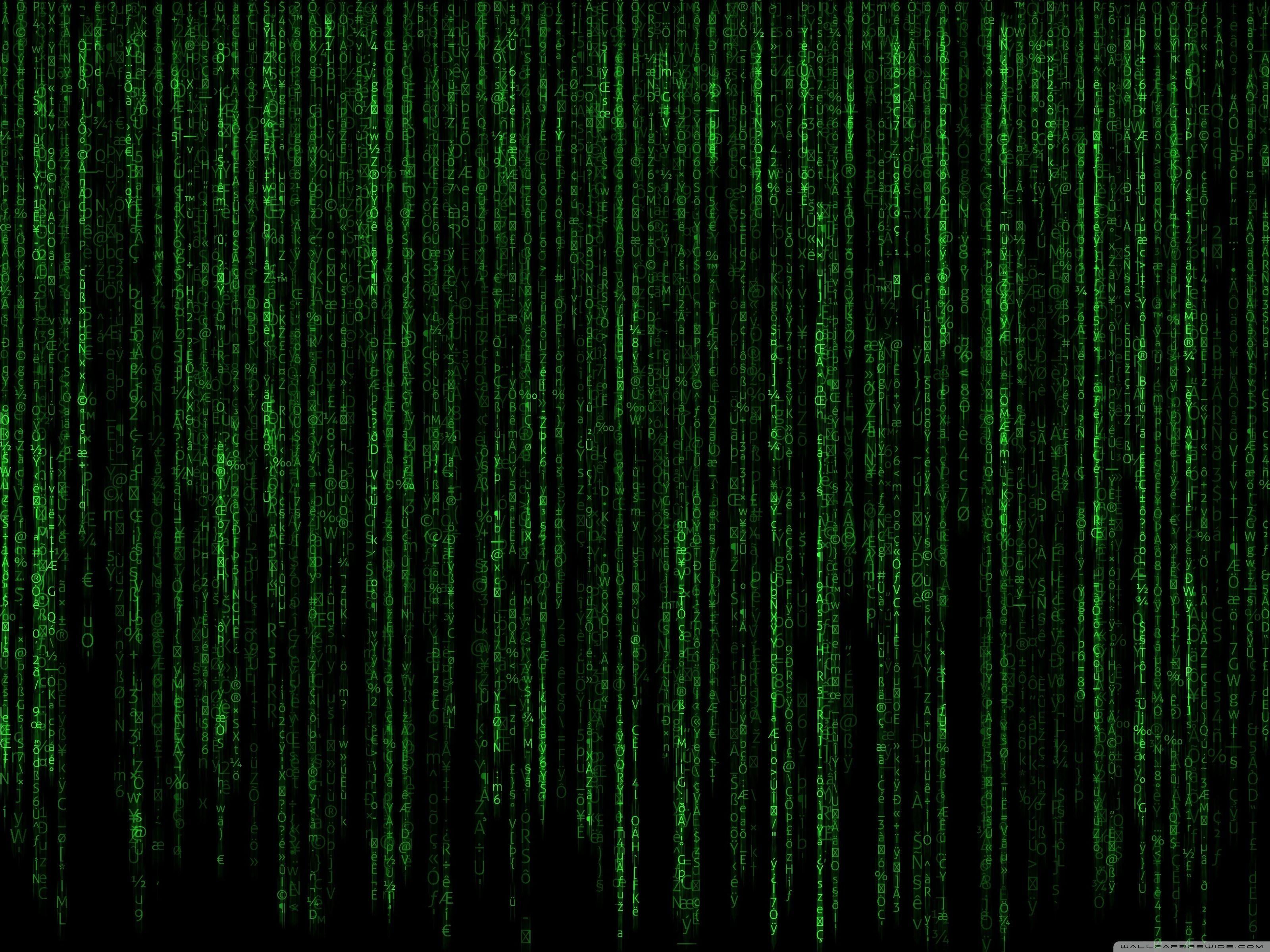
Have you watched the movie, The Matrix? If no, then you gotta watch it, cause it's epic! But if you have watched it, you probably saw the scene where there is a computer and inside, there is a lot of falling numbers in green.
You also must have wished to do it for yourself. Well then, look no further, because today, I am going to teach you how to make the matrix effect on your own, in less than 5 min! I am first going to explain the commands that we are using, so that you will be able to use them in other projects too, but if you just wanna skip all the work and get directly to the code, I will write it in the end. So, let's get started.
Opening Notepad
.jpg)
1) So, the program that we are going to use to make the matrix effect is Notepad. To open it, press the windows key and the R key (Win+R) to open a program called 'run'. And after you open that, type 'notepad' without the quotation marks, and press enter. You have opened notepad.
Time to Type the Code!
.jpg)
Now, it's time for the most important and obvious part of this - coding. Don't think that this is going to be hard, because, it is not, seriously, when we are typing the code, I will explain it's uses, and you won't have any problem learning it! Let's start.
1) Command : "echo off"
Explanation : This command removes unwanted words (such as file paths, etc.) from showing when we are running our program, so that we only see the green numbers.
2) Command : "color 0a"
Explanation : This command changes the numbers to the color green, and background to black, because here, '0' stands for black and 'a' stands for green. If you don't want these colors, you can choose other colors, with different combinations -
0 = Black
1 = Blue
2 = Green
3 = Aqua
4 = Red
5 = Purple
6 = Yellow
7 = White
8 = Gray
9 = Light Blue
A = Light Green
B = Light Aqua
C = Light Red
D = Light Purple
E = Light Yellow
F = Bright White
So, if you want a Blue background and numbers as Light red, then put the command as 'color 1c', or if you want Red background and Light yellow text, command will be 'color 4e', you can experiment like this...
3) Command : "Mode 1000"
Explanation : This command makes the matrix effect appear bigger on your screen. This command is optional.
4) Command : "cls"
Explanation : This command clears everything on the screen before this command was typed.
5) Command : ":Matrix"
Explanation : This command creates a 'room' for us to type the code for the numbers.
6) Command : "echo %random%"
Explanation : There are two parts to this command - echo, and %random% - and they are very different, yet very important. "echo" is always used when you want something that you type to come on the program screen. In fact, this is one of the most used commands in programming. In short, when you type echo, the text that you type after it won't be counted as a command, but as simple text, that will be shown on the screen exactly the way it is. Now, to the next part - %random%, you might think that since we typed echo and then %random%, it will be a rainfall of the word %random% instead of random numbers, but, when you type this command, it will literally place any random number in it's place! So, now as you have learnt the meaning of the two parts, you have to do one more thing. If we put only one %random%, then only one line of numbers will come raining down, which will look pretty dumb, so we have to copy the text - "%random%" (without the quotation marks) - and keep pasting it. Paste as much as you want, but you can stop after 5 seconds, that will be enough. So, it will look something like -
"echo %random%%random%%random%%random%%random%%random%%random%%random%%random%%random%%random%%random%%random%%random%%random%%random%%random%%random%%random%%random%%random%%random%......" (and a little more)
7) Command : "goto Matrix"
Explanation : Remember when I said that the command ":Matrix" creates a room for our commands? It basically starts our whole program. So, this command just tells the program to literally "goto" 'Matrix'. Note : If you put some other name for the room other than matrix, such as apple, llama, etc. Then put the respective name in front of "goto", instead of "matrix"
8) Command : Wait a minute, we finished! Yes people, we finished typing all the commands needed for making this amazing program, but wait, we have one more step to complete this.......
Saving the Program
.jpg)
Now comes the easiest part of all - saving! But stop! Don't just click save and test it out, it won't work, just follow the steps I show, and your program will be good to go.
1) Press the control key and the S key (ctrl+S), a dialogue box will open up, here type whatever name you want to name your program (I used "matrix"), but don't click save just yet, after you type the name, add a ".bat" after it, as the extension. For example, I wanted to name my file "matrix", so I type "matrix.bat" in the dialogue box, if you wanna name it something else, then (type whatever you want here).bat. Now, click save, and congratulations! You completed this project! If you have any problem making this, feel free to ask a question using the button below, or comment on this project. I am going to type the code in the next step, for people who directly want to make the program....
The Code
You still have to do step 1 and 3.
Here is the code (don't copy the quotation marks!) -
"echo off
color 0a
mode 1000
cls
:Matrix
echo %random%%random%%random%%random%%random%%random%%random%%random%%random%%random%%random%%random%%random%%random%%random%%random%%random%%random%%random%%random%%random%%random%%random%%random%%random%%random%%random%%random%%random%%random%%random%%random%%random%%random%%random%%random%%random%%random%%random%%random%%random%%random%%random%%random%%random%%random%%random%%random%%random%%random%%random%%random%%random%%random%%random%%random%%random%%random%%random%%random%%random%%random%%random%%random%%random%%random%%random%%random%%random%%random%%random%%random%
goto Matrix"