How to Make an IMovie With Green Screen
by logan.rose in Circuits > Cameras
551 Views, 1 Favorites, 0 Comments
How to Make an IMovie With Green Screen

We made an iMovie with a green screen. In this instructable you will learn how to create an iMovie with green screens.
Step 1: Brainstorm Ideas

First, you have to brainstorm what your movie will be about. Once you have an idea you may move on to your next step.
Step 2: Think About Scenes
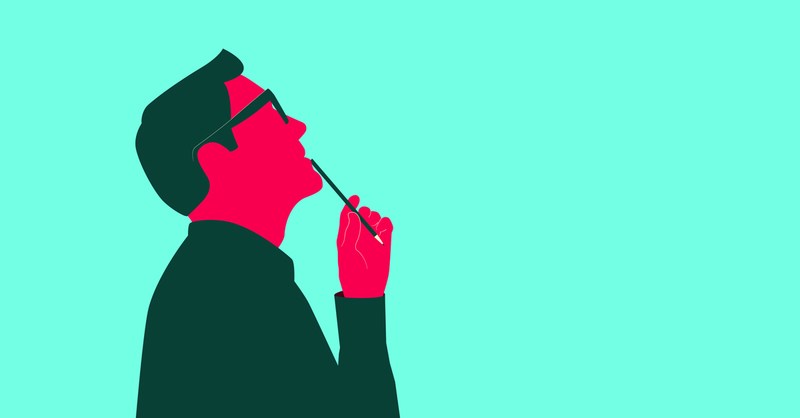
Before you film you have to think of the scenes you will be filming. Once you know what your doing in each scene your ready to film!
Step 3: Make Sure You Have the Materials to Film
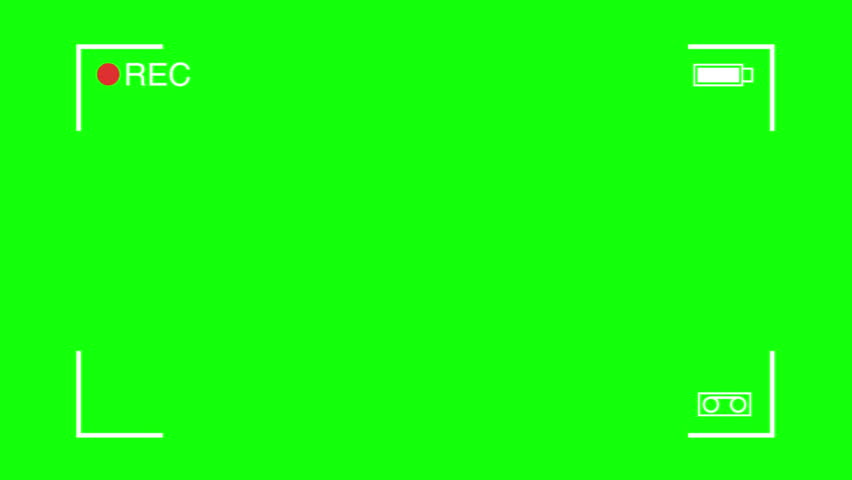
These include a camera, green screen, and computer to edit on.
Step 4: Film!

Film your movie using the green screen!
Step 5: Start Your IMovie!
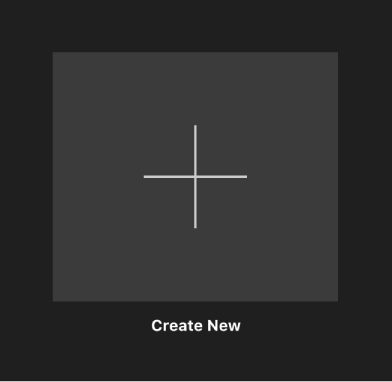
Open iMovie and create a new project. Choose movie not trailer.
Step 6: Insert Your Media Into IMovie
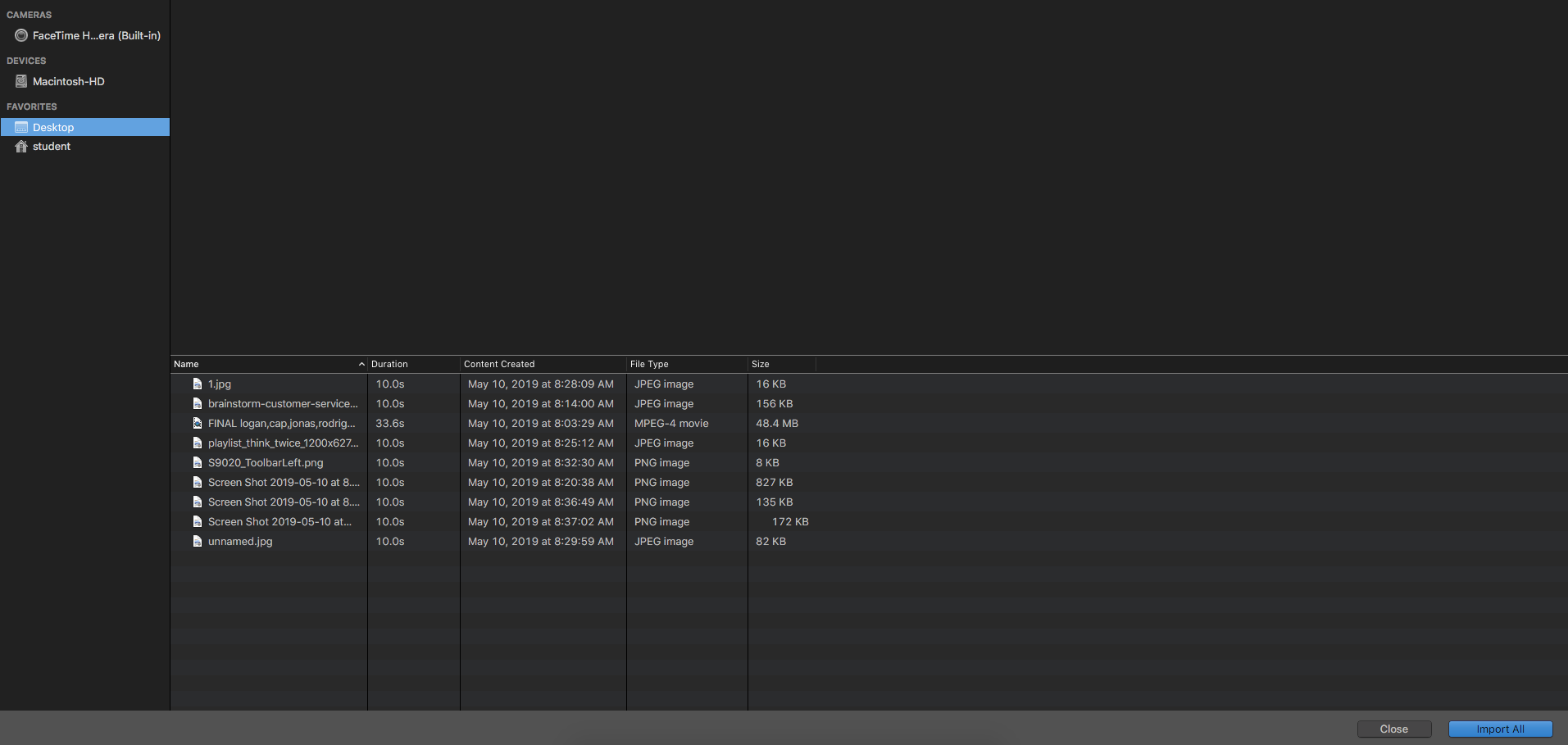
You should have your film on your desktop by now. If you have not done that do that now. Once you've done that return to your iMovie project. Click the down arrow in the top left, and go to desktop. Select your media and click "import".
Step 7: Add Backround
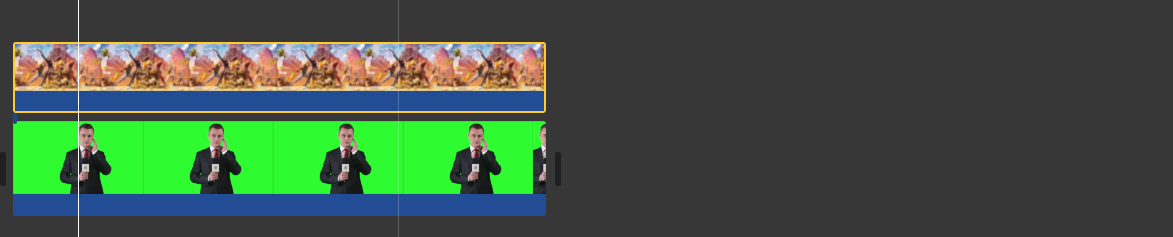
Once you have your green screen media, find a background. Once you have it import it into iMovie and drag it above the green screen media.
Step 8: Green Screen
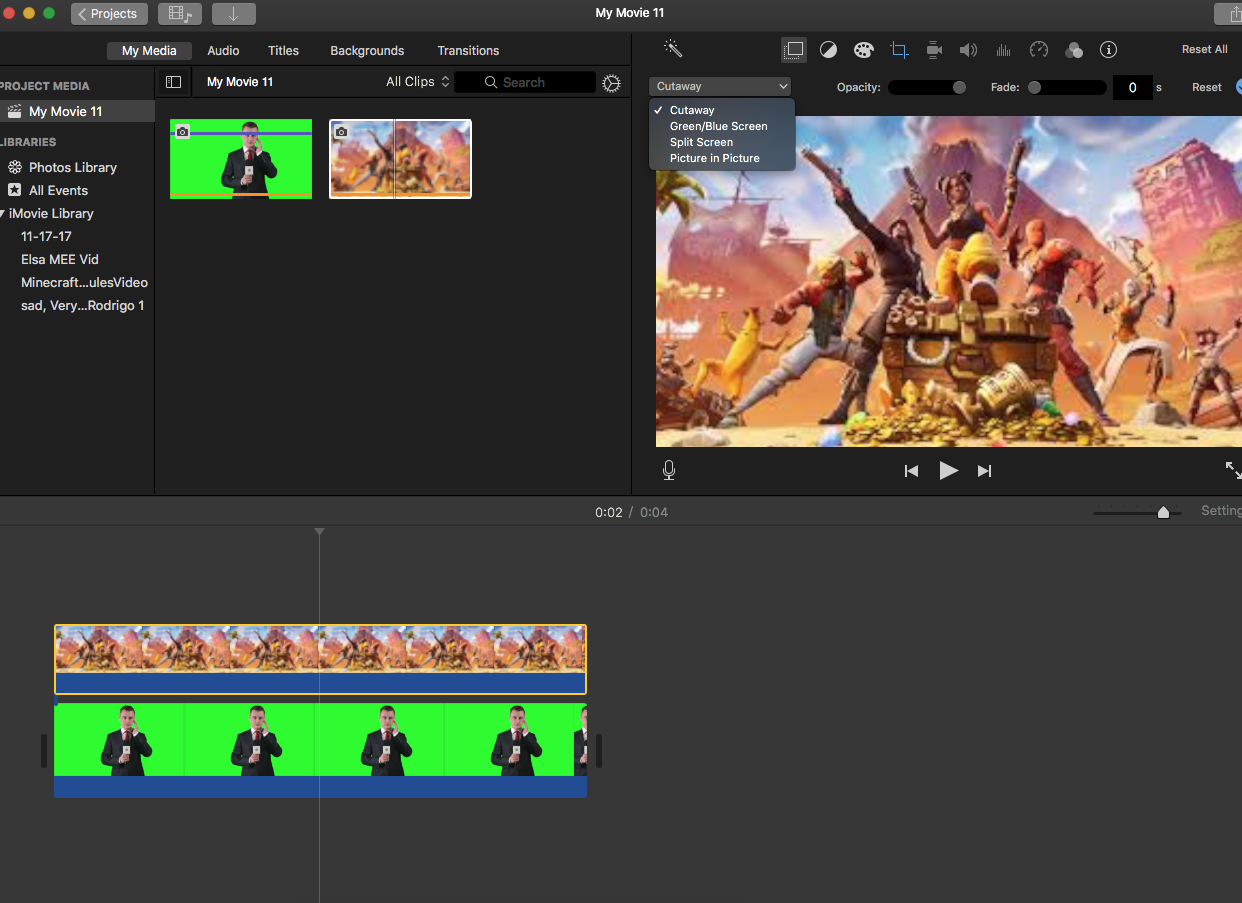
Double click the background and select green screen.
Step 9: You Have Now Added a Green Screen on IMovie!
Complete your project with editing and other film.