How to Make a Trail Camera Using a Picam Python Script
by MatthewS434 in Circuits > Raspberry Pi
4241 Views, 48 Favorites, 0 Comments
How to Make a Trail Camera Using a Picam Python Script
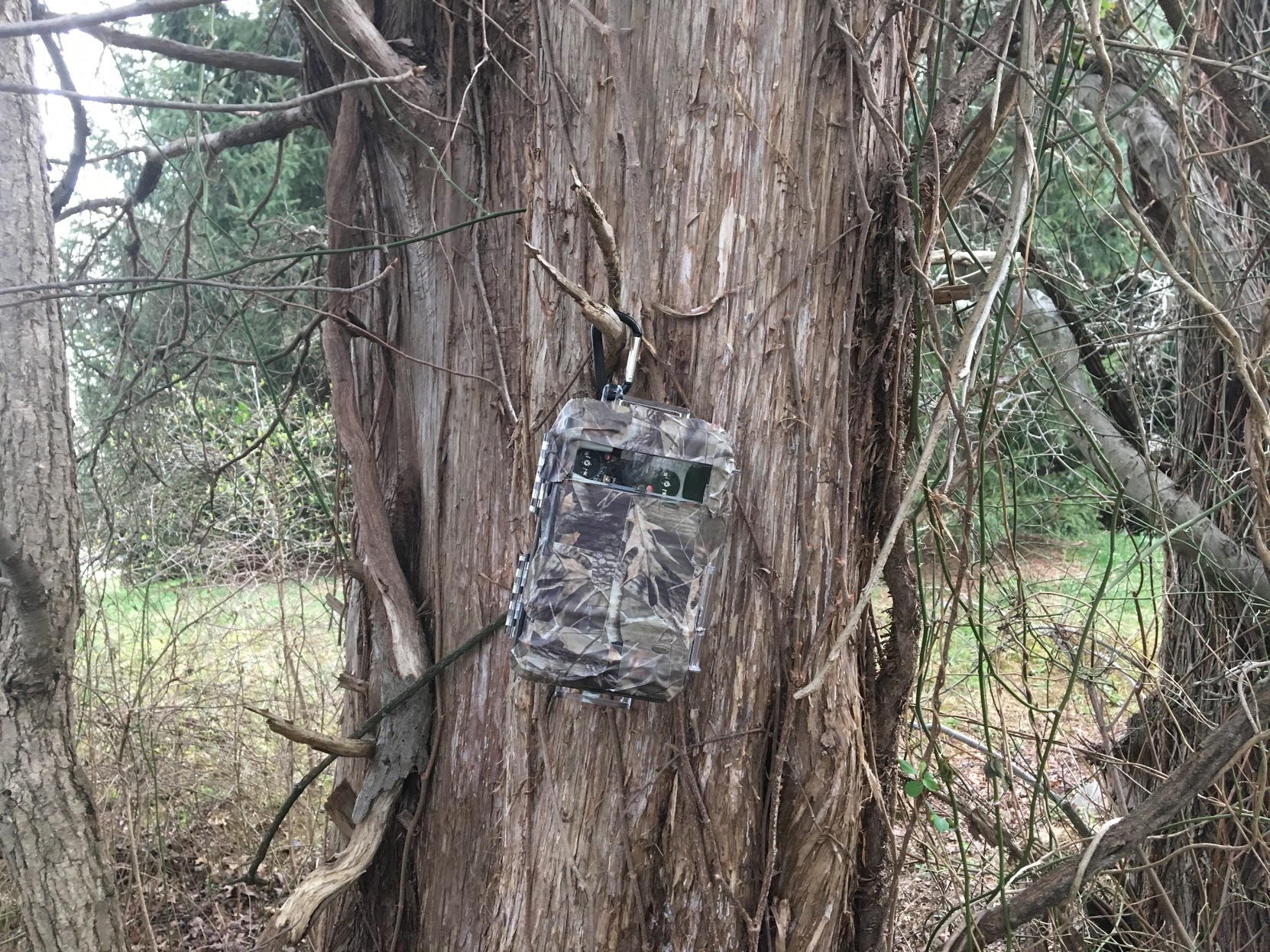
This tutorial shows how to make an outdoor wildlife camera powered by the raspberry pi.
if you are interested in wildlife in your area I created a perfect camera to capture some of the animals that come across your backyard!
items you need:
*raspberry pi
*long range wifi antenna
*raspberry pi camera (night vision version recommended)
*an USB power bank bigger the battery capacity the better
*SSH cleint or keyboard and mouse to use the pi
programs to use:
fetch(mac)
FileZilla(PC)
natatalk (raspberry pi)
python3 (raspberry pi)
Prepare Your Pi


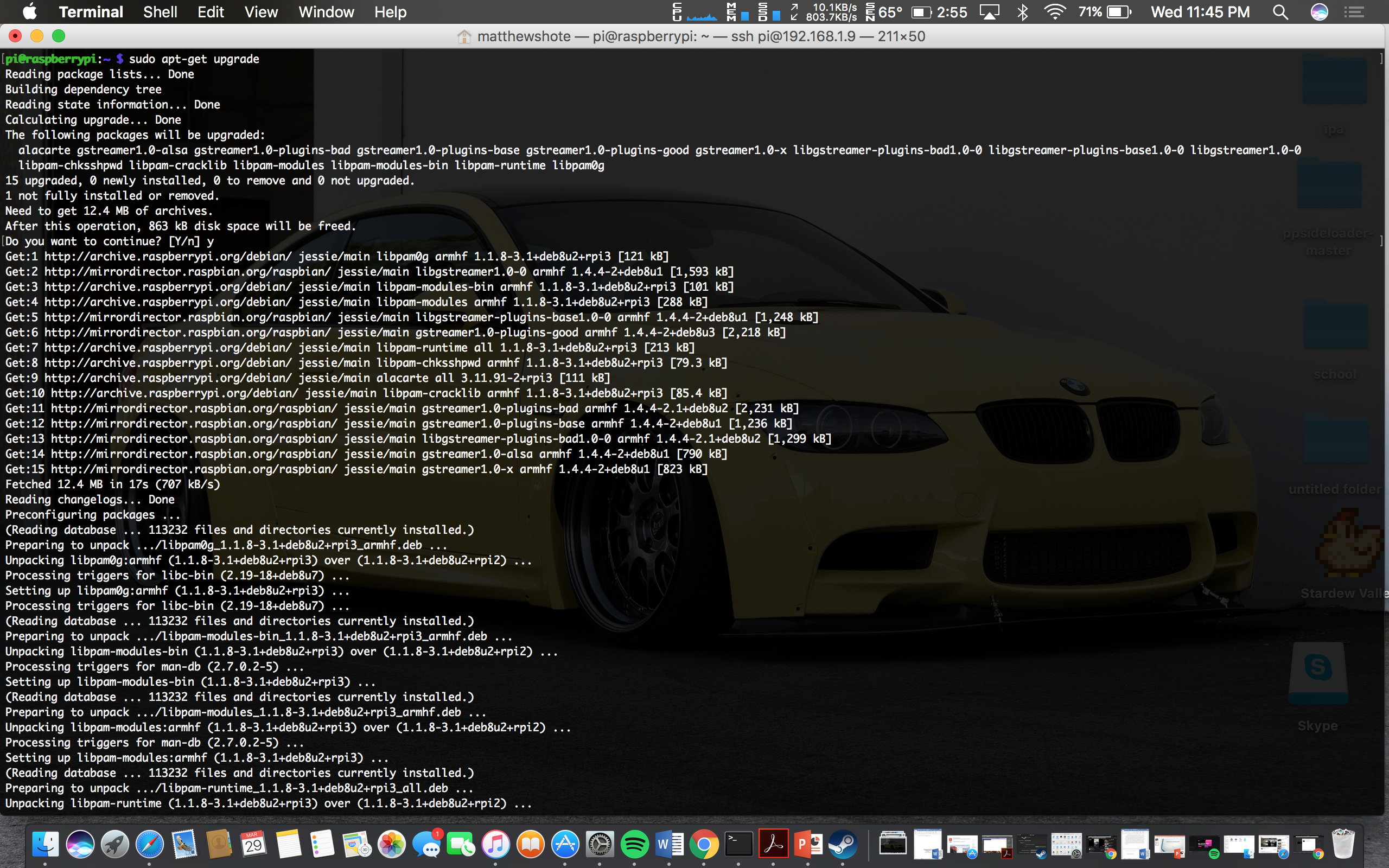
Make sure your raspberry pi is up to date by updating and upgrading: sudo-apt
first: type "sudo apt-get update"
second: when that is finished type "Sudo apt-get upgrade" (it may take a while so feel free to relax and get a drink)
next: (these two are optional if you are using a raspberry pi camera that connects straight to the raspberry pi its self)
type "sudo raspi-config" then navigate down to enable the camera (note: it may be in the advanced tab depending on your software) also activate SSH
I also recommend changing the raspberry pi's hostname to something friendly and easy to recognize.
a link to the guide here: https://thepihut.com/blogs/raspberry-pi-tutorials/...
Set-up Afp or Ftp File Sharing From the Pi to Your Computer or IPhone
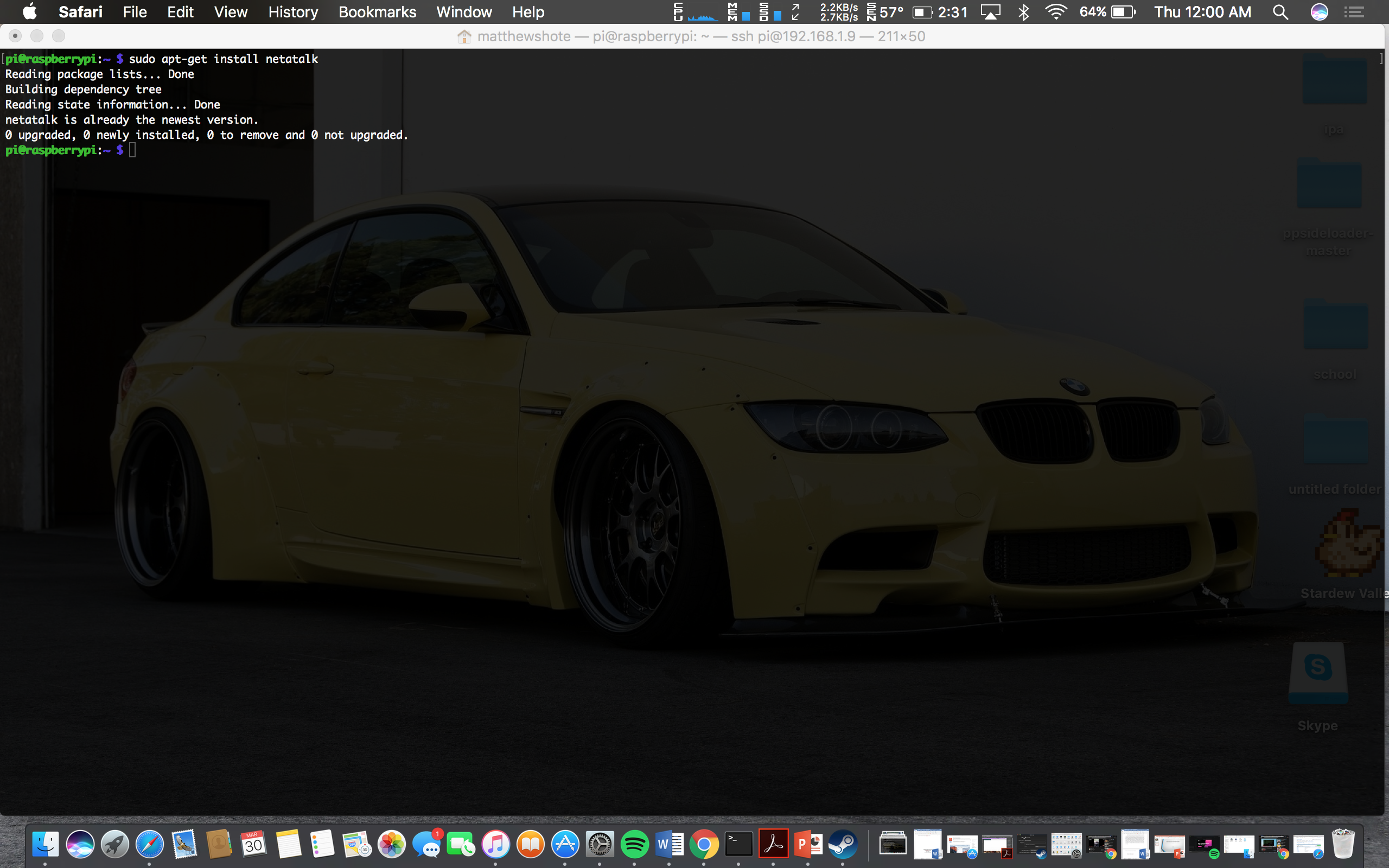
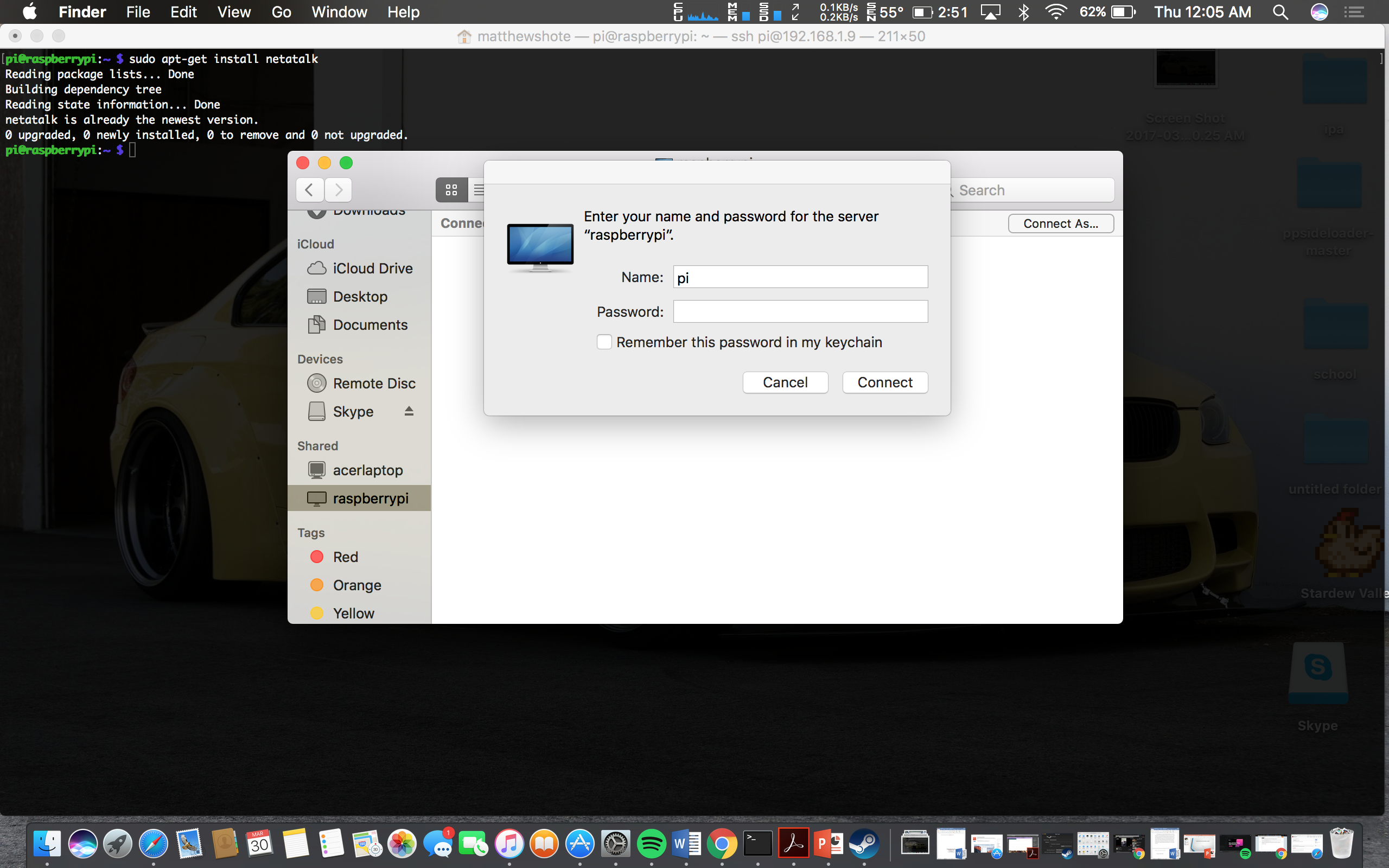
To setup, File Sharing between Raspberry pi and macs
install an application called Netatalk. Netatalk is a freely-available Open Source AFP fileserver. A UNIX, Linux or BSD system running Netatalk is capable of serving many Macintosh clients simultaneously as an AppleShare file server (AFP).
1. "sudo apt-get netatalk"
2. go to finder on your mac
3. select the raspberry pi under the shared category
4. type in the username "pi" or what you have it set to and your password
5. Done! Home directory should show up.
Windows users follow these steps : https://www.megaleecher.net/Free_download_manager_for_Raspberry_Pi
Install Your Raspberry Pi Camera

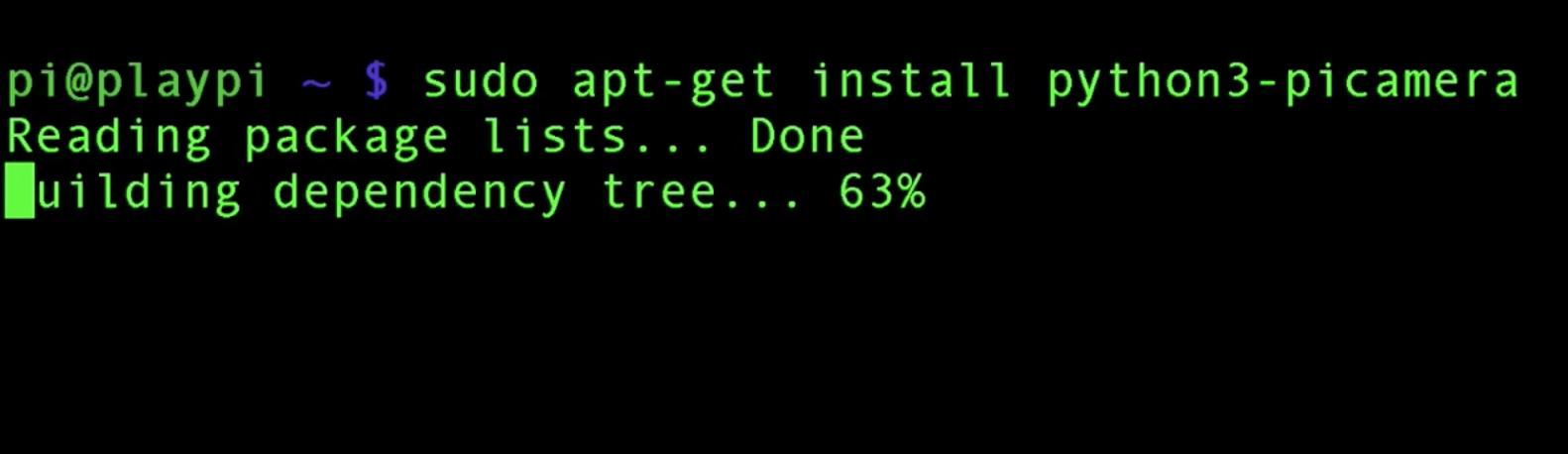
1. safely install your raspberry pi camera in the camera slot while everything is powered off
2. and test using "raspistill -o testpicture.png" command
3. a red light should illuminate from the and a picture will be taken.
Setup Up Python Scrip
1. install python3 using sudo apt-get
2. download script at: https://github.com/skl/raspberry-pi-cam/blob/master/picam.py
3. run the script typing: python picam
Make Enclosure


1. put your enclosure together
2. make sure everything fits safely
3. I used camo duck tape to male the enclosure stealthy
link for ducktape: http://www.michaels.com/realtree-camo-duck-tape-br...
link for the enclosure with (more space than mine): https://www.amazon.com/Pelican-1060-Micro-Case-Cle...