How to Make a Timelapse With a Sony Camera
by TimeMen in Design > Photography
16732 Views, 8 Favorites, 0 Comments
How to Make a Timelapse With a Sony Camera

Many cameras have an interval-capture feature, but not all. But most of the modern cams have an internal WIFI.
Could we use this to make a timelapse?
If you have a camera from SONY you can!
What You'll Need
- A camera with internal WIFI
- A smartphone
Activate Your Cameras WIFI




The example above is a Sony DSC-HX50 and the cameras language is german.
- Navigate to your cameras WIFI-Settings
- Notice the passphrase
- Activate the WIFI
Download the App From Google Playstore
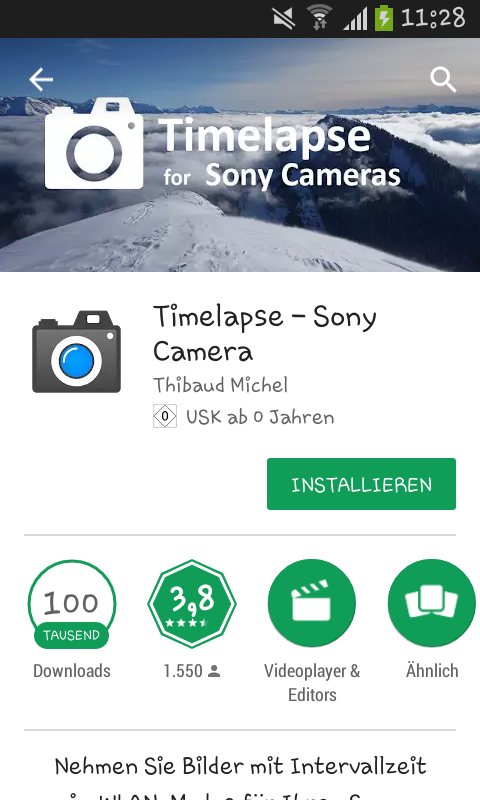
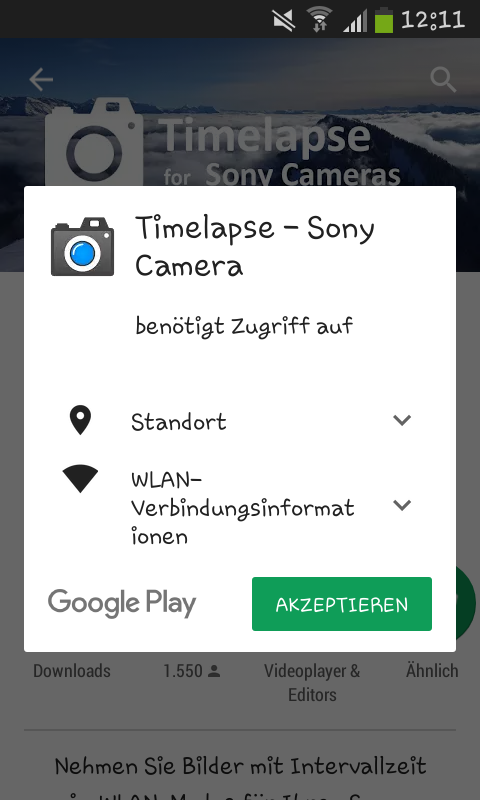
Link to the app: https://play.google.com/store/apps/details?id=com...
Or search for Timelapse - Sony Camera in the Google Playstore.
Connect Your Smartphone With Your Cameras WIFI
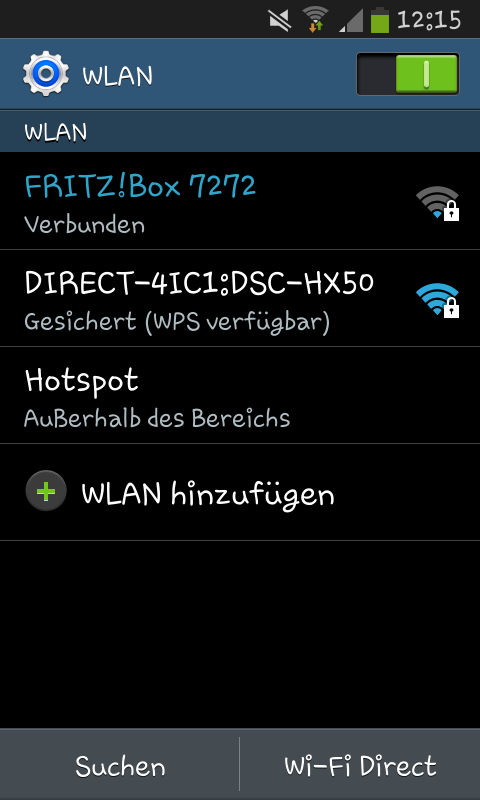
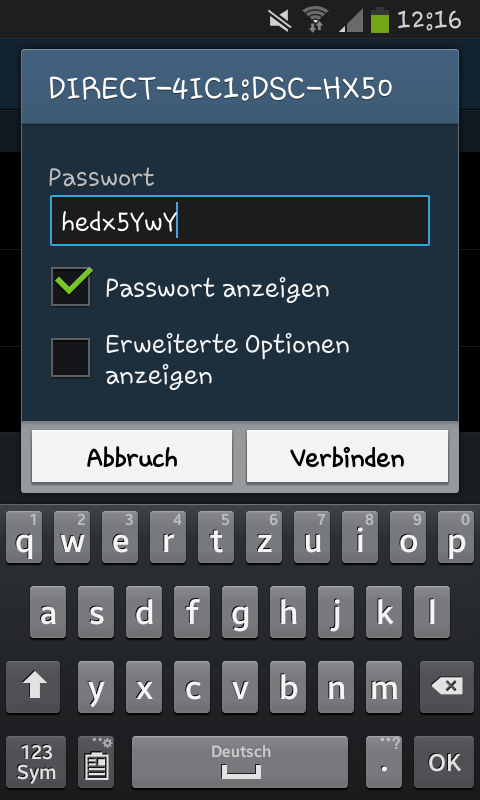
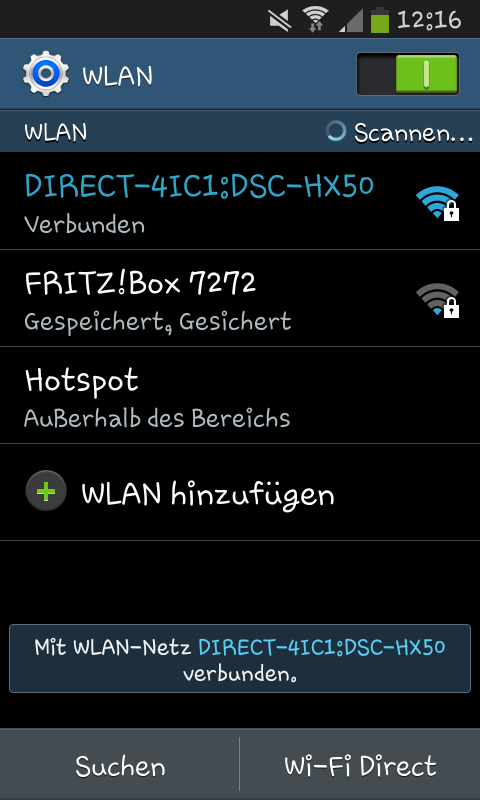
- Open your smartphones WIFI settings
- Disconnect from you WIFI at home
- Click on your cameras WIFI
- Type in the passphrase
- Tap on connect
Open the App and Set Your Parameters
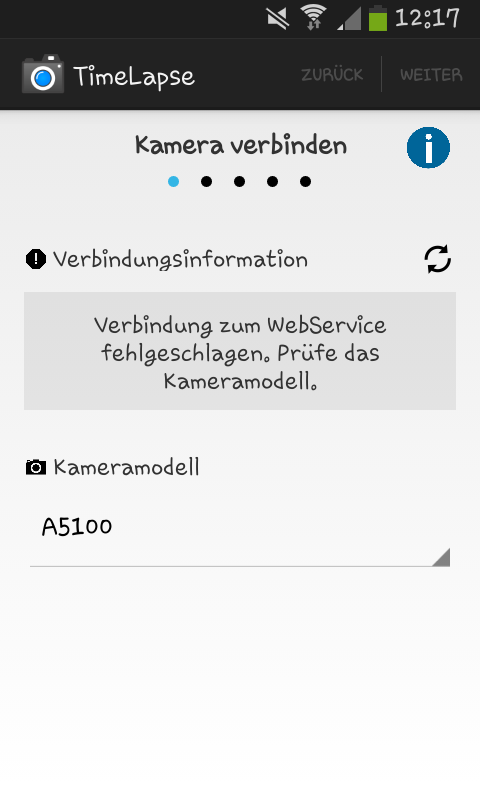
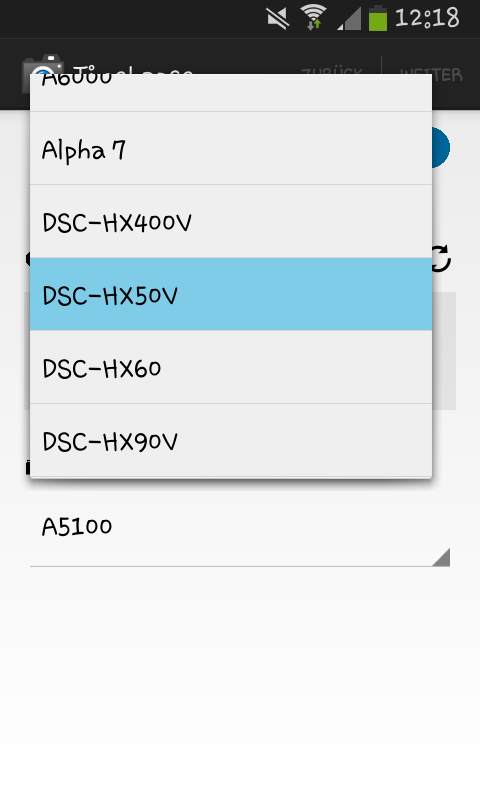

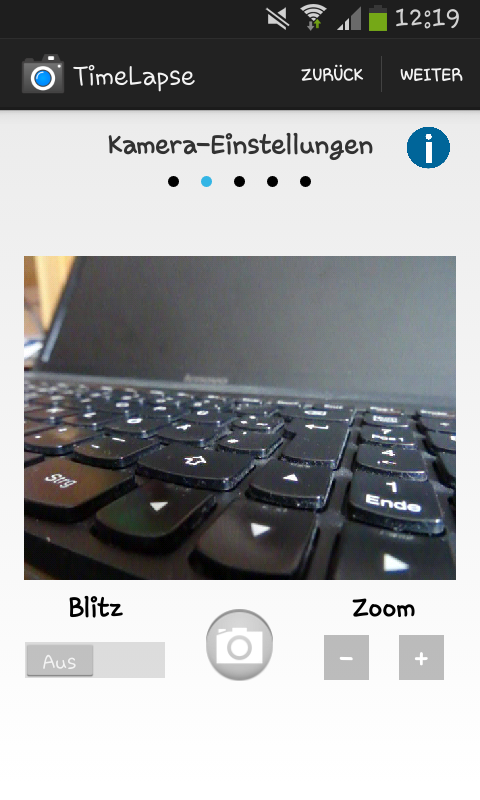
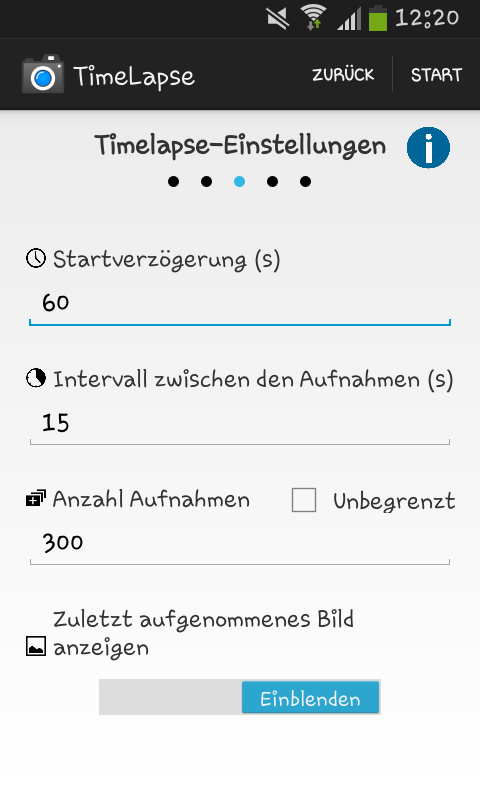
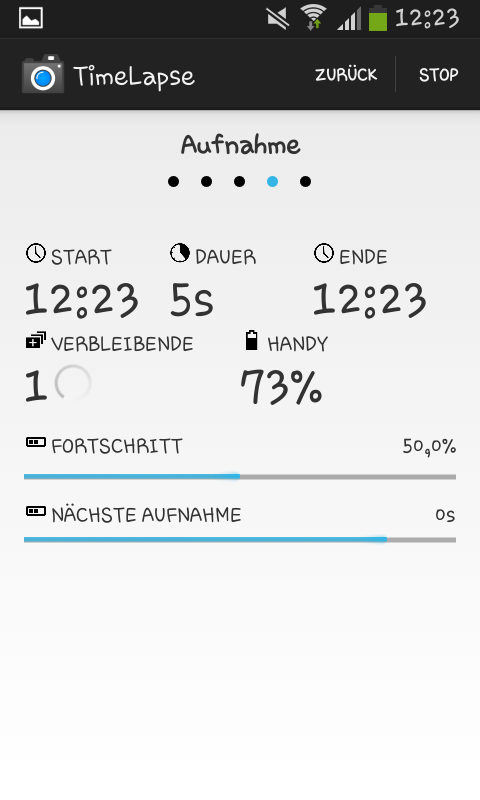
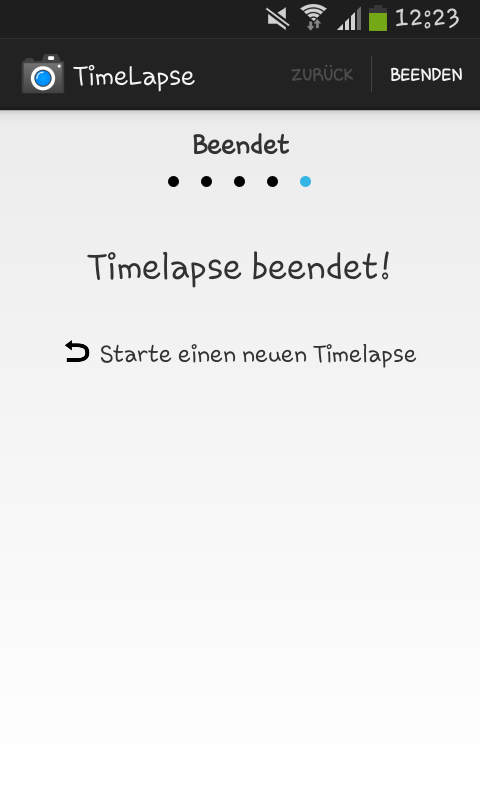
- Open the app Timelapse
- Choose your camera model (in my case the DSC HX-50V)
- Tap on forward (or something else in the upper right corner)
- Adjust your image section via + and - and sharpen your focus with the camera symbol
- You can activate the flashlight if you want with the slide control
- Tap on forward if you are ready
- Set the time of the start delay (the default is 0)
- Set the interval between the captures
- Set the amount of captures
- Start the timelapse tapping on start
- If the timelapse is finished you can start a new
Result

My first test with the app is not the best because there are some
mistakes in the camera settings, but its quite cool to see how clouds are formed during the time.
After capturing your images you have to make a video from it with a high rate of frames.
You can use commandline tools like mencoder or ffmpeg or graphical tools like LWKS or kdenlive (all listed programs are available on Linux based OS, if they are'nt available for Windows or OSX try finding alternatives on alternativeto.net).