How to Make a Split Screen Video With Four Steps
by Mason879 in Circuits > Software
4256 Views, 13 Favorites, 0 Comments
How to Make a Split Screen Video With Four Steps

We often see a same person show in a scene twice in a TV play. And as far as we know, the actor doesn't have a twin brother. We have also watched that two singing videos are put on one screen to compare their singing skills. This is the power of split screen. Split screen technique cannot only allow people put two videos side by side and play them at once, but also put as many video clips as people want. But you should know too many videos on one screen is not friendly to the viewers. The software that we are gonna use is Video Converter Studio. Don't think I am kidding you with a converter tool. There is a built-in split screen function which is really friendly to beginners. Only with several steps, a split screen video is done. Keep reading.
Import the Video Clips to the Software
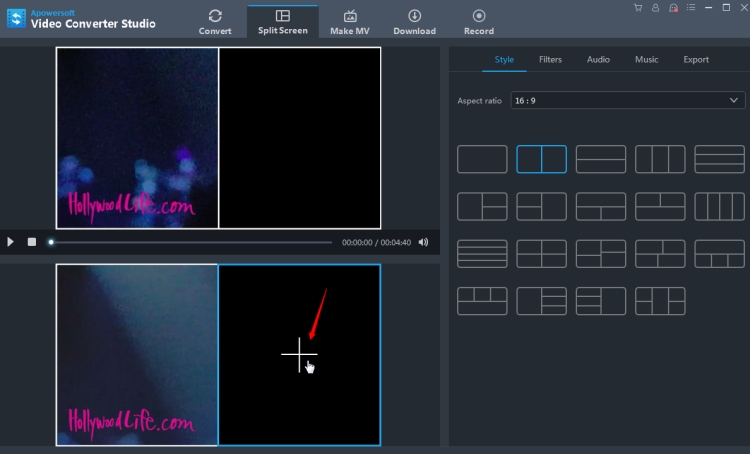
Go to Split Screen tab, under Style on the right side of the interface, you can see all available split screen styles out there. Select the one you want to use, click "+" button and you can browse your hard disk to upload the file to the corresponding window.
Resize the Window and Adjust the Video
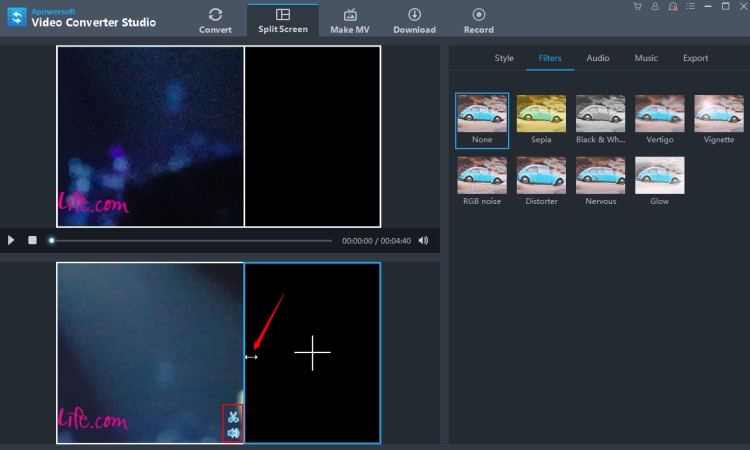
After the video clips are imported into the windows, put the mouse to the border until a double arrow shows and you can drag it to resize the window. Click the scissor icon on the lower right corner of each window and you can trim the video. Click the speaker icon to mute the sound in the video.
Add Effects and Insert Background Music for the Video
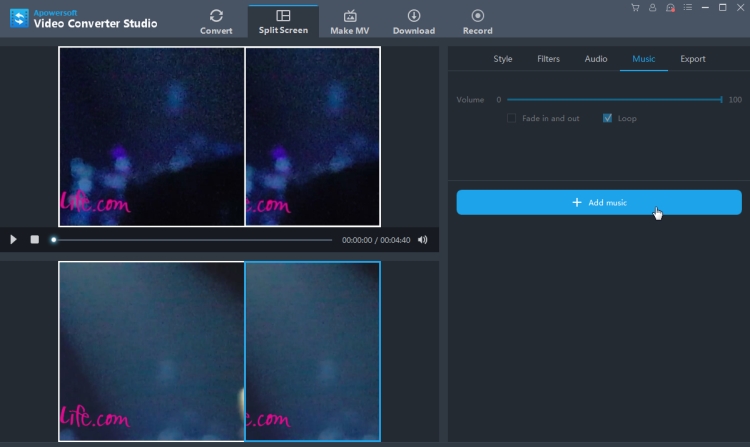
This step is optional. If you want to add some special effects for the video, click Filters, you can choose the one to use based on your video content. If you want to add another song as the background music or dub it yourself, you can click "+Add music" to insert the audio file to the video.
Preview and Export the Video
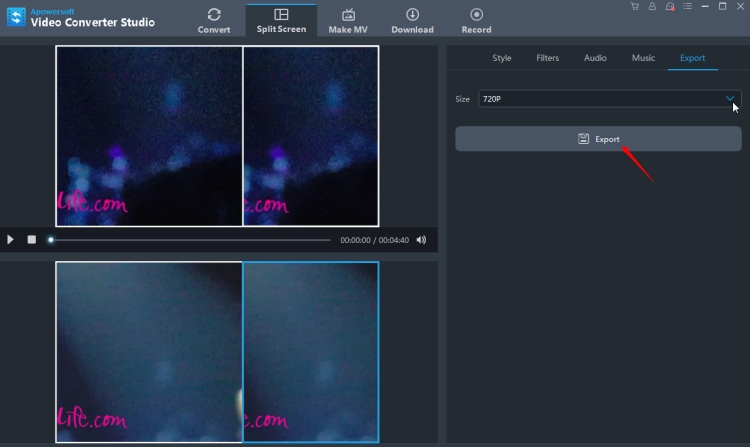
Click "Play" button and preview the video. If it is exactly the one you'd like it to be, click "Export" and choose a resolution to save it.