How to Make a Room Side Scrolling in Gamemaker Studios
by TheBeast12 in Circuits > Computers
19113 Views, 5 Favorites, 0 Comments
How to Make a Room Side Scrolling in Gamemaker Studios
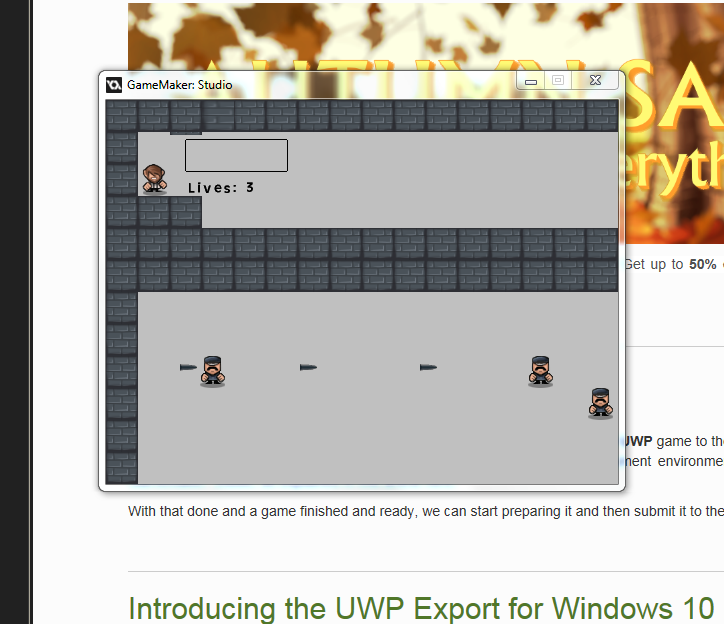
In This tutorial you will learn how to make your room scroll, while you move
Opening Up the Room Properties
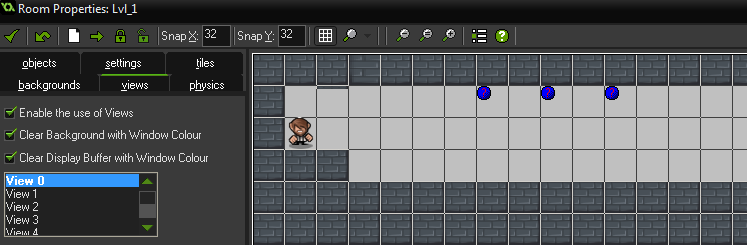
First double click on the room you want to adjust to make a side scrolling view. Once you have opened up the room properties then click views.
Checking Off the Four Boxes
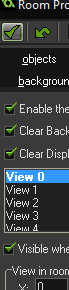
Then make all of the four boxes with a check box with a check mark.
Adjusting the Widths and Lengths.
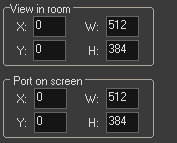
Now in Room Properties under "View in room" and "port on screen" reduce the measurements by 2. So W 1024 is now 512 and H 768 is now 384. These will change how big the screen will look when you run the game.
Making the Screen Follow Your Main Character
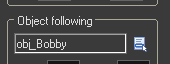
Now under "object following" click the blue square and click on your main character. This will allow for your screen to follow your main character's movements.
Adjusting Final Coordinates Under "object Following"
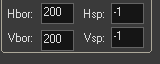
Now change the Hbor and Vbor to 200 and the Hsp and Vsp to -1. Then your are done.
What It Looks Like Before and After
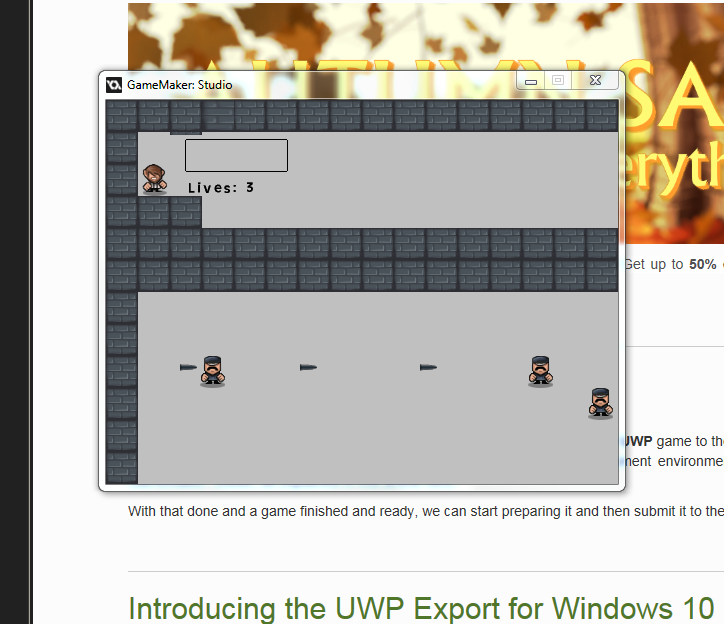
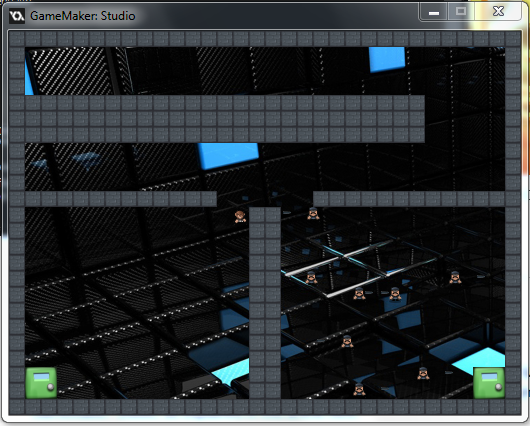
the right picture is the after picture and the left is the before picture.