How to Make a Robot- City Scene
by Juliette L in Craft > Digital Graphics
153 Views, 1 Favorites, 0 Comments
How to Make a Robot- City Scene
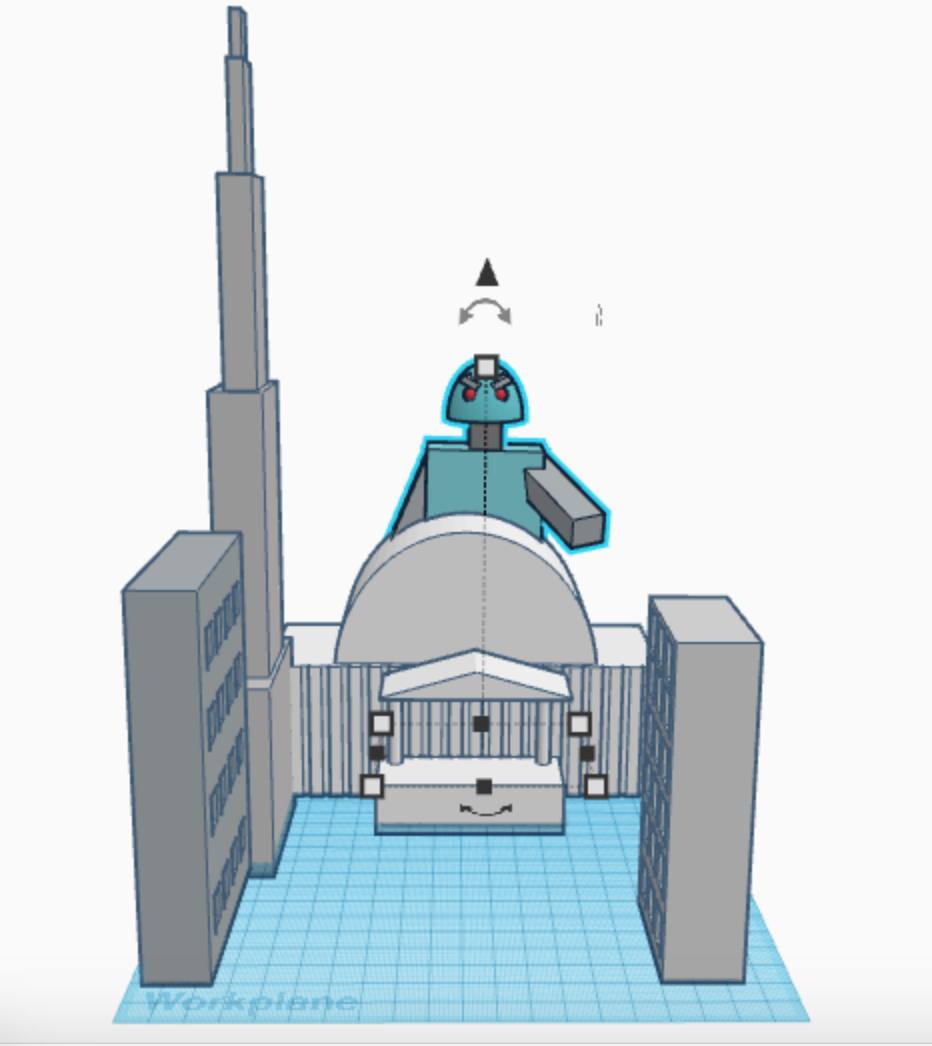
In this instructable we will make a robot crashing through a city scene
Part 1: Picking a Shape and Color
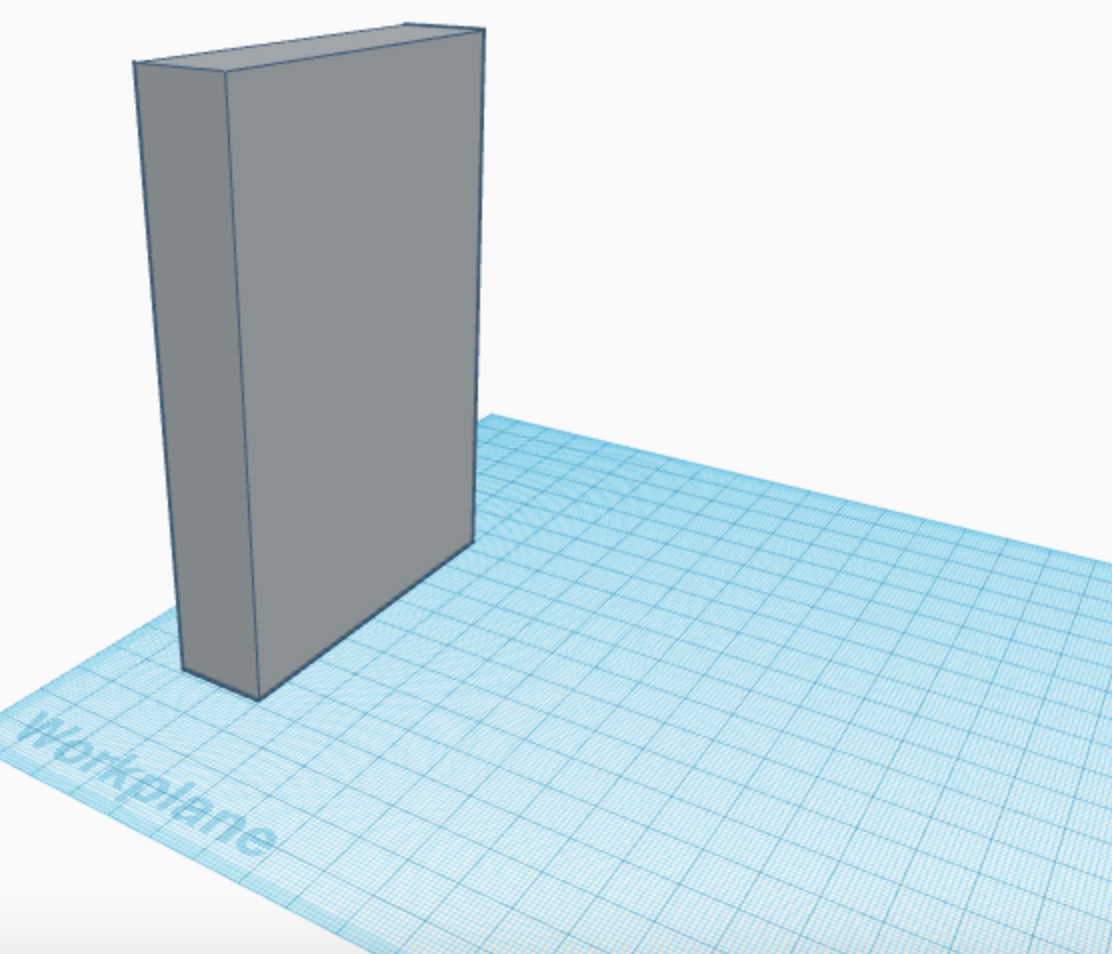
To get started, find some basic shapes for your buildings. You can modify the shapes, making them taller or wider. Once you have done that you should choose a color for your building. Keep in mind you can make each building a different color.
Starting the Windows
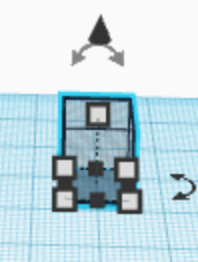
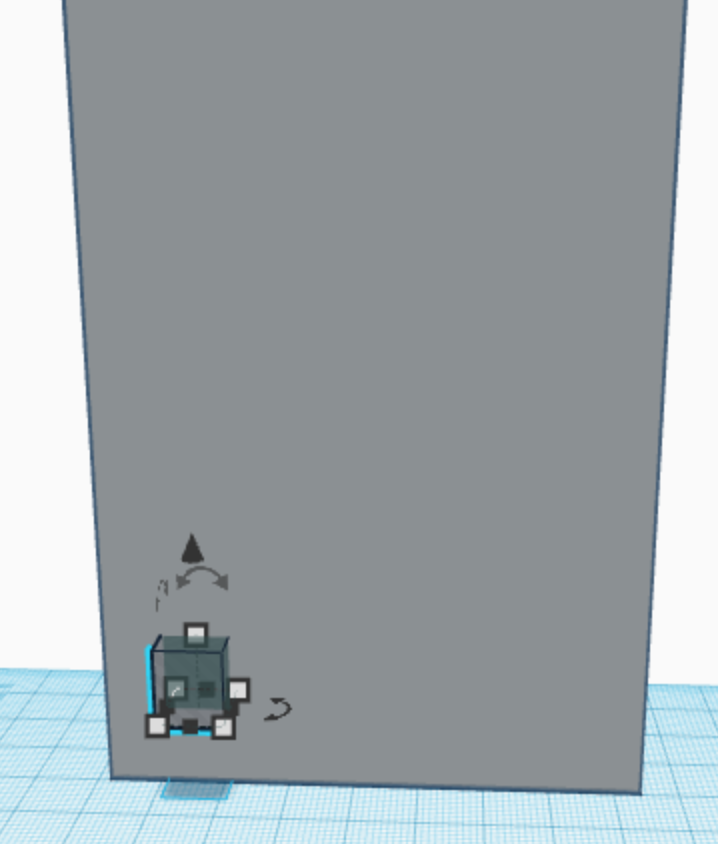
Next, you should figure out if you want windows or not on your building. If you do choose you want to make windows, here’s how:
First you need to get a shape that’s set to be a hole and choose the size of your window. Next you need to move it onto your building using the black cone and maybe move it up a little.
Making the Rows
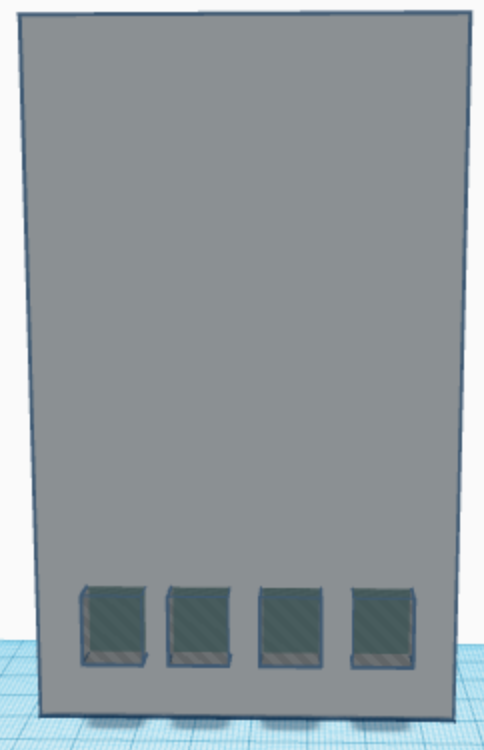
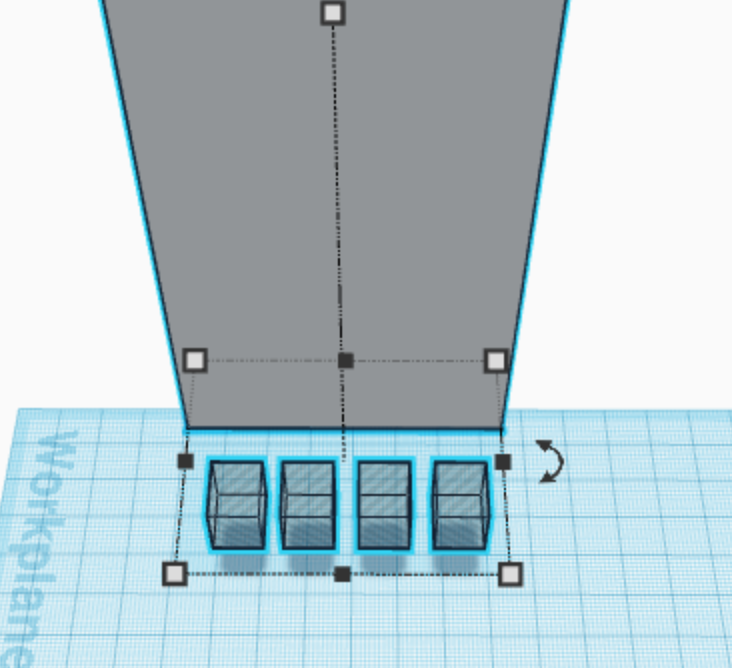
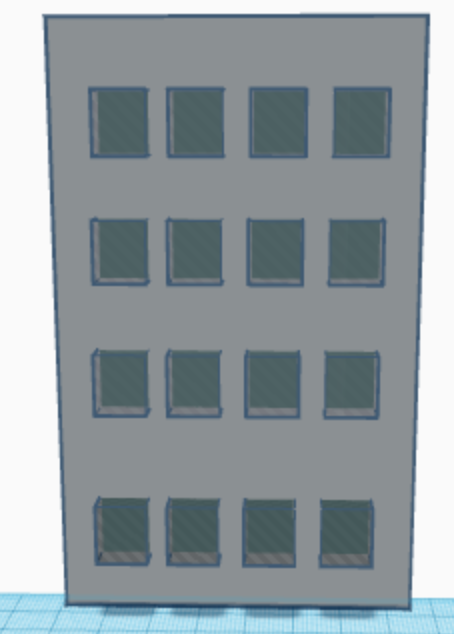
Then, copy and paste the hole block multiple times so it looks like windows
After doing this copy all of your hole blocks and move them up multiple times in rows. After doing so you should have something that looks like windows. If needed you can move the building away to make sure you don’t select the building when copying.
the End Result of Part One
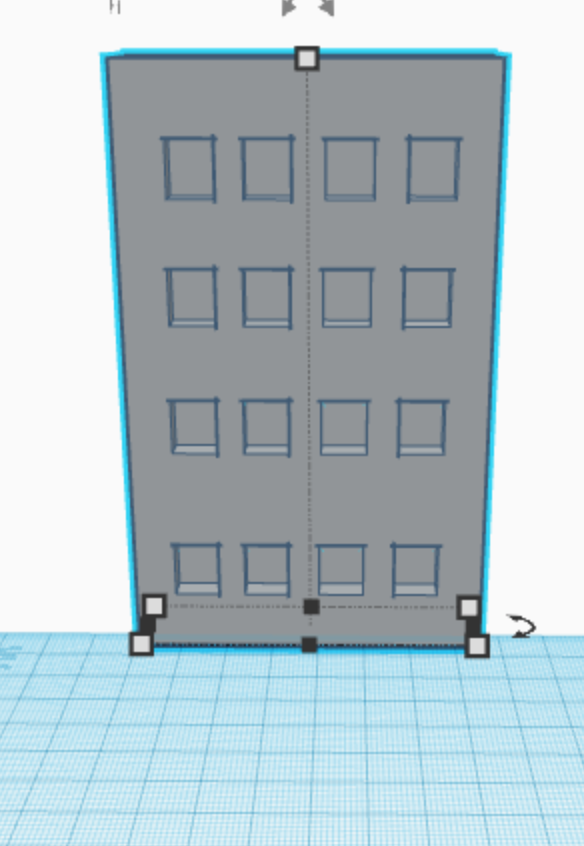
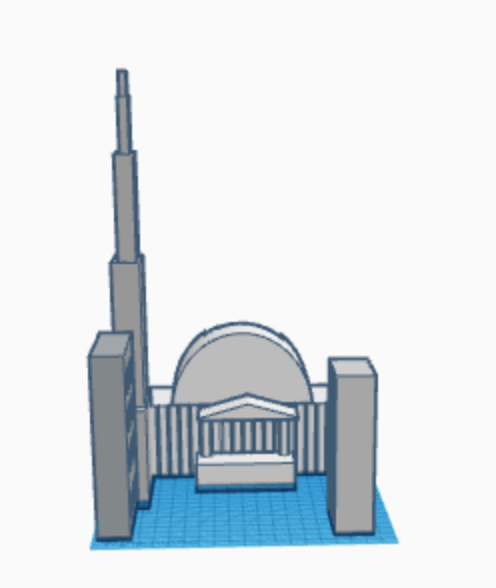
Lastly, select the building and the holes, and press the group button.
And now you have a building with windows! You can explore now and make buildings of different sizes or shapes. So now you have a city and are done with part one!
Part 2: Legs
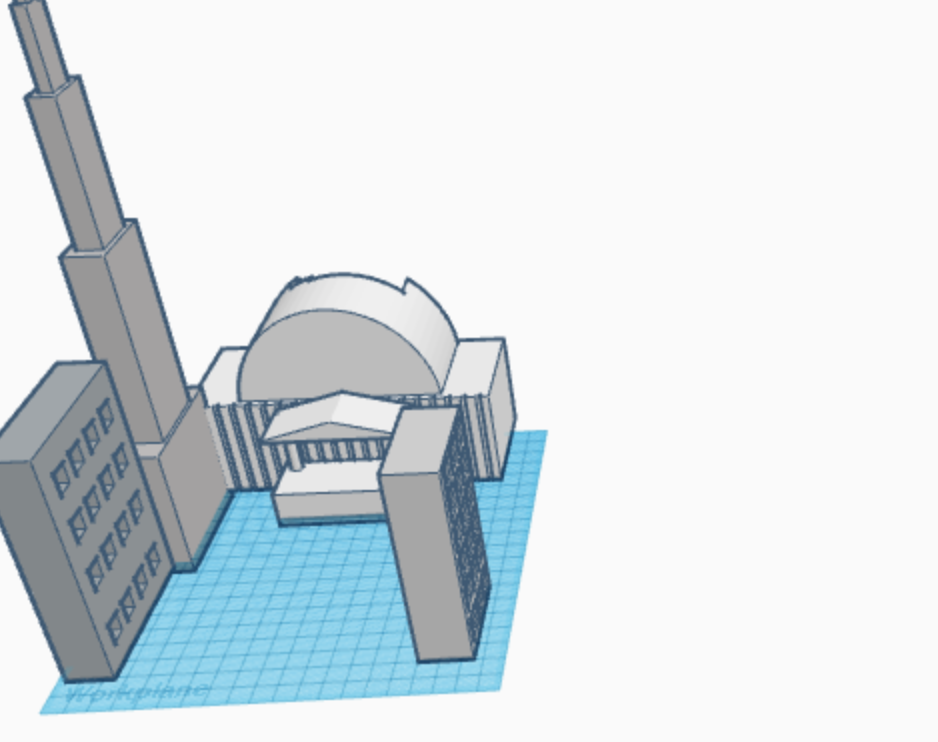
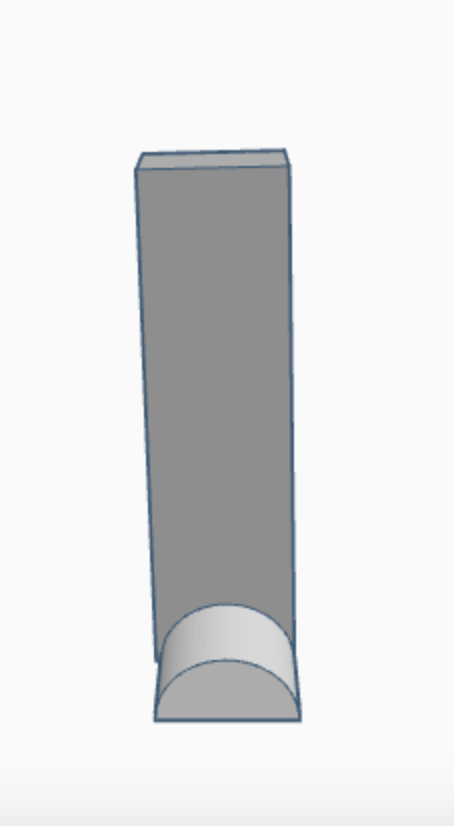
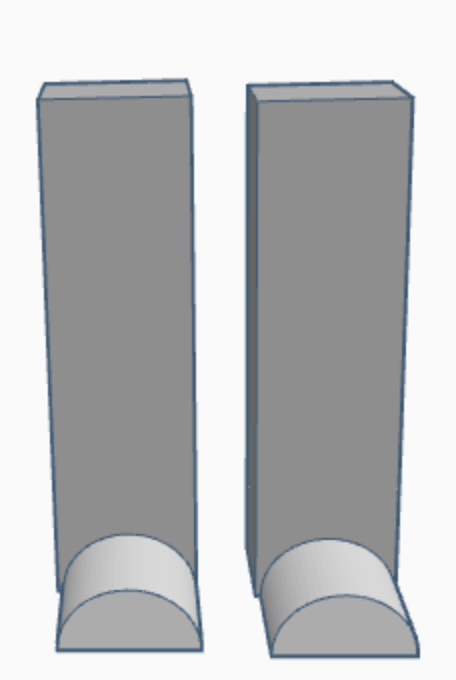
Part two: First you should find a space on or off the workplace where you won’t select any of your buildings.
Then pick out shapes for the foot and legs then put them together.
After that copy and paste it (Control c + control v) so that there are two. Then, put them side by side like legs.
Body, Neck and Head
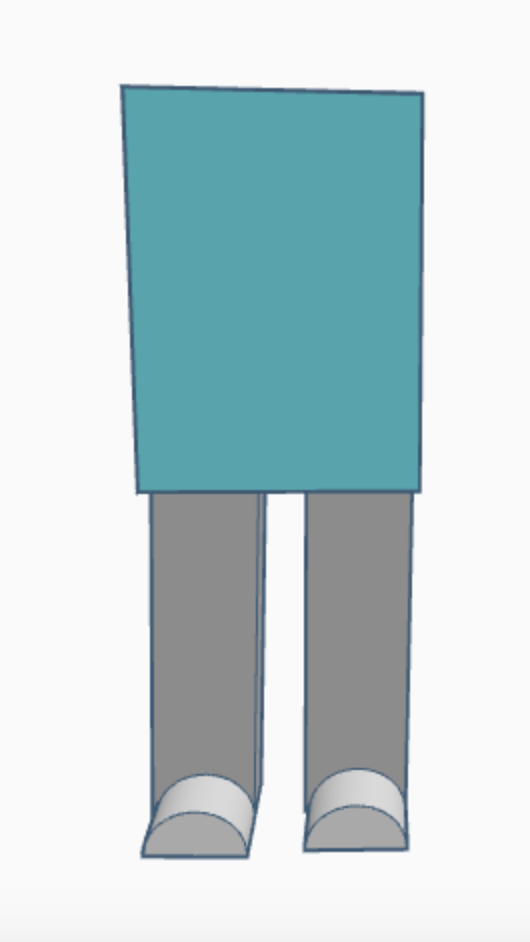
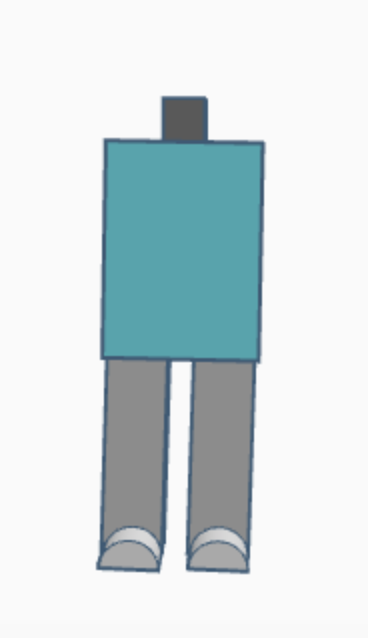
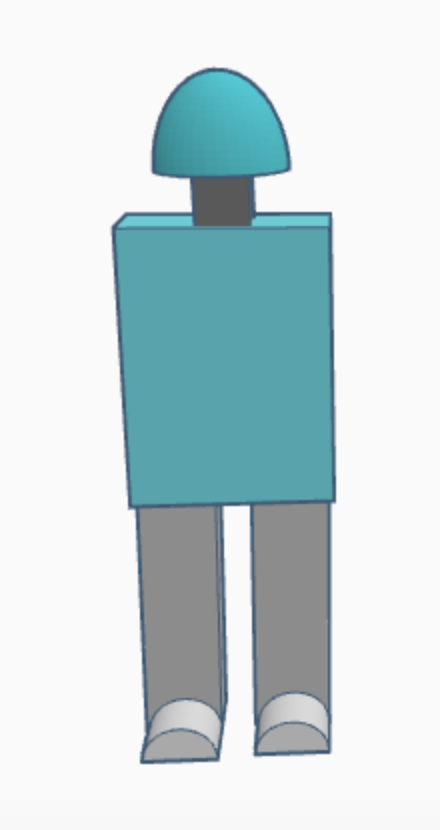
Then we need to make a body, choose a shape and a color and place it on top of the legs. Next is the neck and head, take a box and modify it to look like a neck. Then put it on top of the body.
Now pick a shape for the head and put it on top of the neck. Make sure that they are touching.
Arms
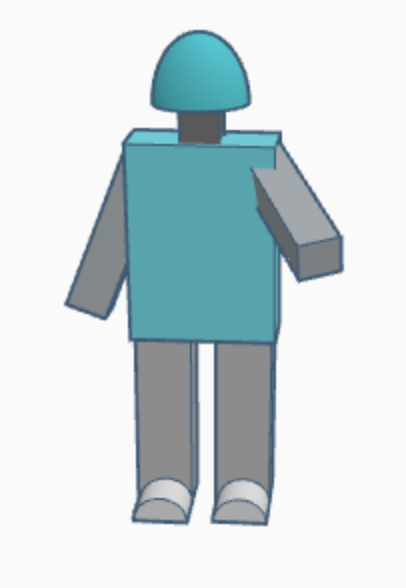
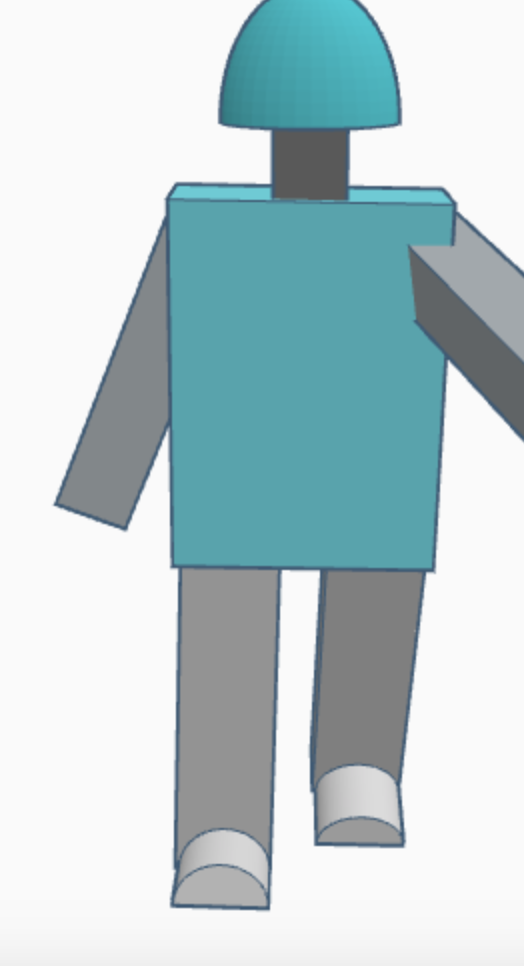
Next make arms out of boxes and modify them however you want. Then, you can angle the arms.
After doing that we can angle the legs to look like running.
Eyes
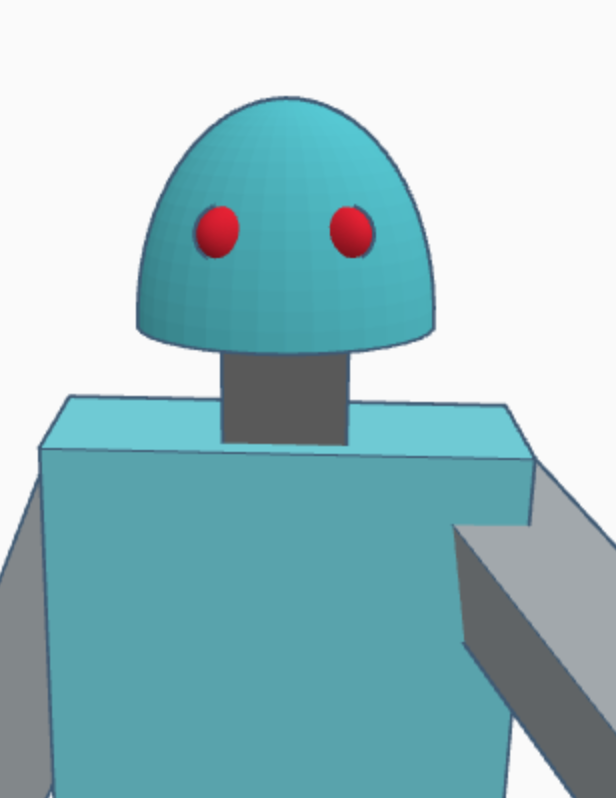
And finally, the eyes. Eyebrows are also optional if wanted. But, to make eyes take a sphere and place them on the head, then copy it and paste it then, move it over.
Eyebrows
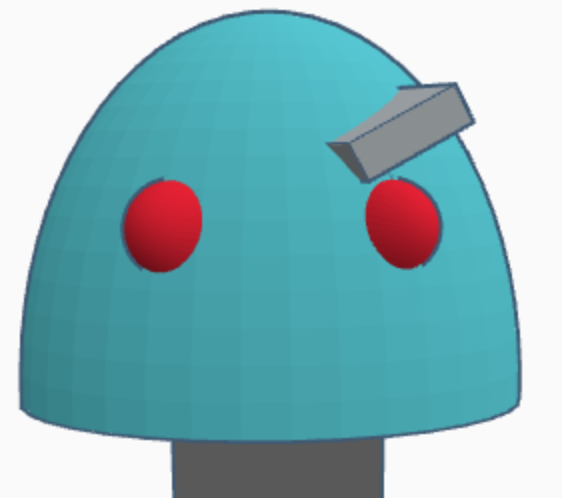

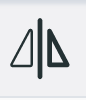
Then the last step of part two is to make eyebrows, to do this take a block, stretch it an put it over one of the eyes.
Then copy it, mirror it and move it over the other eye. (The mirror button looks like two triangles)
And now you're done with part two!
Part Three: Copy of the Robot
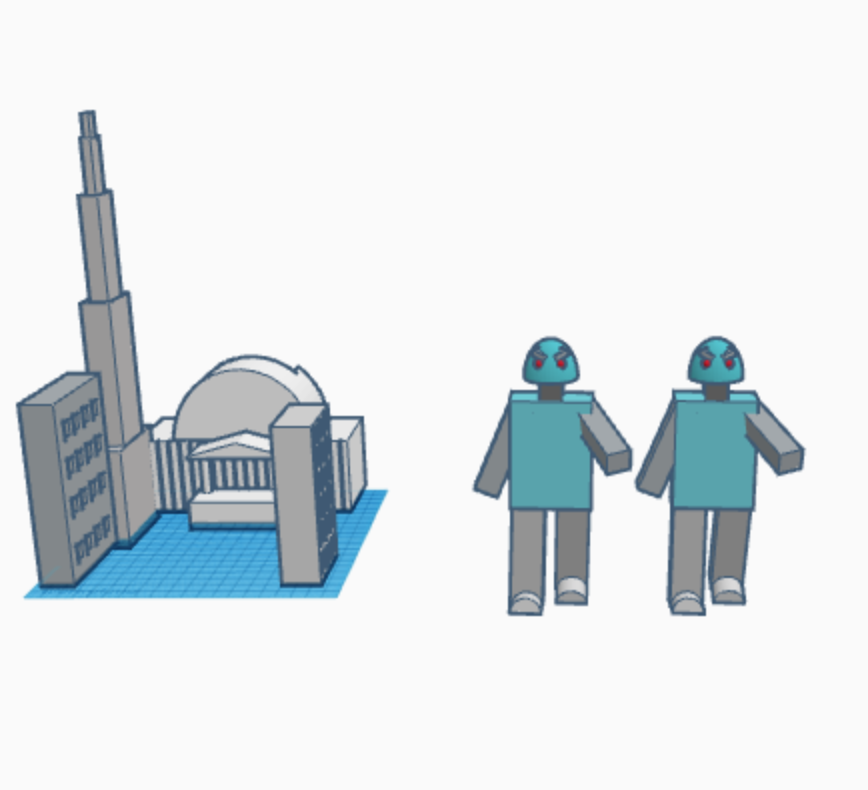
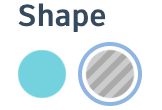

The next, and final part id the easiest and shortest part.
First group the robot to make it one shape. Now make a copy of the robot and paste it Then take the copy of your robot and make it a hole object.
Making the Hole
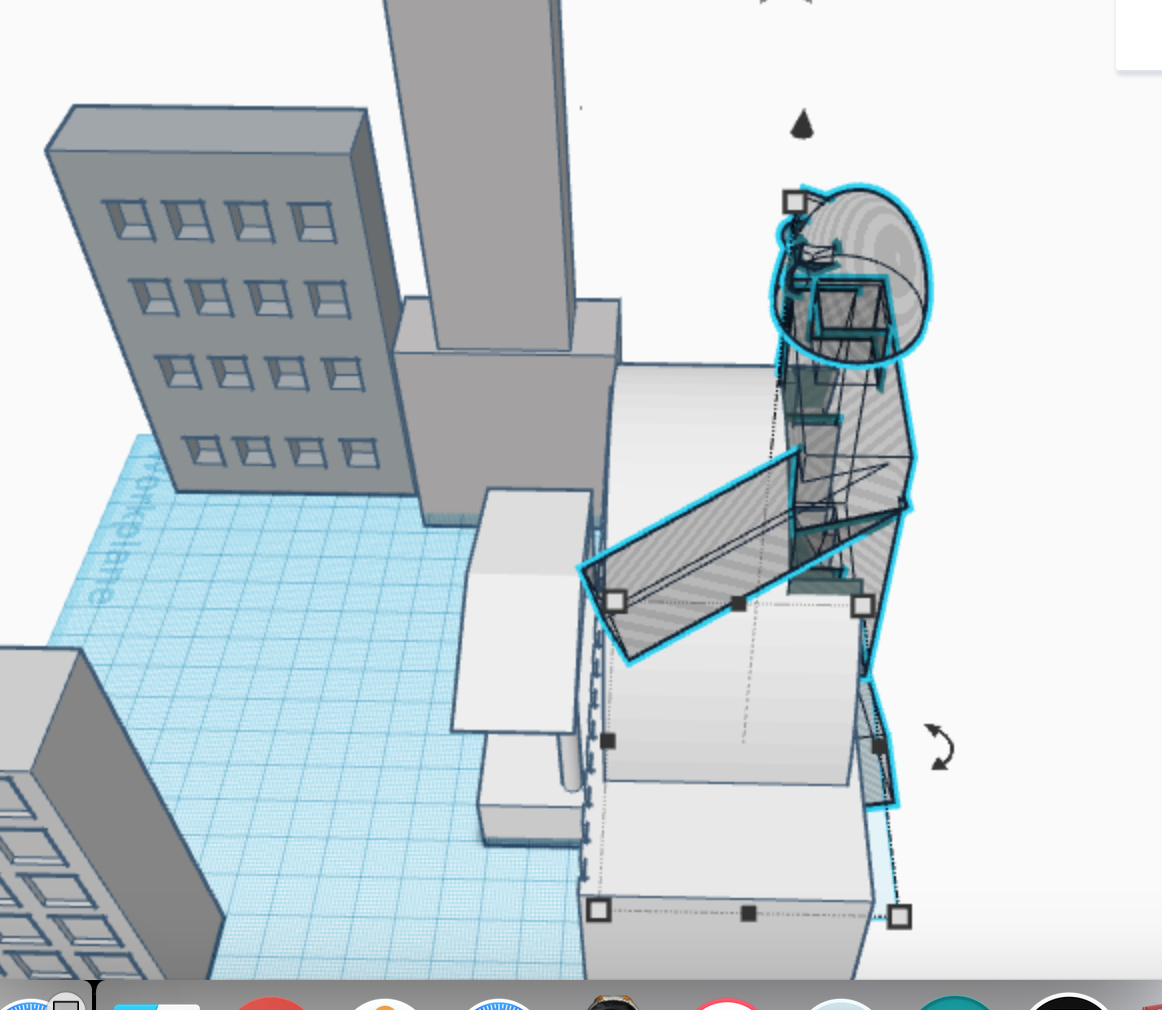
Then move the transparent robot move to the building you want it to crash through.
After doing that group the robot hole object with the building and then, you have a robot shaped hole in your building!
Putting the Robot in the Hole
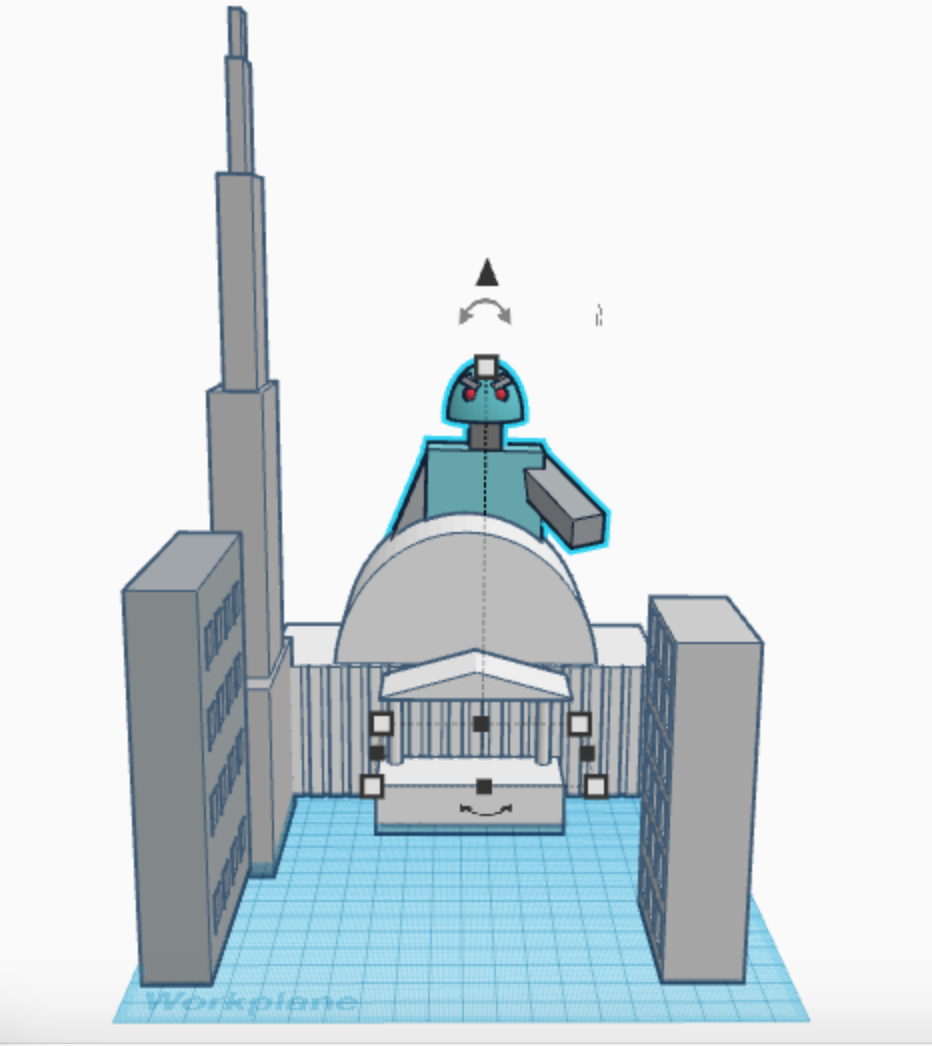
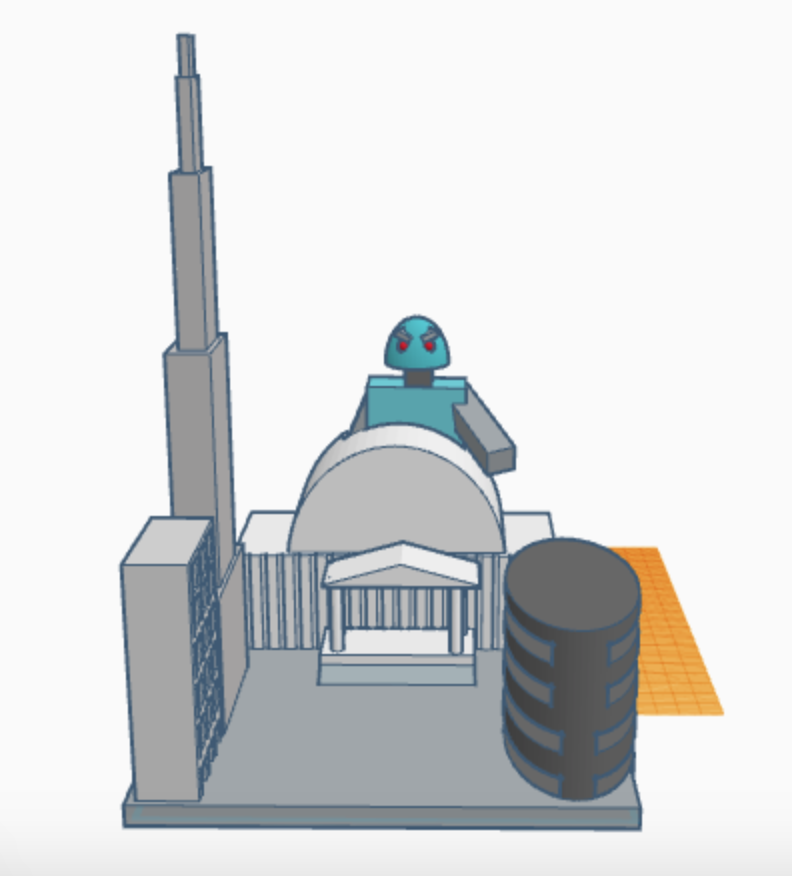
And lastly, drag the robot in the hole and then your done!
You can also flatten and stretch a cube to make a ground plane!