How to Make a RetroPie Game Box
by SunFounder Maker in Circuits > Raspberry Pi
8284 Views, 129 Favorites, 0 Comments
How to Make a RetroPie Game Box

Scorching hot summer afternoon, game is the best way to kill time! Try DIY a game box yourself!
Prepare Materials

Besides a power adapter and a SD card reader, you still need to prepare the following components:
USB keyboard
HDMI display with a cable - http://bit.ly/2tEAKSD
Raspberry Pi - http://bit.ly/2u6MaQY
Multi-Control board - http://bit.ly/2sTJYxx
Mini USB cable
6 arcade buttons
Joystick
Utility knife
Pencil
Screwdriver
Big cardboard box
Some wires
Cut Holes on the Cardboard Box

Cut holes on the cardboard box to fix the arcade buttons and the joystick, and name the buttons with X, Y, A, B, START, and SELECT.
Mount the Arcade Buttons and Joystick


Mount the six buttons and the joystick as shown.
Connect the Arcade Buttons' GND Serially

Connect Buttons to the Multi-Control
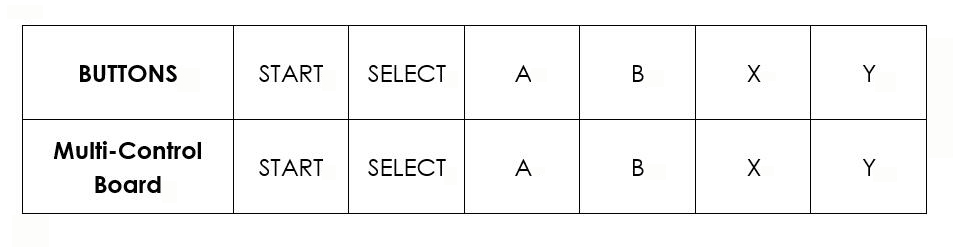

Connect the six buttons’ another pin to the Multi-Control separately.
Connect the Joystick
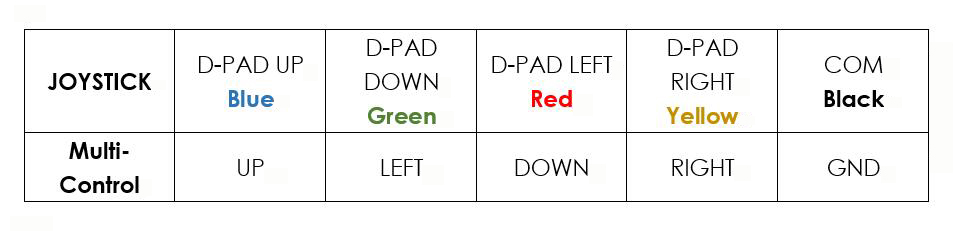

Upload to the Multi-Control
Visit the WiKi Page of Multi-Control, you can see the related resources.
Then go to Github Page and download the code.
Unzip the download package. Open the multi-control-keyboard.ino code, then select the board type (Leonardo) and port, and upload the code.
Burn the RetroPie Image to SD Card
- Enter the website of RetroPie https://retropie.org.uk/download/ to download the image of the RetroPie.
- Burn the image into the SD card by a burning tool like the win32DiskImager.
Set the Values of the Buttons
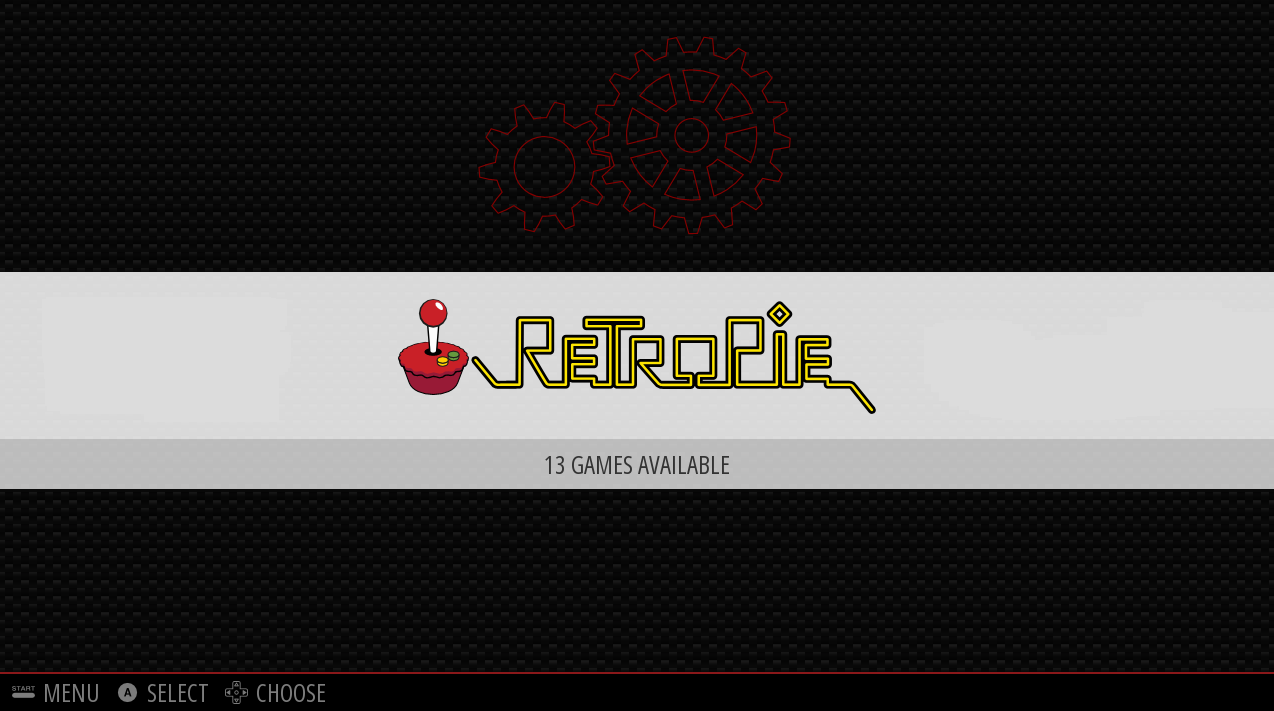
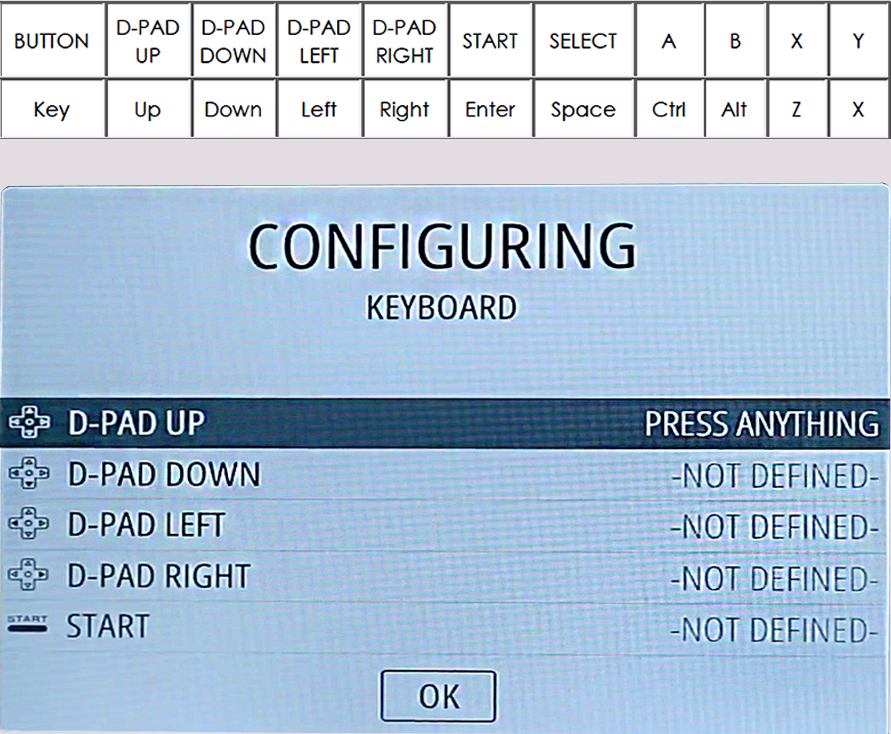
Plug the SD card to the Raspberry Pi, and connect it to the display with a HDMI cable, and power them separately. Connect the Multi-Control to the Raspberry Pi with Mini USB cable.
After rebooting, you can see such a page on the display.
There will be a prompt for you to set the controller.
Since the driver of the Retro Game Box has not been installed yet, you need to configure your USB keyboard first. Press and hold any key to let the system confirm that you’re using the keyboard as the controller. Set the key mapping in the menu popped up then. Please refer to the Key row above.
You can set the extra buttons randomly by yourself.
Add Games

Due to the copyright issue, we cannot offer other detailed ROMS and BIOS of the simulator. There may be tons of detailed tutorials in the Github wiki page of the RetroPie. You can also look for the ROMs you want in retro game forums. After installing the ROM and BIOS, just go to enjoy the fun of games!
Now, all completed! It’s game time!
Extension
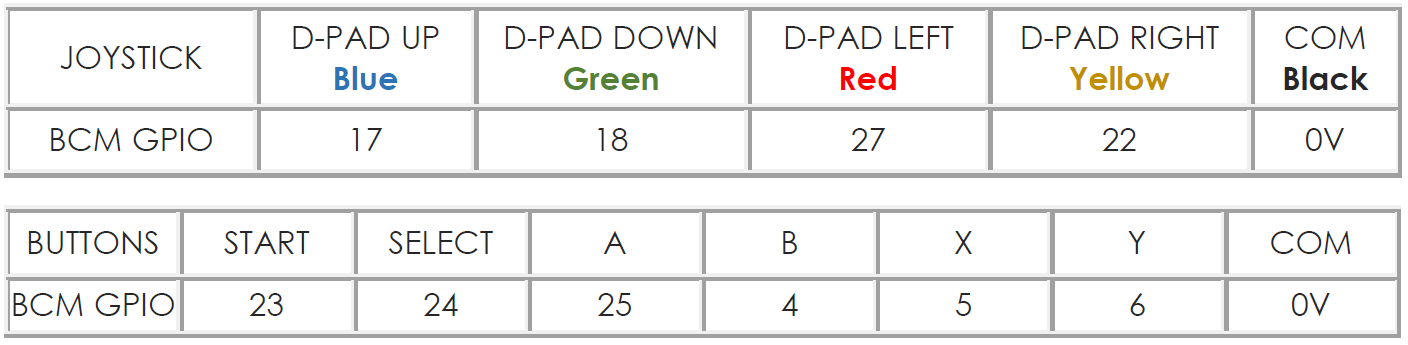
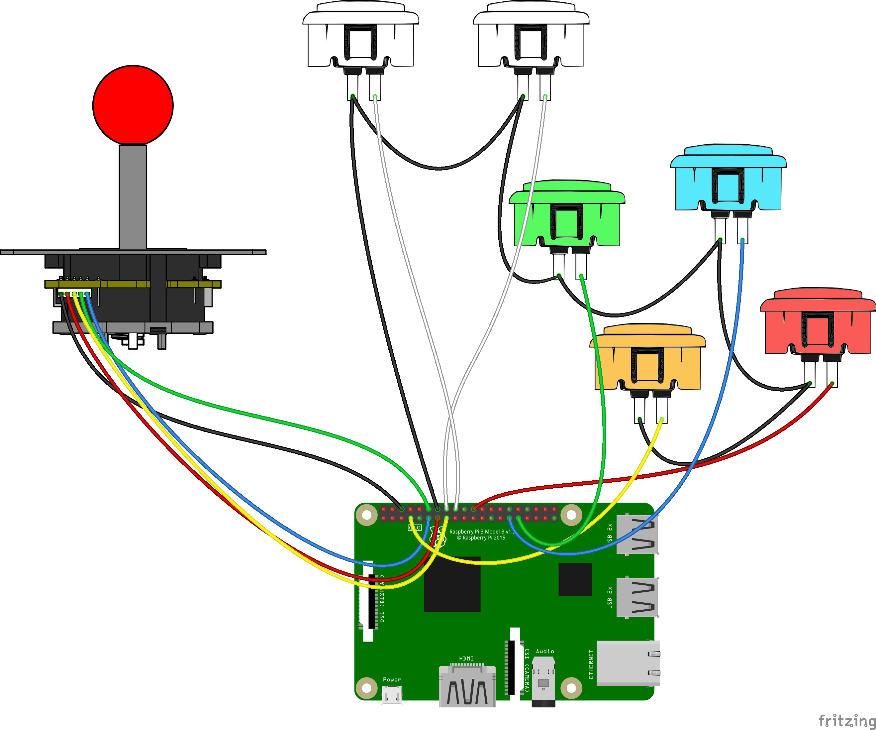
Or you can just connect the buttons to the Raspberry Pi directly. Follow the wiring as shown.