How to Make a Raspberry Pi Crypto Miner (Dogecoin)
by drjhxie in Circuits > Raspberry Pi
14771 Views, 16 Favorites, 0 Comments
How to Make a Raspberry Pi Crypto Miner (Dogecoin)


Crypto Mining is getting more and more popular, and especially with the Dogecoin Cryptocurrency getting fueled by Elon Musk, things are starting to look up. In this project, I will be showing you how to mine Dogecoin on your very own Raspberry Pi!
Supplies

For this project, you will need:
- Raspberry Pi 4 (You can also use Raspberry Pi 2B, version 1.2 only, Raspberry Pi Zero 2, Raspberry Pi 3, or 3B+ Raspberry Pi 400)
- Micro Sd card
- Computer with internet access
Install a 64-bit Operating System
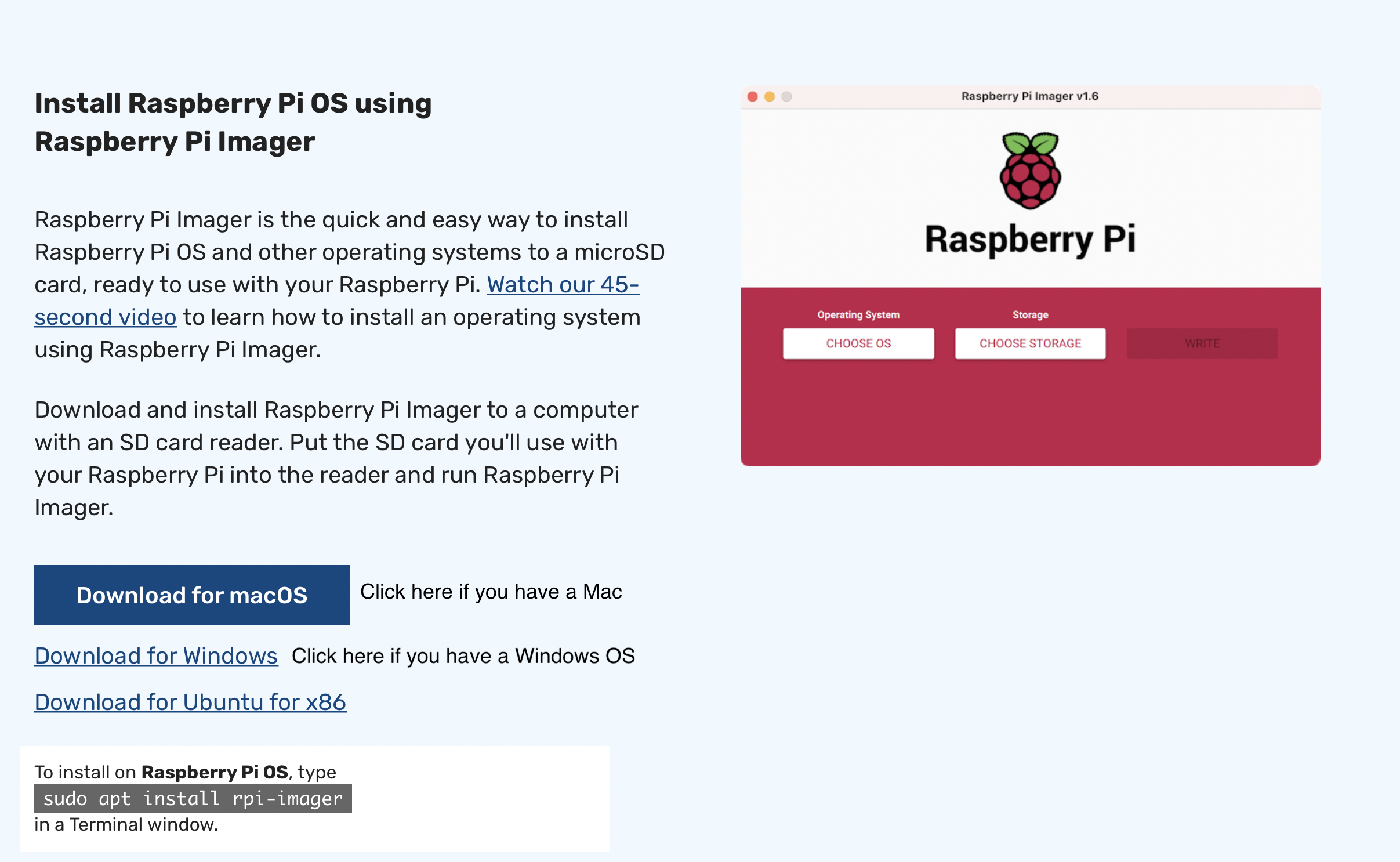
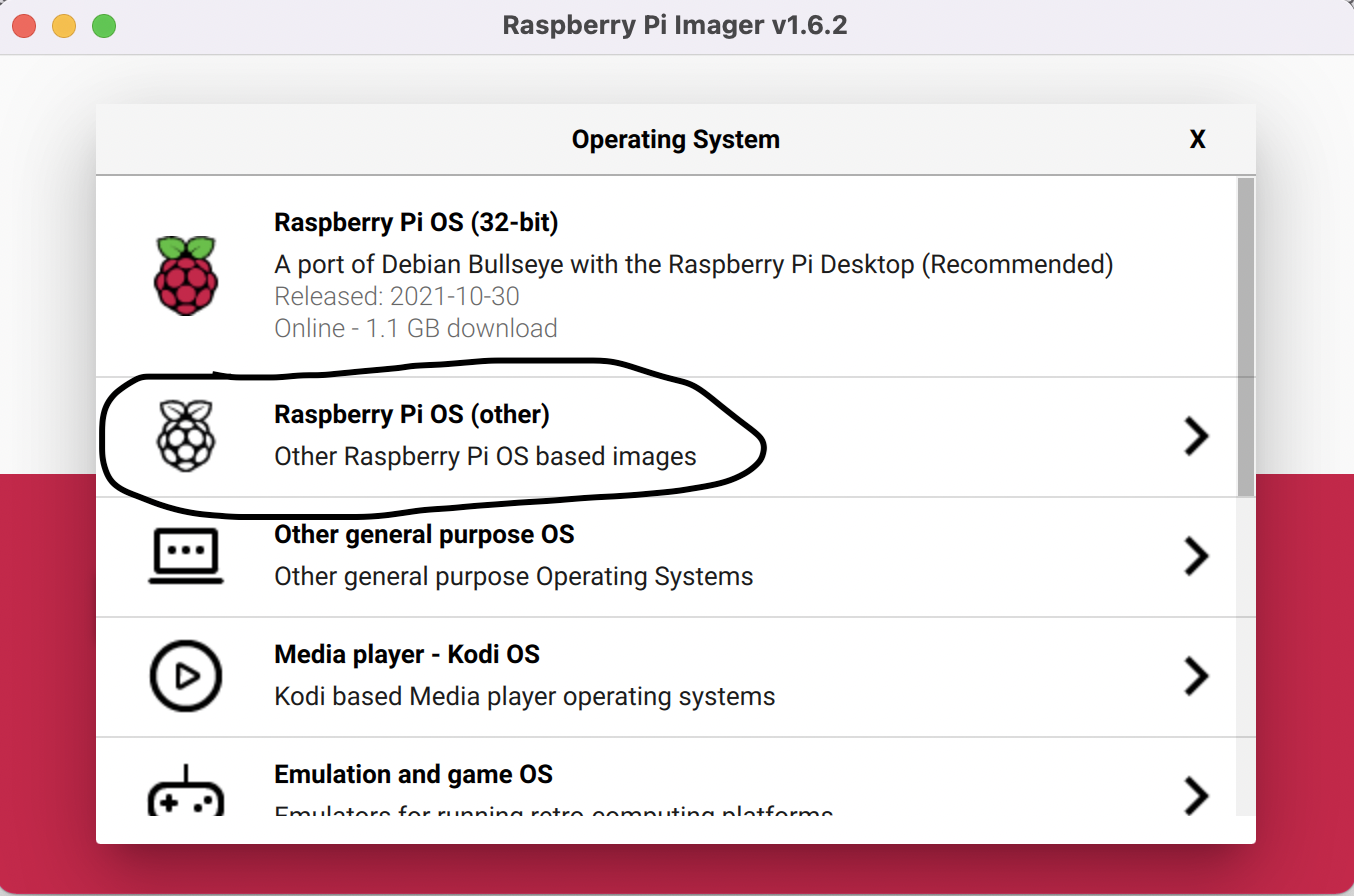
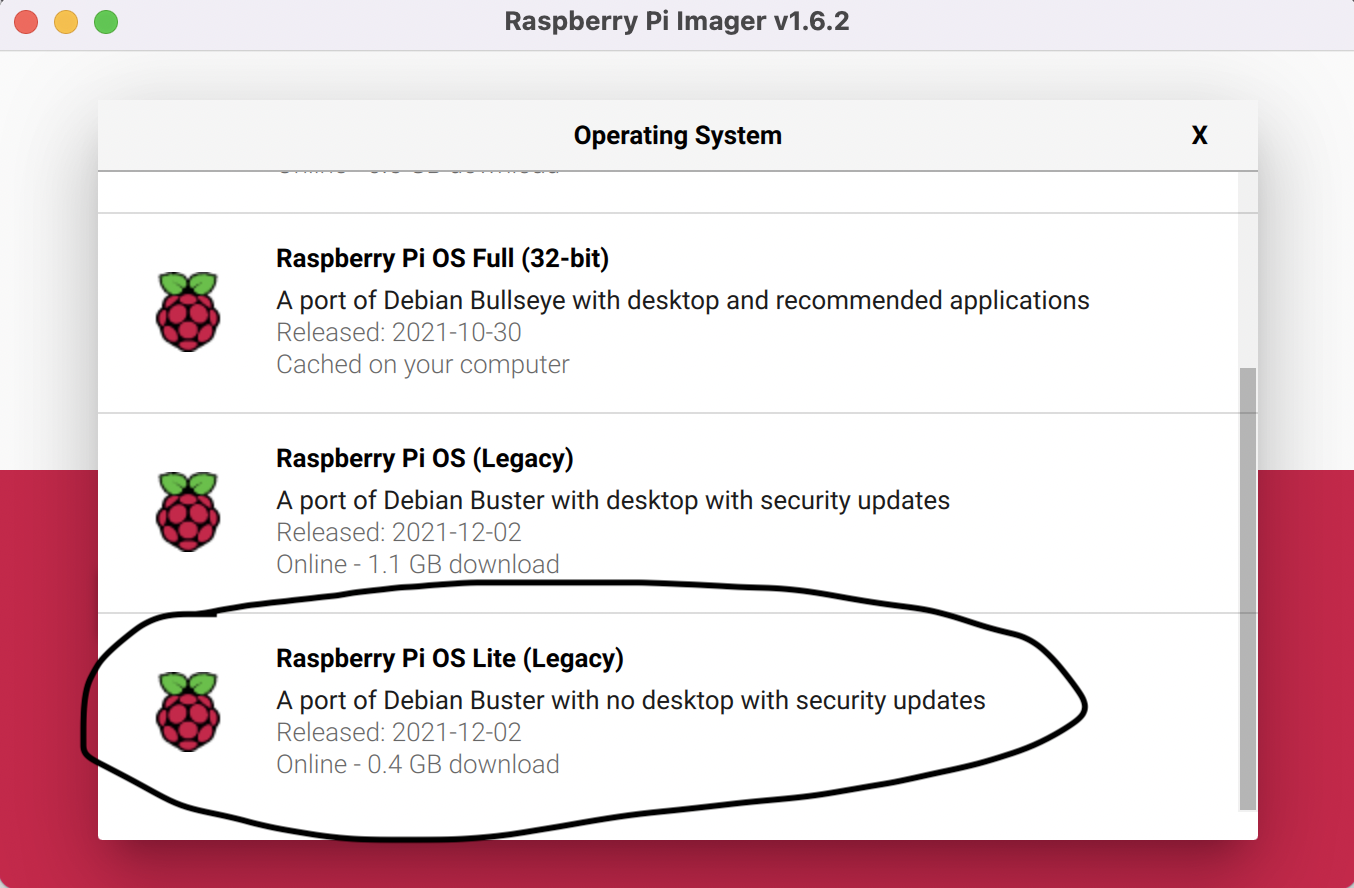
The miner we will use in this tutorial only runs on a 64-bit operating system, which is why we need a recent Raspberry Pi model.
Once you have selected your Raspberry Pi model, the first step is installing an Operating System. I recommend Raspberry Pi OS, which is what we are using for this tutorial.
If you are new to installing an Operating system on a Raspberry Pi, follow these steps:
- Go to www.raspberrypi.com/software/
- Download the imager by clicking the download button when you scroll down
- Open the App, click "Operating System," click Raspberry Pi OS (Other)
- Scroll down and click Raspberry Pi OS Lite
- Insert SD Card
- Click Storage and click on your Micro SD card.
- Click Write
- Insert SD card to the Raspberry Pi
- Connect a suitable power supply to the Raspberry Pi
Get a Dogecoin Address
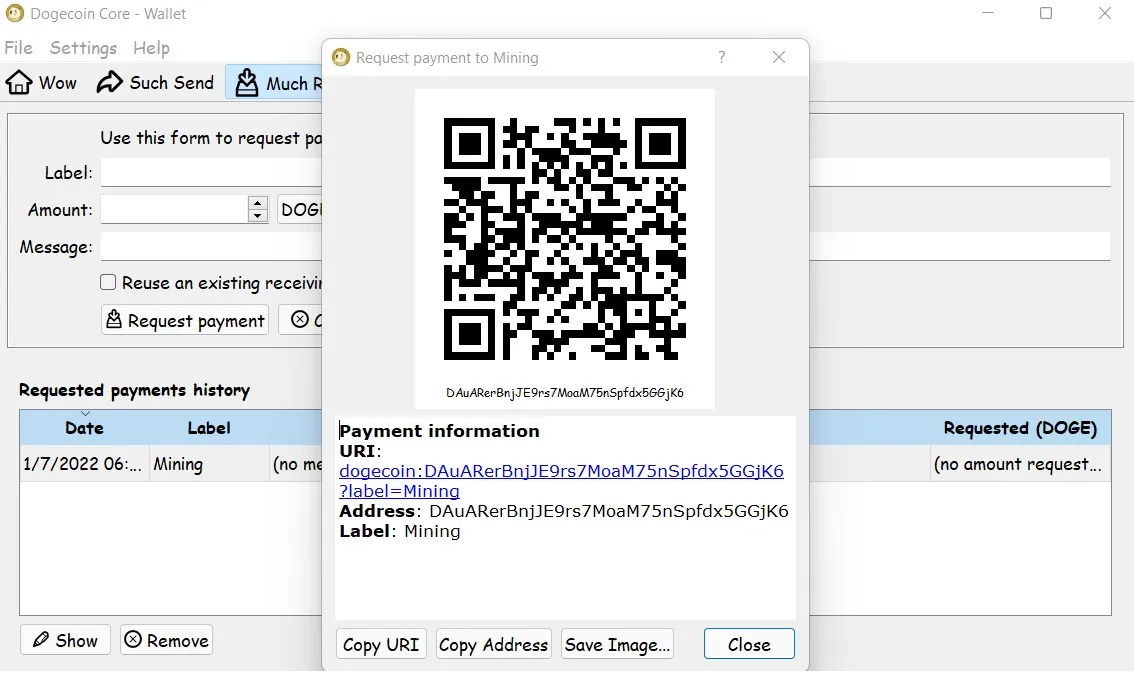
You can get a DOGE address by following the instructions on DOGECOIN official website, but if you want additional instructions, here it is:
Here is how to create your address with Dogecoin core (You can use Multidoge because Dogecoin core is a hefty app on your computer, and if you do not have a computer fast enough, it might take a few hours)
- Download and install the app for your computer's operating system
- Open the app, and it will start the synchronization.
- Click on “Much Receive” and fill out the form.
- All fields are optional, but I recommend making a label.
- A new line should be added to the table. Select the line and click on "Show" to get the address:
Find a Mining Pool

The last thing you need to do to mine Dogecoin on a Raspberry Pi is to find a mining pool. I recommend using unMineable.
Here are the required steps to use it as your mining pool:
- Go to their website and click on "Dogecoin" in the coins list (Here).
- Because a Raspberry Pi doesn't have a graphics card, Choose "RandomX."
- Click on RandomX and keep the URL and port of the global server.
- When I am writing this, the URL is rx.unmineable.com:3333(It might change)
- How to set up your field is above.
I will show you how to configure this in the next part.
You can try other mining pools if you want. The steps are always the same. It will give you a URL.
Start Mining
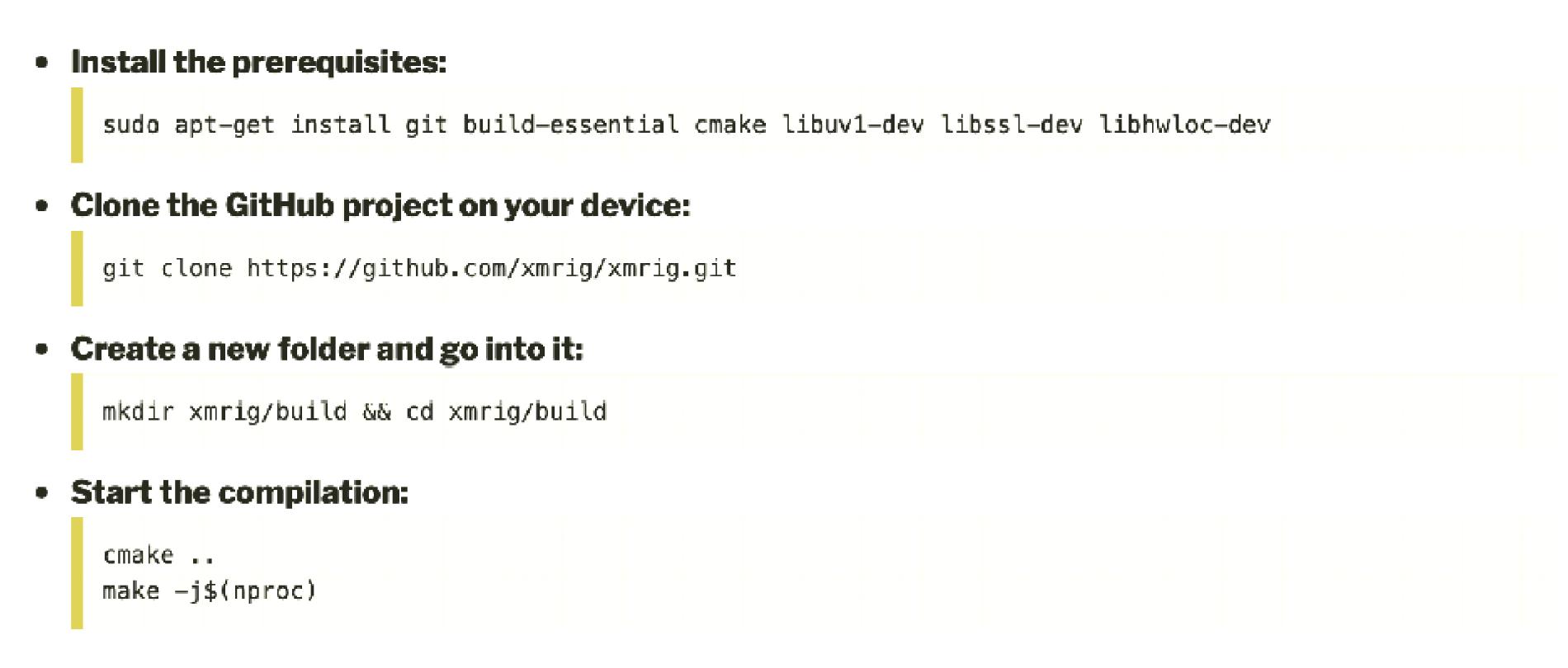
We Are Now Ready To Start Mining! However, we Need To Install The Miner And Configure It first.
Install the miner: XMRig
Here is how to install XMRig on your Raspberry Pi:
Install the prerequisites: sudo apt-get install git build-essential cmake libuv1-dev libssl-dev libhwloc-dev
Clone the GitHub on your Raspberry Pi: git clone https://github.com/xmrig/xmrig.git
Create a folder and go into it: mkdir xmrig/build && cd xmrig/build
Start the compilation:
cmake ..
make -j$(nproc)
Make sure to type it in correctly. (Or use ssh)
It should not take too long. You will see "xmrig” in your build folder if it goes well.
Configure XMRig
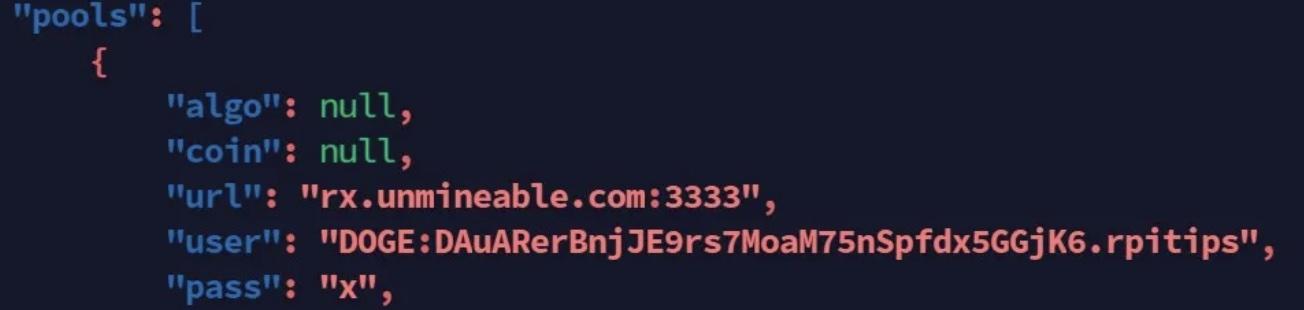
You can download the template available on GitHub with:
wget https://raw.githubusercontent.com/xmrig/xmrig/master/src/config.json
Be sure to be in the build folder before running the command.
Then you need to edit the file to set the server address and your DOGE address:
- Open the file: nano config.json
- Find the pools section
- Put your mining pool address in the URL field, so if you are using unMineable, it should be: rx.unmineable.com:3333
- Fill the user field: DOGE:<address>.<worker_name>
- For example, DOGE:DAuARerBnjJE9rs7MoaM75nSpfdx5GGjK6.rpitips
- Save and exit (CTRL+X).
Start the Miner

Now that you have set up the miner, you can start the miner. Here is the command: ./xmrig
After some time, you should see some lines indicating that the miner is working and receiving jobs from unMineable.
You’ll also receive regular updates like the speed, but if you are using unMineable, you will find all the details on the website. I will show you how to do that in the next part.
Check Your Results
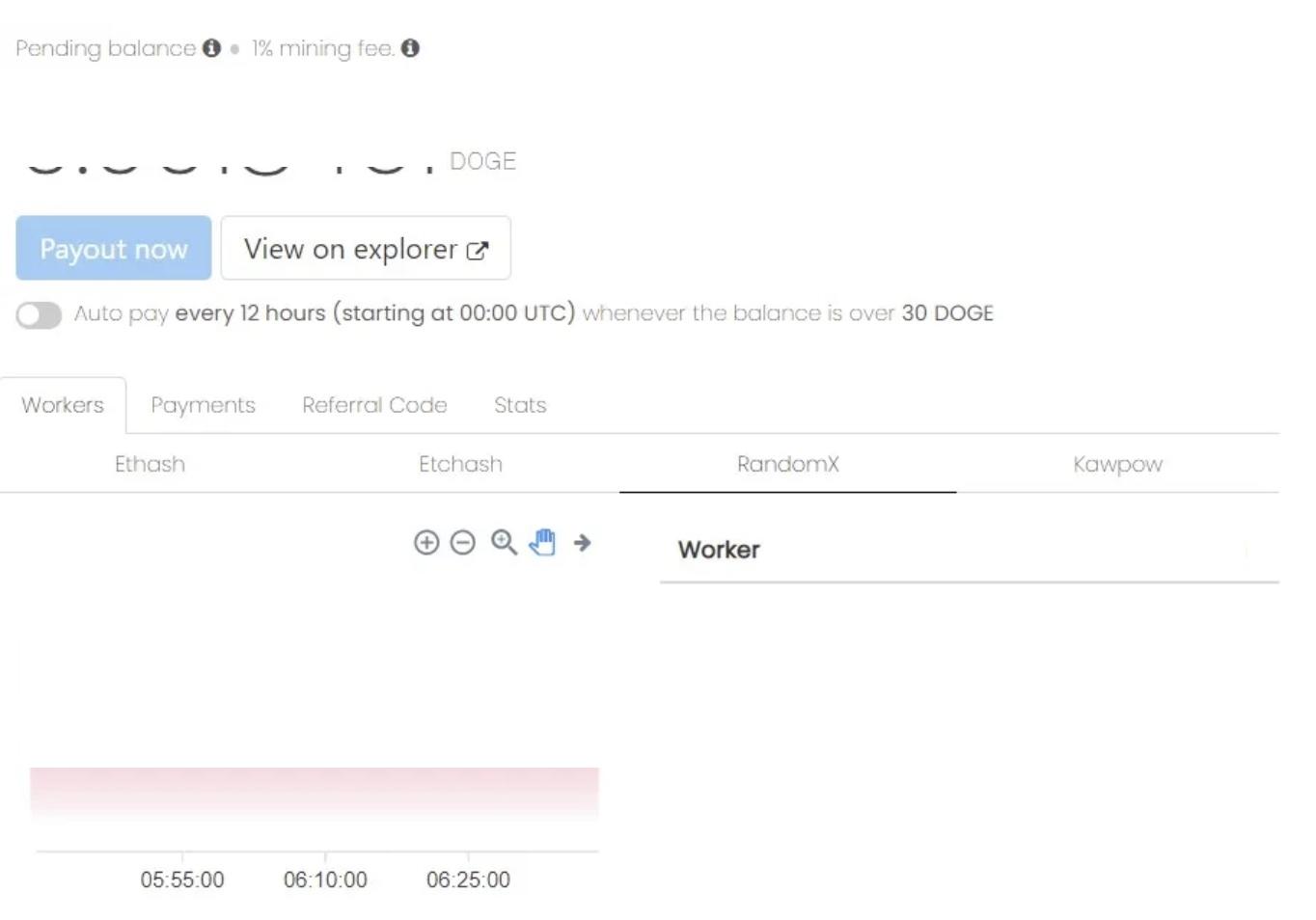
You shouldn’t expect much from this experiment, as there are professional miners out there with high CPU and graphics cards.
If you are using unMineable, use this page to check your results.
You will see your current balance in DOGE coins and a list of your workers and their results in the past few hours.
If you have been using this to mine for a long time, you can think about overclocking your Raspberry Pi and installing an excellent cooling system.
Results and Conclusion
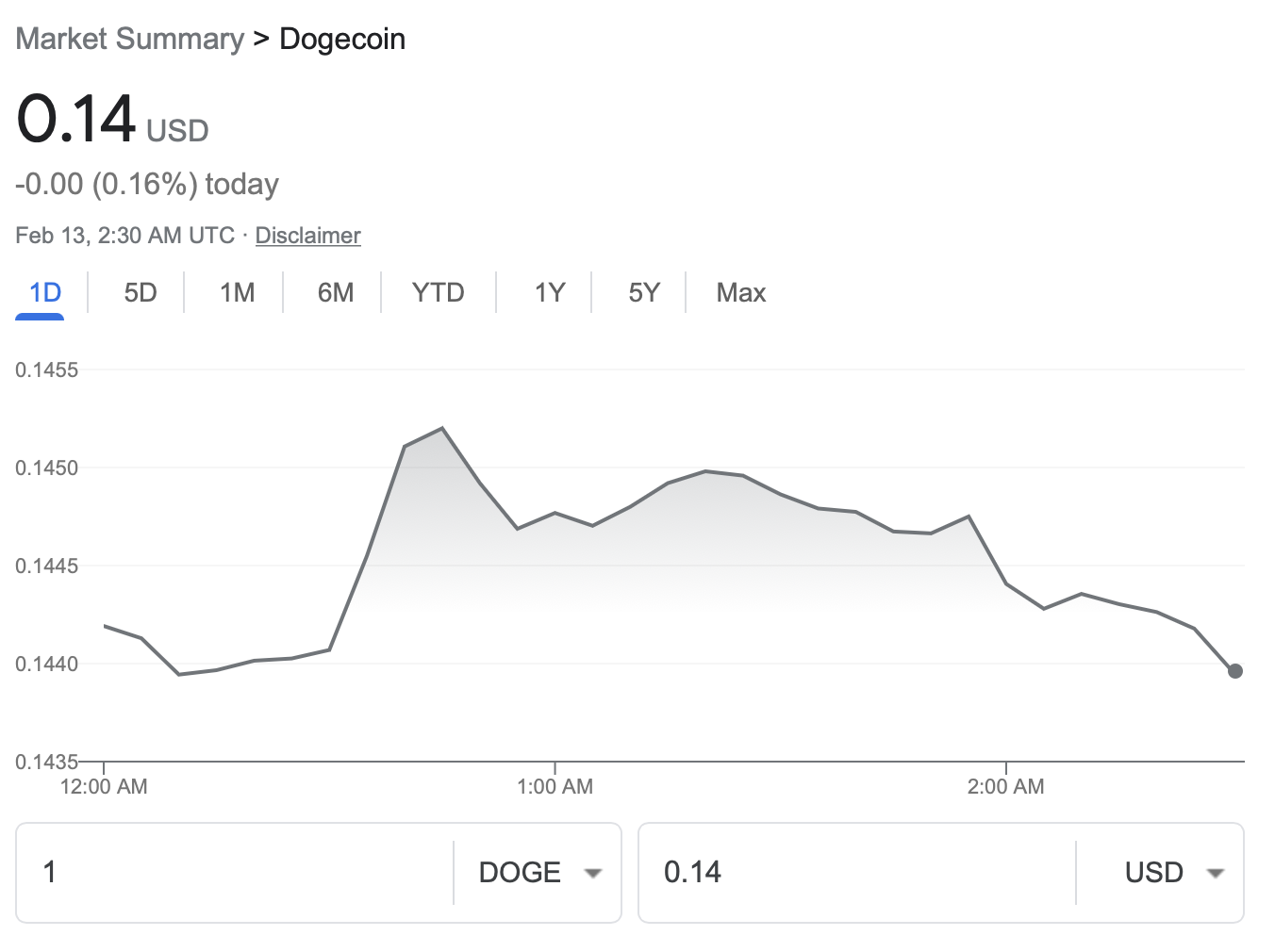
As you can see, if you mined, you may get something like 0.001 DOGE coin for each hour of mining. Right now (At the time of writing), 1 DOGE is worth something like $0.15, so you’ll need about a month of mining to get one.
At least you learned how all of this works and can now apply the same tutorial on a better computer, where you should get way better results. You can also connect more Raspberry Pis for better speed.
Hoped you liked my tutorial, and have a good day!