How to Make a Minecraft Rainbow Cat Mob Skin
by OCEAN_F1SH in Design > Digital Graphics
2911 Views, 0 Favorites, 0 Comments
How to Make a Minecraft Rainbow Cat Mob Skin
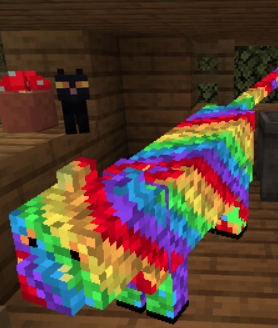
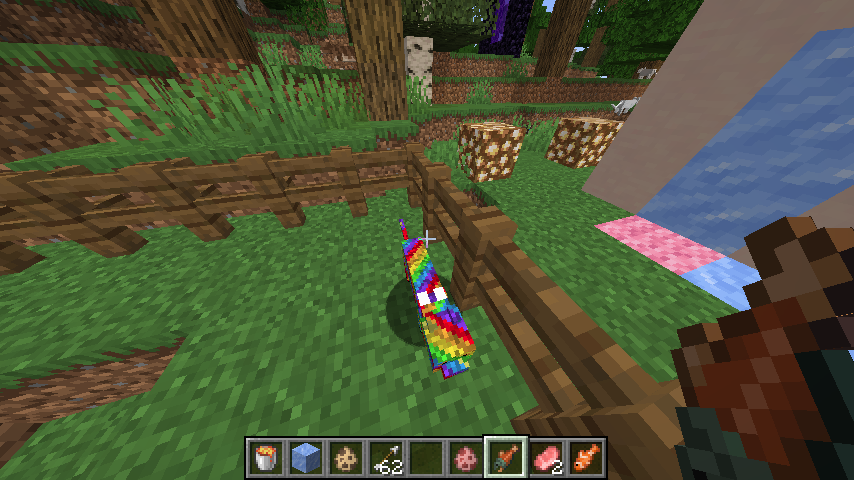
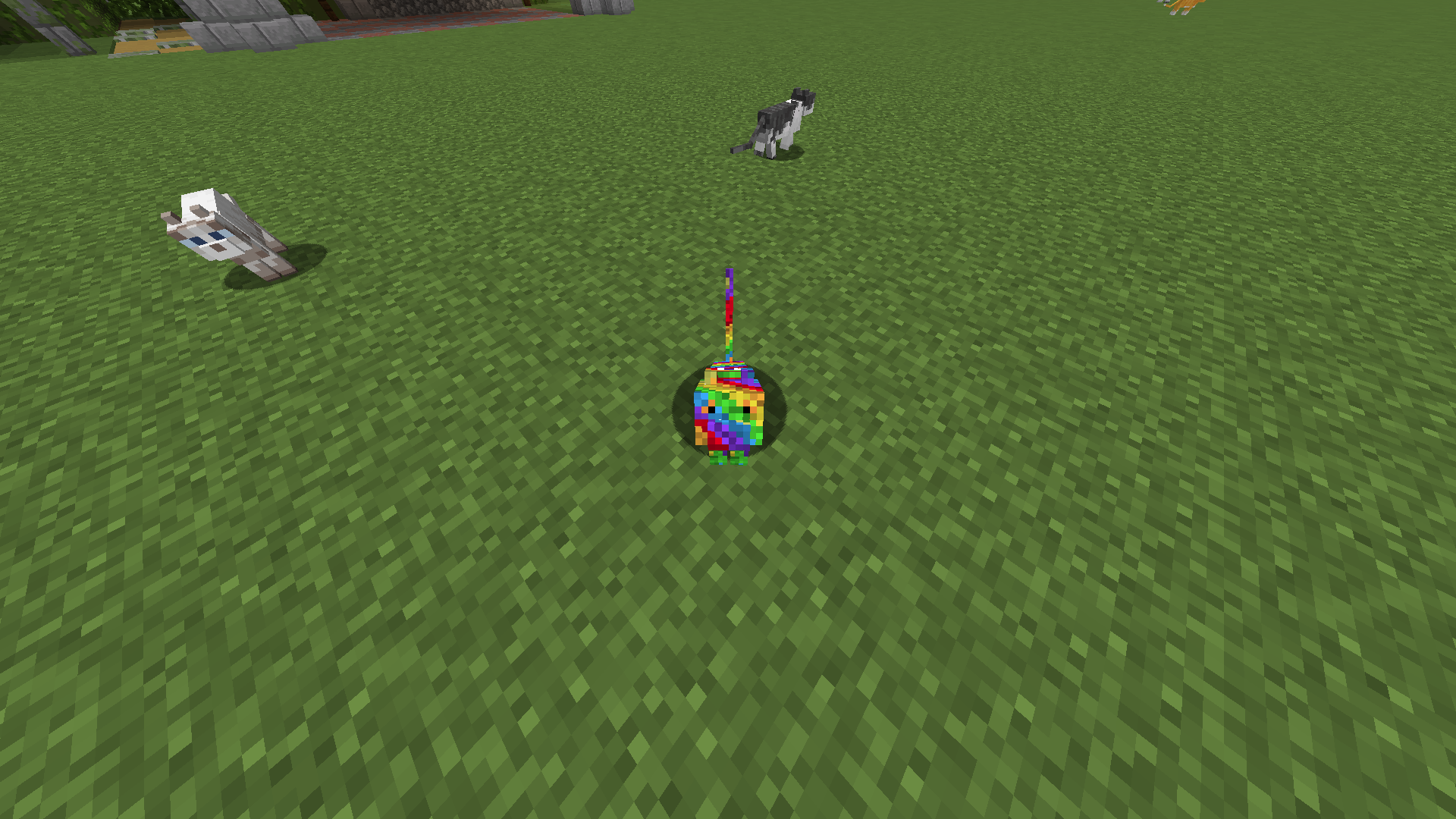
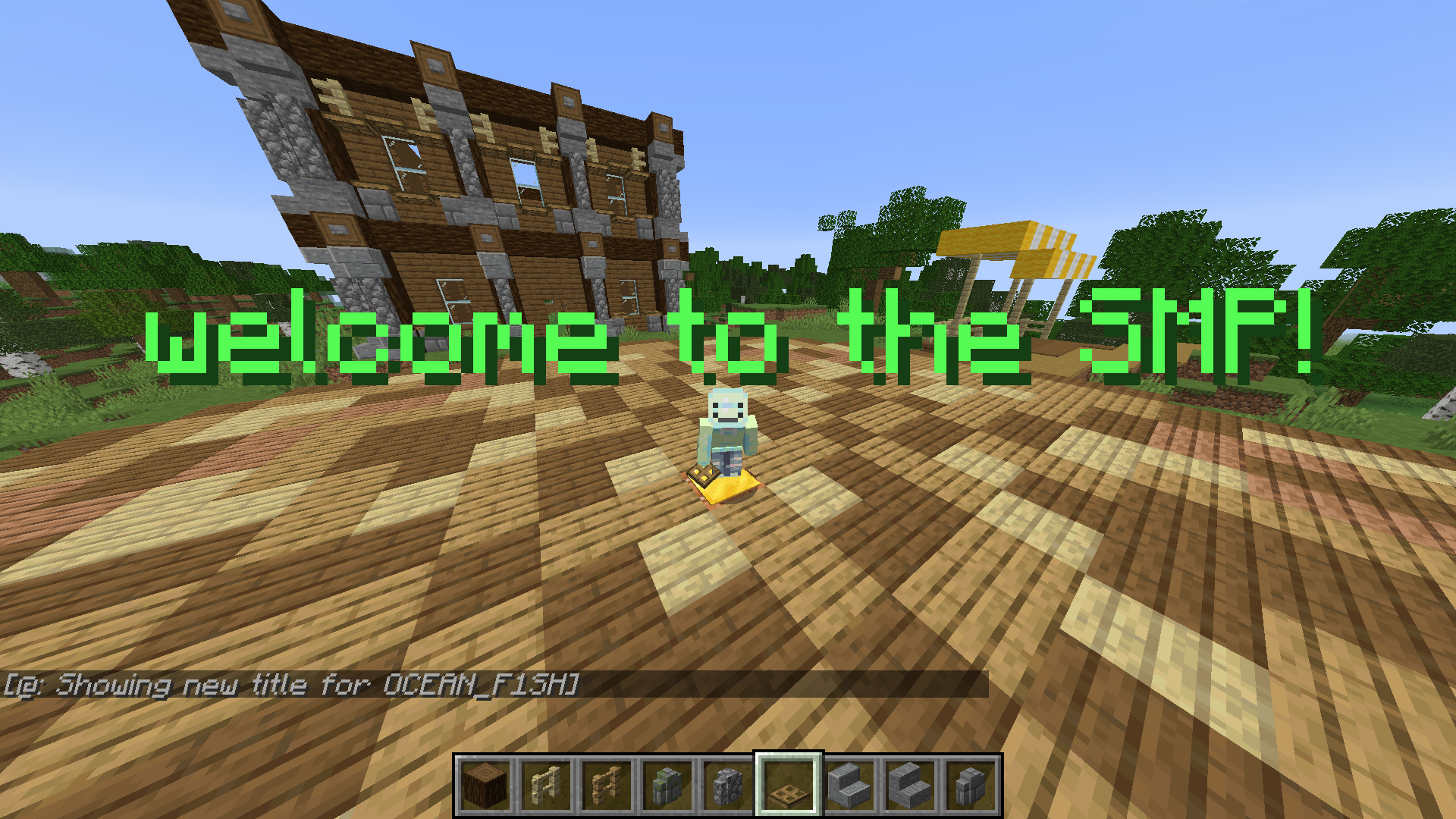
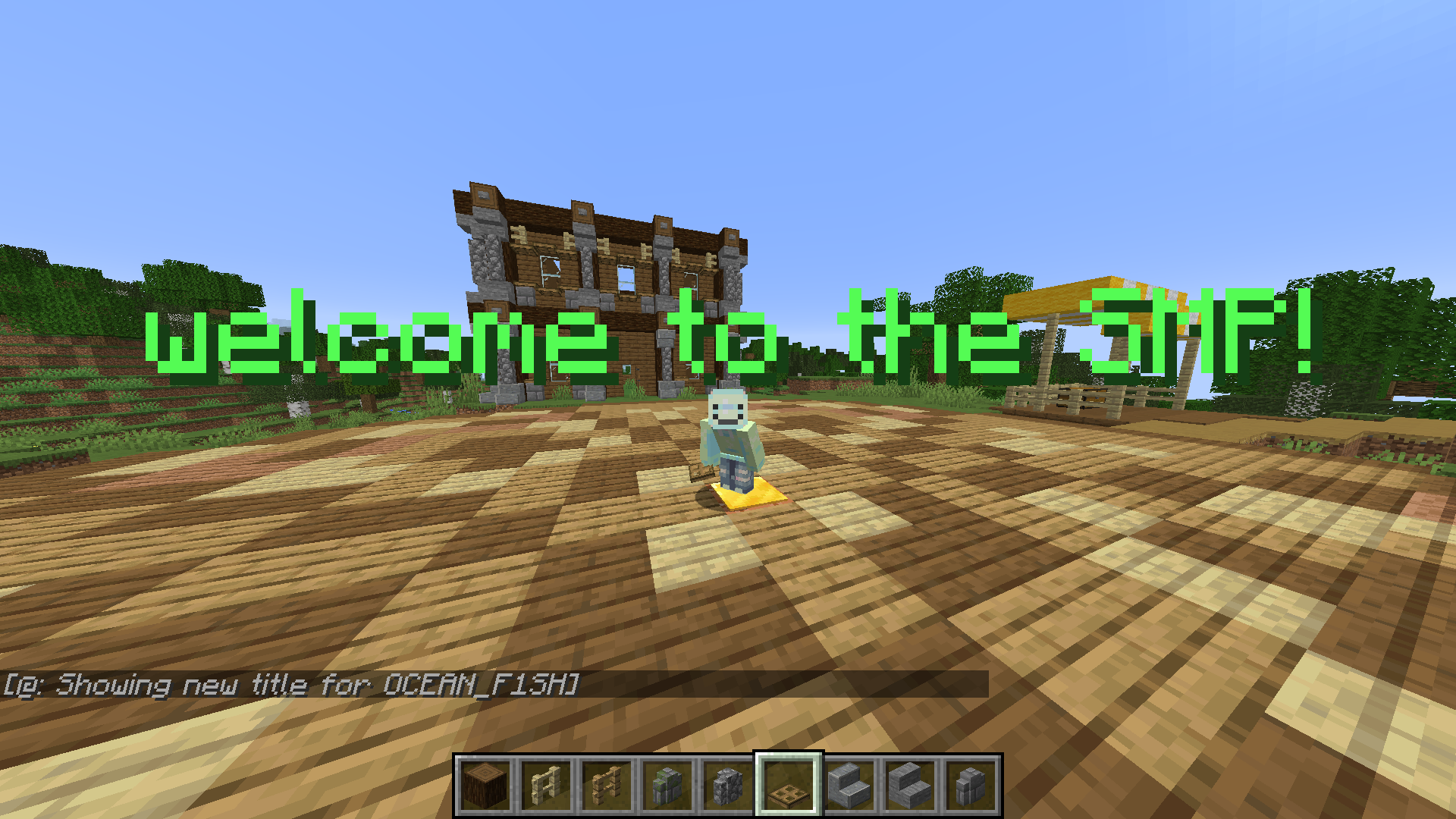
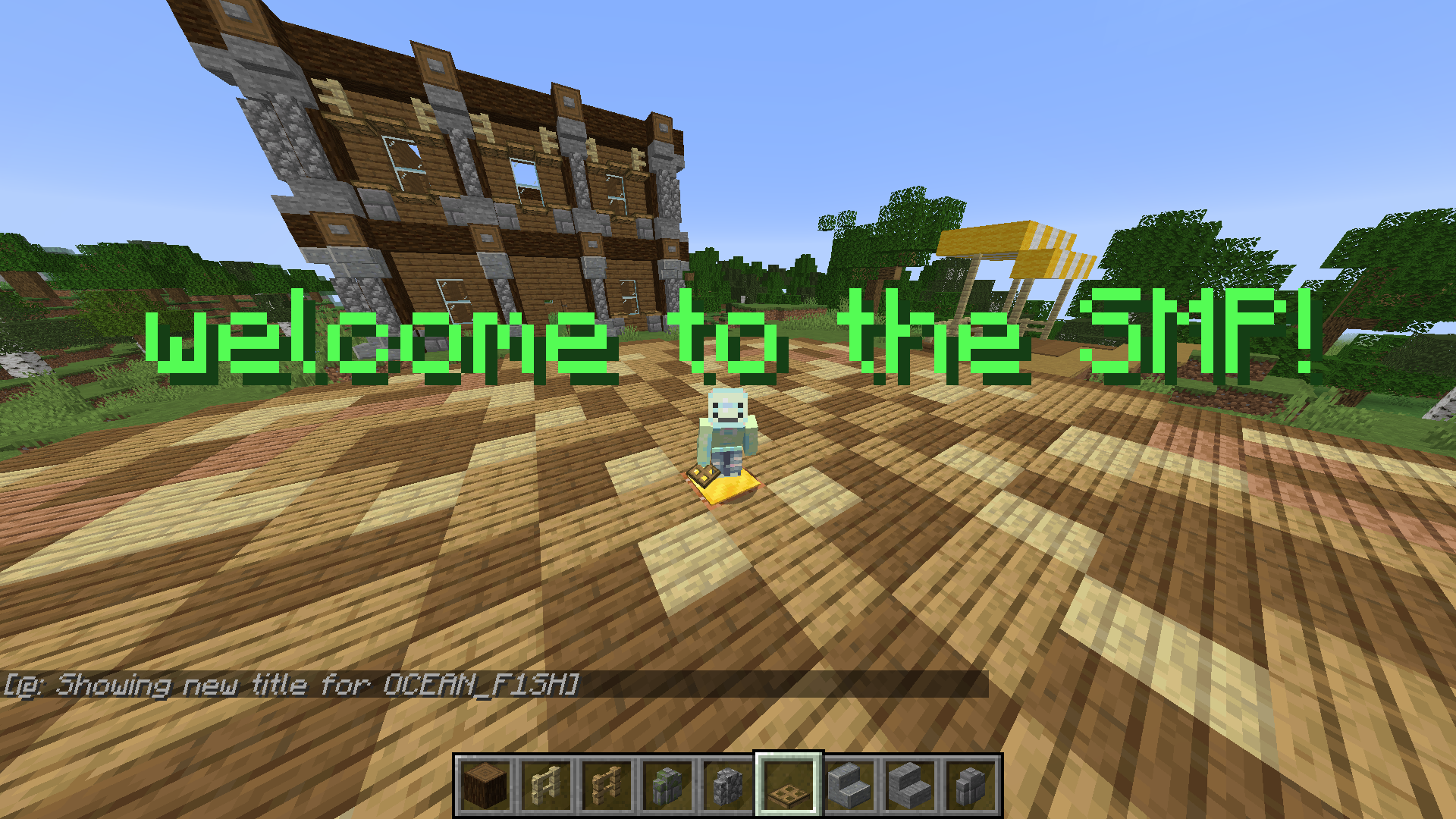
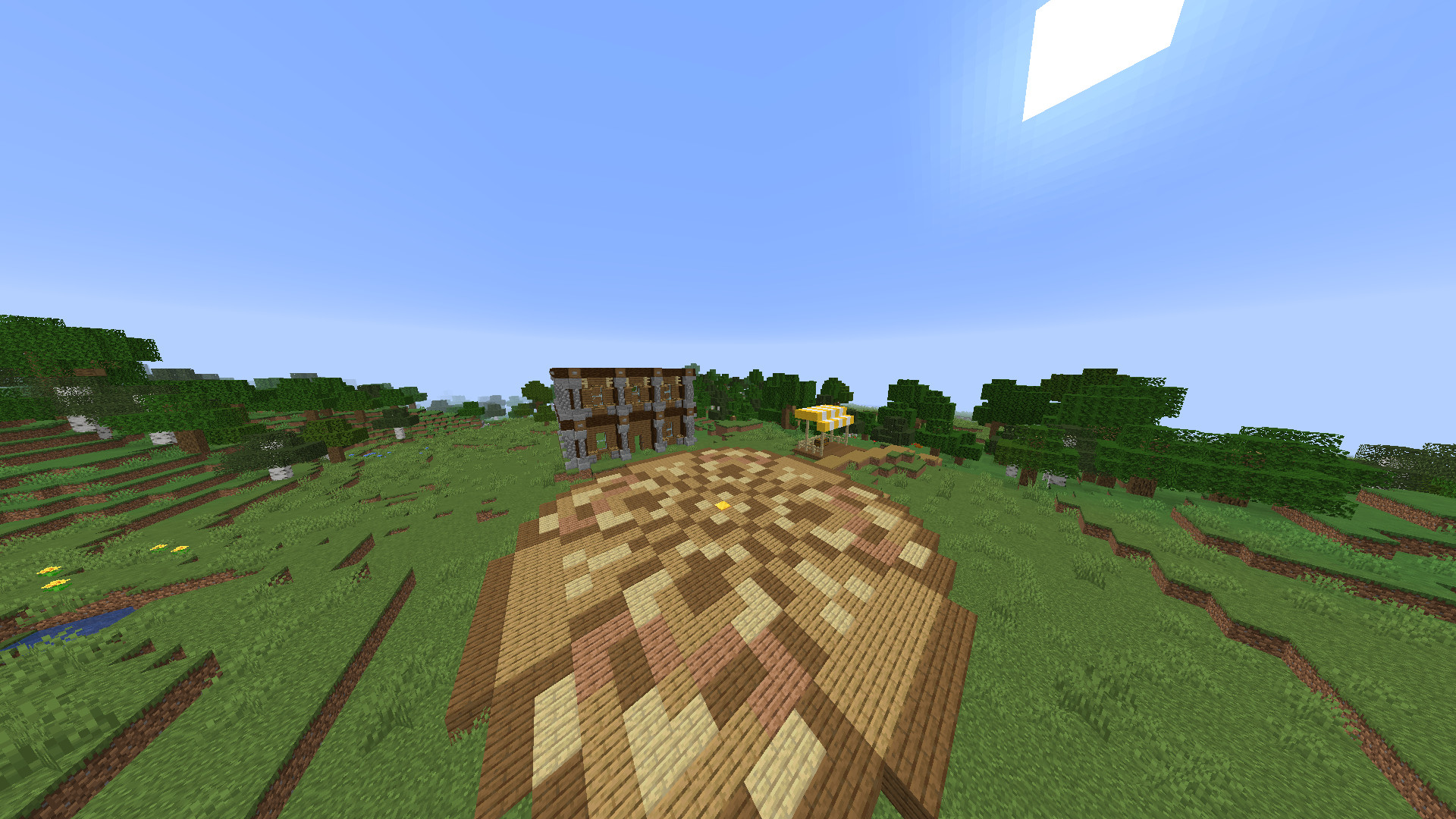
To make this cool minecraft cat mob skin, you will need:
1. A tab with planet minecraft in it. (click on link)
2. Minecraft installed on a device, otherwise you can't use the mob skin you made
3. good rainbow colors for the cat, red, orange, yellow, green, blue, purple.
4. A planet minecraft account created, so that you can download your own skin. Press sign up on the top right conner of PMC website,
How to Use the PMC Advanced Skin Editor
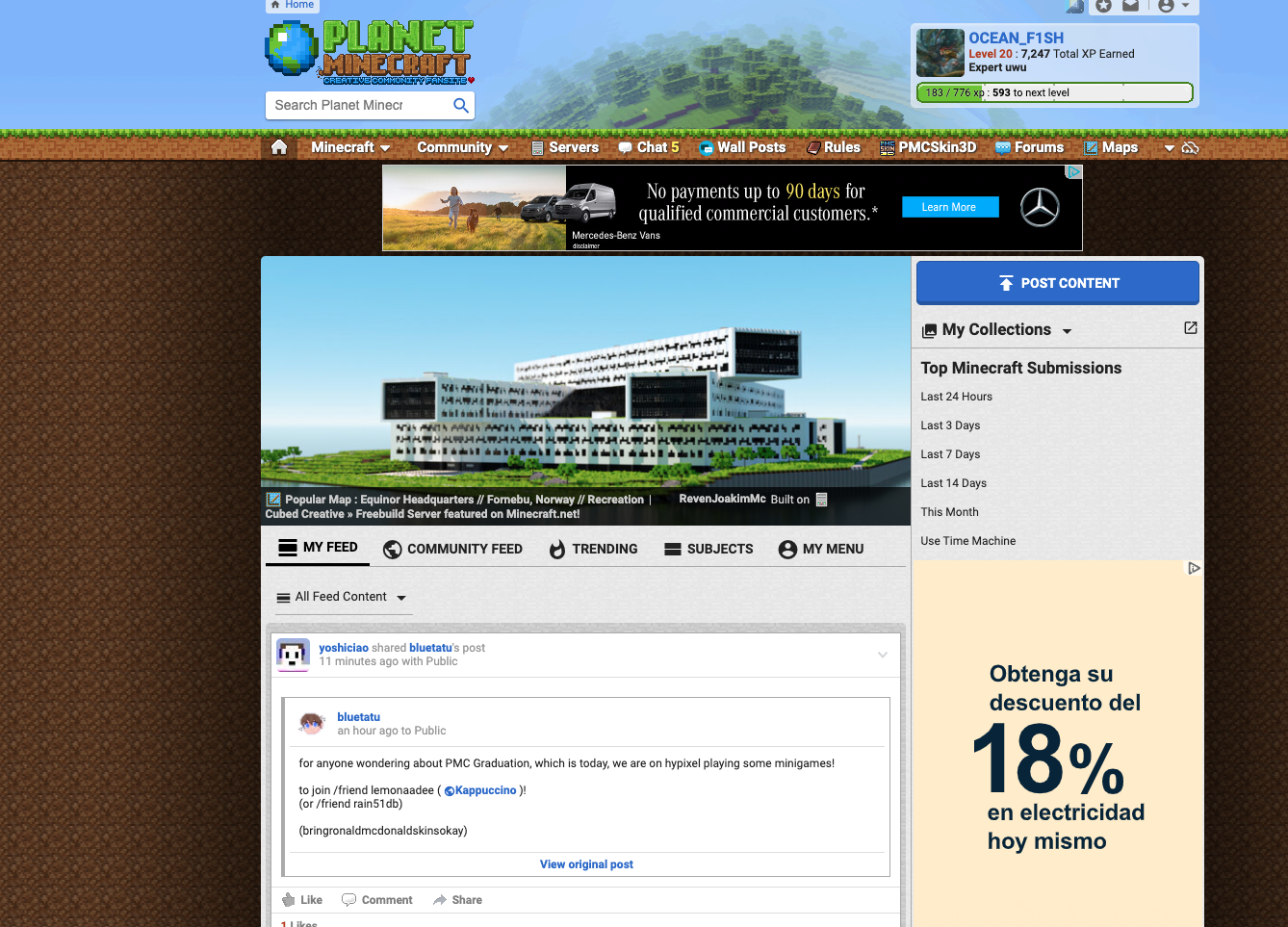
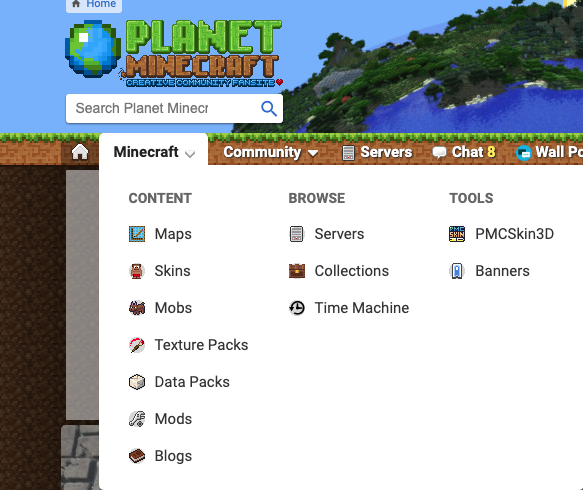
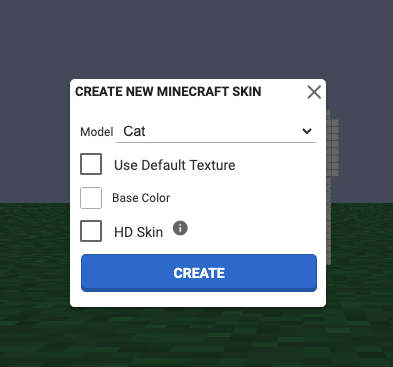
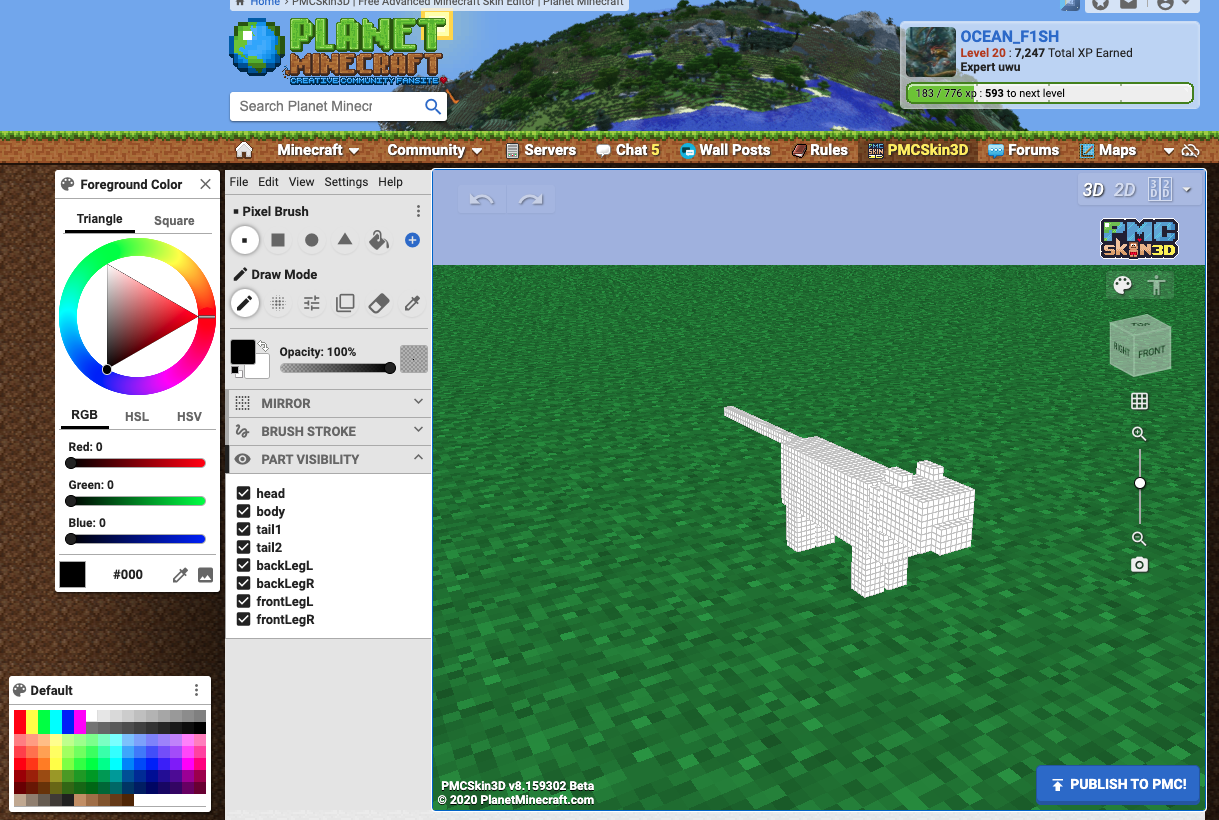
Before we start making our rainbow cat mob skin, you'll need to know the basics of the PMC skin editor and how to find it.
1. After you clicked on the link, you should go to a website called planet minecraft
2. Below the planet minecraft logo, there is a button saying "minecraft". Click on the button and you should see a small screen appear. Click the PMCskin3D, which is a button on the screen. You should arrive at PMCskin3D. Click start. Another screen should appear saying what type of skin you want to edit, and click on "cat" Make sure to also click on HD skin, because our skin would be very detailed.
3. Once you can start editing, pick your rainbow colors from the default colors in the bottom palette, or customize your own in a small rectangle on the side of the screen. You can also create a new palette and add colors to it, which is a button on the top of the default palette.
4. Try clicking on the cat, and your color that you clicked on should be on the cat, in a pixel shape.
Coloring the Body
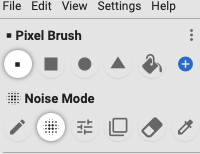
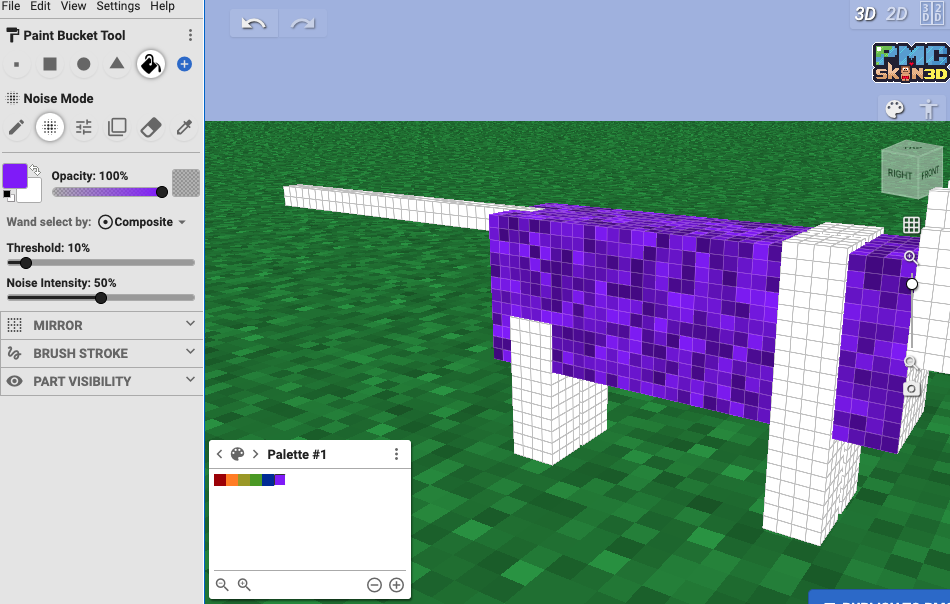
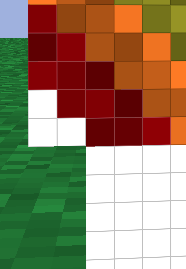
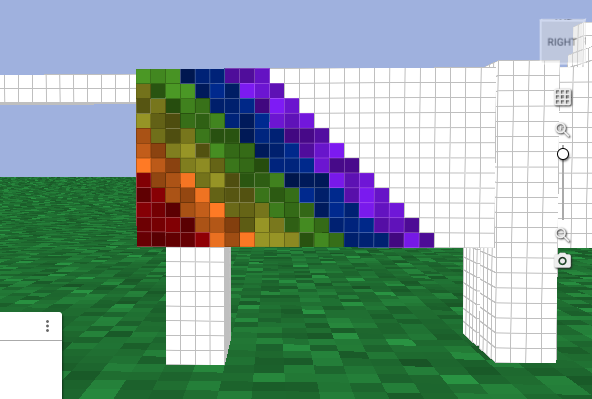
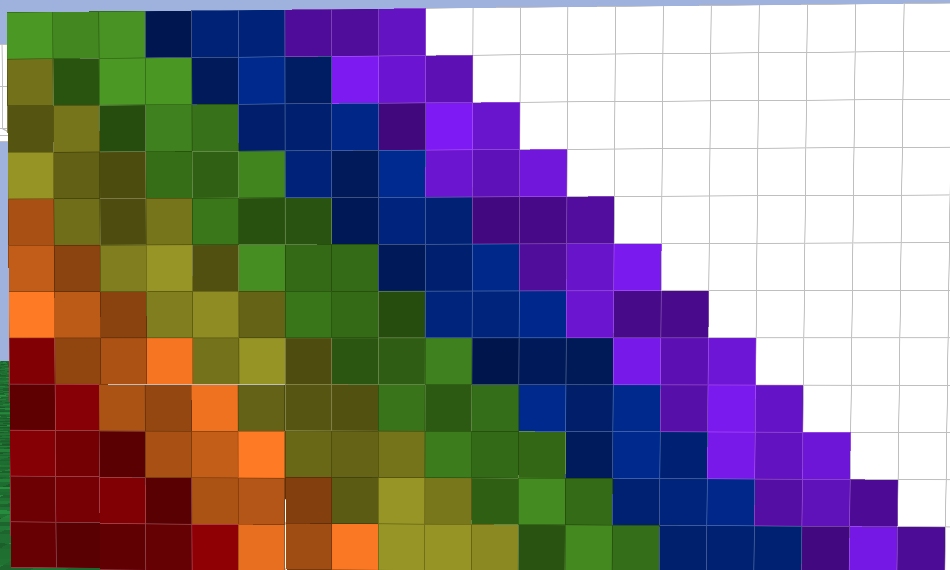
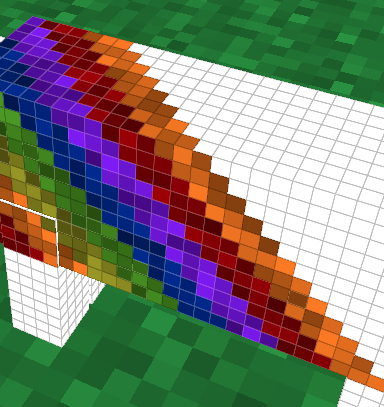
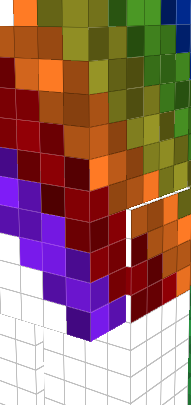
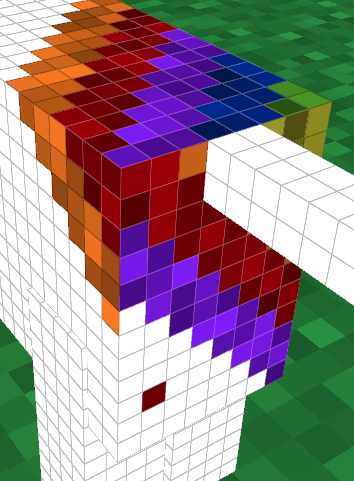
Now that we know how to apply color on skin, we can start giving the cat a rainbow texture! The body doesn't include the front two legs.
(remember to look at the image reference if you get stuck)
optional step. If you want the cat to have a more realistic rainbow color, you can press noise mode button, which is below the brush button. This makes it easier to make noise, instead of taking a long time choosing dark and light colors. you can also change the noise intensity, making the noise darker or lighter. For my skin, I used the default noise. Above is how noise looks like.
1. start by coloring three pixels two blocks away from the back of the cat's body. (where it's tail is) Then, stack three pixels, each one on top of each other. When you get to the end of the body, decrease the blocks one by one. You can copy my pattern above, second image.
2. Next, with the orange, paint three pixels on the right of the 3 red pixels. Keep on ascending like what you did for the red, making sure that all the orange pixels are next to all the red pixels. Keep on doing this until you have the whole body filled, 3 pixels, 3 pixels, 3 pixels, and so on. Once you finished the rainbow pattern, repeat it. (be sure not to press the mirror button, even though it makes things faster, it'll ruin the pattern)
3. After you finished painting the rainbow pattern on the side, tilt the model so that you can see the top and side of the cat. Paint the top of the cat's body according the pattern on the side, but just slanted. ( Look above) Now that you know how to make the pattern slanted, do that to the whole cat body. If the back pattern doesn't match with the side pattern like the image above, that's okay. You can just keep on making the pattern on the side, since it's impossible to do so.
Tip: To make the pattern on the back of the cat, follow either one pattern of the side.
Eventually, you should have the whole cat painted, not including the front two legs.
Coloring the Legs, Tail, and Inner Parts of Cat
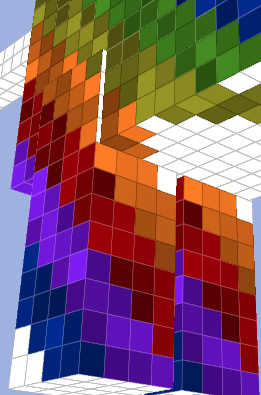
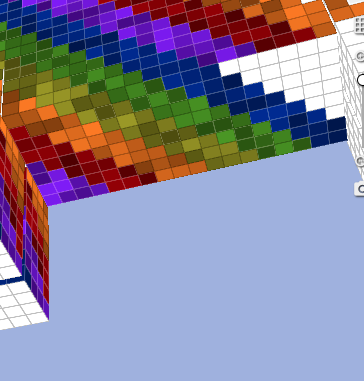
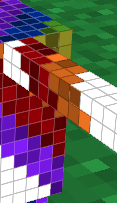
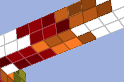
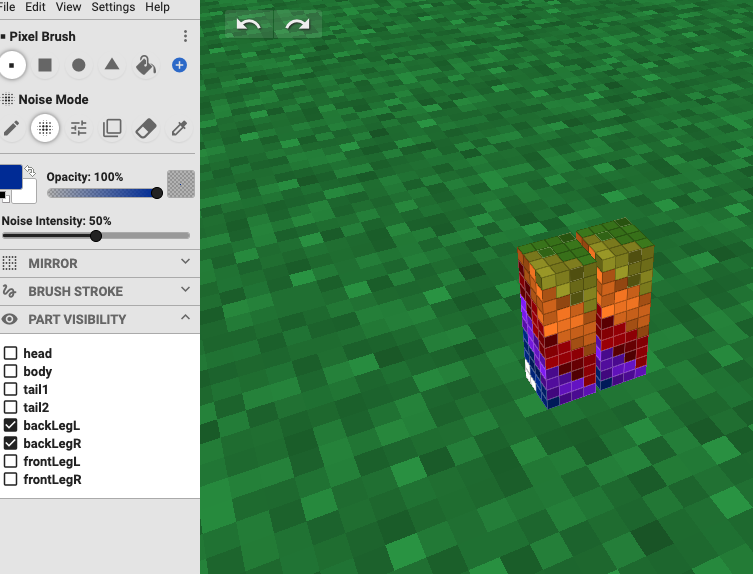
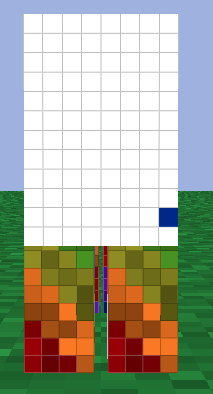
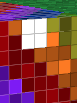
Now that we have our whole body colored, it's time to color the important parts of the cat.
1. start by coloring the legs. To color the legs, just do the same pattern, but going below. When you reach a turning point, just slant the pattern like what you did before. Again, if the pattern doesn't connect smoothy, don't mind if you change a pattern a tiny bit. Like for the bottom body connecting to the legs, start a new pattern according to the side. Do this until all legs and the bottom body is colored.
2. Time to do the tail. Start by coloring the tail in three blocks, going right, right right, until you reach the bottom. Do the same thing for the bottom, not connecting the side pattern. Do for all colors and sides, until it is done.
3. Time to do inner parts.
- First, press on the parts visibility button. You should see a list of cat parts, and press on one to take it off.
- Press on the body, and you'll see the top part of the back legs. Color the top part of the legs, all four of them.
- Then, take away the head and put back the body. You'll see a blank space in front of the body. Color it, starting from the side pattern.
- Next, put back the head and take away the body. There should be blank space behind the head. Color it.
- Take both parts of the tail, and color the blank space.
- Put back both tail parts and take away the first part of the tail. Color it.
- Put it back and take away the second part of the tail and color it.
Optional step: You can color the bottom of the legs, but if you don't want to, you paint them blue like what I did.
Coloring the Head


Yay! We finished all the parts of the cat, except for the head. Let's get started.
1. Take out all parts except for the head and body.
2. Then, Using the body as a rainbow pattern guide, color the head as though it was connected to the body. Once you finished all sides, make the pattern go backwards on the top of the head, so that it looks like the whole head pattern is connected. Add some eyes, and you are done with your rainbow cat! Congratulations!
If you had a hard time understanding this, you can go to my submission of this cat on planet minecraft. Look closey at the cat and you might understand where the pattern goes.
Using and Downloading This Mob Skin
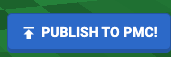
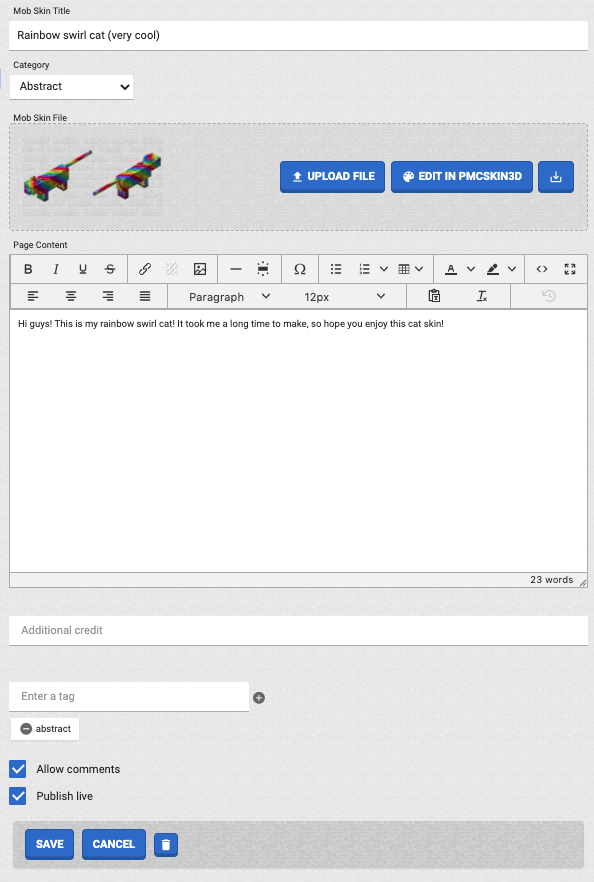
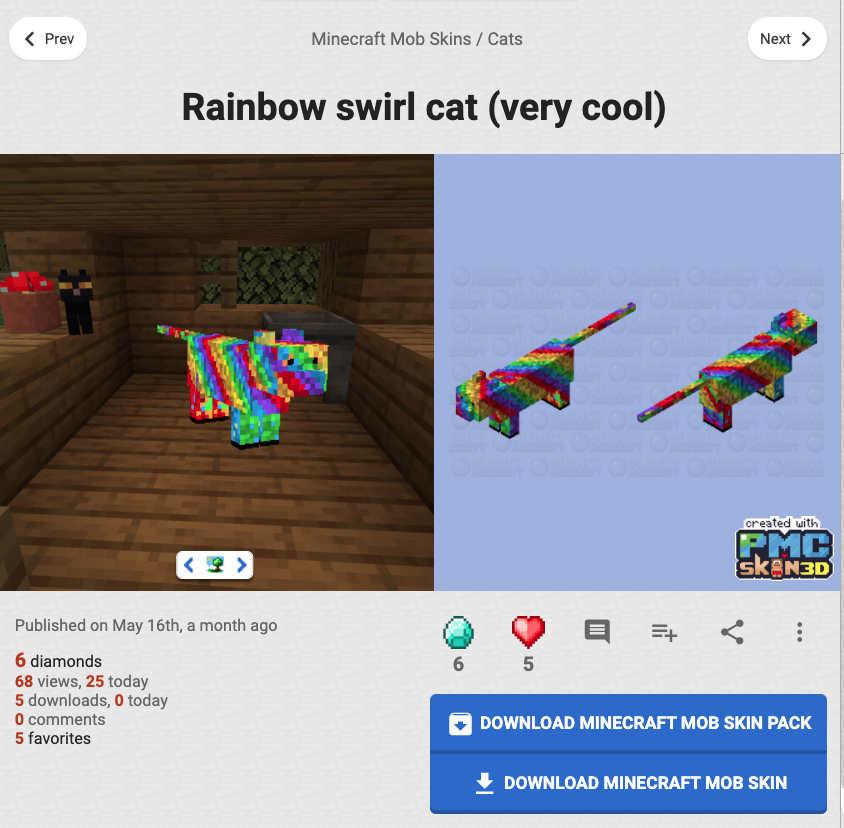
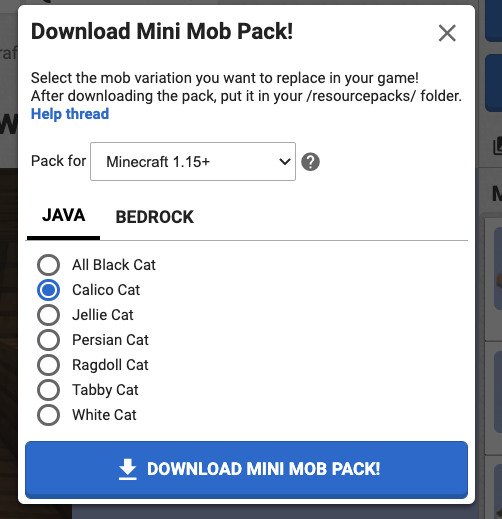
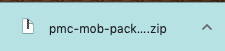

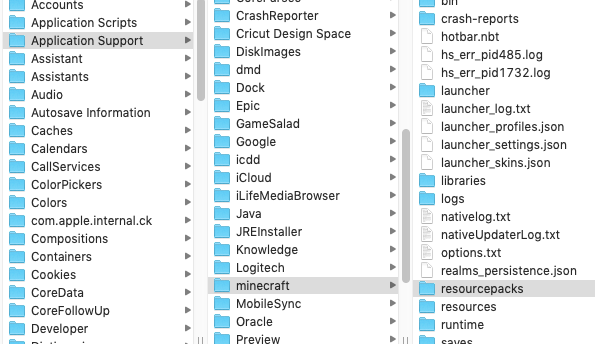
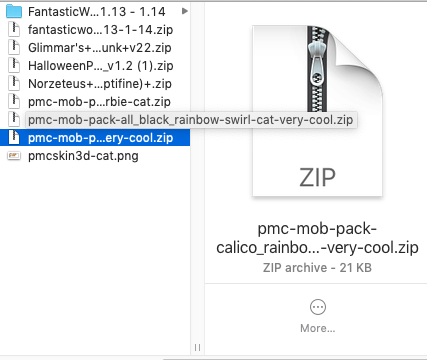
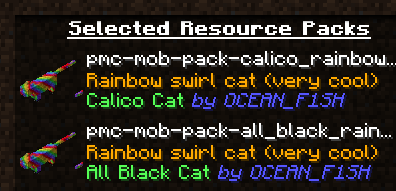
1. After you finished your cat mob skin, press on the publish to PMC button. A page should appear, with three boxes, a title, category, page content. Fill out all those boxes and press the save button below. Your skin is published.
2. Then, your mob skin should appear on a page. Press the download minecraft mob skin pack. A box should appear telling you what breed of cat that you want this mob skin to be. I selected calico cat, because their rare, and rainbow cats are rare too. You can also choose which version of minecraft you want this mob skin for. I chose 1.15. Download the mob skin.
3. You should see that a zip file of the mob skin has been downloaded. Go to your library folder > application support > minecraft > resource packs. Put the mob skin file into the resource packs folder, and launch minecraft.
4. Go to options in minecraft, and press on resource packs. On the left there be the mob skin pack, and press the play button. Minecraft should reload, and your mob skin pack is now in the game! Go in a world and spawn the cat you made it rainbow, and it should be rainbow!