How to Make a Ford Audiophile Stereo Radio Play Mp3 Files.
by ByronR18 in Circuits > Electronics
2513 Views, 3 Favorites, 0 Comments
How to Make a Ford Audiophile Stereo Radio Play Mp3 Files.

This instructable will give you a few important details about how to meet the MP3 CD-R compatibility requirements of a Ford Audiophile (and probably a Mach 300, Shaker 500, and Shaker 1000) factory stereo so you can burn and enjoy MP3 files on a CD-R disc you burn at home. I do not know if the CD-6 Changers that do not say "Audiophile" but look like the attached picture, can play MP3. In general, if you don't see "folder" buttons or any labeling that could suggest navigation of folders in a file structure, the chances are you can not play MP3s on your radio.
These players are found in a variety of Ford products between about 2004 and 2007. The Ford Escape and some of the trucks had these, and they are also popular retrofits in 2003/2004 Mercury Marauders as well as Crown Vics and Grand Marquis, and others. They were part of the "premium" audio packages in some vehicles, and were not universally used in all models.
In general, CD-R media seems to work better in these players, but I've used both CD-R and CD-RW successfully, so I'm not sure that's a requirement. If you do not own media, I would start with CD-R and experiment later with CD-RW.
Install NERO Burning ROM (any Version) on Your PC.
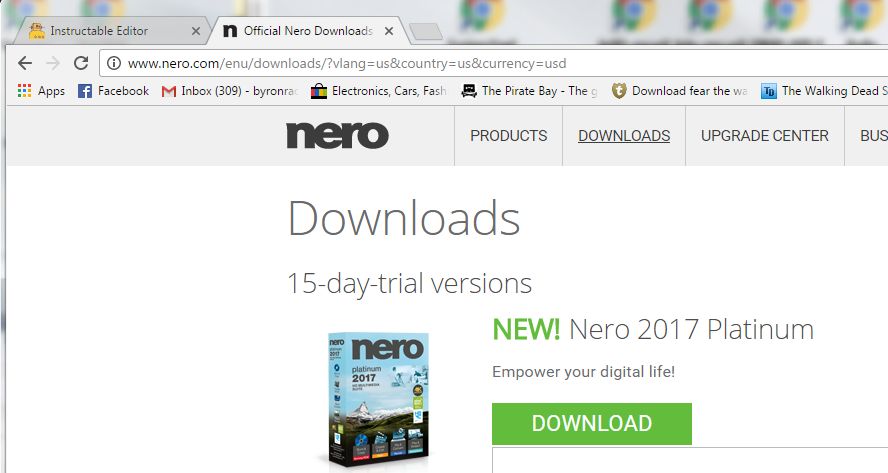
Nero burning rom will allow you to burn a CD-R disc in a compatible format that your Ford Audiophile radio will recognize. You can get a 15 day free trial on their website. Or, get creative and find other ways to get this installed. Hint: Portable formats install easier.
Obtain MP3 Files, and Encode.
Obtain MP3 Files encoded at 192kbps. It is unknown if higher bitrates are compatible. For the purposes of getting this to work, I recommend 192kbps or less. There are many programs out there that will re-encode at lower bit rates if necessary. Put all these files in a folder on your desktop.
Start Nero, Create New ISO CD.
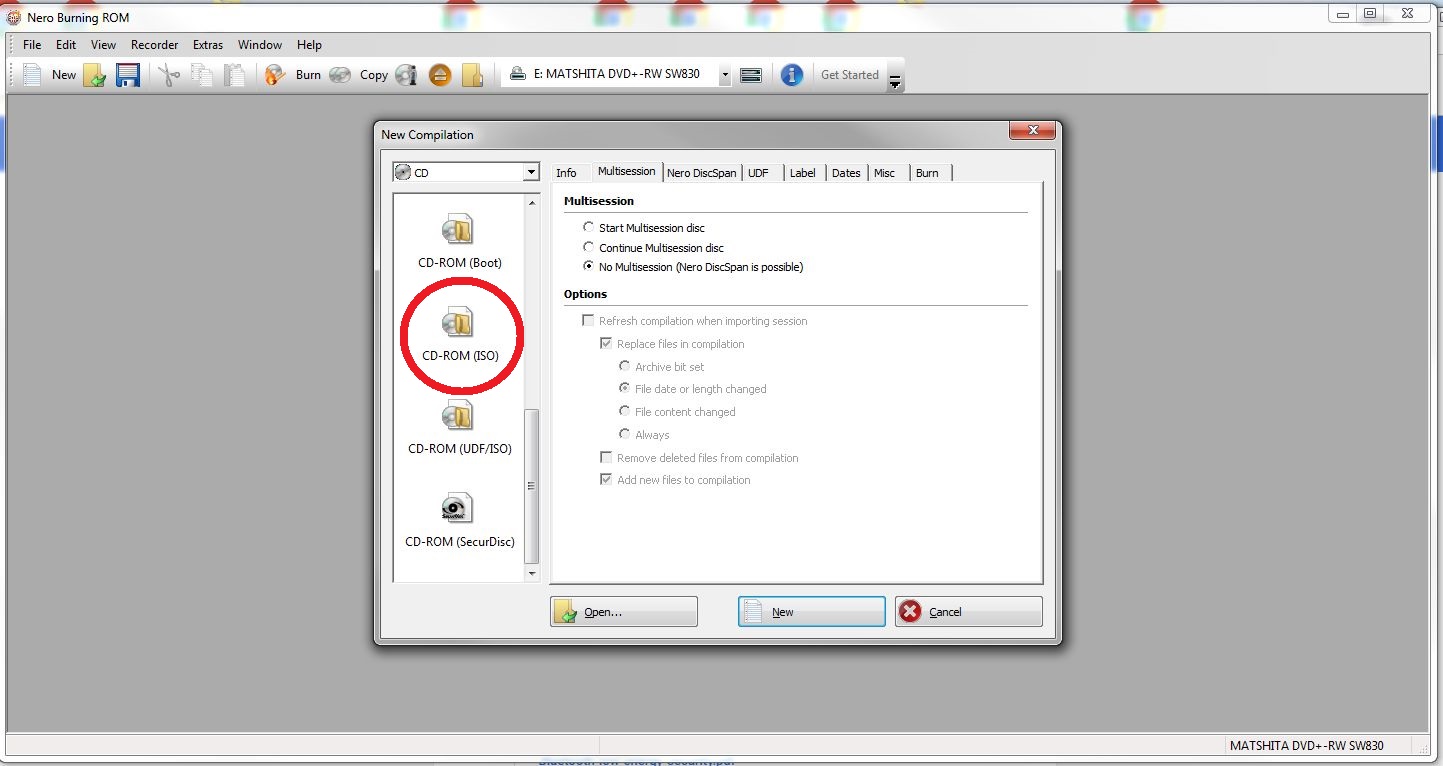
Important! UDF is not supported by your Audiophile. Create a new CD Volume in ISO format. This choice is way down the list of options, off the screen, and is an older obsolete format that many newer programs no longer supports. NERO (all versions) support the older ISO format. If you accidentally create a UDF format disc, it will not read...and may crash the Audiophile radio causing you to have to key-off and key-on the car just to get it to eject. If you have an option for "track at once" or "disk at once", choose "disk at once". If you are trying a CDRW and have an option for closing the volume so no more writes can occur, do that...close the volume.
Drag in Your Files.
Drag in your MP3 files. Put them all in the root directory. The Audiophile will support up to 256 files in any folder, including the root. If the filenames are long, weird, and contain funny characters, don't be surprised if they don't display when the song is playing on the radio. If you want them to display, make the file names simple and under 30 characters.
Burn! SLOWLY!
Burn the disk. Choose the slowest possible burn rate. The faster you burn, the less reliable it will be in your Audiophile. I have used 4x, 8x, and 10x successfully. Faster than 10x, and you will have problems.
Enjoy!
Put the disk in your audiophile. Wait up to 1 minute for it to read and catalog all the song titles if there are a lot of them. It will begin playing. Shuffle and all the other functions will work. Enjoy!
Experiment With Folders!
The Audiophile supports folders. Try making 2 folders in the root directory and name them the artist name, or the artist and album name with a hyphen, like "Prince - Purple Rain", and put the appropriate songs inside the folders. When you put this disc into the audiophile, the folder buttons will navigate to the folders and play only the songs in the selected folder. That's about as fancy as things get, but it's more than enough for most people. It should support up to 256 folders and 256 songs per folder. I've never tried more than a dozen folders or so.