How to Make a Folder on IOS
by KittensAreBoss in Circuits > Apple
670 Views, 1 Favorites, 0 Comments
How to Make a Folder on IOS
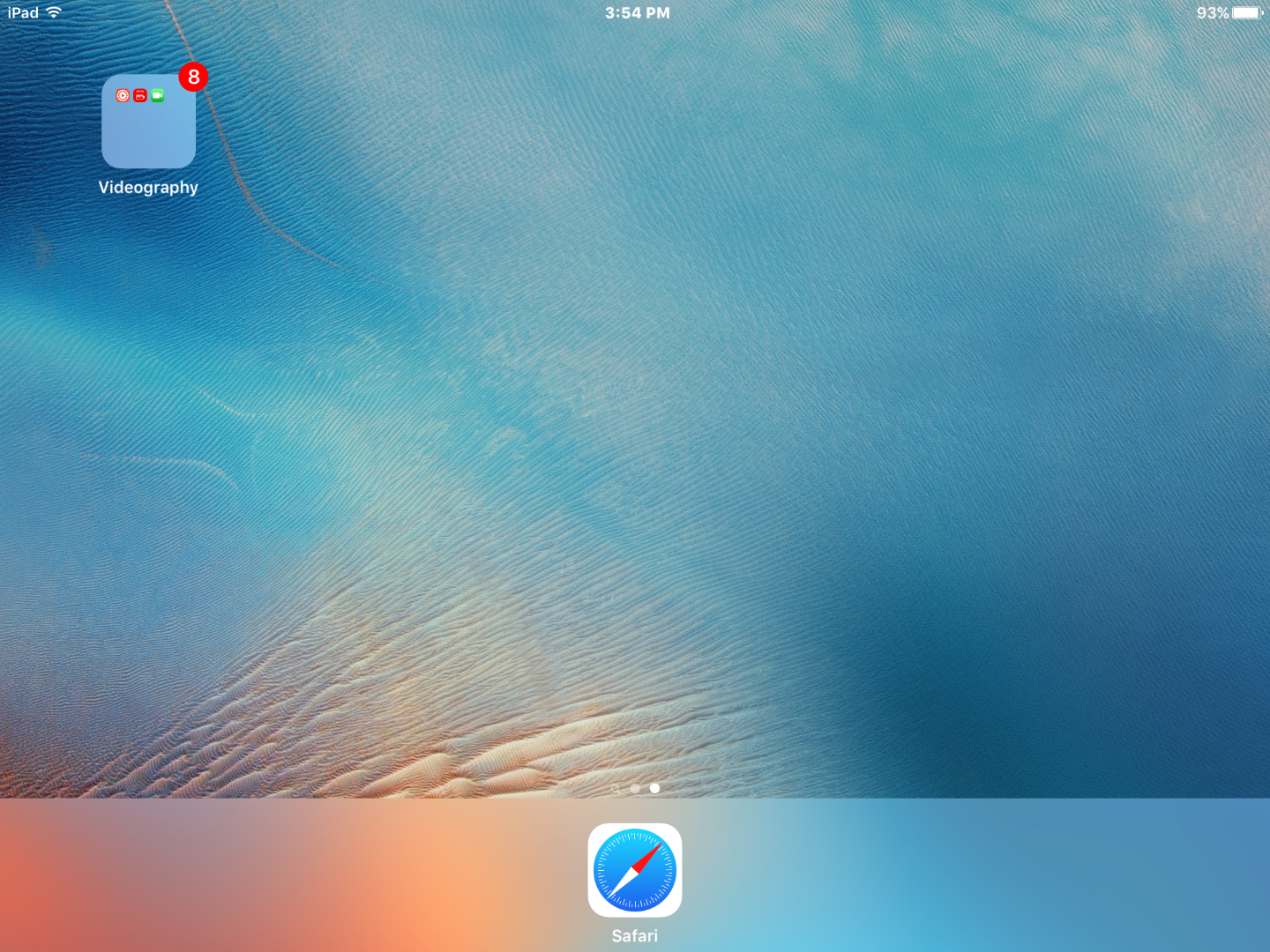
Hello! Today I will teach you how to make an awesome and convenient folder on iOS! It is quick and easy to memorize, and I love that type of guide! I hope you do too!
Materials
Here come the materials! You will need 2 or more related apps, awesome or boring, and your iOS device. Simple, right? :)
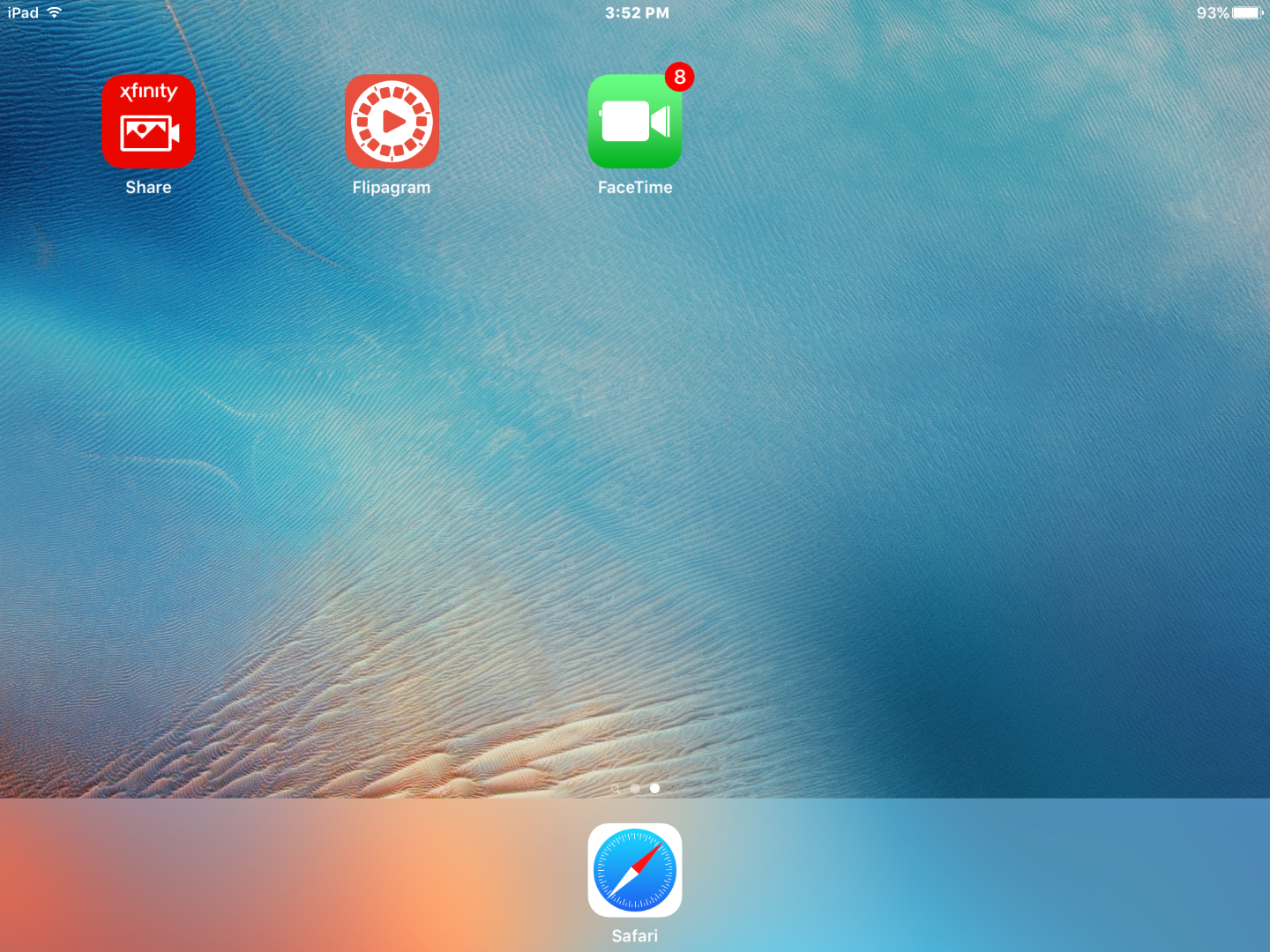
Ok, let's get started! Get your 2 or more related apps ready! I used Xfinity Share, FaceTime, and Flipagram.
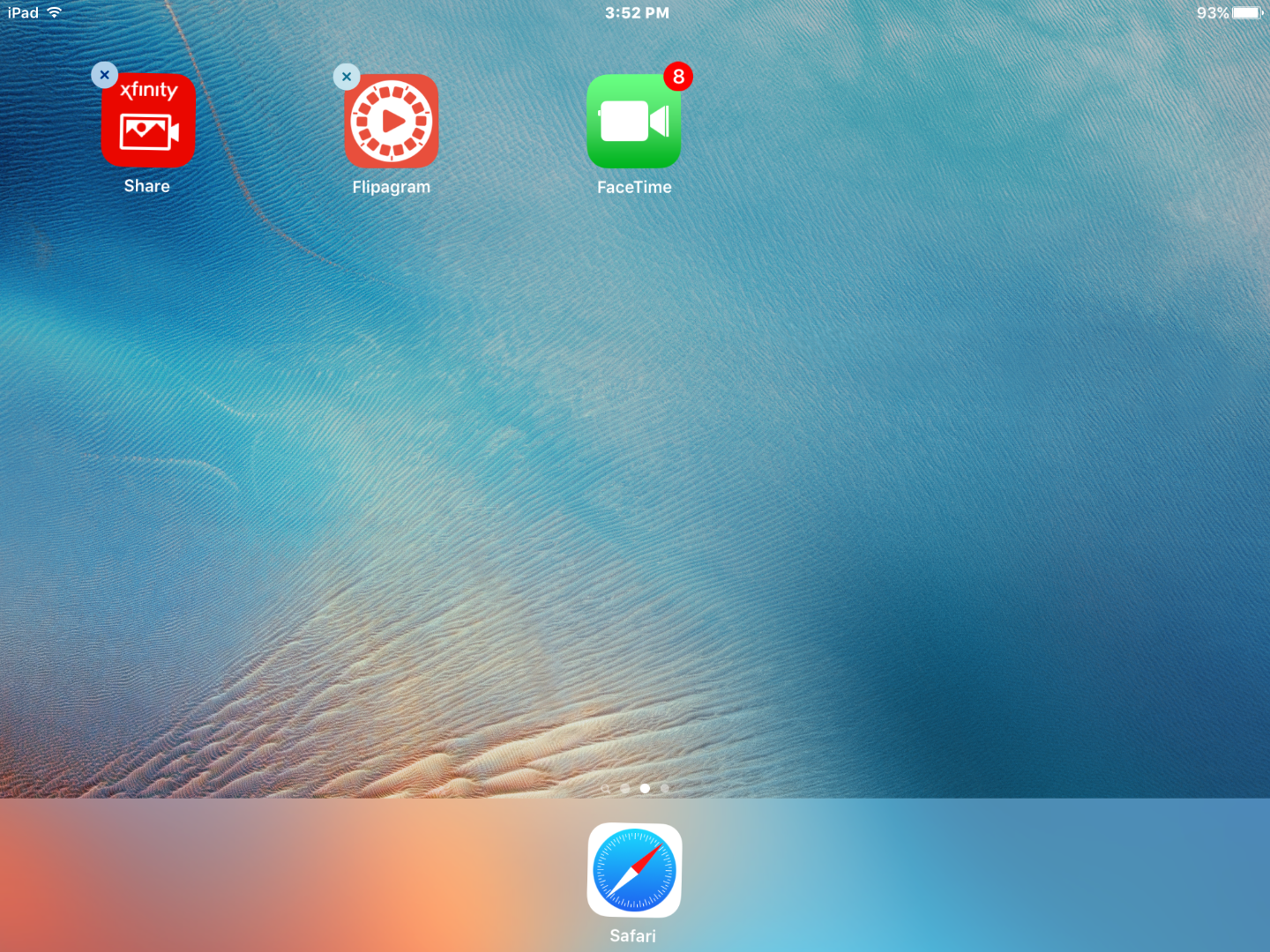
Ok, next step! Tap and hold on one app until all the apps shake. All the wonderful (and boring) apps that you downloaded will have an 'x' on it's corner. Make sure to NOT tap on it!
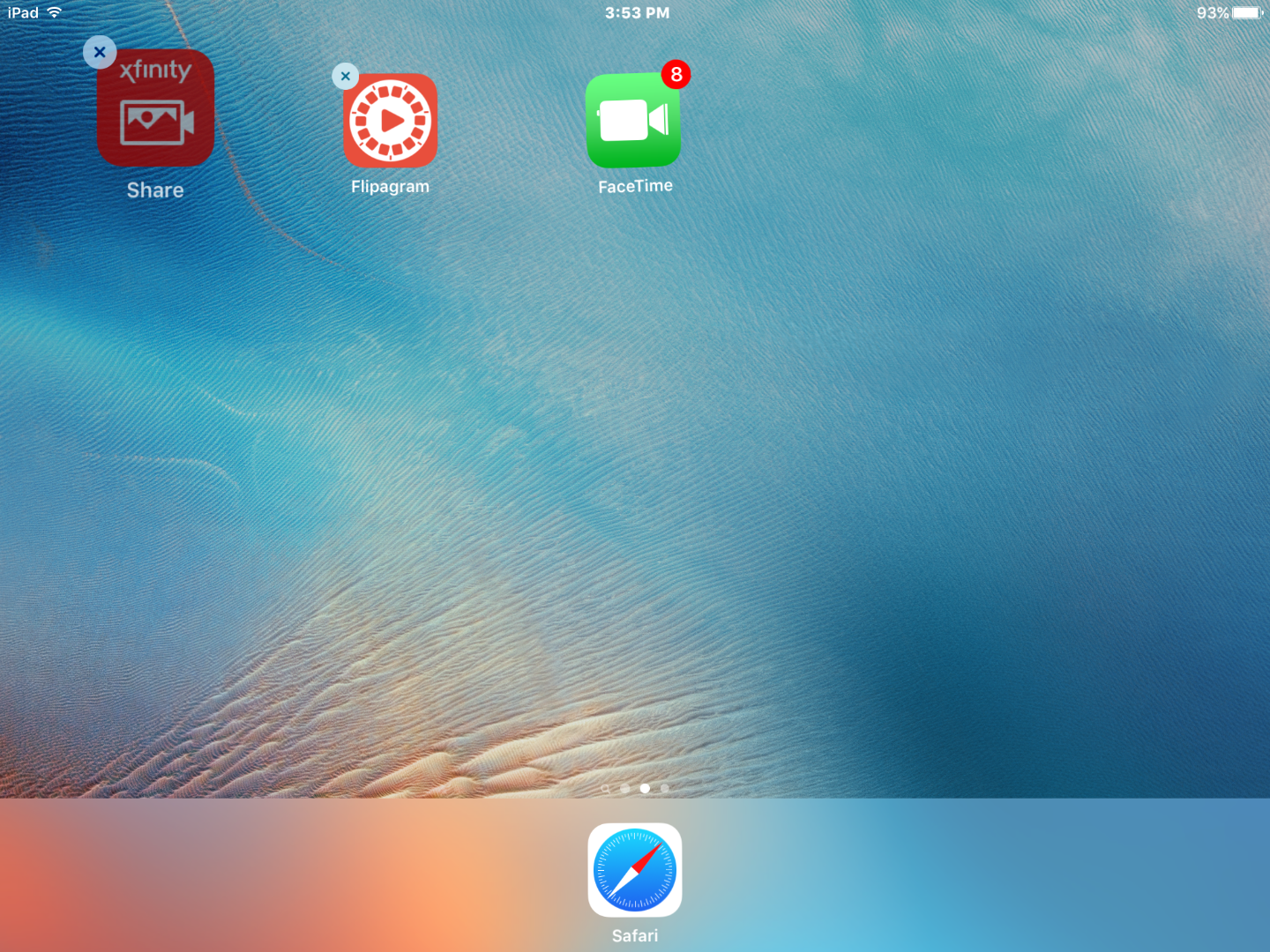
Here comes the next step! Tap and hold on one of the apps until it gets just a little bit bigger like the app in the picture.
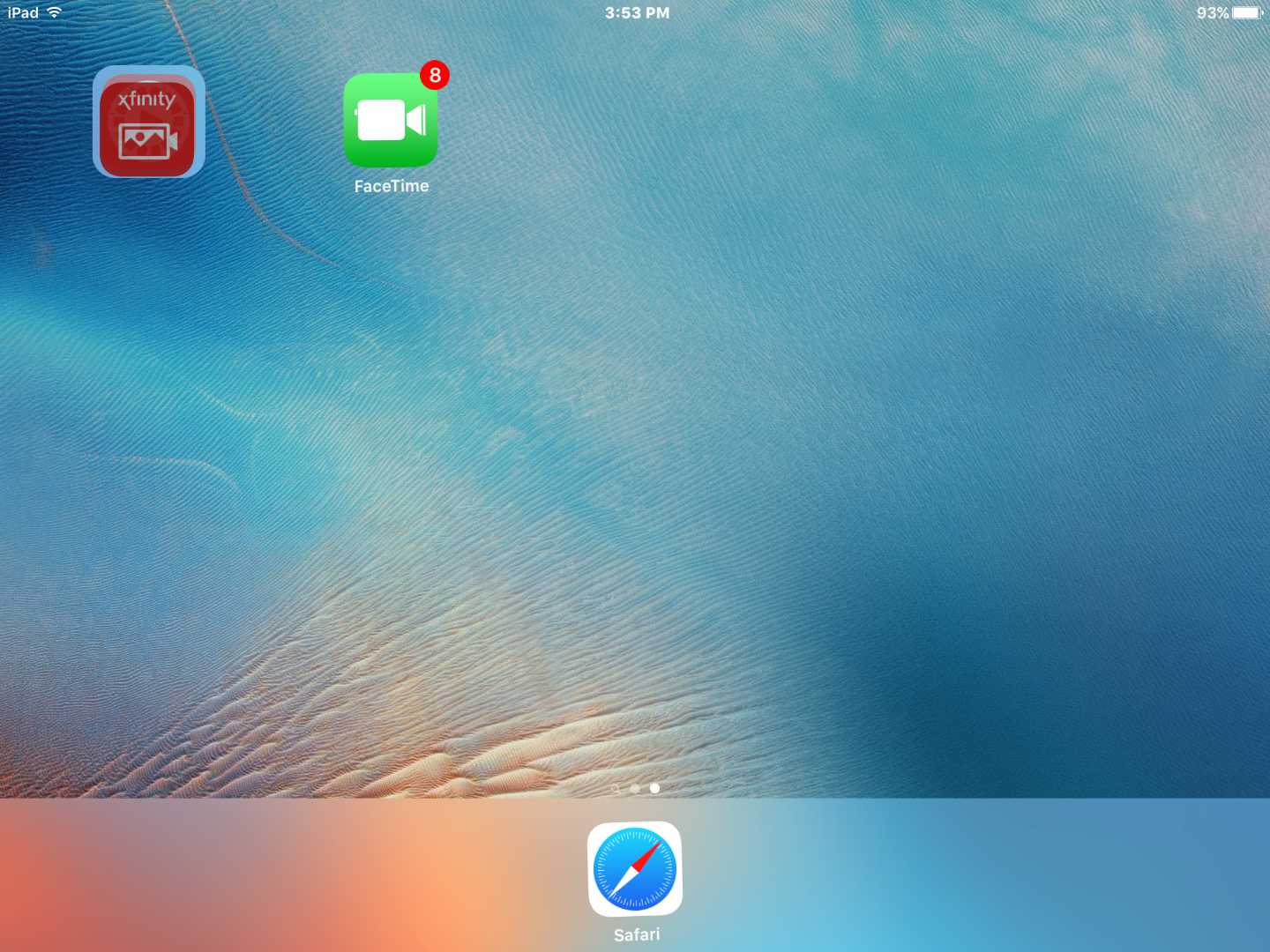
Drag that app! Drag it onto one of the related apps!
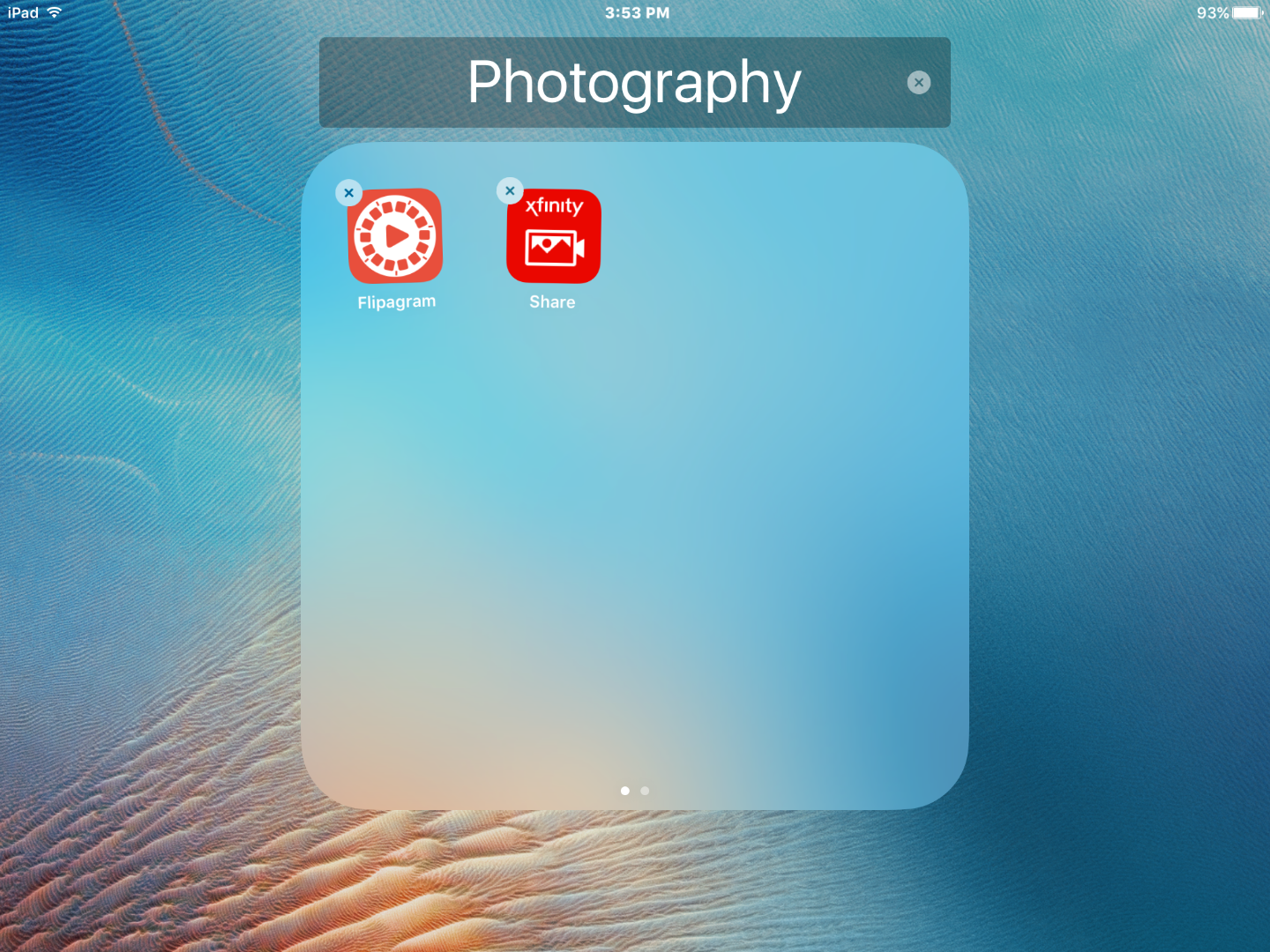
Let go of the app! It will automatically open your new folder. If you chose only 2 apps you can skip the next step! But if you chose more than 2 apps, you have to read the next step. But hey, it will be worth it!
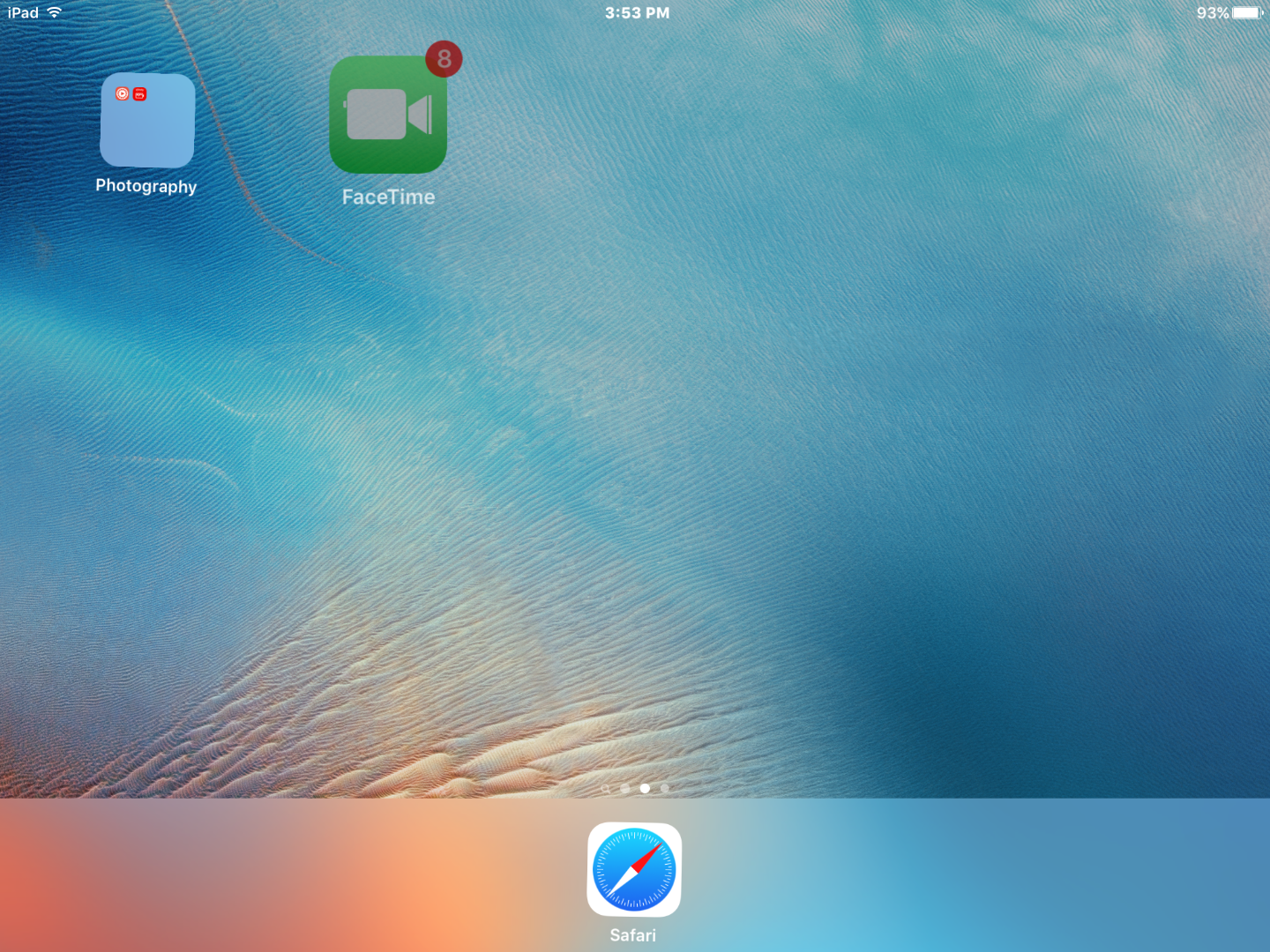
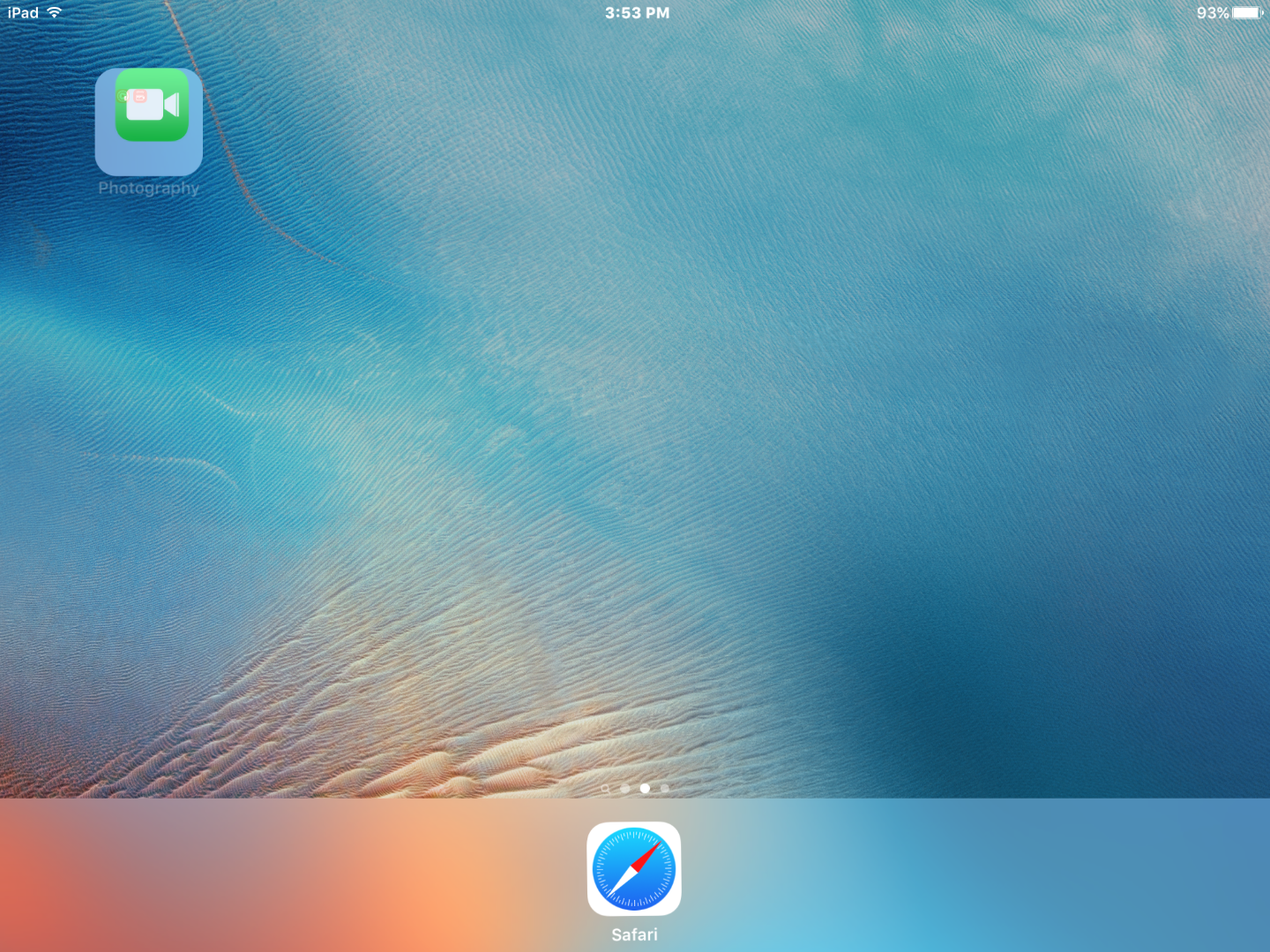
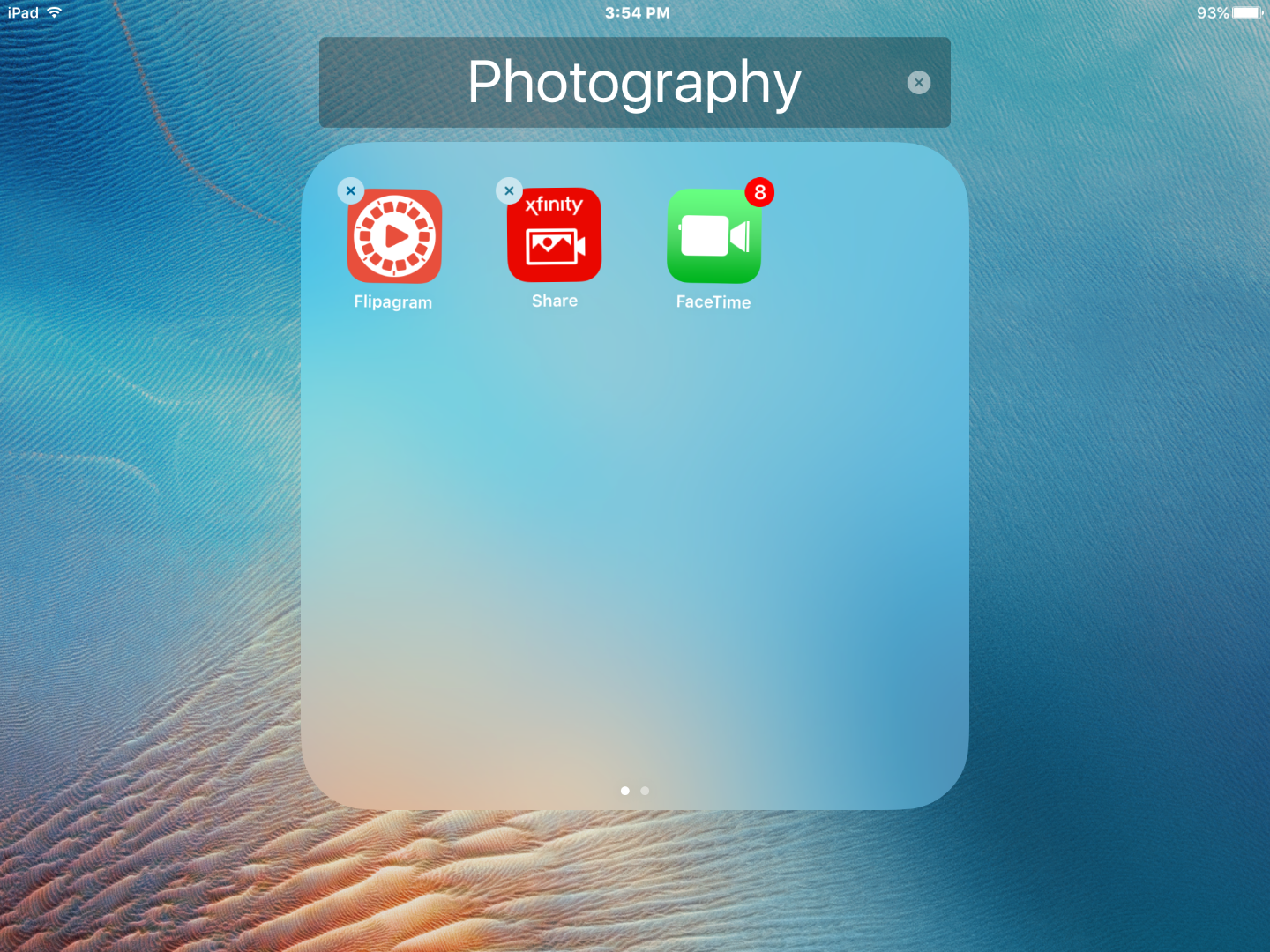
For all those people who chose more than 2 related apps: Repeat the last step! See, this step wasn't so bad after all!
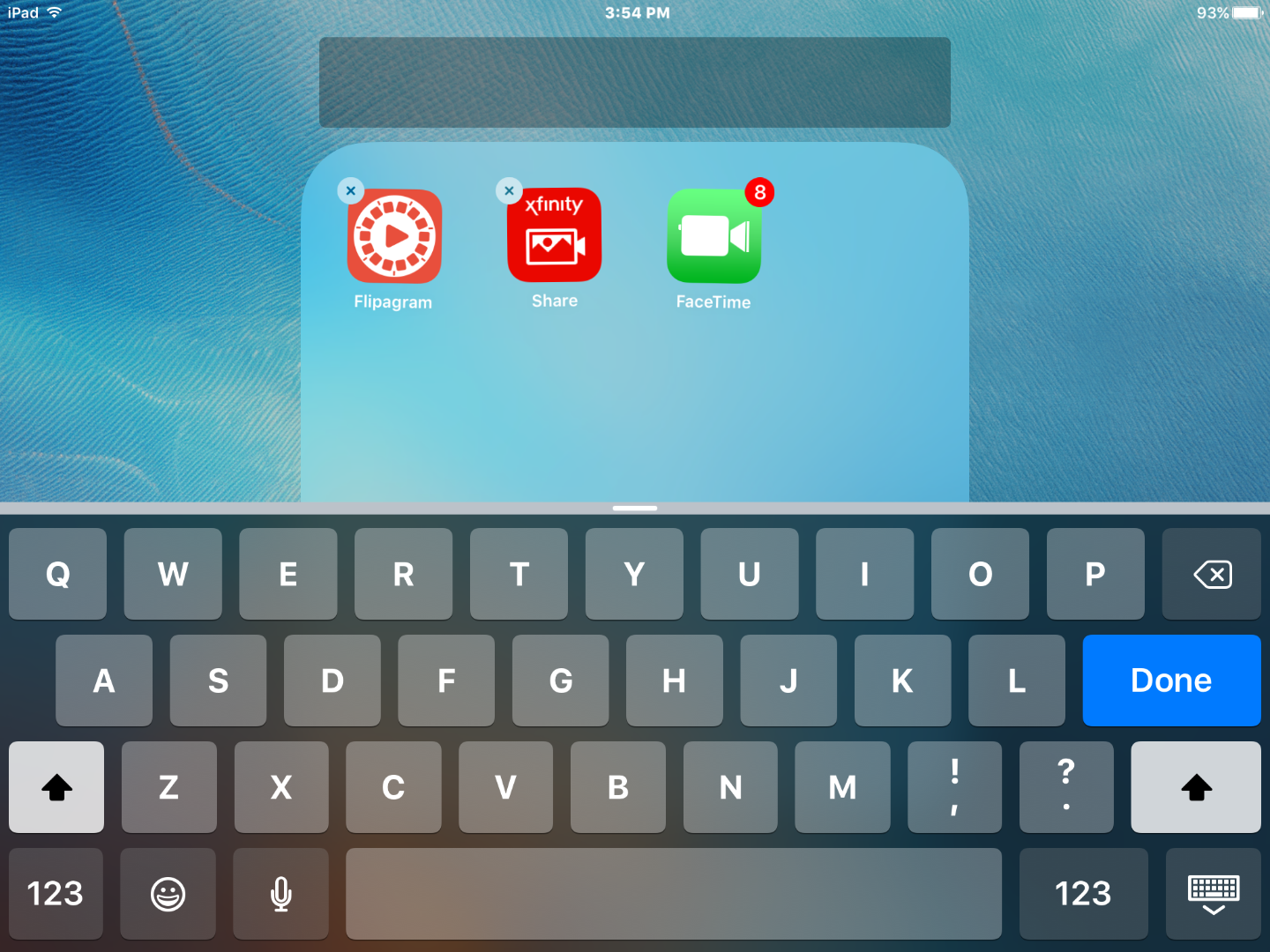
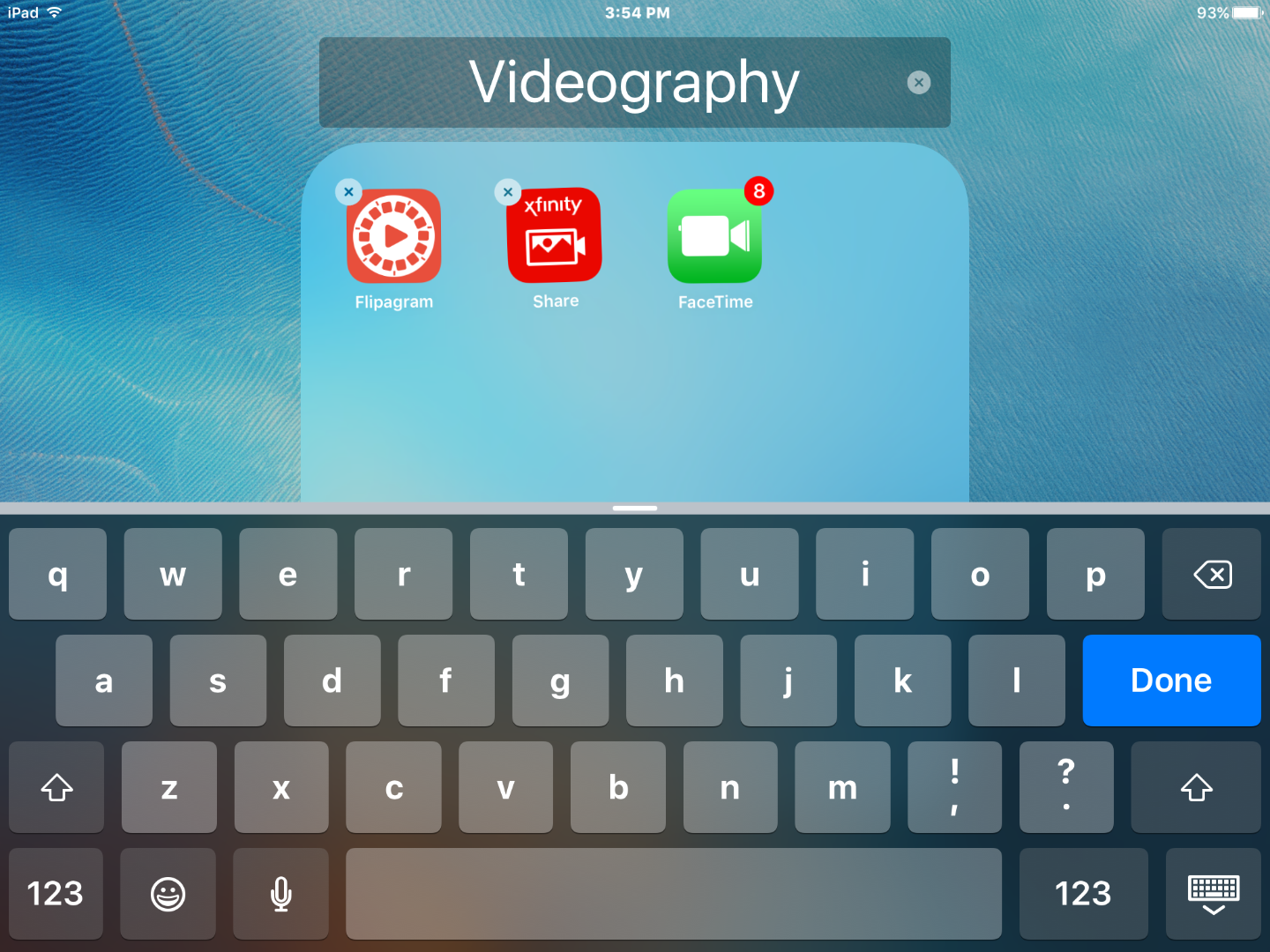
Now we need to change the title! Tap on the little 'x' in the corner of the title box, then type in whatever title you want! My title is 'Videography'.
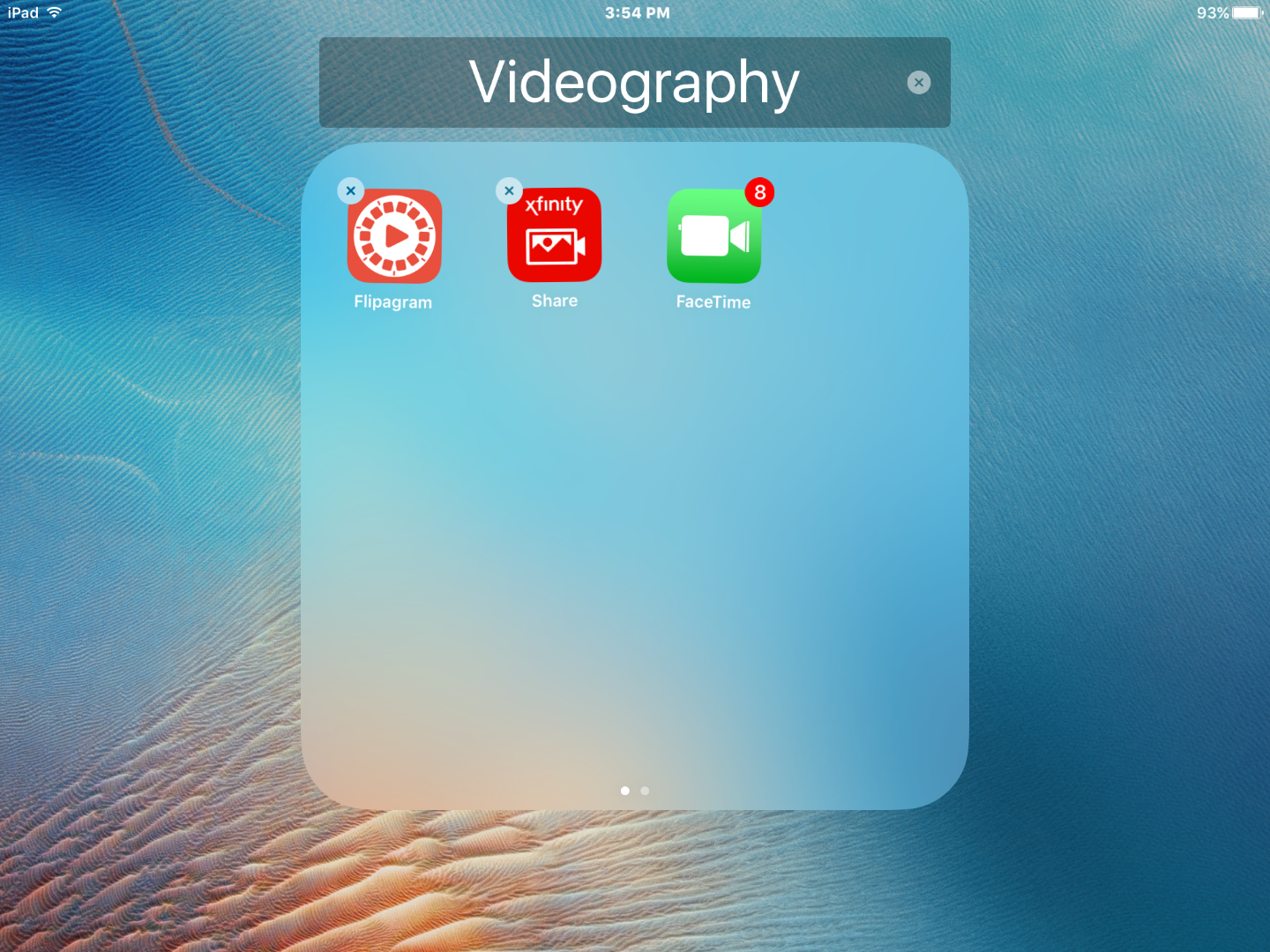
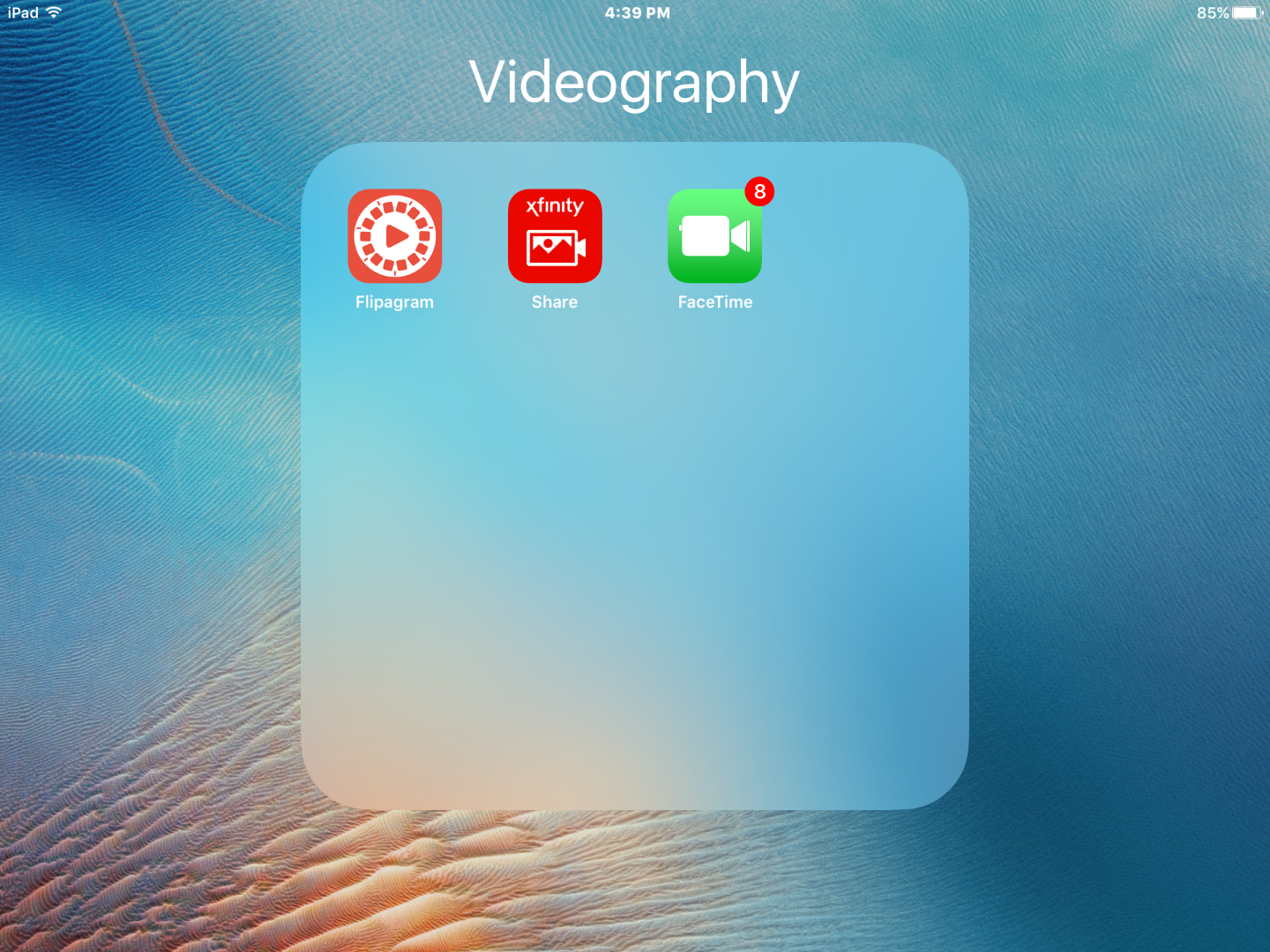
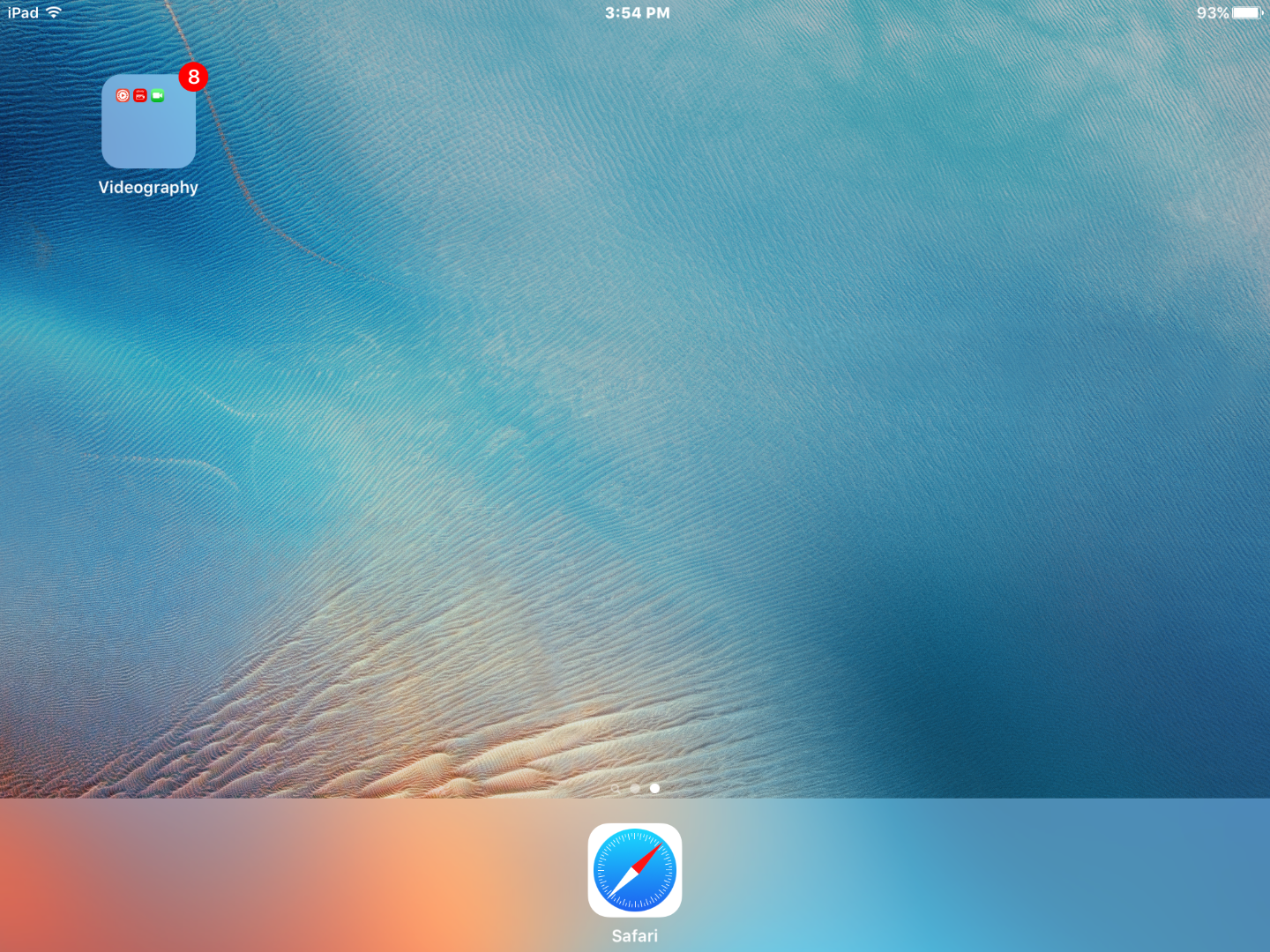
Click on the home button, then tap on your awesome wallpaper/background!
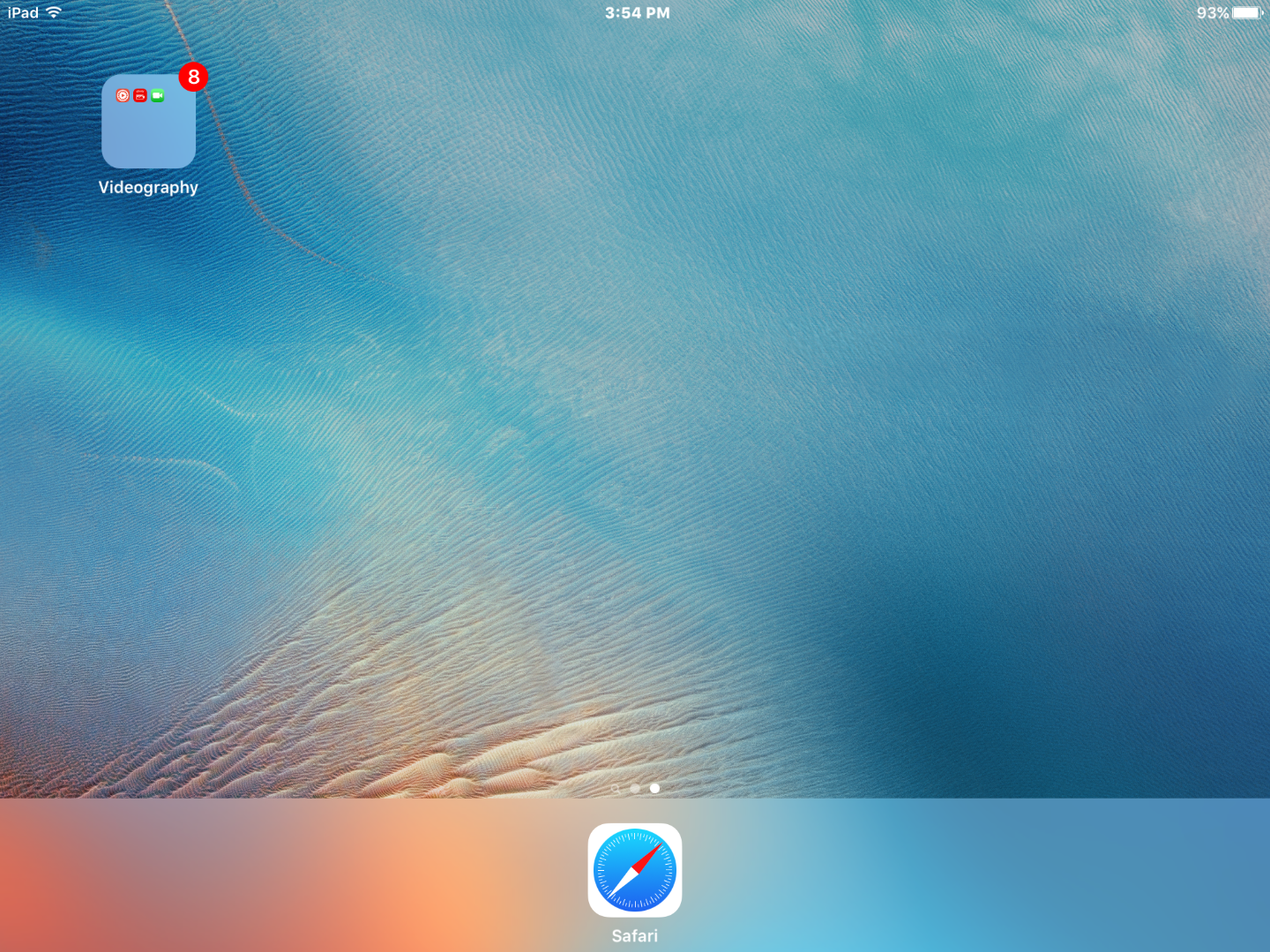
You're done! Hope this helped!