How to Make a Creative Whimsical Clock
by j_2006 in Design > 3D Design
71 Views, 0 Favorites, 0 Comments
How to Make a Creative Whimsical Clock
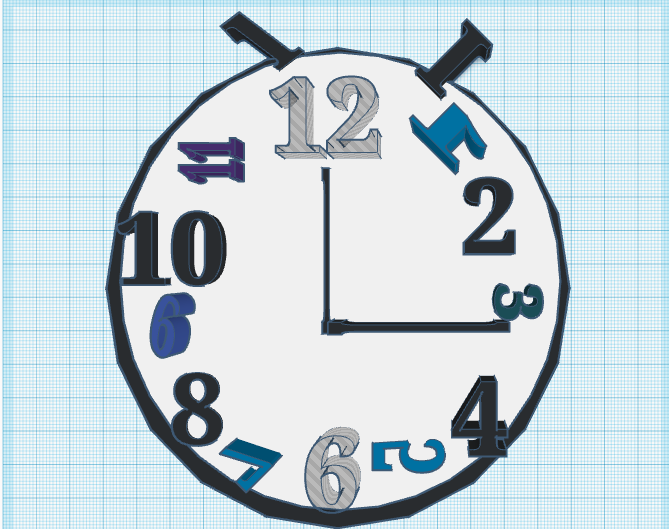
I've crafted a whimsical and imaginative clock on Tinkercad, blending artistic flair with innovative design. This clock is a timepiece but also a journey through creativity and imagination that in a way represents the playful, creative, and imaginative. From its intricate details and whimsical, yet bland blue color palette that also represents the aspects of the future. These elements I felt were perfect for the "making time" contest because of the creativity and representation of the elements of my piece that showcases time. It's a testament of my inventive and creative spirit and my ability to make every second count in the most imaginative futuristic way possible.
Supplies

- Good internet
- Autodesk inventor TinkerCad
- Laptop
- Mouse
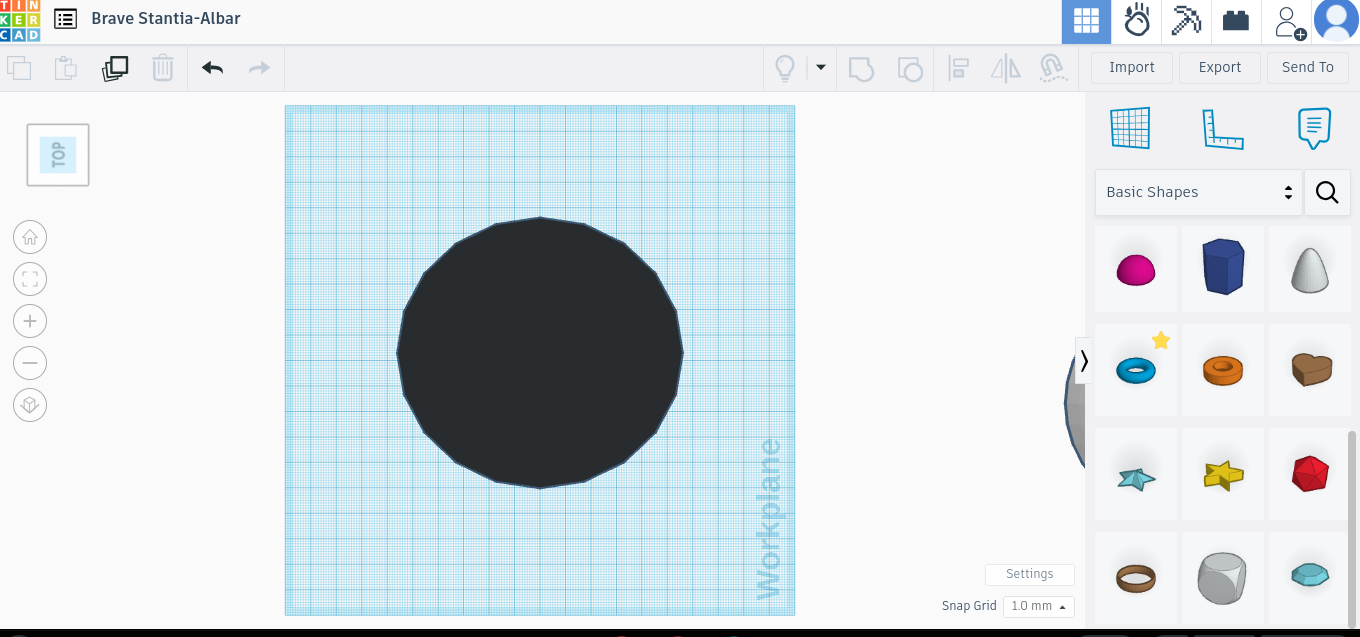
Start off with dragging a circle onto the platform coloring it whatever color you prefer (remember it can be whatever you since this is a creative clock). Add a white coat on top of the black on masking it look more like a clock (again cvan be whatever col,or you want).
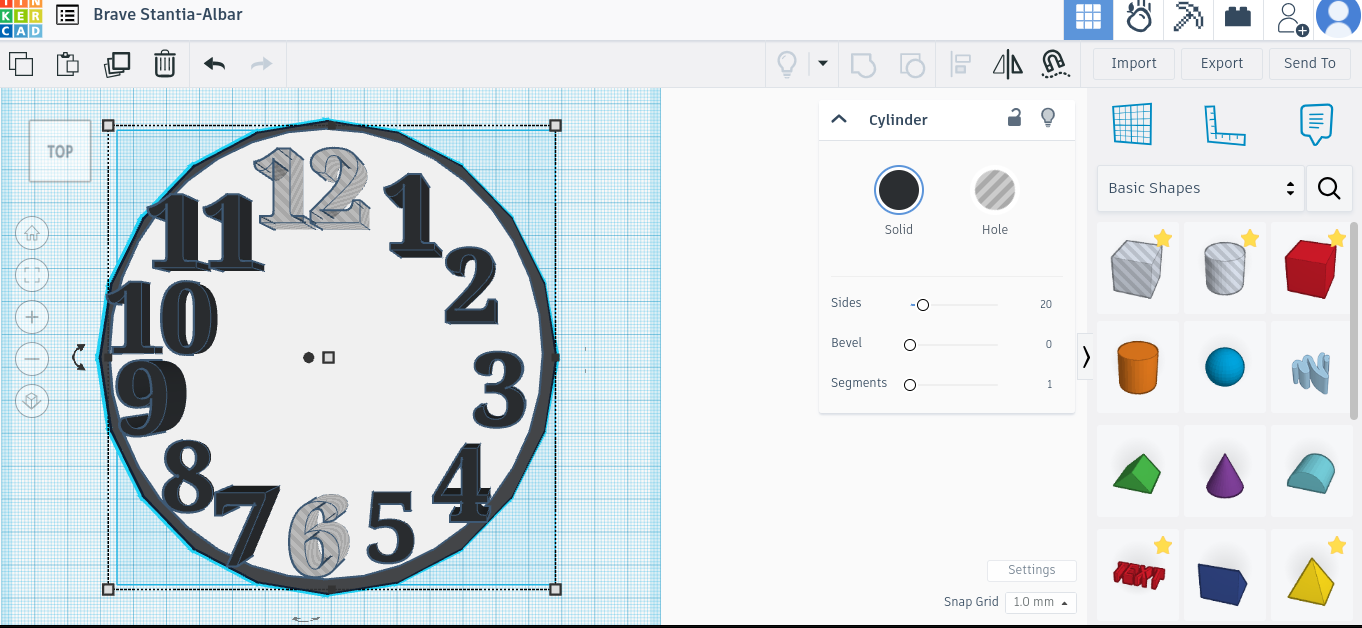
After, using the text options, drag them down on top and adjust them to as you please. I started mine off as normal and waited until after to edit them, but you can edit it now.
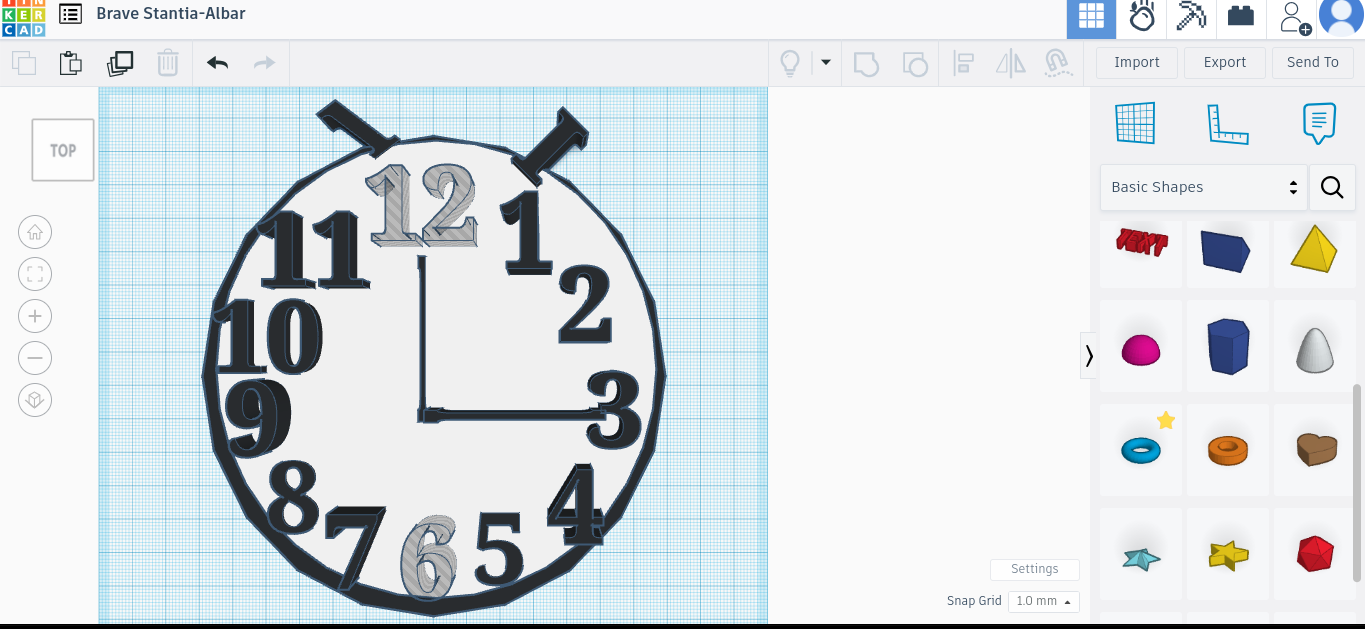
Afterwards using the "I: text features make the lines of the clock editing it as you please (I use the letter L).
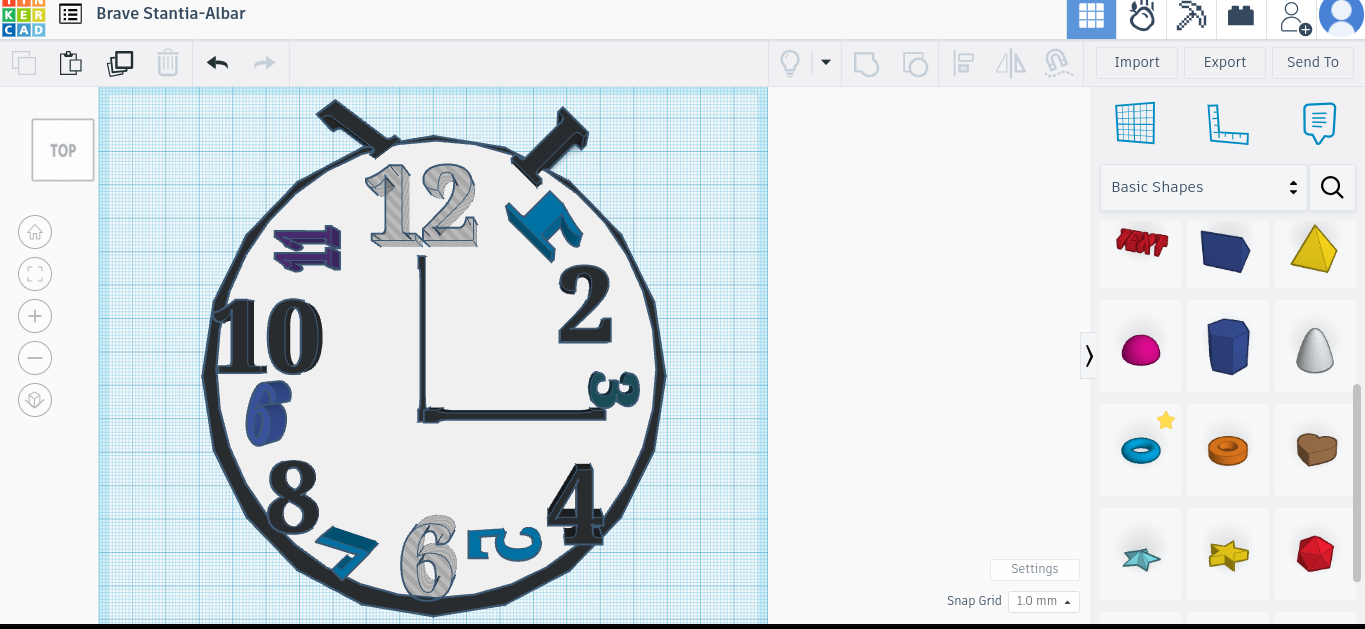
Last but not least you can adjust anything about the clock as you please. Change the color, shapes, move the numbers, and more. Once you finish with this step congratulations! Now you have your own creative looking clock! Enjoy