How to Make a Contractor Invoice Form Using Adobe Illustrator
by Designsn in Workshop > Home Improvement
380 Views, 0 Favorites, 0 Comments
How to Make a Contractor Invoice Form Using Adobe Illustrator
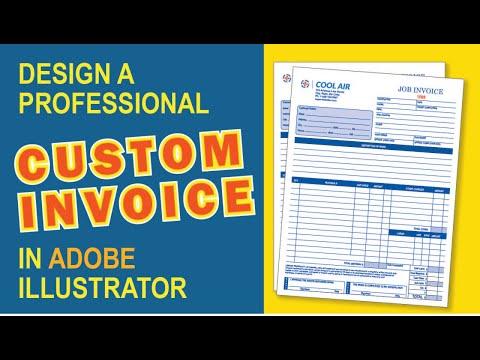
I made a custom general contractor invoice form in Adobe Illustrator. It is customizable and can be edited. It's personalized with company logo and contact information. This help with branding and showcase professionalism. You can also download the completed form for reference.
Downloads
Supplies
Adobe Illustrator Software
Create a New Document
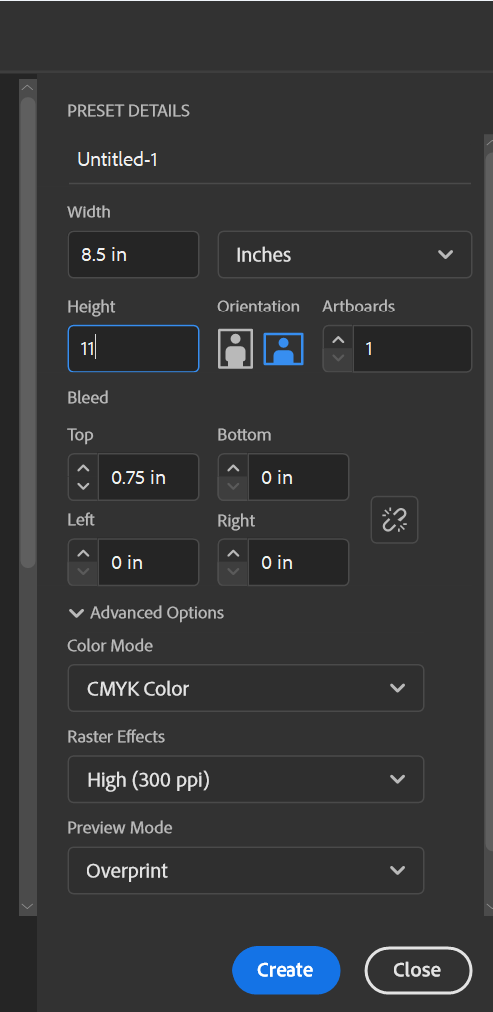
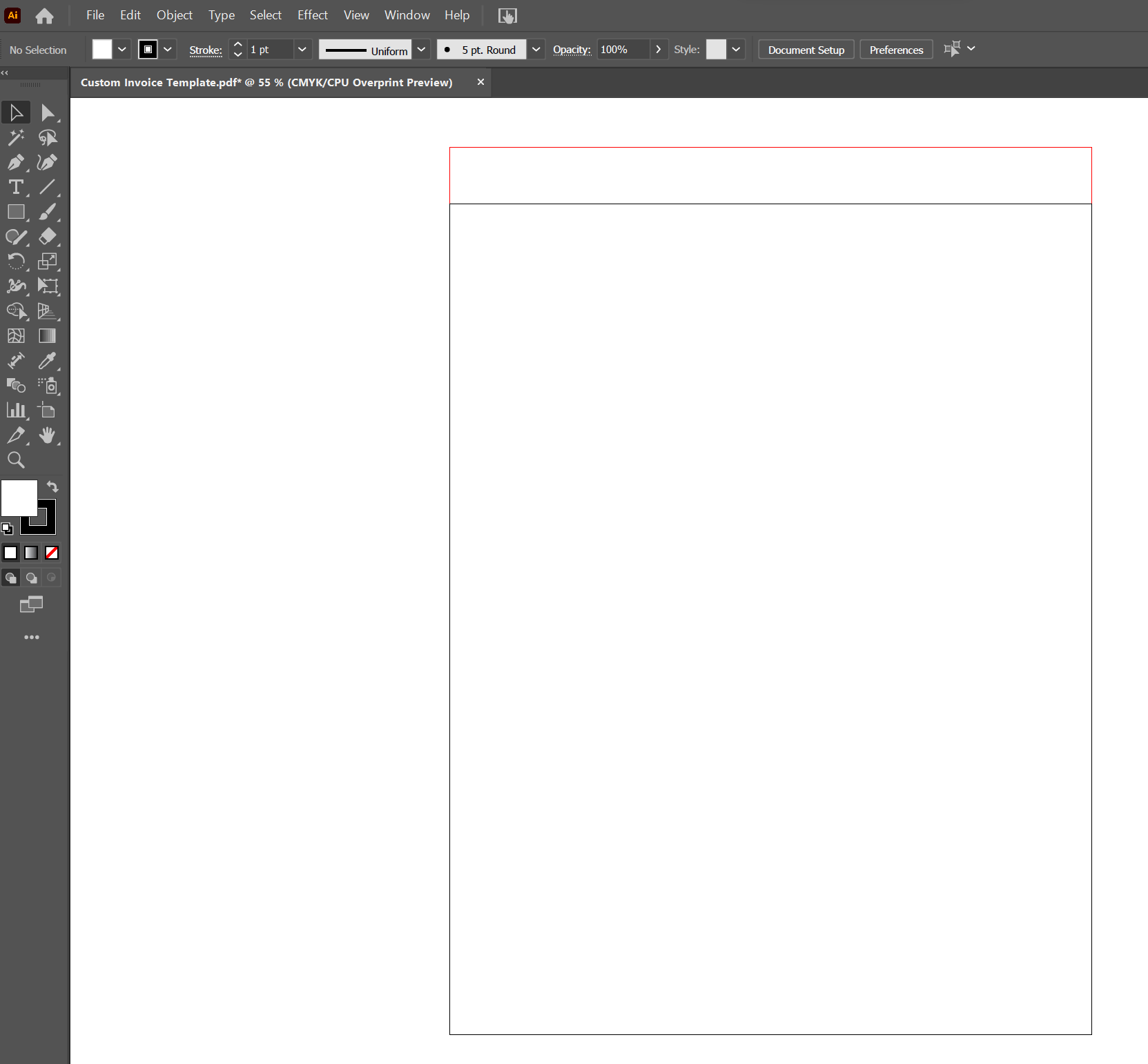
. Create a new document with a dimension of 8.5 x 11" and 0.75 top bleed.
Draw Horizontal Lines
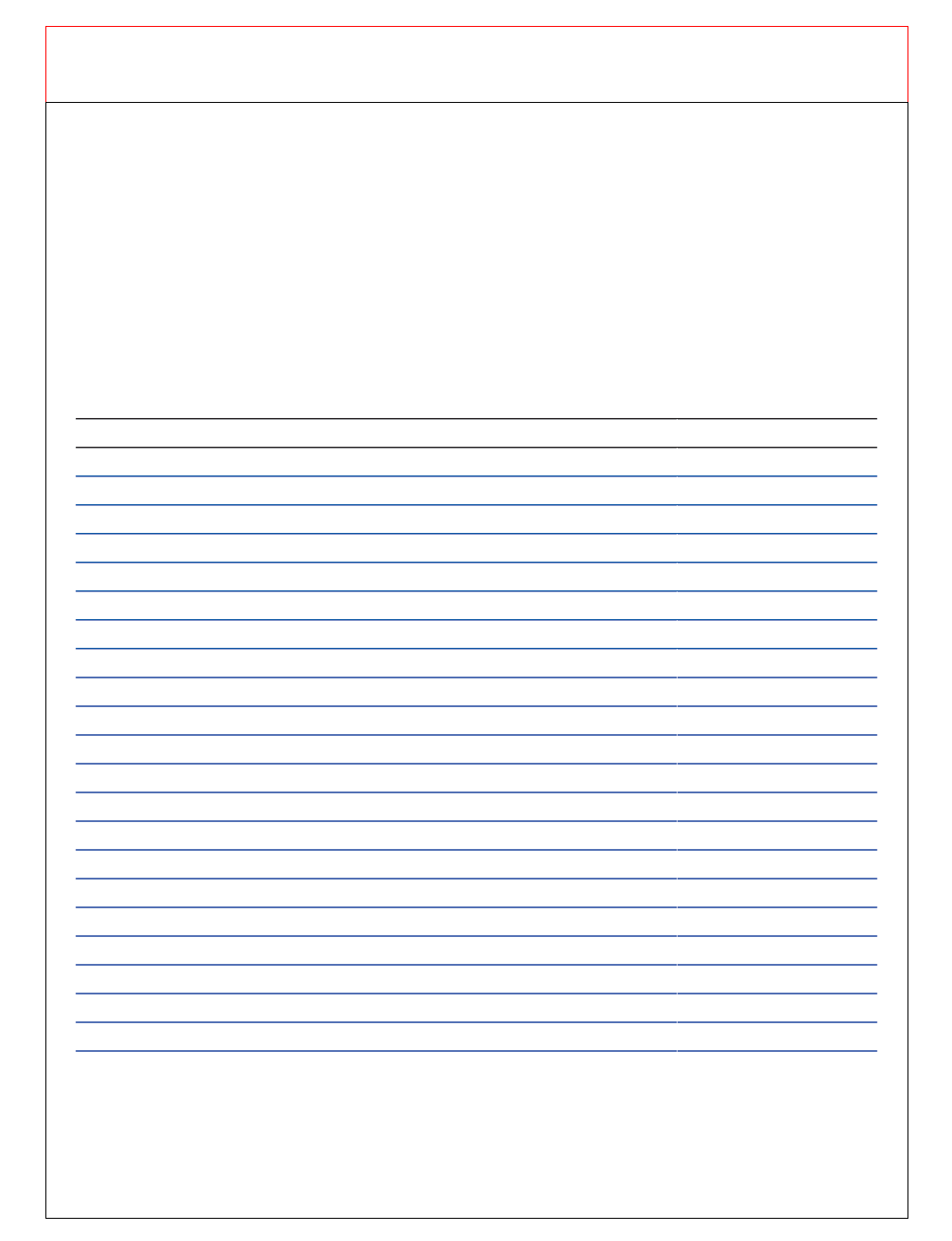
Draw 23 horizontal lines starting approximately 1.75 inches from the bottom of the page.
Add Additional Lines
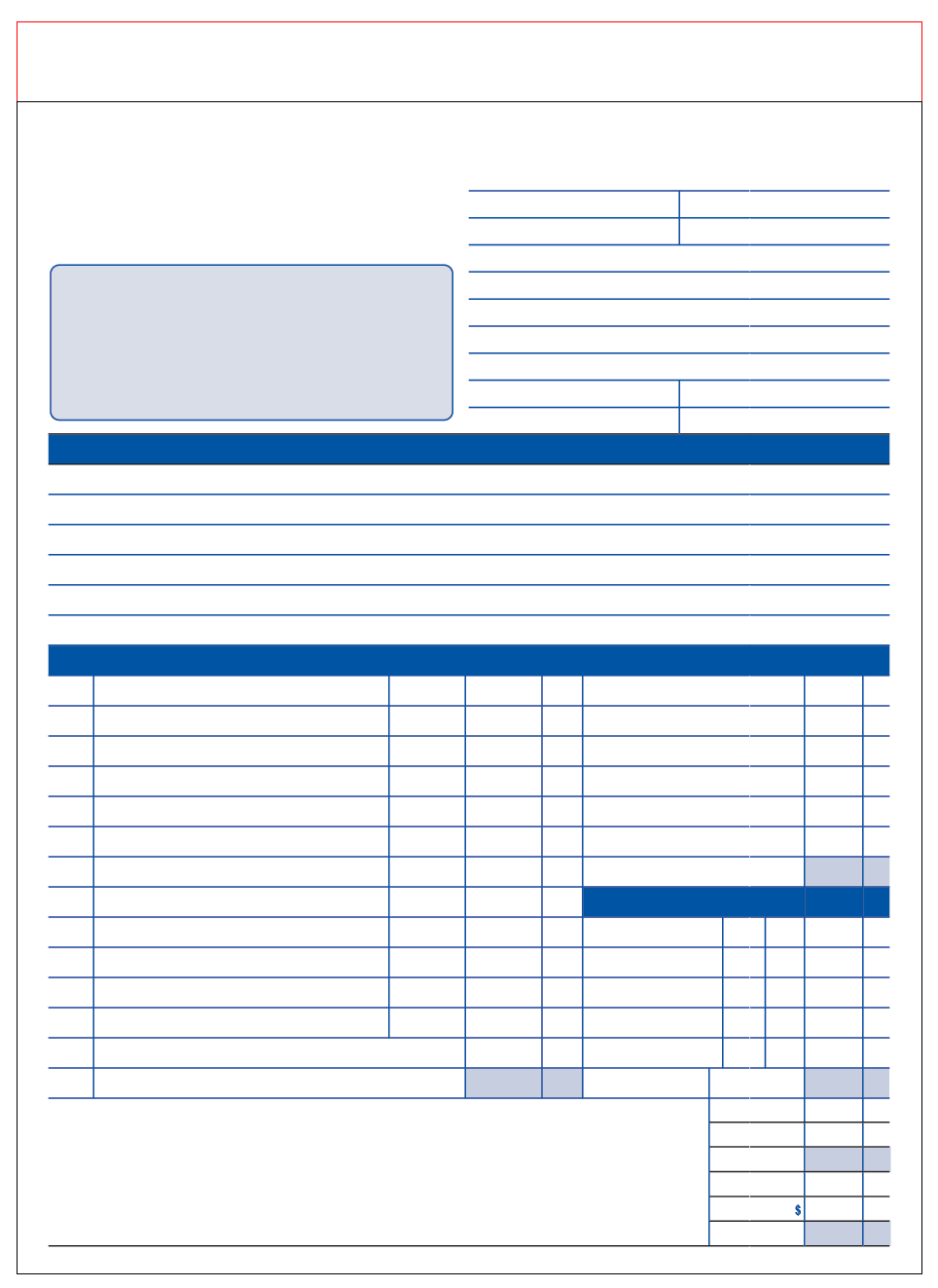
Add 9 horizontal lines at the top right starting the center of the page. Equally space them vertically with .025 inches vertically. Create a rectangular box to the left of the lines but not all the way to the to. e have a leave space for your company logo and contact information.
Create solid blue line/ areas as indicated in the diagram. Create the vertical lines also.
Add Customer Contact Info Area
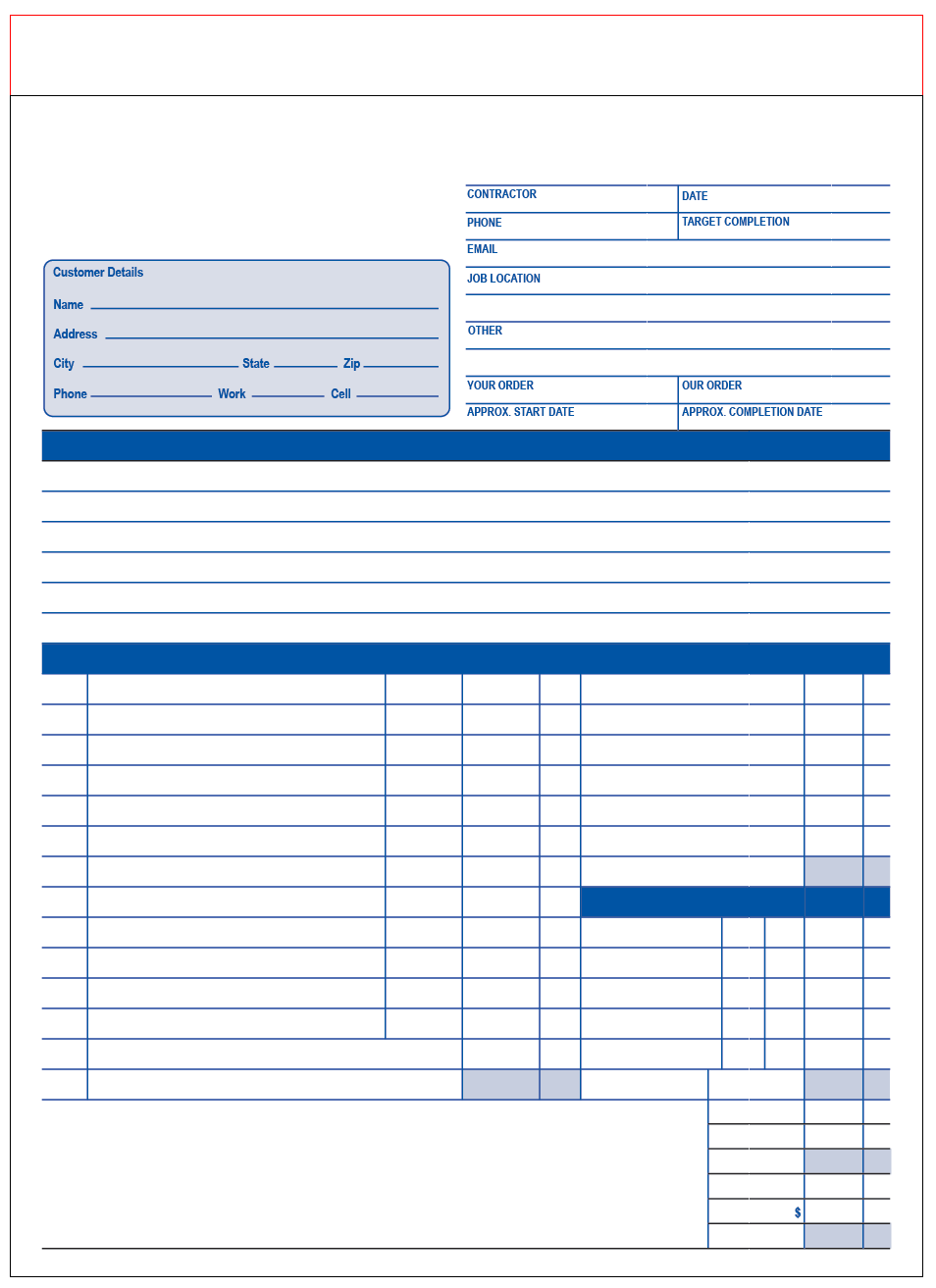
Input the additional lines and text as indicated on the attached diagram for the Customer Contact Information area.
Description of Work, Materials, Payment Areas
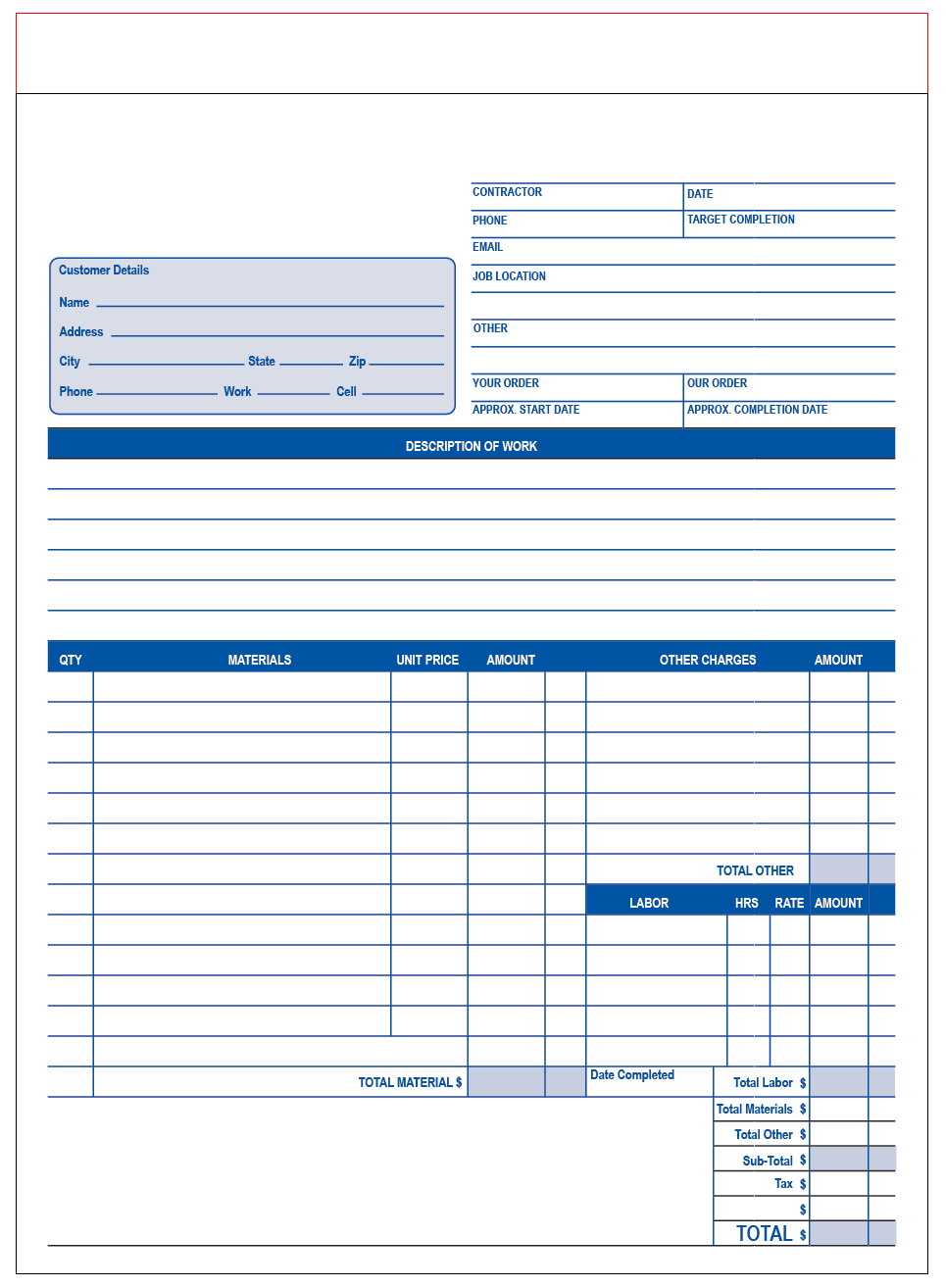
Label or name the description of work, materials, labor, and amount sections.
Footer Section
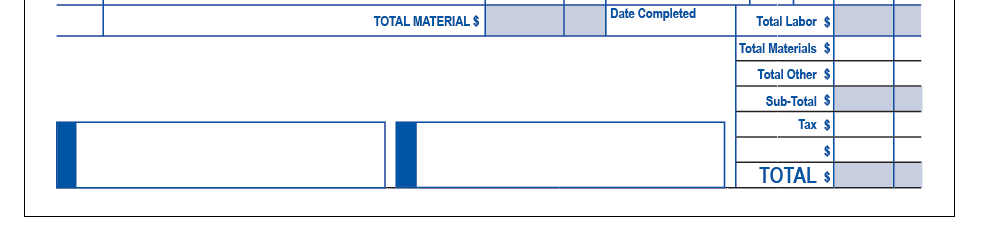
Create the two rectangular boxes for the footer section.
Input the Remaining Text
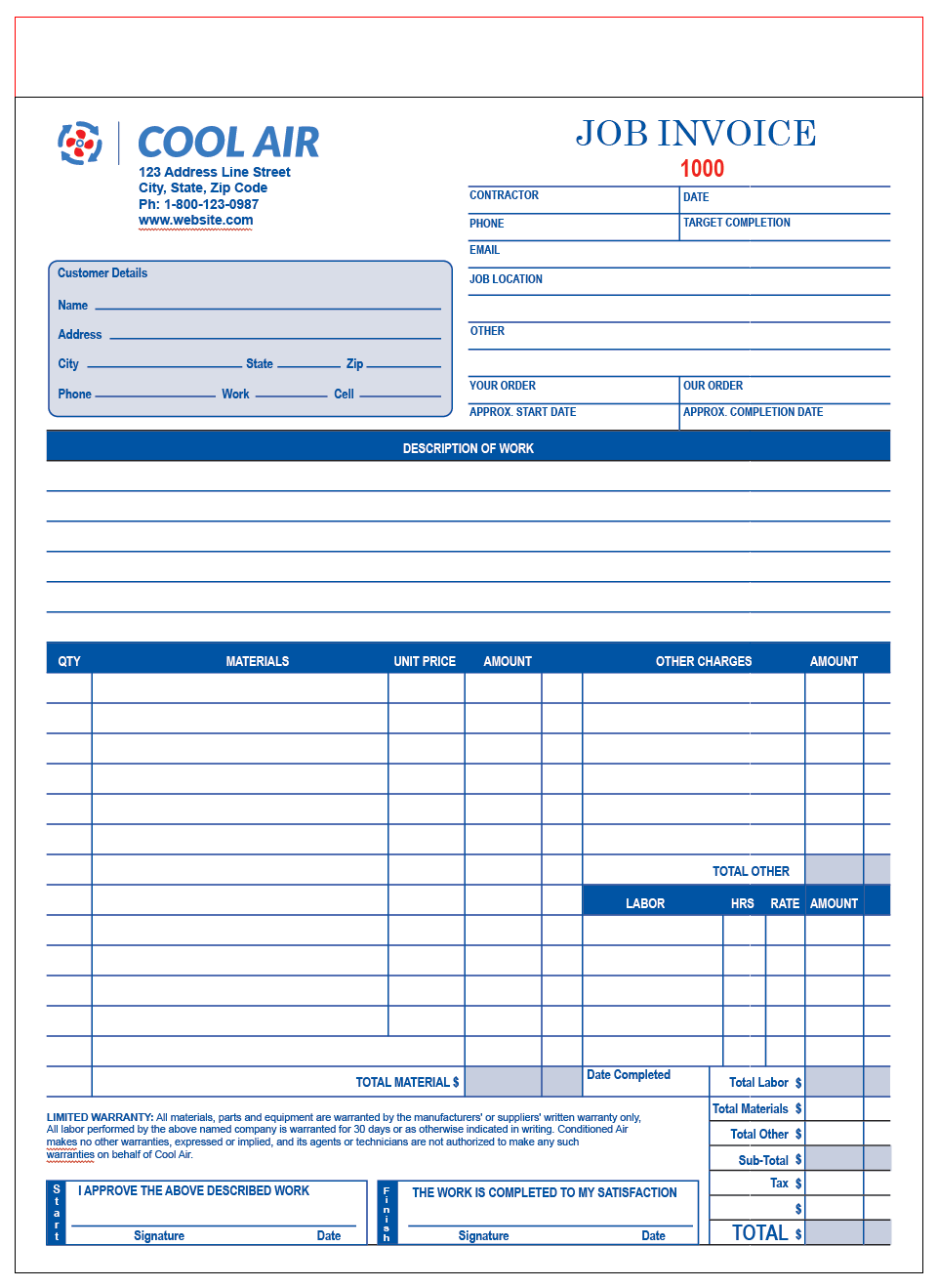
Input all the remaining text on the form. Input you company logo and contact information to personalize your contractor invoice. Leave a comment if you have any questions. You can also follow the video above.