How to Make a Beat in FL Studio
by jordentolbert in Circuits > Audio
66727 Views, 13 Favorites, 0 Comments
How to Make a Beat in FL Studio
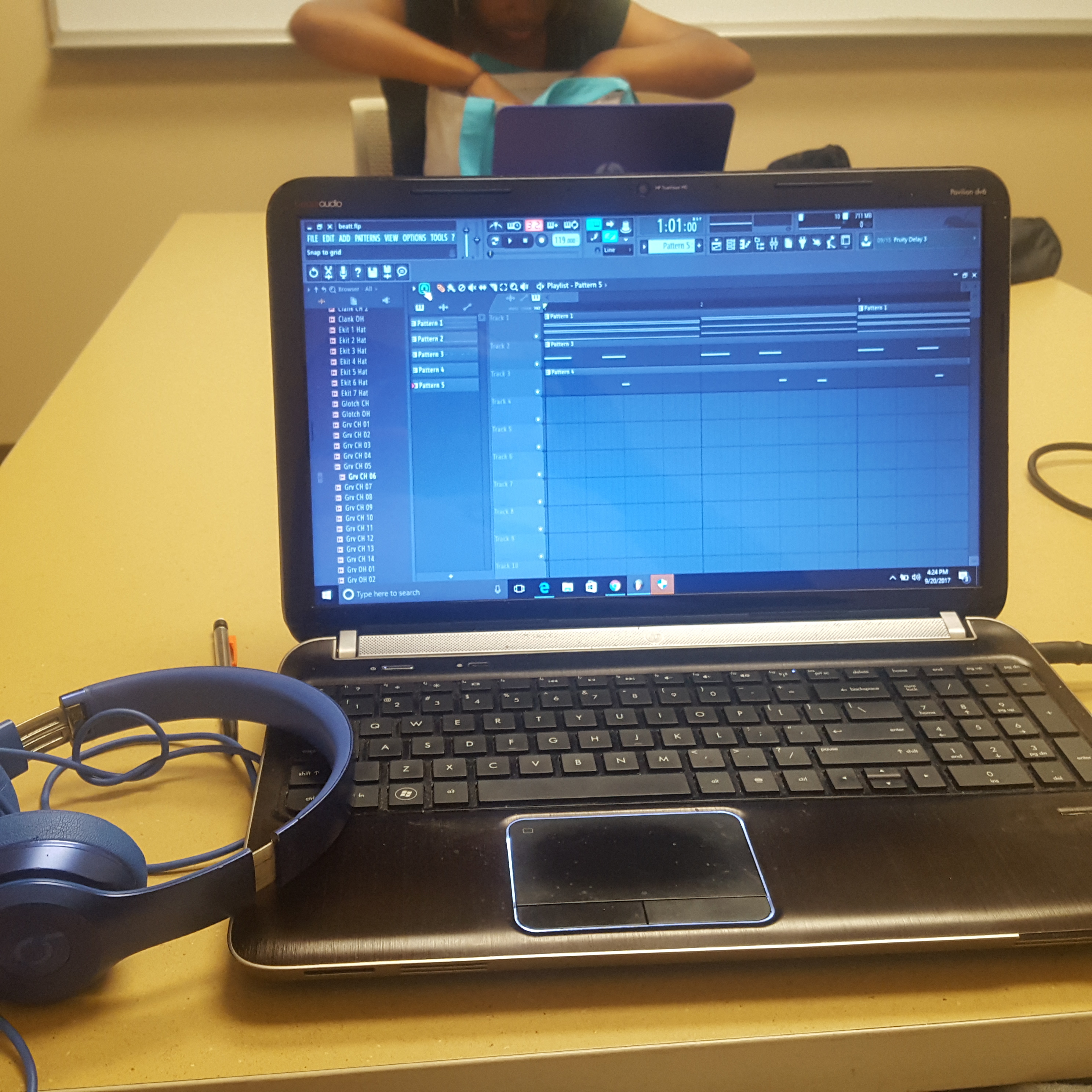
Today I will teach you how to make a beat in FL Studio
Materials Needed
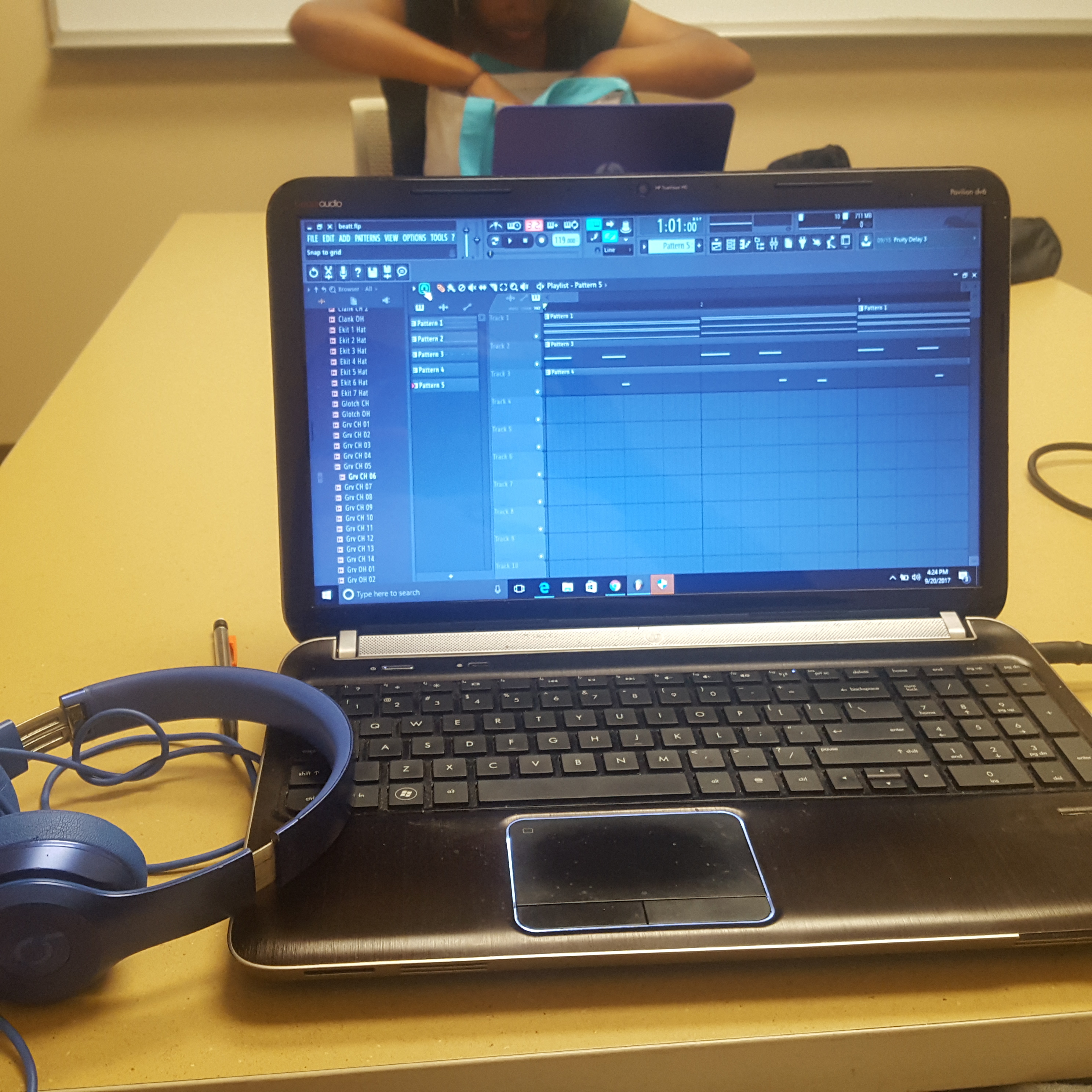
You will need: A desktop or laptop, headphones or speakers, and the fl studio software
Choose Melody Instrument
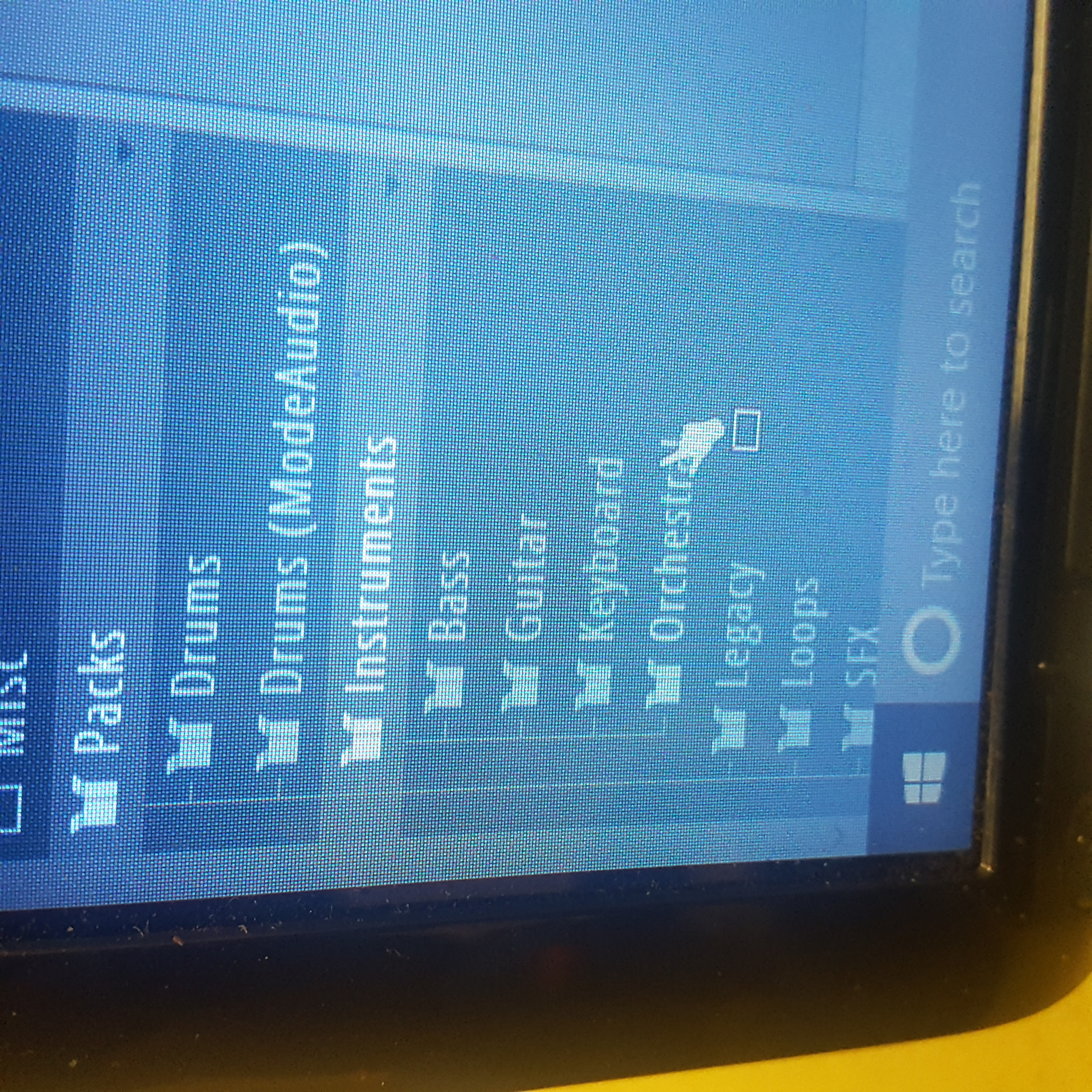
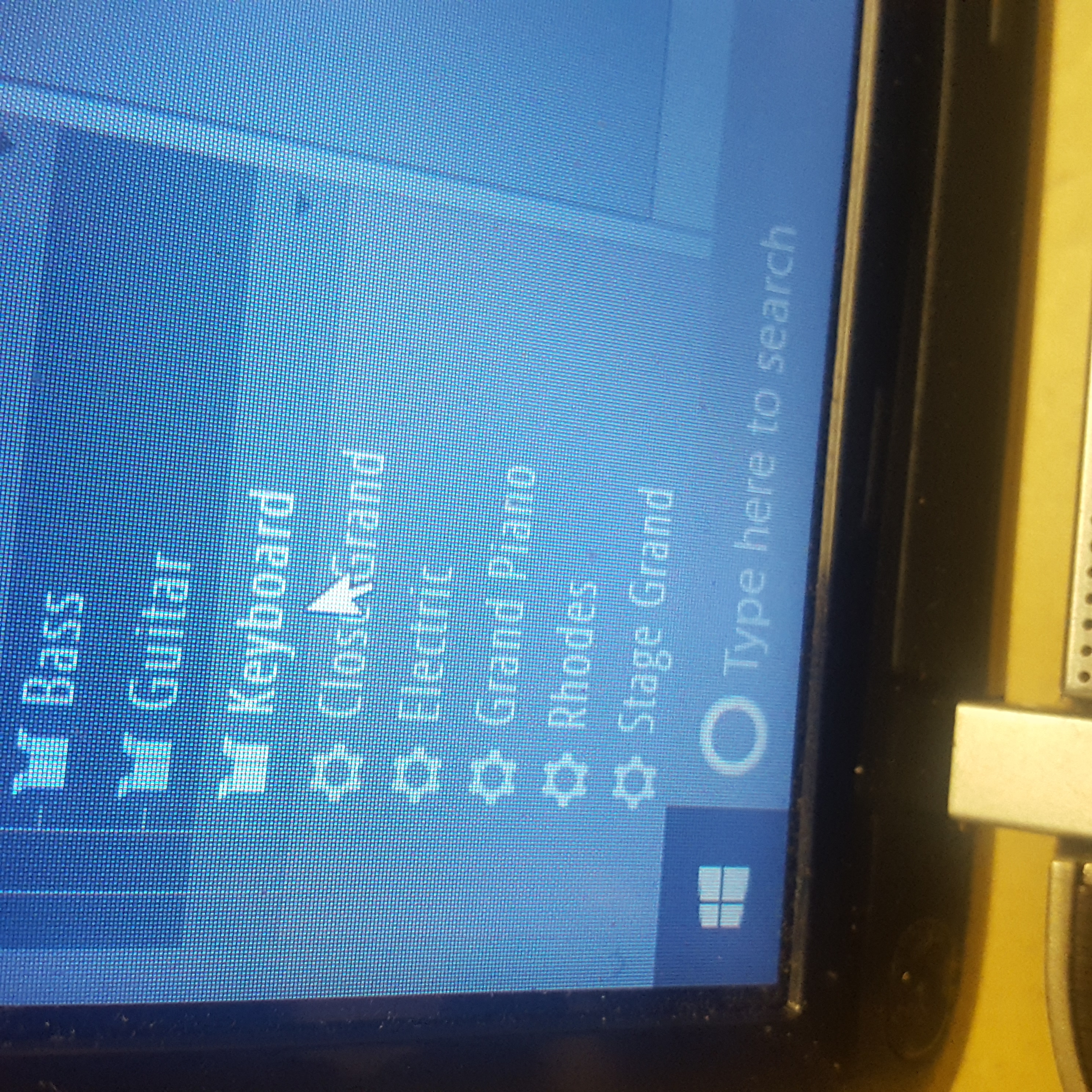
The first thing you will need to do is choose which instrument will lead your melody. Examples are guitars and pianos.
Start Laying Down Your Melody
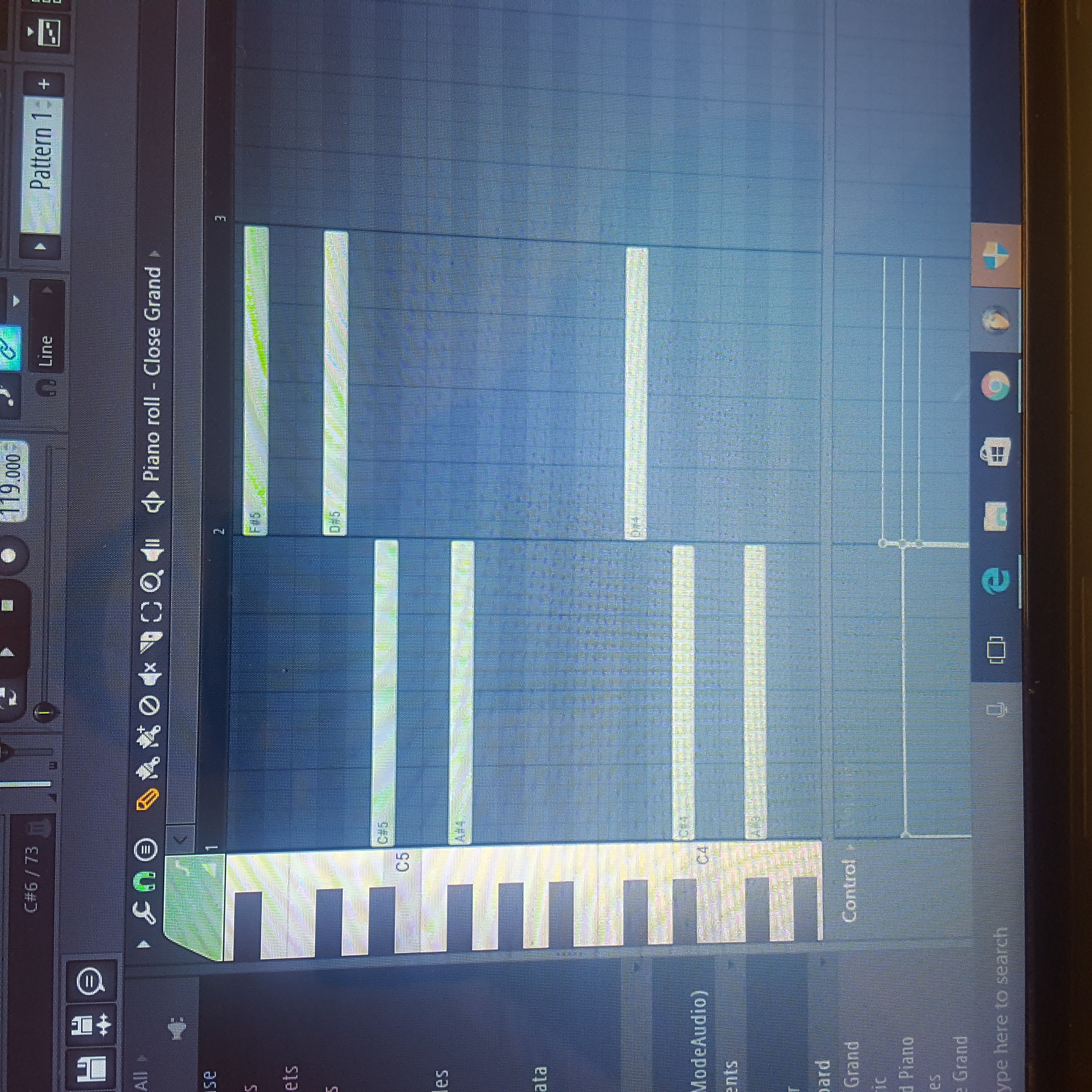
Once you have chosen your instrument, go to the piano roll and place the green bars on the notes
Add Kicks
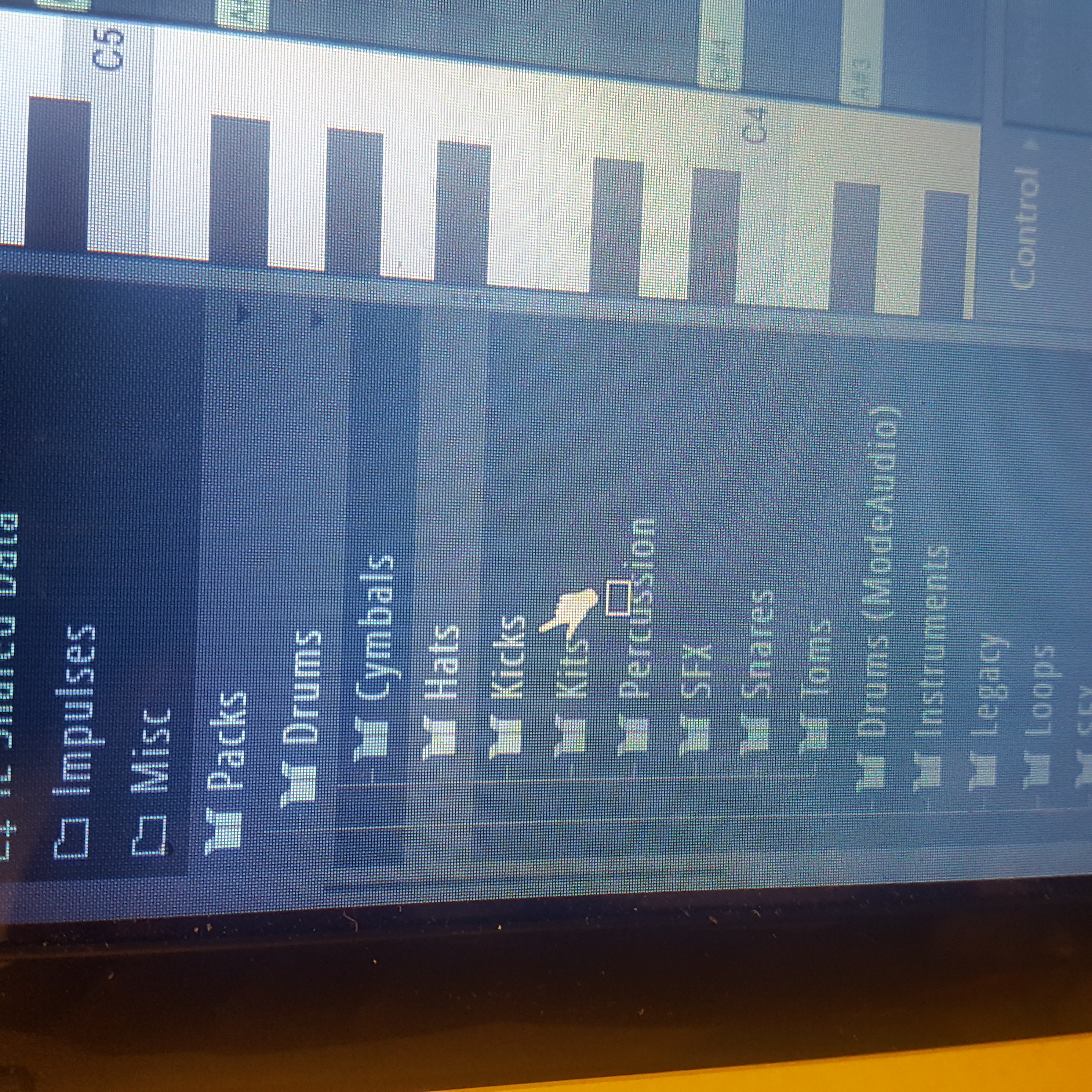
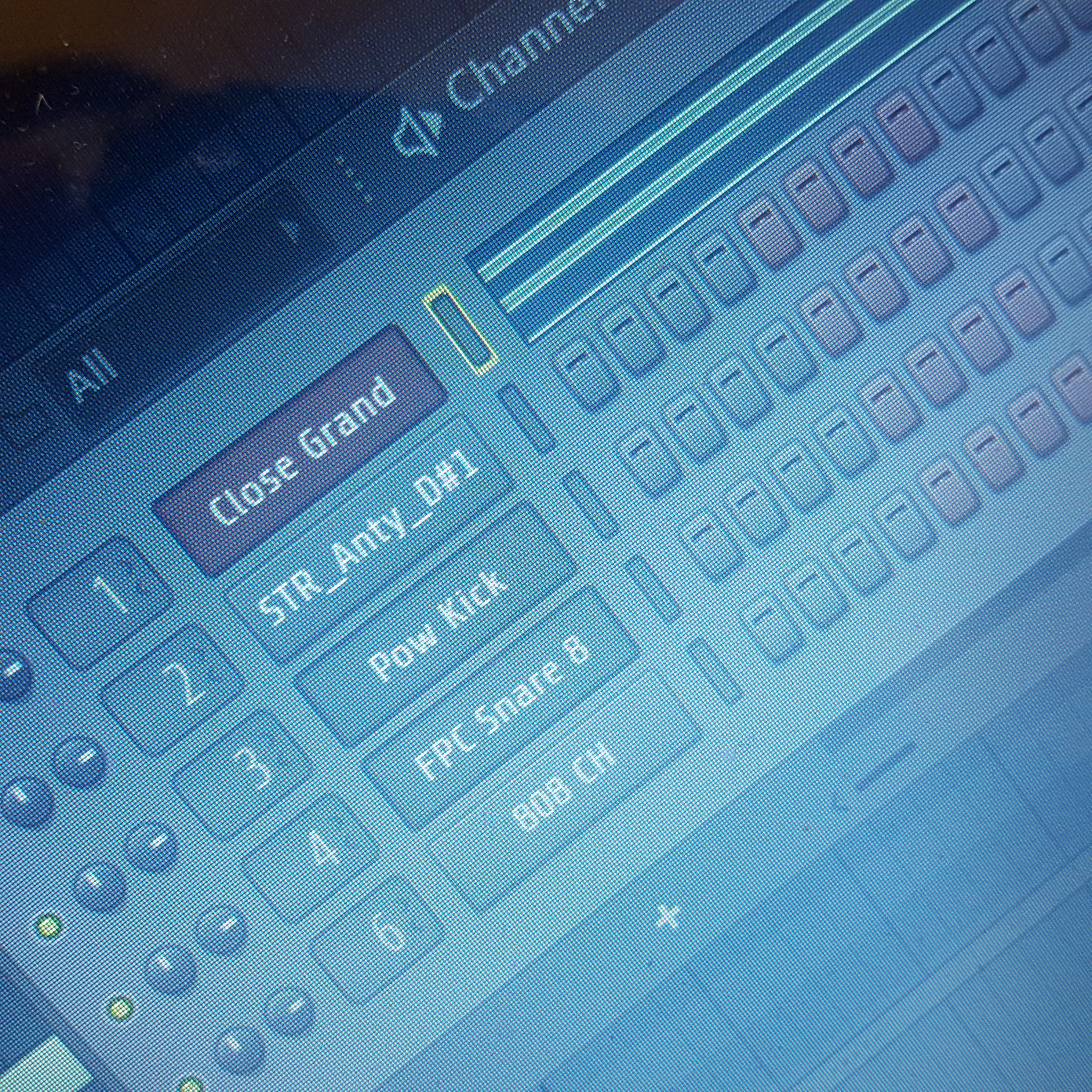
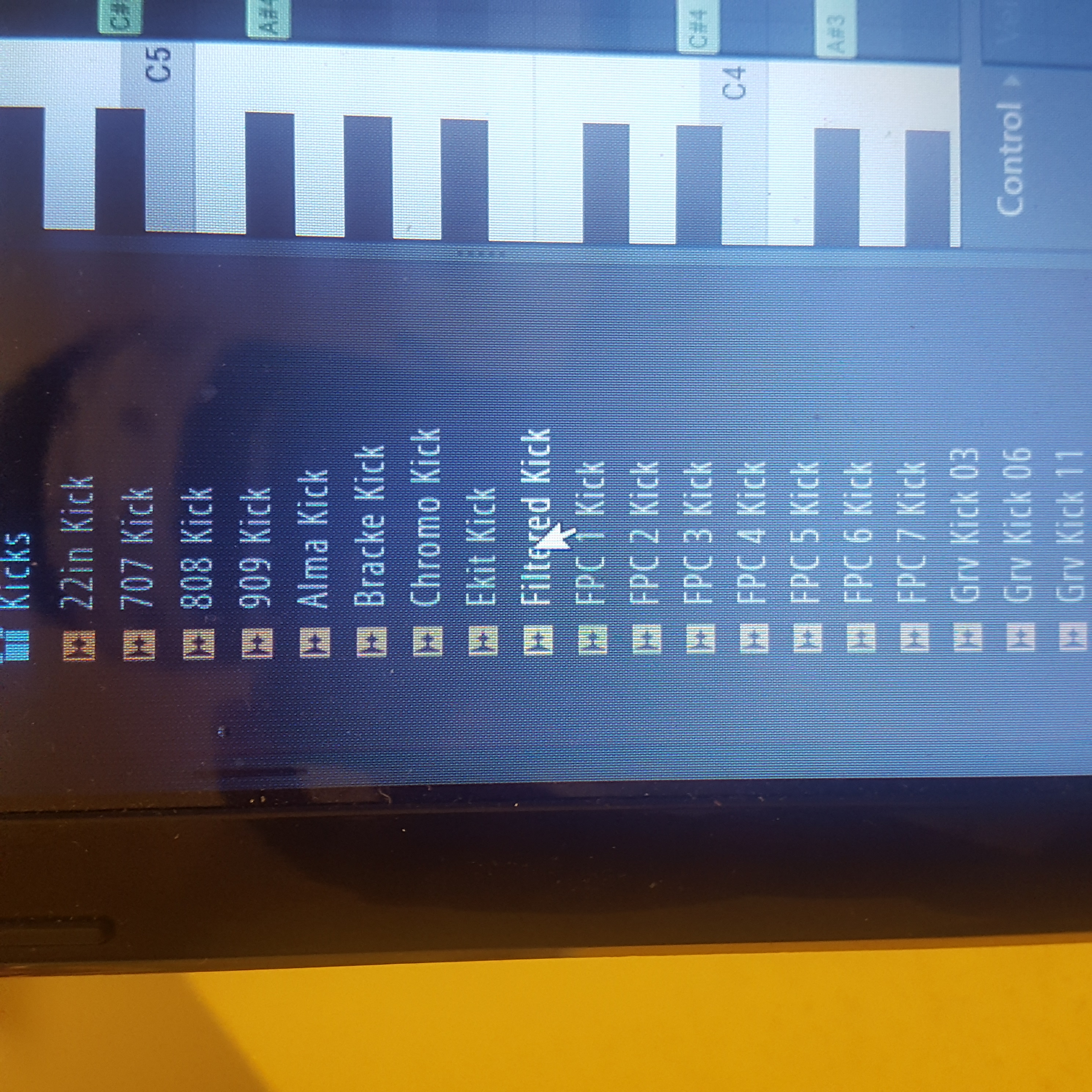
Next you will start making the actual beat. Select whichever kick (leading drum) and put in the in the pattern area
Add Snares
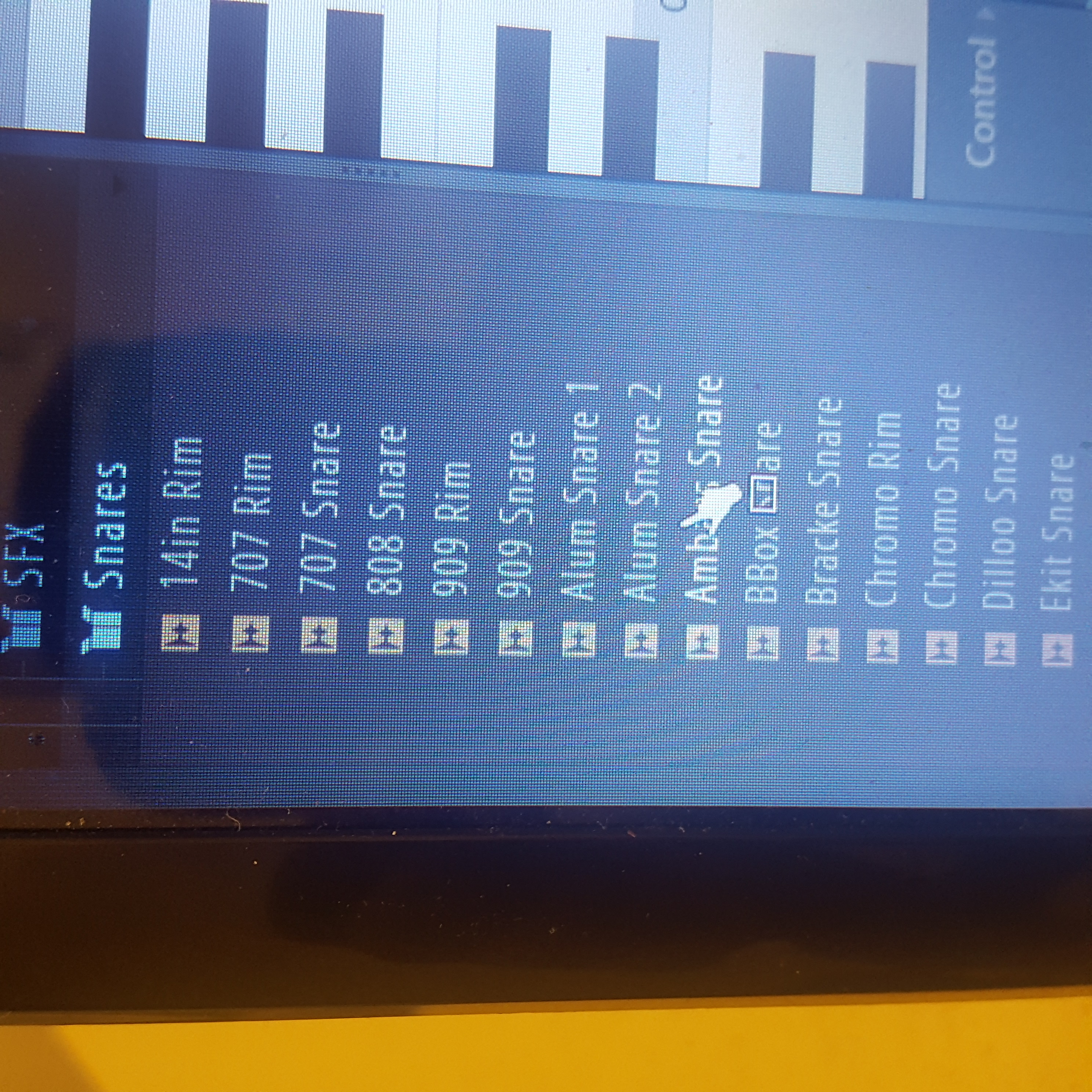
Now you will pick your snare (2nd drum) to the pattern area. you typically place the snares in between the kick.
Add Hi- Hats
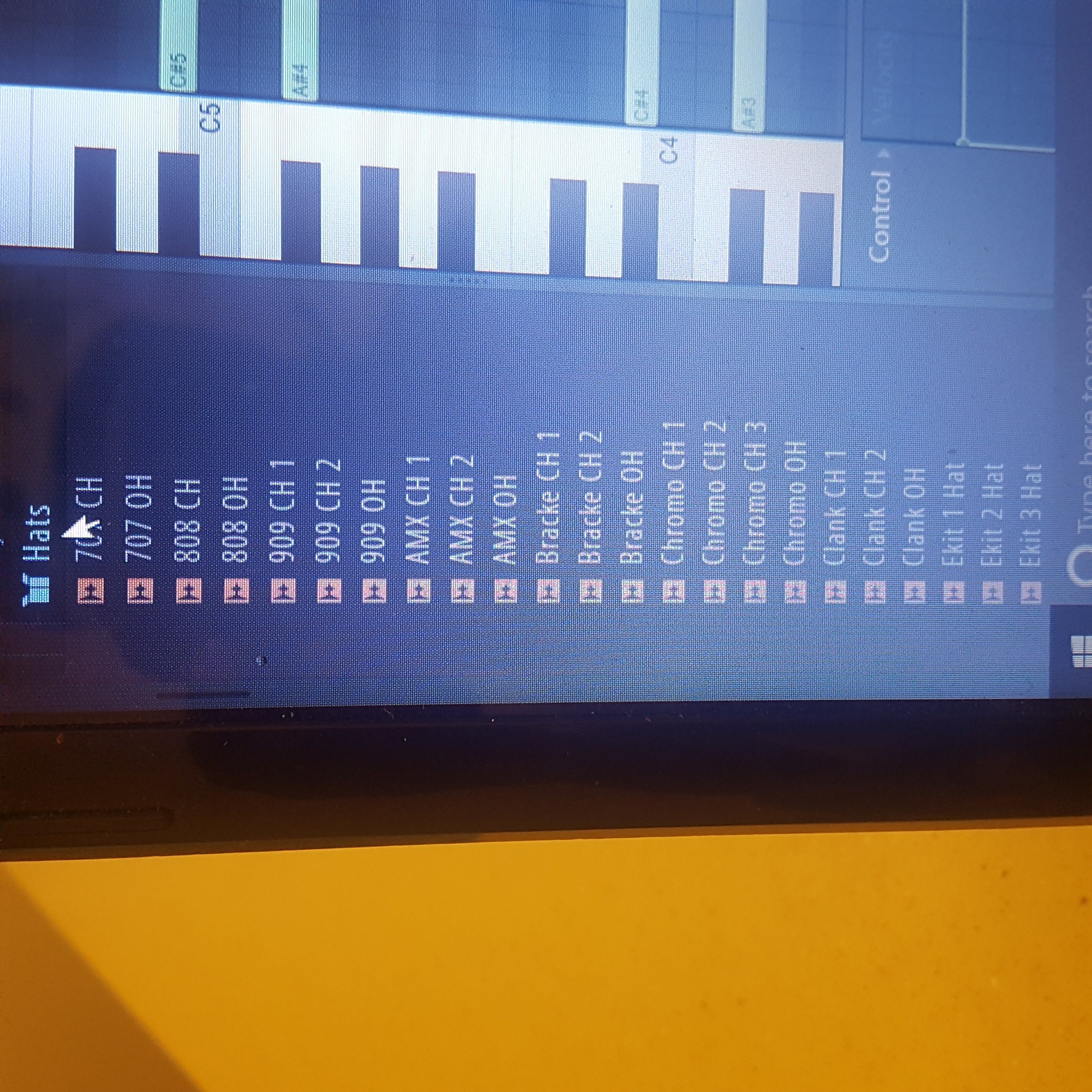
The hi- hat is a little sound but plays a big role in beats. it adds an accent to the beat but you cannot overuse it.
Add Miscellaneous Instruments
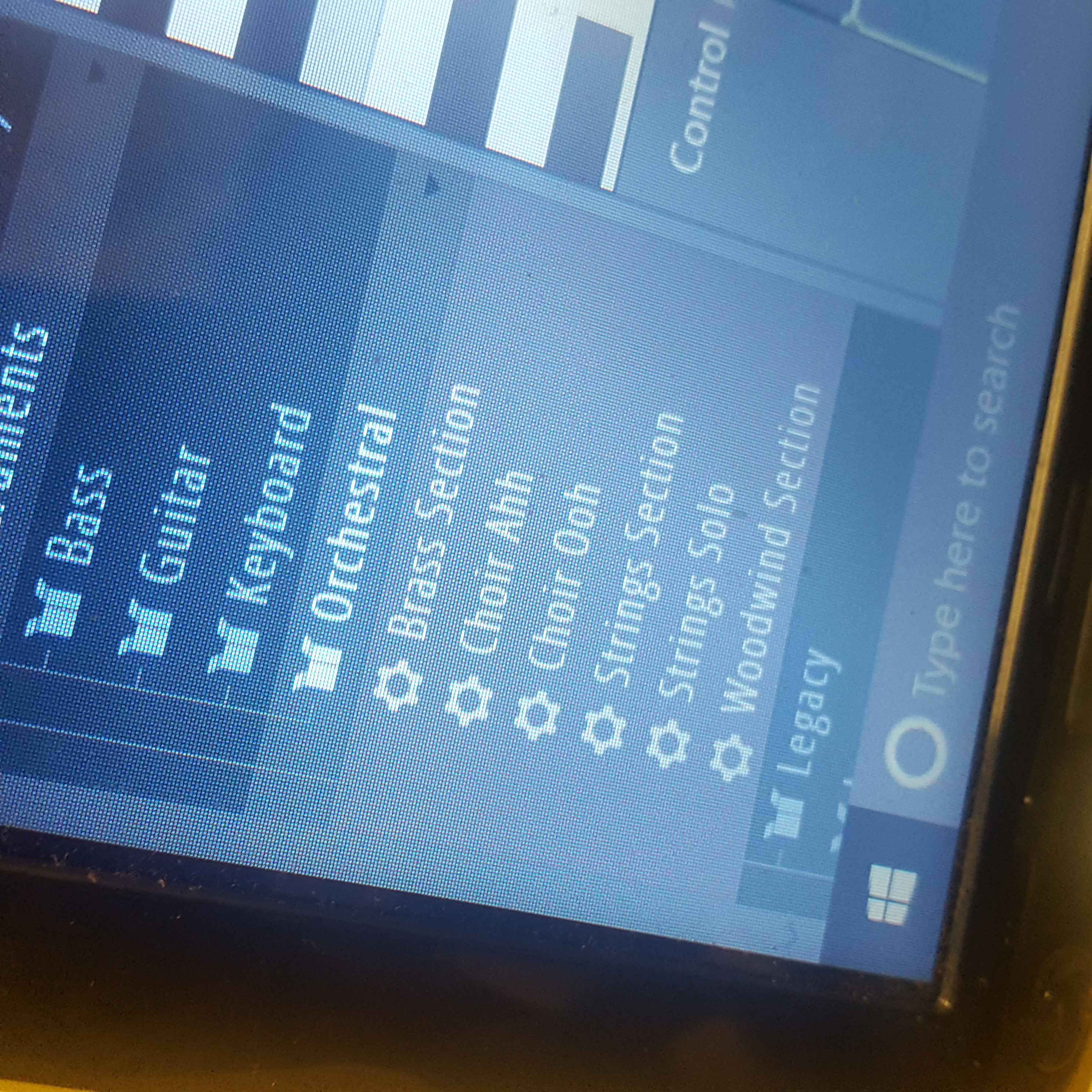
You can add any type of instrument to add emphasis to the beat. You can use various string instruments or maybe a synth.
Create Patterns
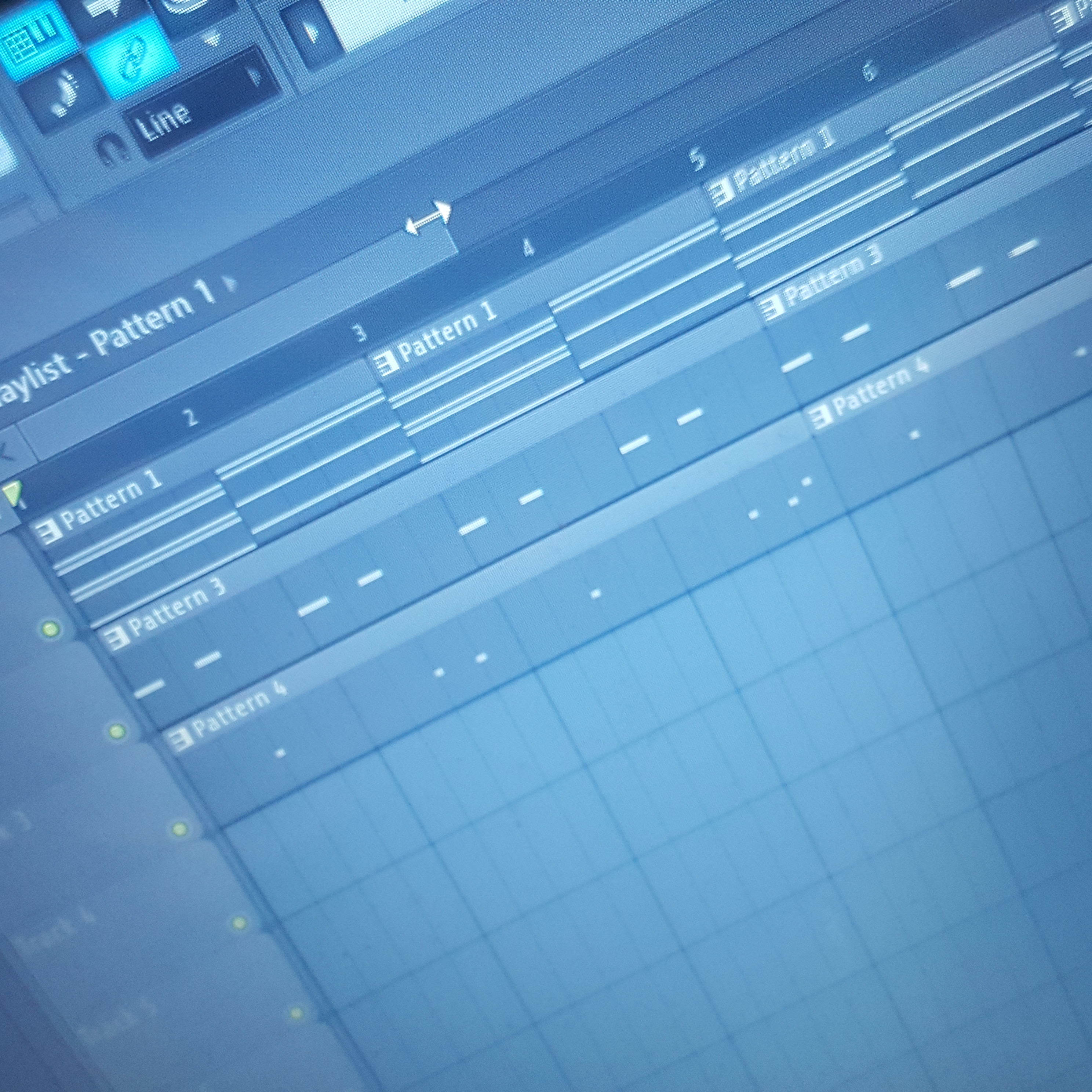
For this section, each instrument or drum should have its own pattern. pay attention to how you place the beats or else it will be off rhythm.
Lay Patterns on the Playlist
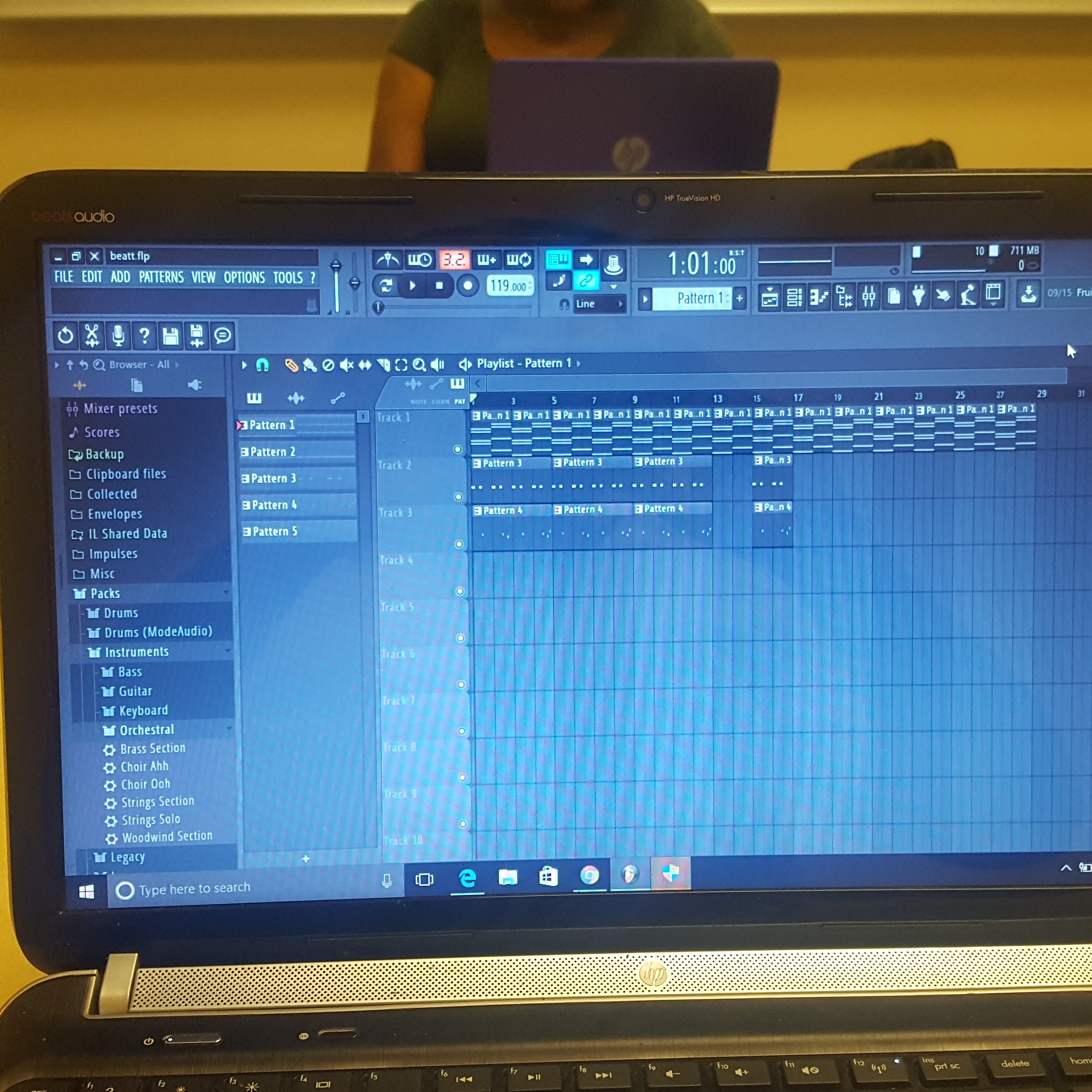
lay the patterns in the playlist area. for certain things you will have to extend them (by copying and pasting from the left to the right) so that the sound will last longer
Mix the Beat
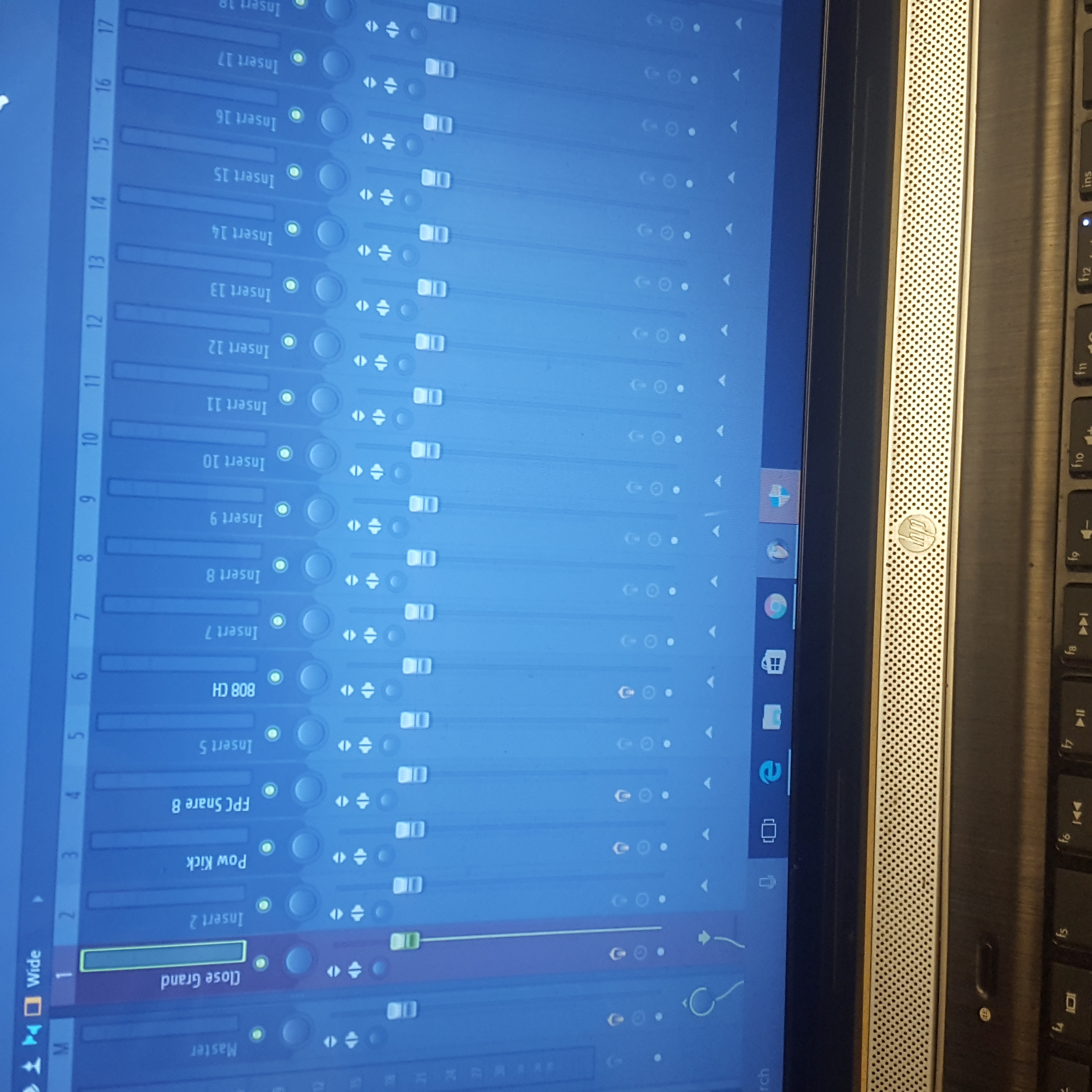
in this section you will deal with mixing. Go to the mixer and adjust the volumes of the instruments so that it sounds good.
You Are Done
This concludes the tutorial