How to Make a 5 Inch Wheel in Autodesk Inventor
by jfheredia in Design > Digital Graphics
88 Views, 0 Favorites, 0 Comments
How to Make a 5 Inch Wheel in Autodesk Inventor
.png)
I made this incase someone wants to make a wheel for a project that they are going to make
Supplies
You need the website known as autodesk inventor
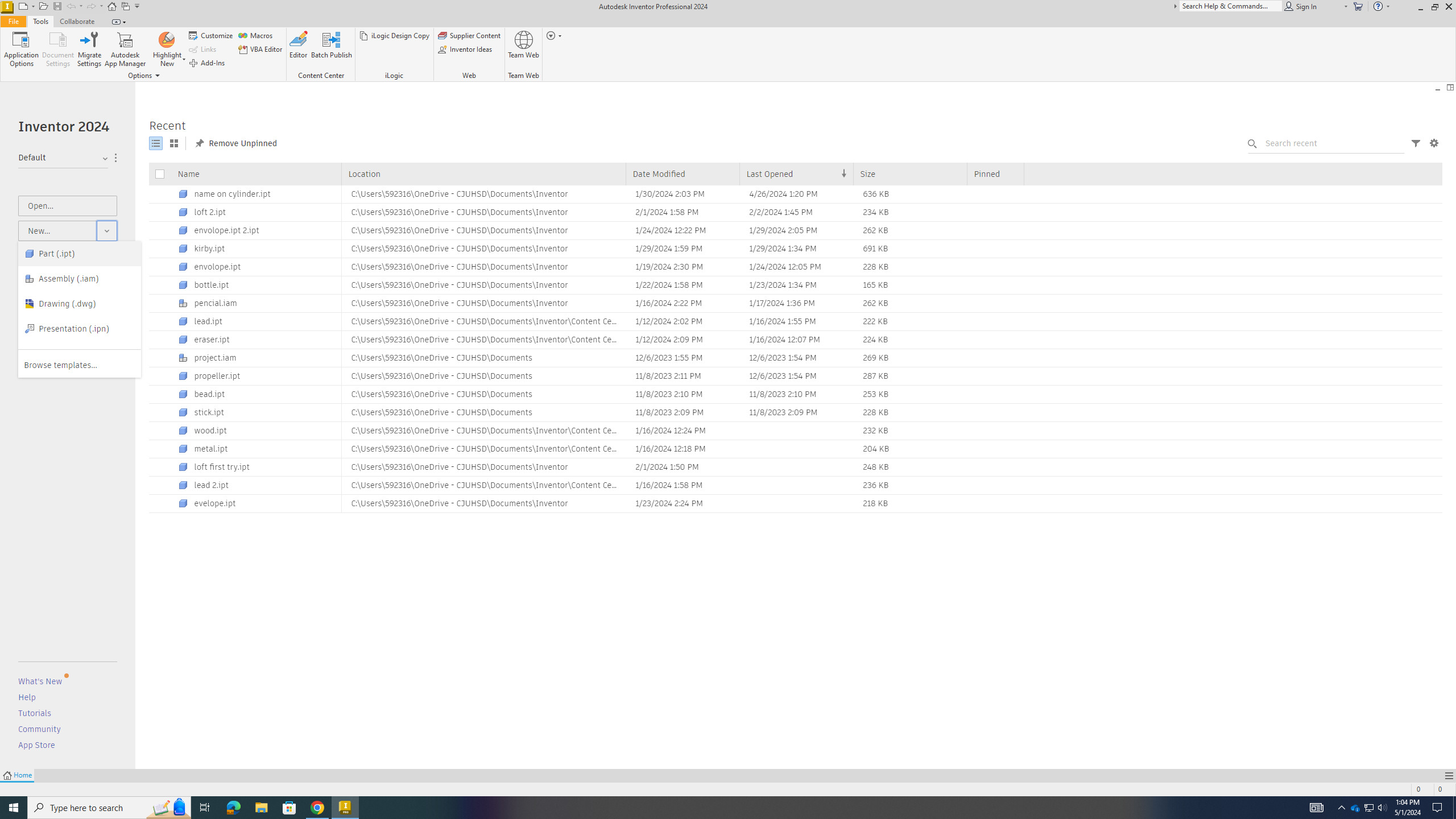.png)
go to the arrow near the new button and press part
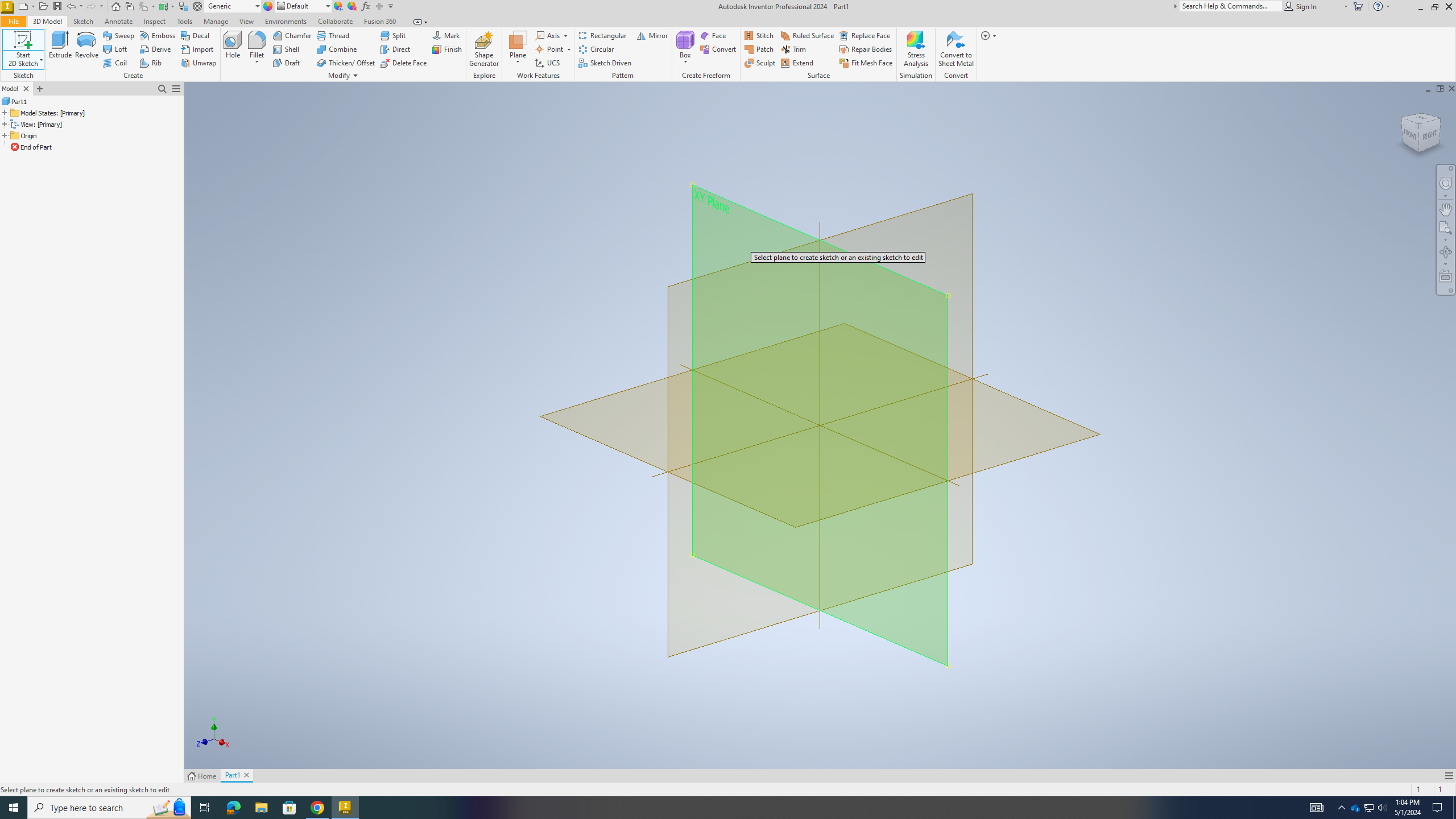.png)
Go to sketch and click on the x and y plain
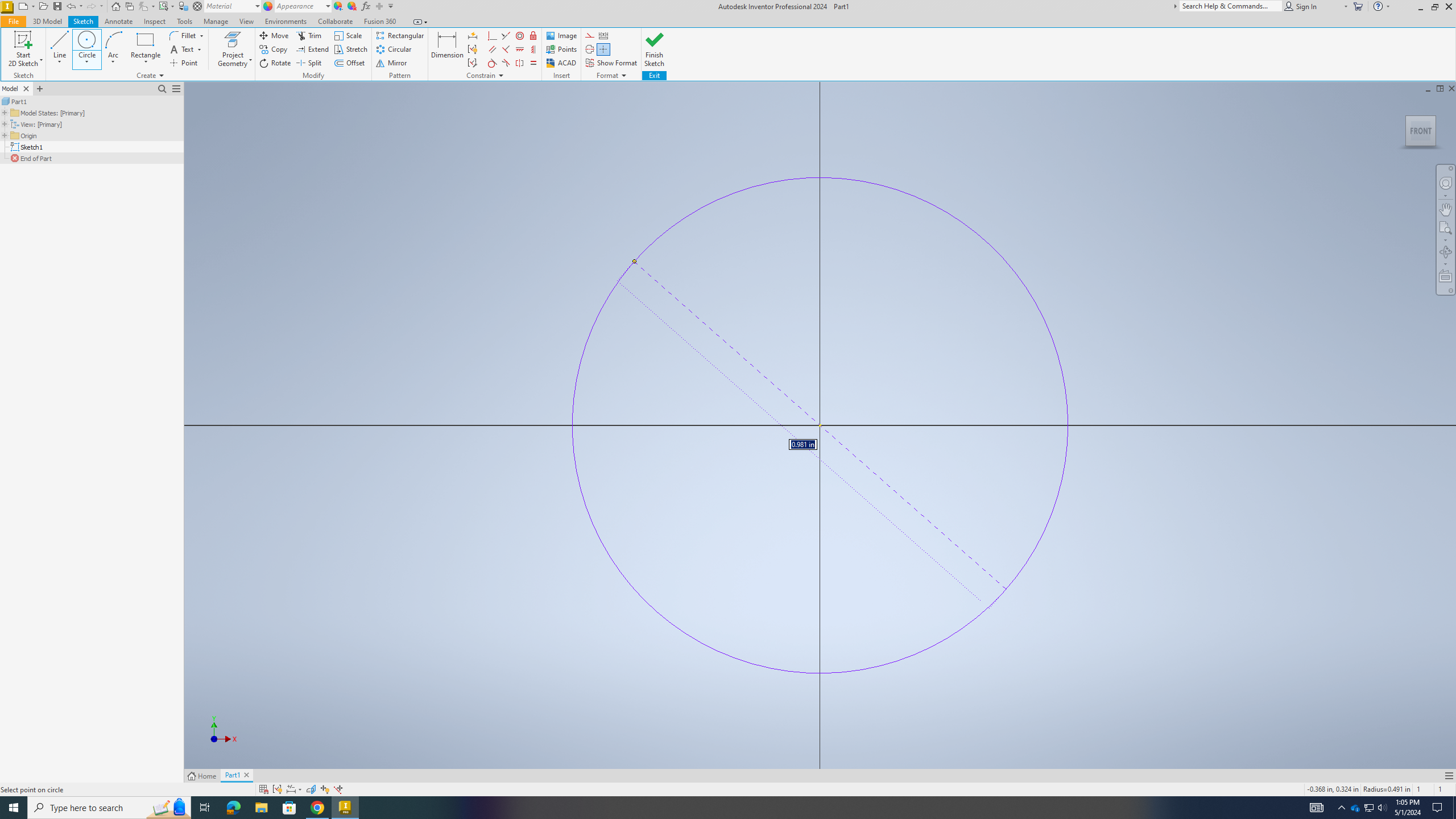.png)
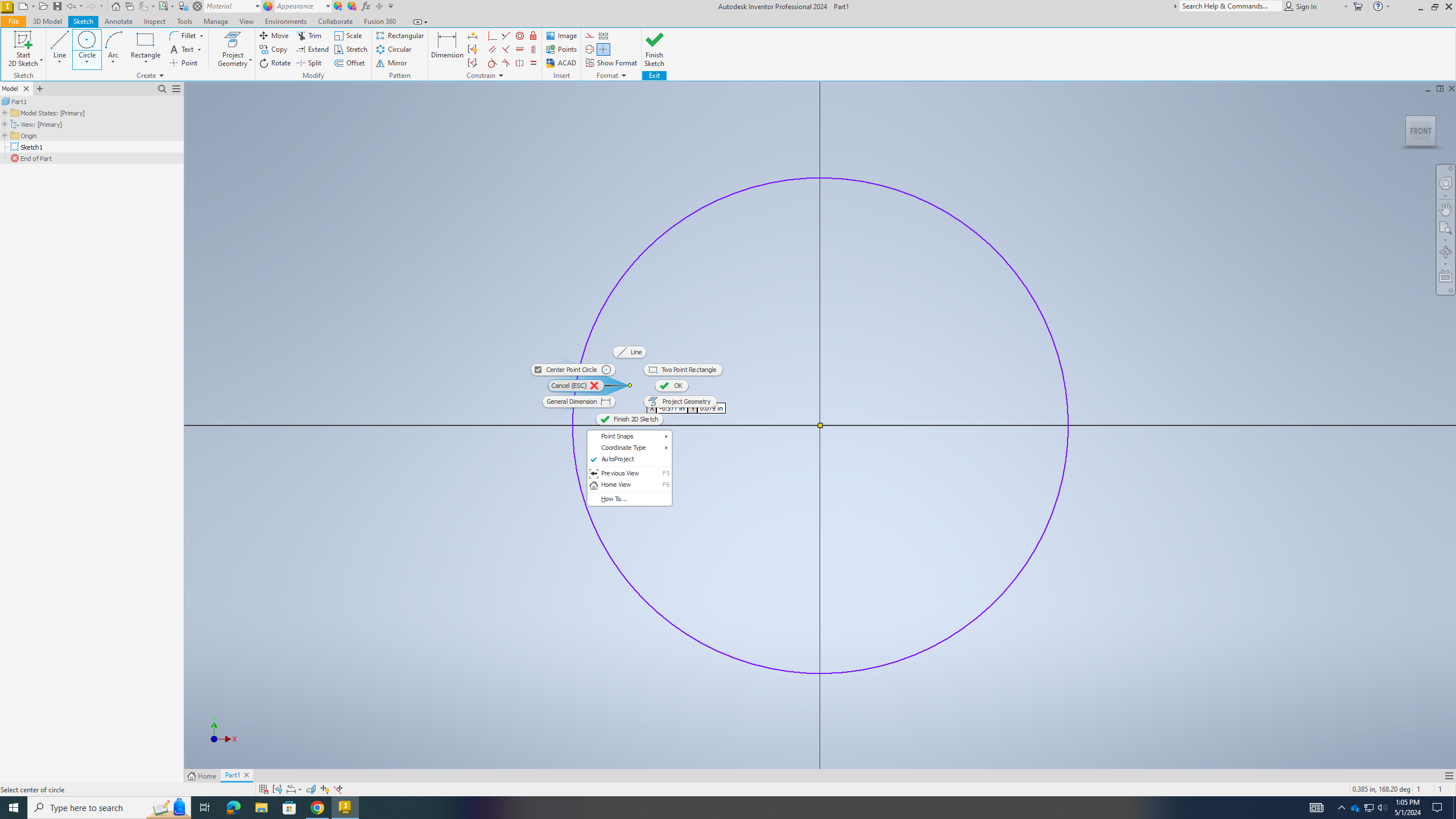.png)
Then click on the circle button and go to the center and move your mouse to make the circle big after that click it
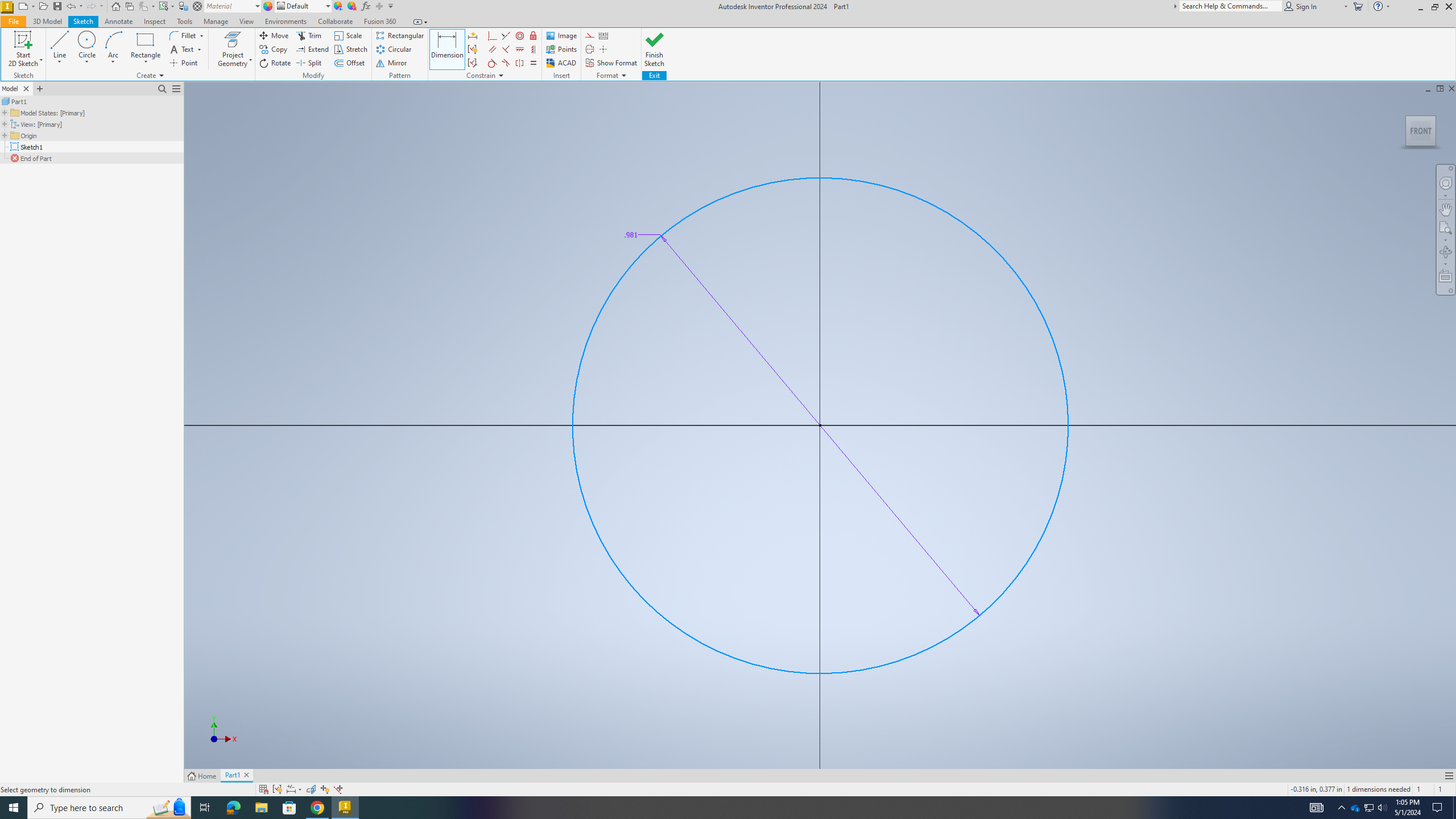.png)
Go to the option where it says demission and click on the circle then click it again and it should give you a size option
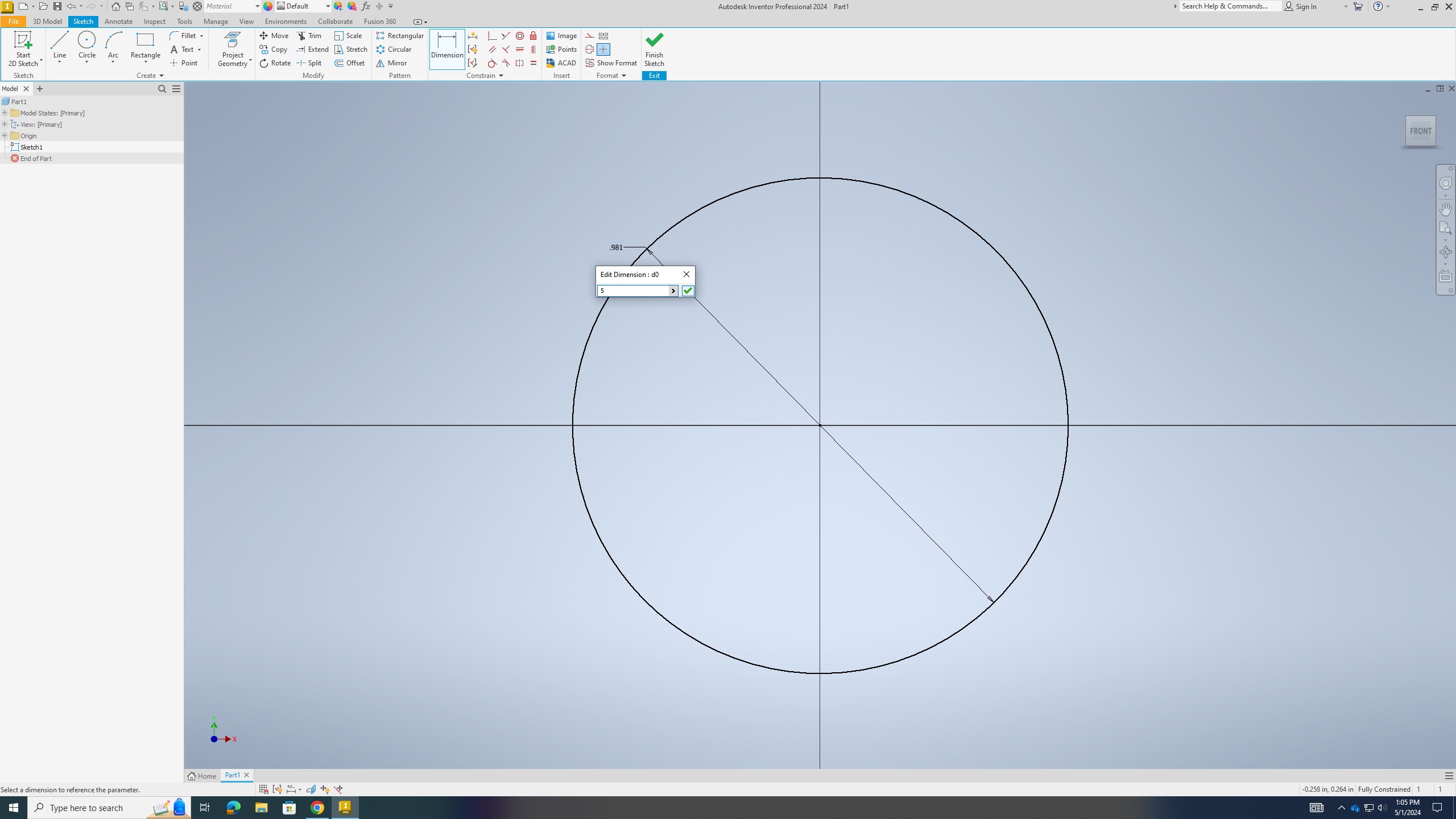.png)
Click on the size option when the menu pops up then make it 5 inches when you are done then click on the check mark or the ok button
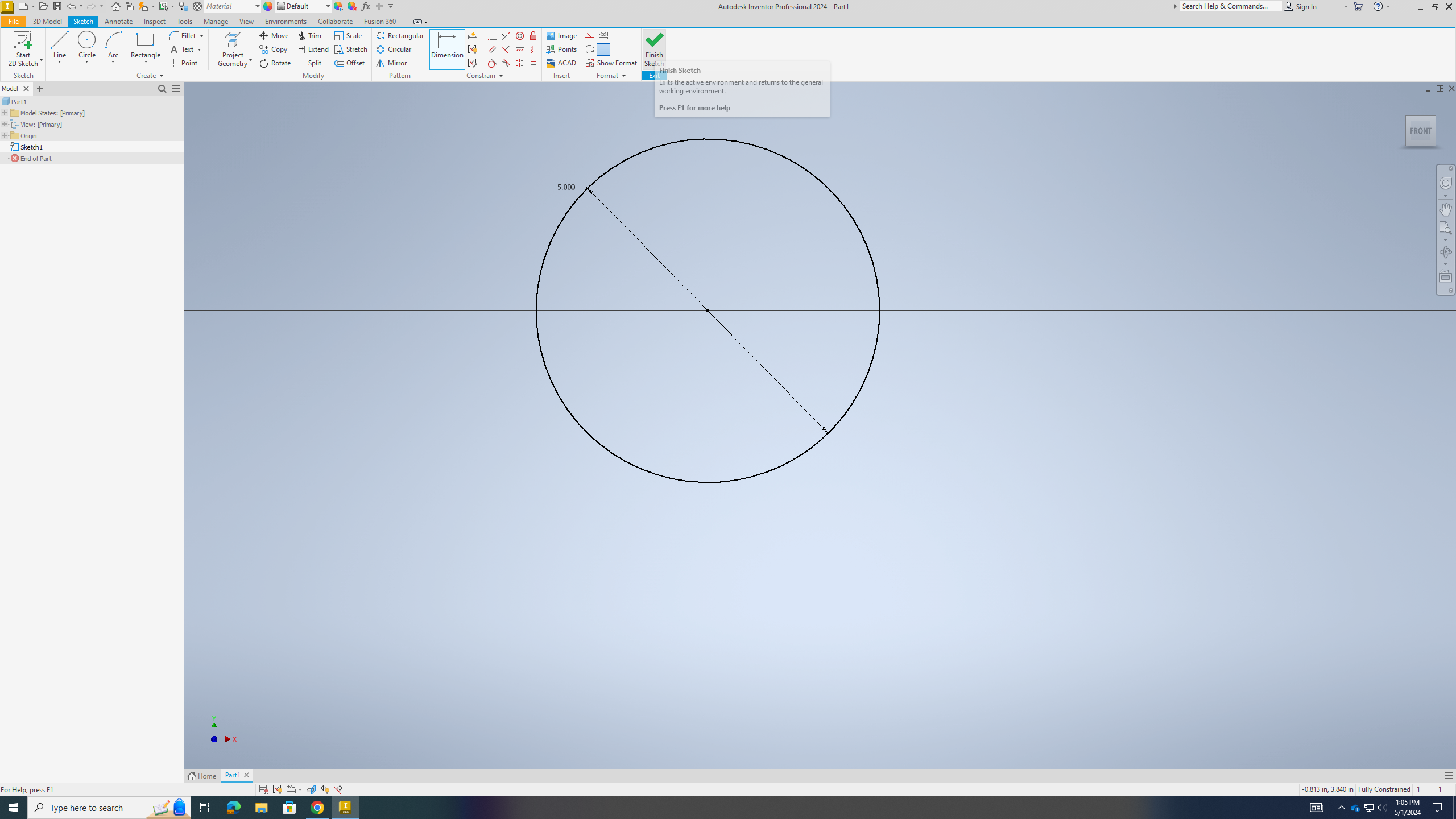.png)
When you are done then click on the finish button to end your sketch
.png)
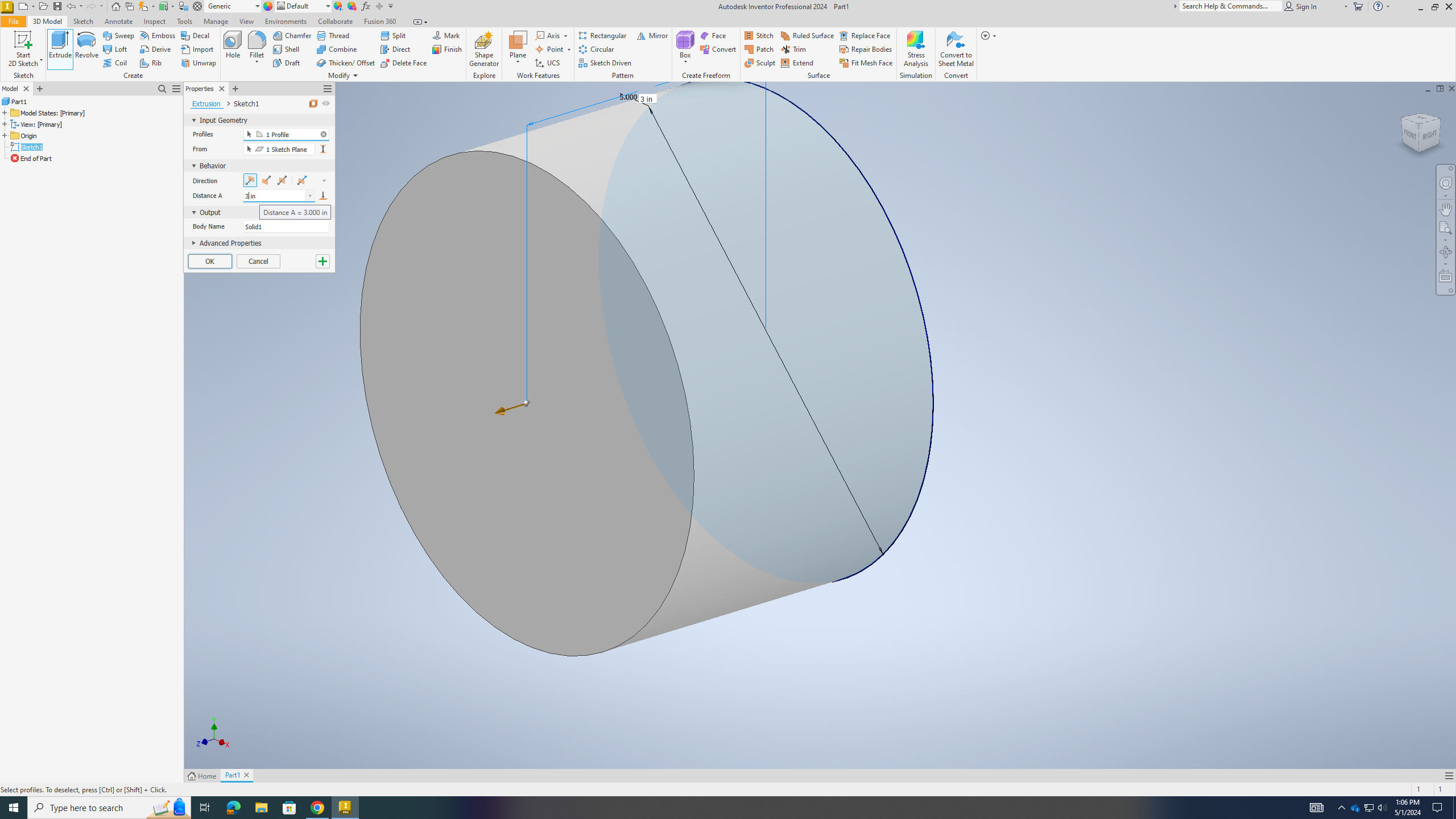.png)
Go to the extrude option to make the circle wider click on the circle then make it 3 inches wide
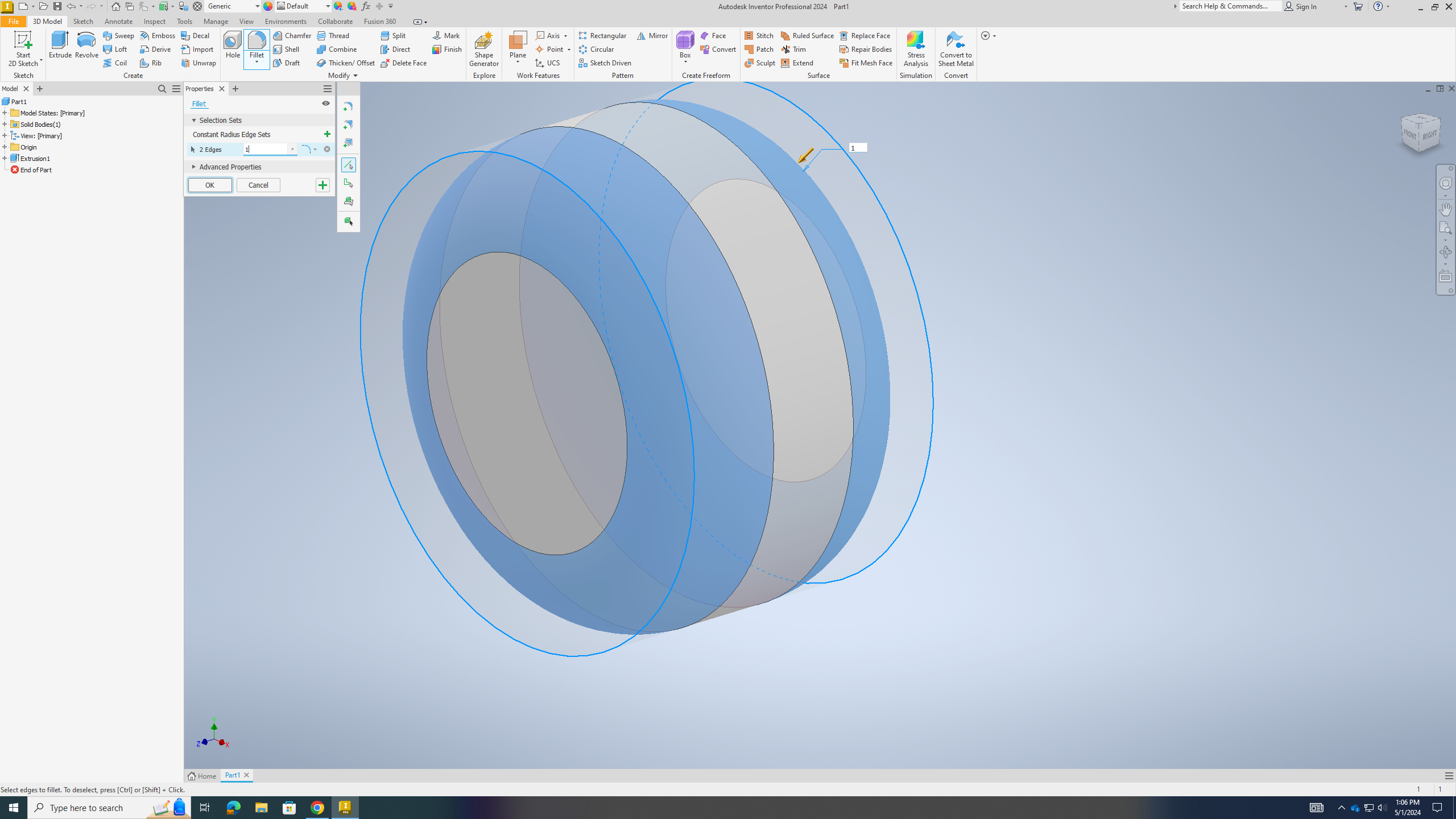.png)
go to the filet option and click on the edges of the circle and make it 1 inch and press ok
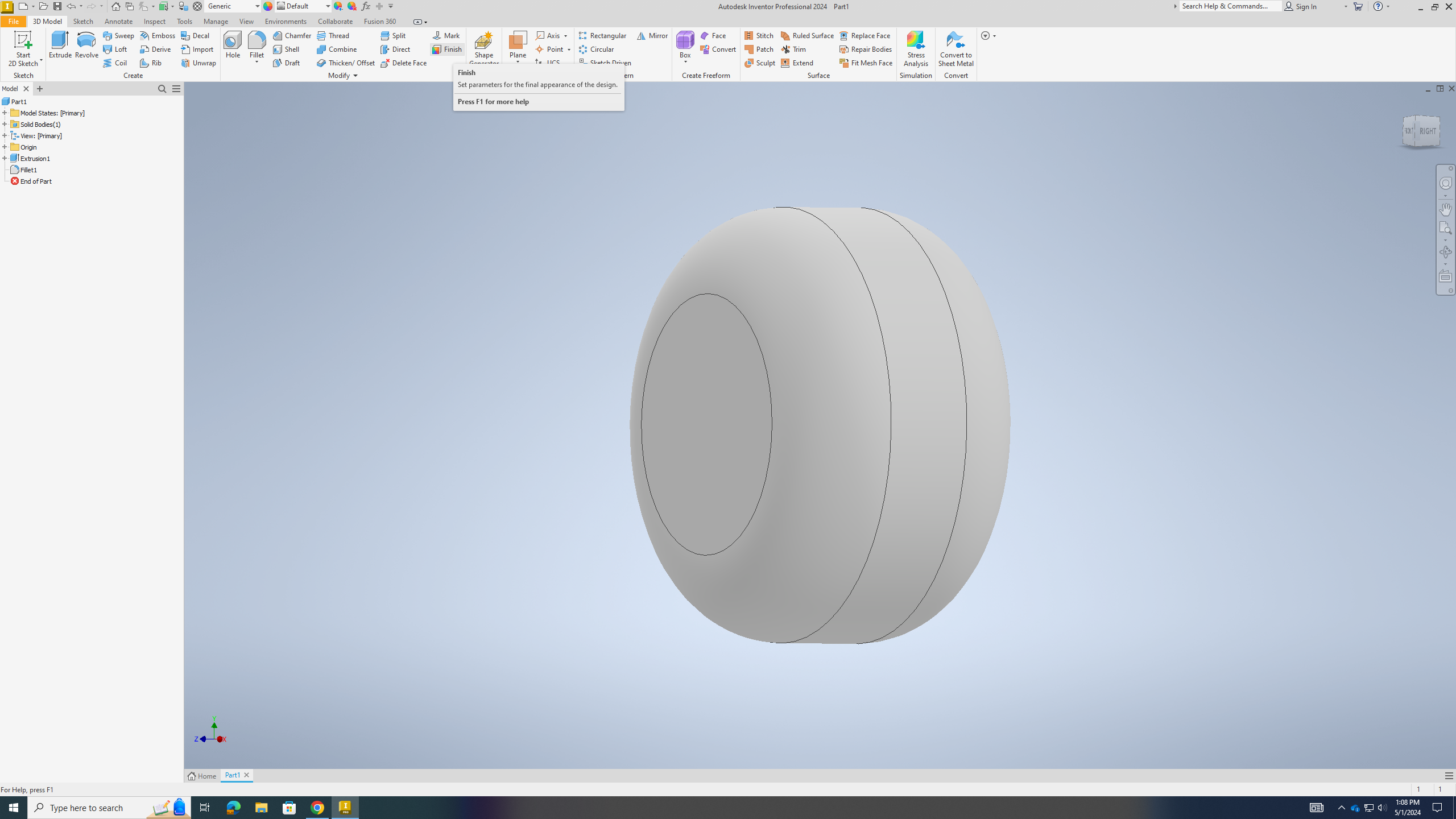.png)
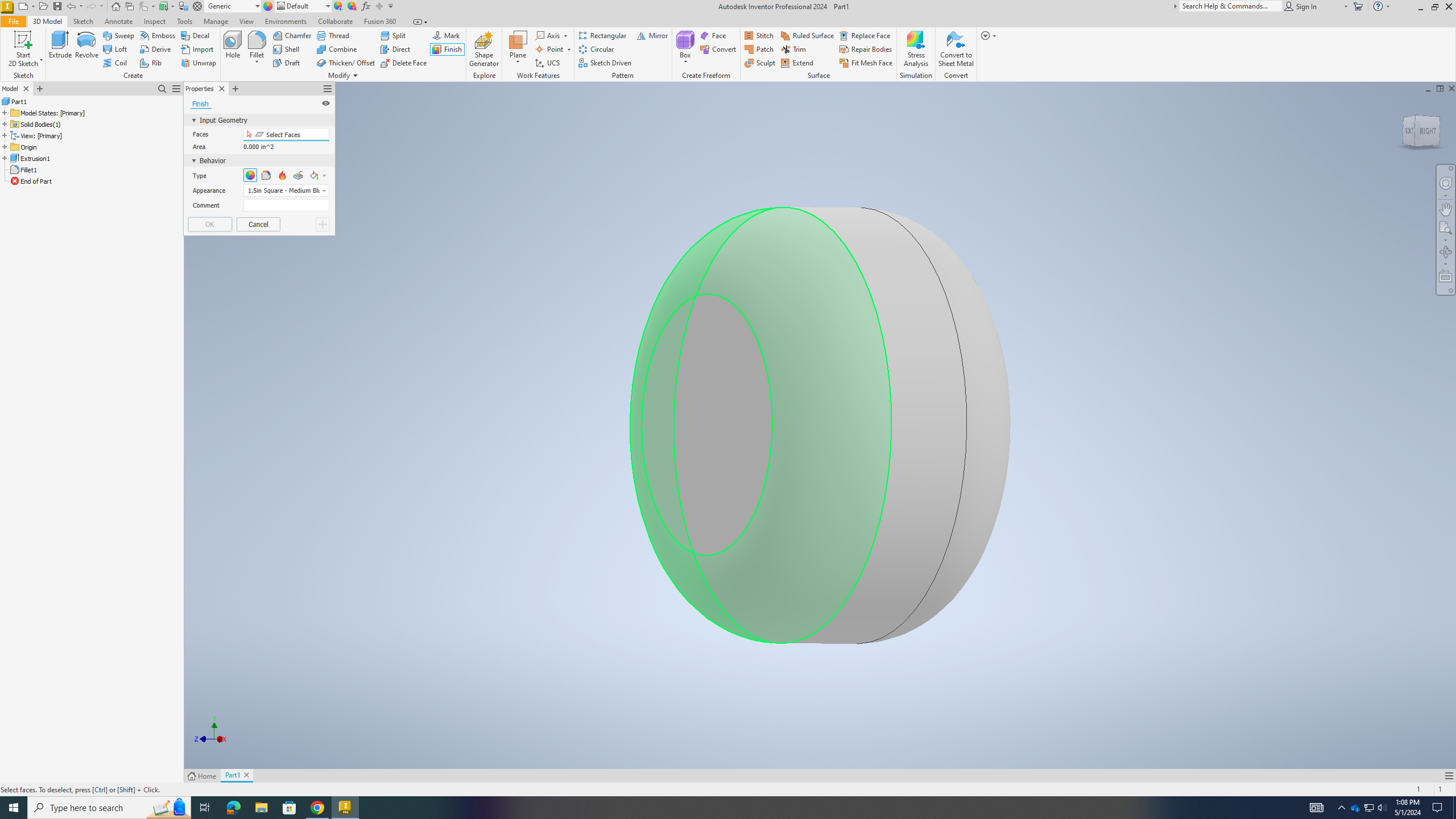.png)
.png)
There is a color wheel on top of the screen click it and then click on the rounded part of your circle and pick the color option black cast to both sides
.png)
do the same to the flat sides and to do the other side go to a cube that says side front or back and drag it the circle will spin so you can get the other side make the color grey or what ever option you want
.png)
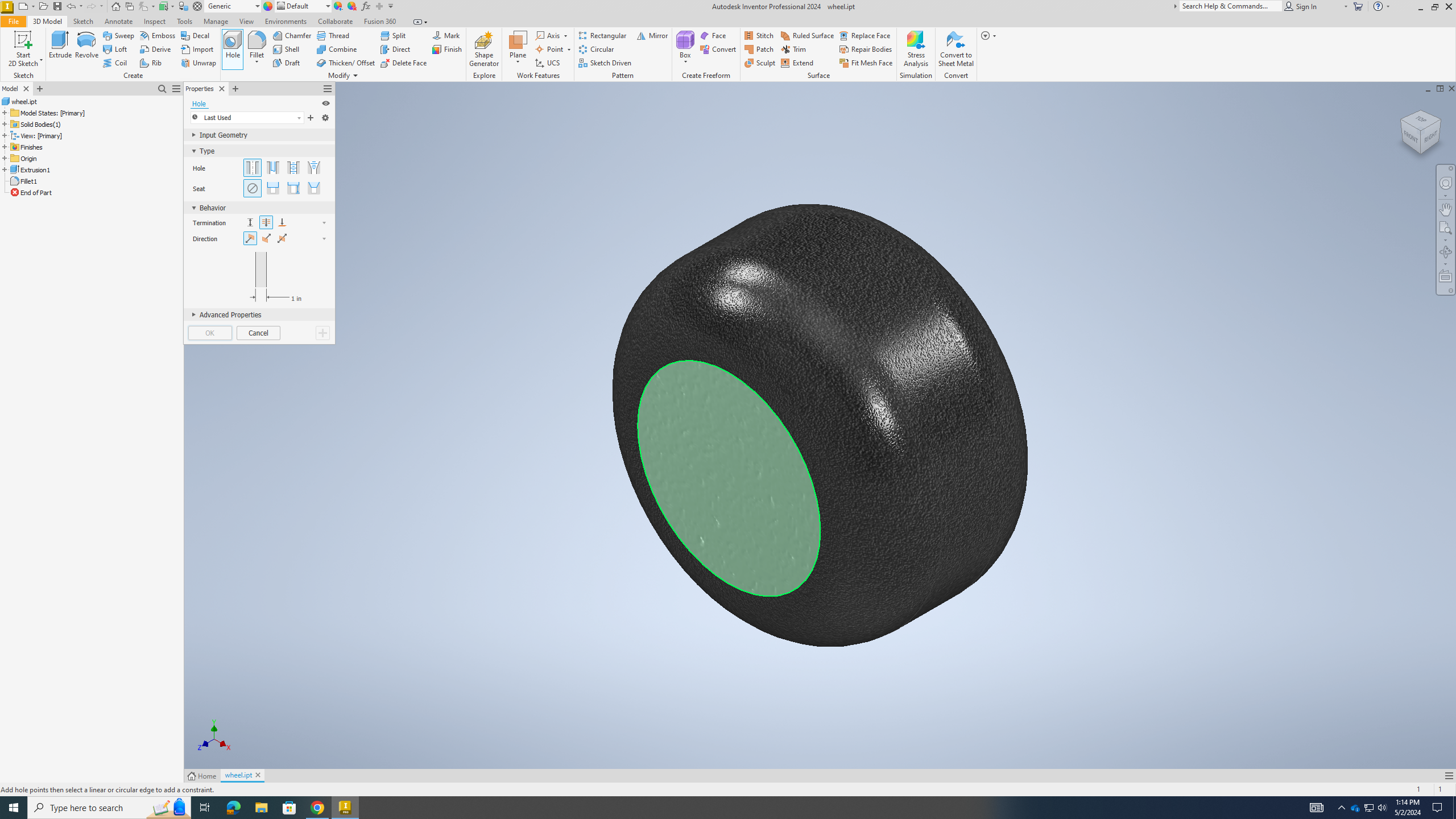.png)
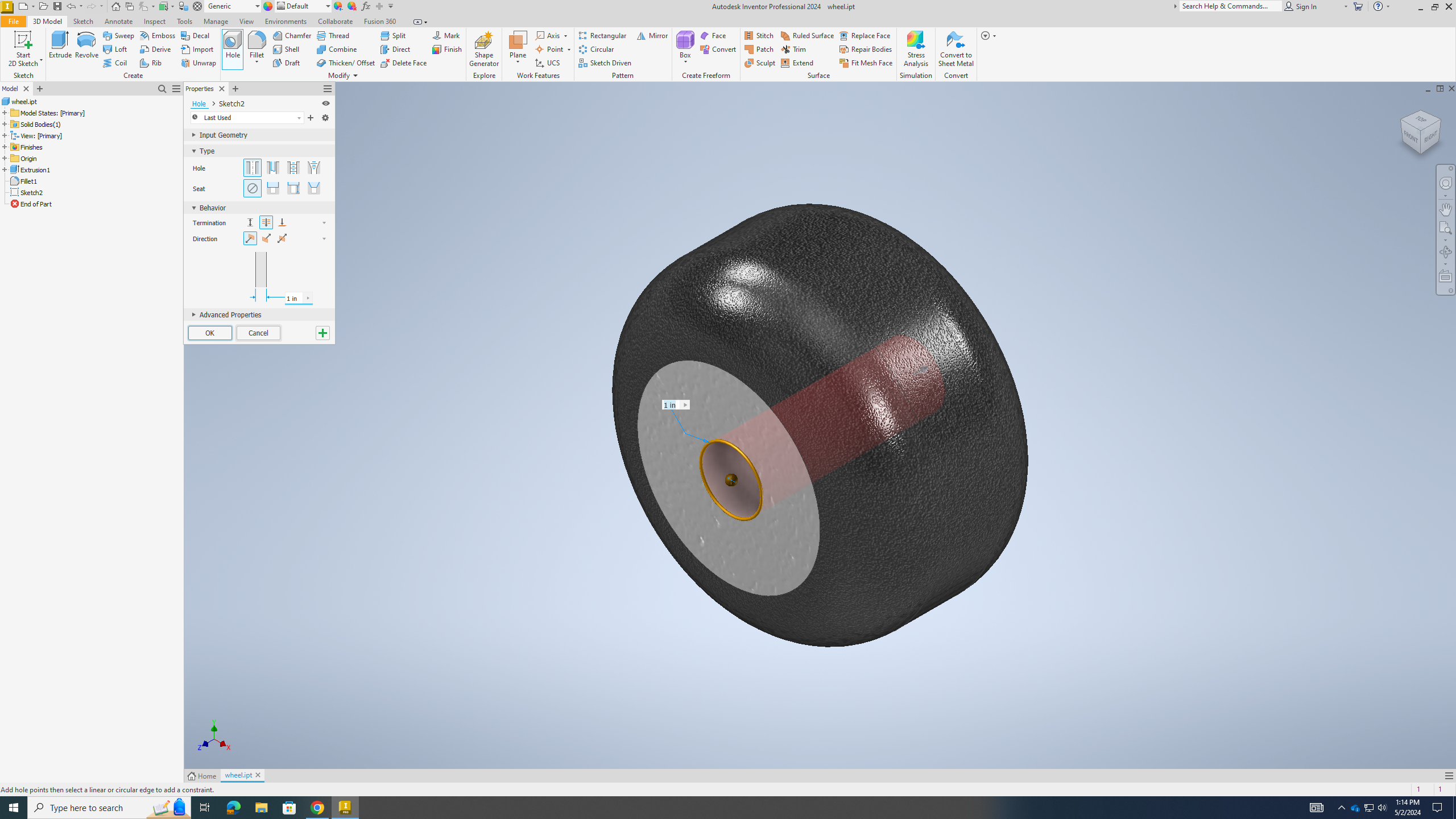.png)
After this click on the option called hole and click on the flat part and make it 1 inch or bigger if you need to after this click ok
.png)
That is all to make your 5 inch wheel and if you want to save it click on the x tab and it will ask you if you want to save it say yes and name your wheel any name