How to Make Your Own J.A.R.V.I.S. With a Raspberry Pi
by g3holliday in Circuits > Raspberry Pi
10776 Views, 19 Favorites, 0 Comments
How to Make Your Own J.A.R.V.I.S. With a Raspberry Pi

Hello again, fellow hackers and makers! Today, we will be making a fully functional voice assistant, with no keystrokes, monitor, or mouse needed!
Let's get started!
Supplies
- Raspberry Pi 4, 3, or 3B and all the normal supplies
- Things to make a cool enclosure with, like a 3D Printer, cardboard, etc
- Picroft Software - on Mycroft
- A USB microphone - ideally the PS Eye - here on Amazon
- A 3.5 mm jack compatible speaker
Download and Setup
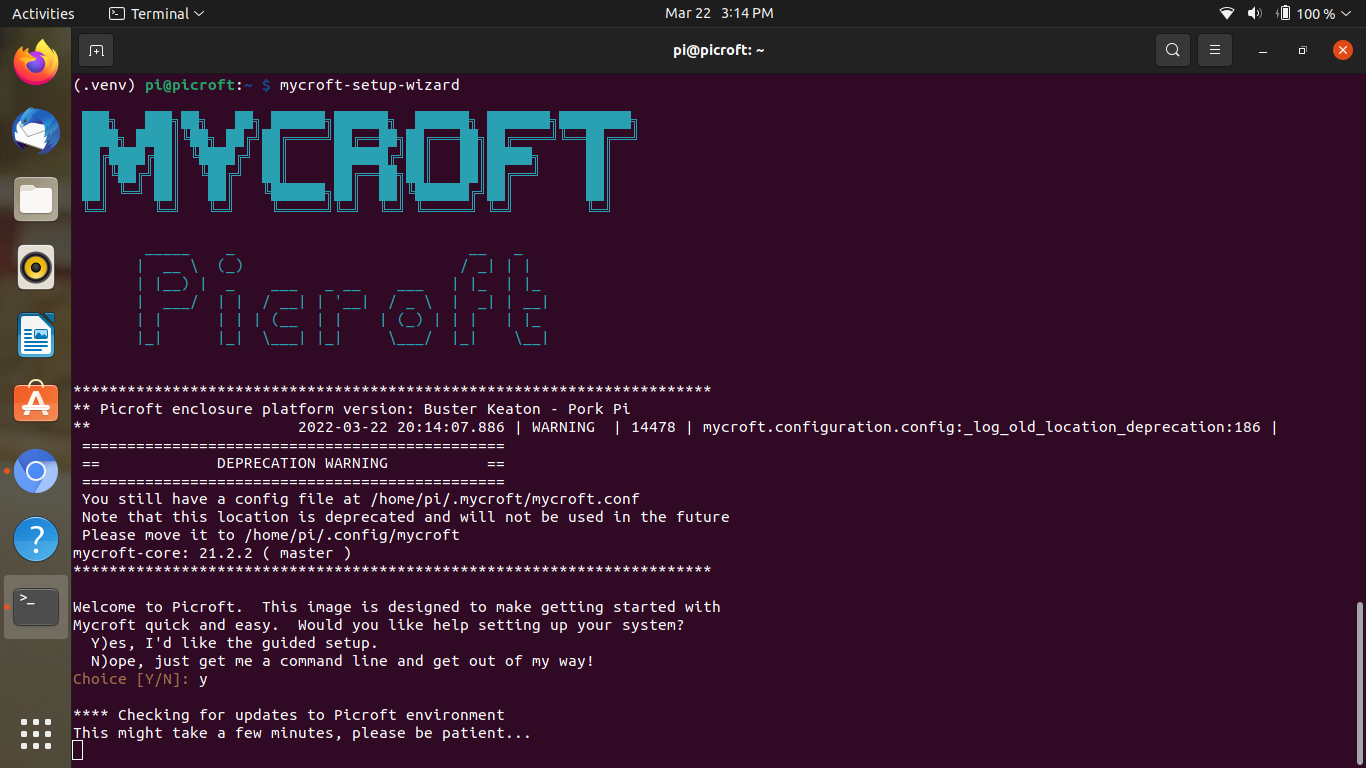
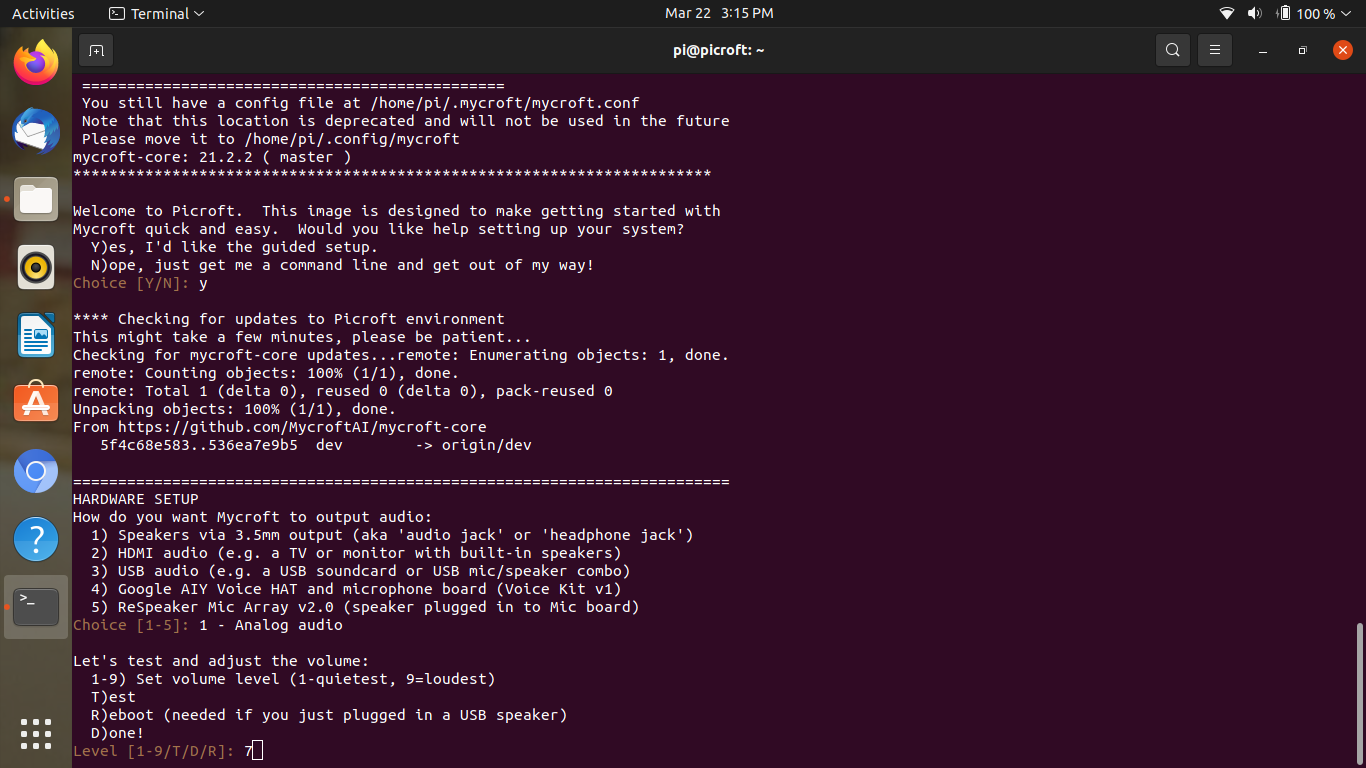
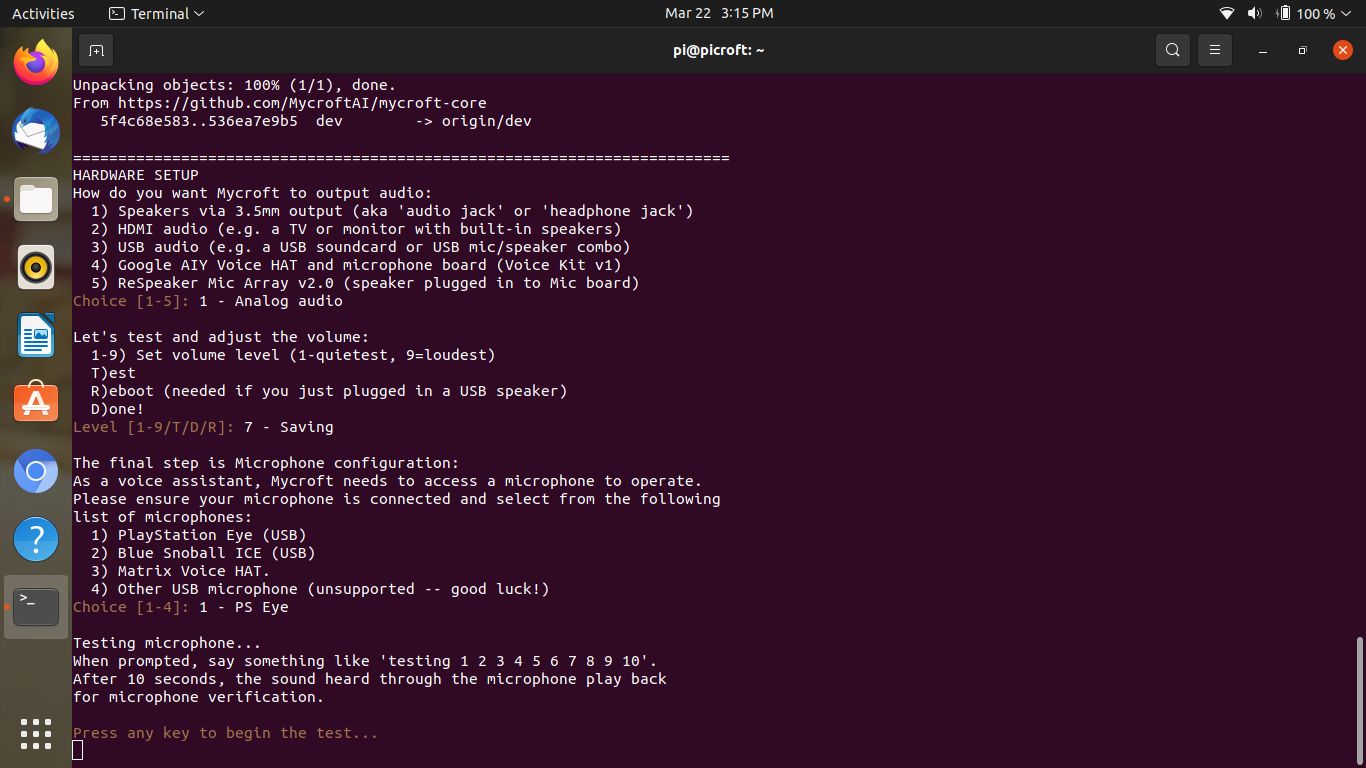
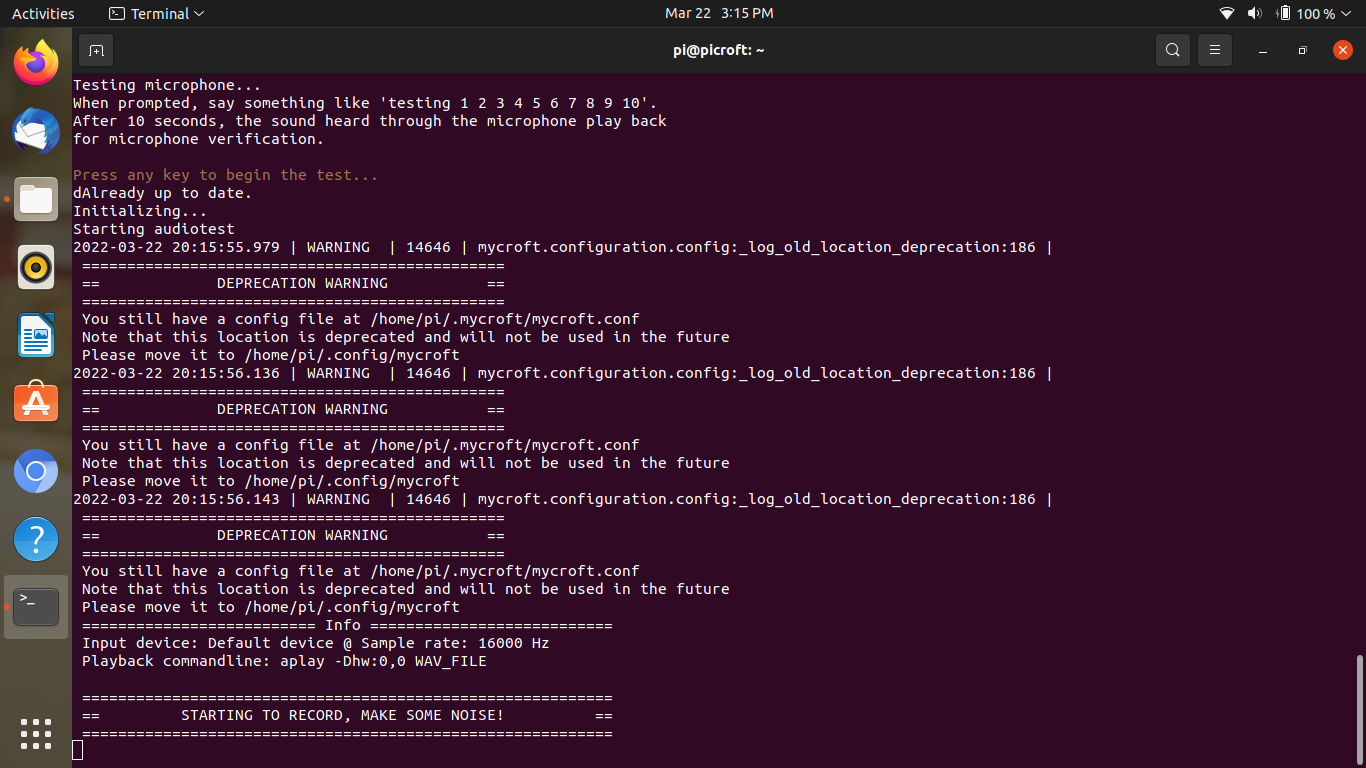
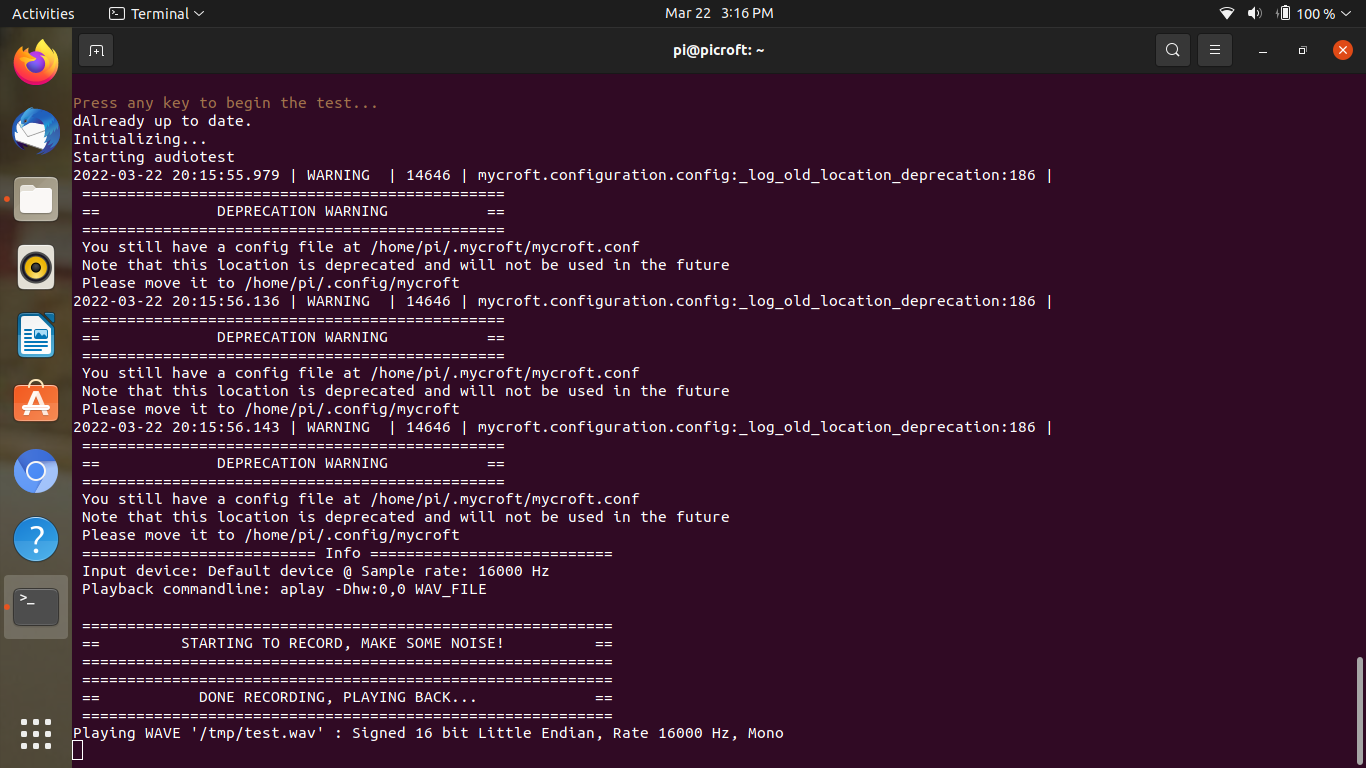
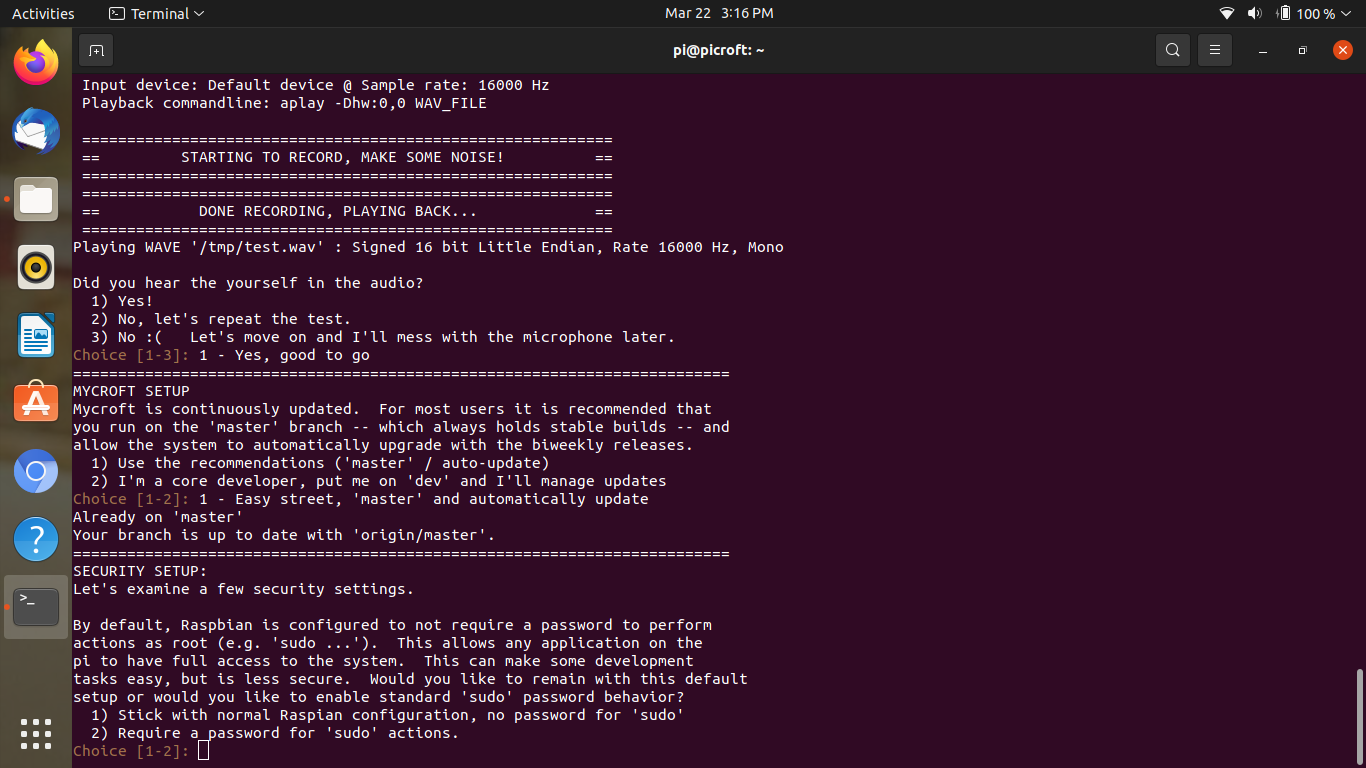
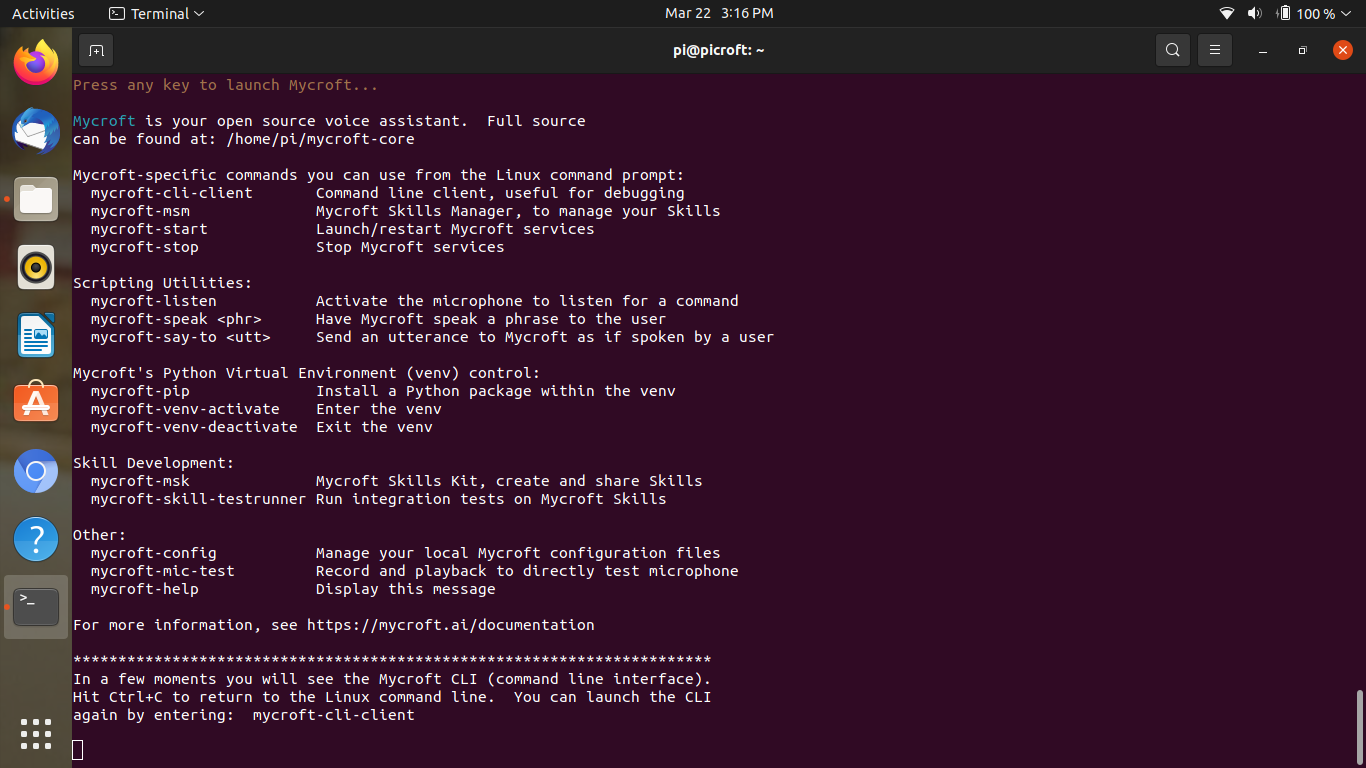
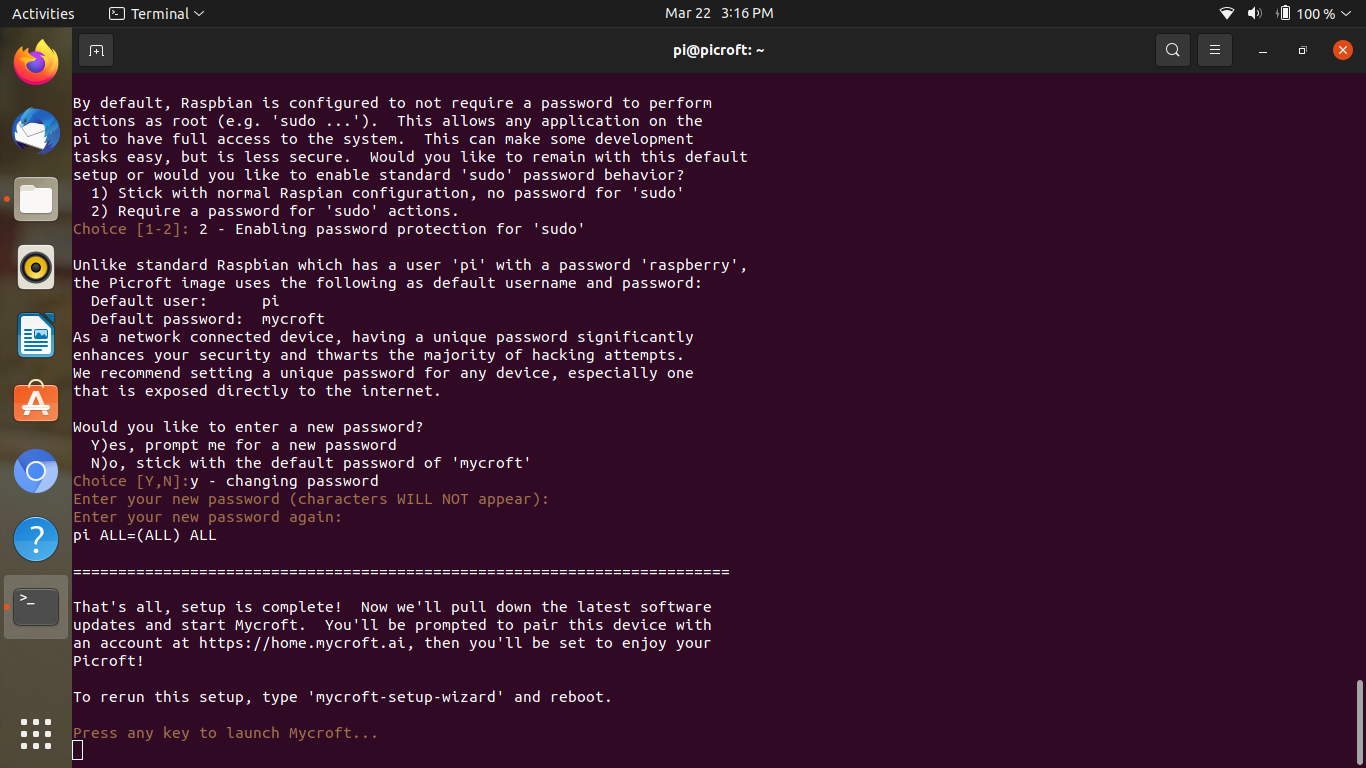
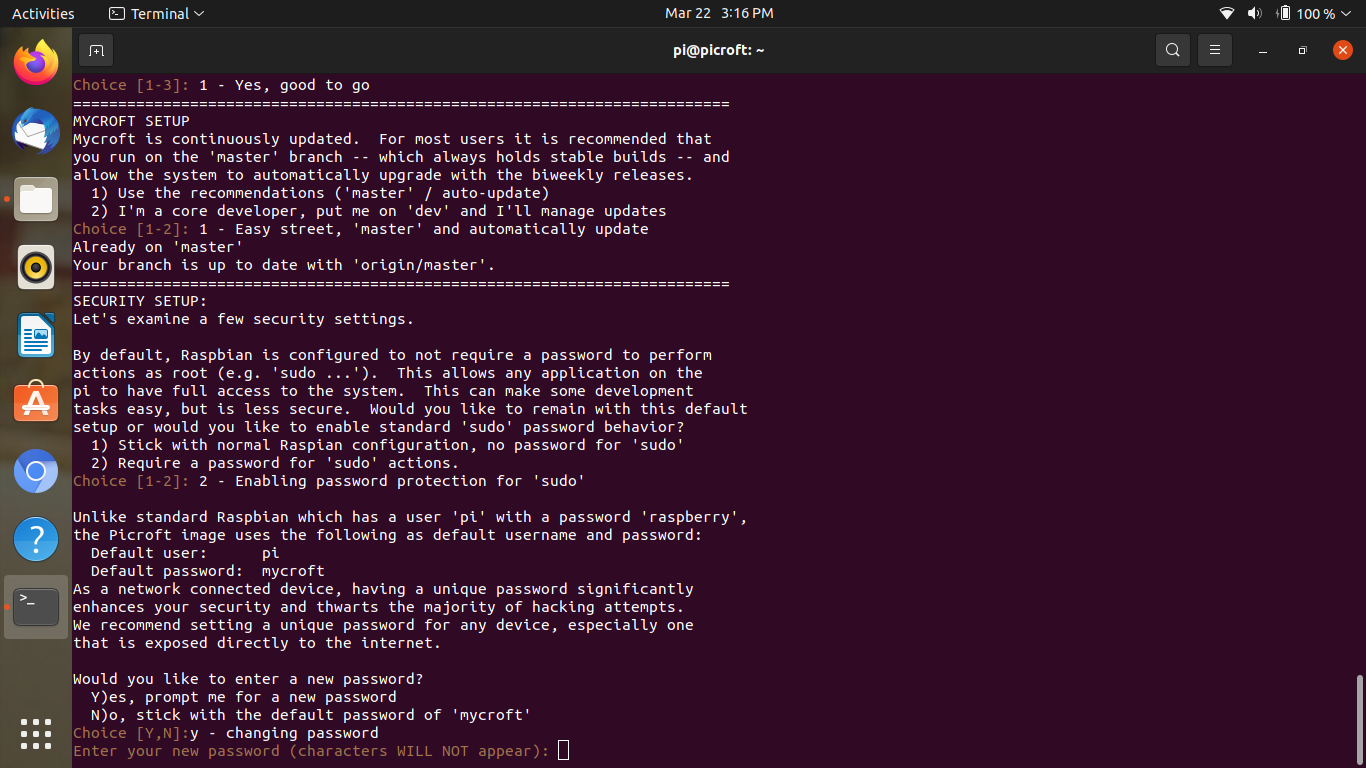
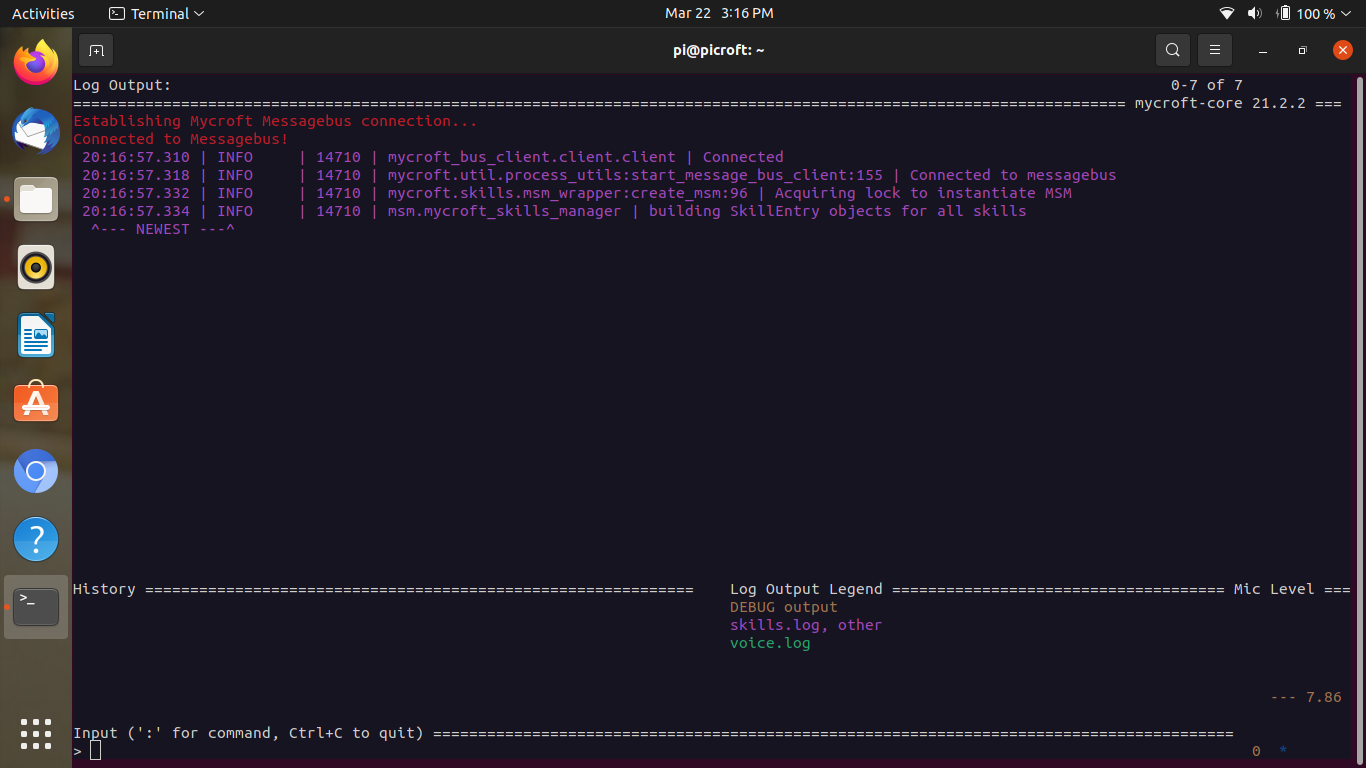
After you've downloaded Picroft, burn it to a MicroSD card like you would normally, with Balena Etcher. Insert it into your Pi and boot it up. You will see a selection between a guided or command line setup. Say (Y) for the guided setup.
Set up your network and let it update, which will only take about 5 minutes, depending on your network connection.
Next, it will ask what speaker output you want. Choose the 3.5 mm option, or (1). Adjust the volume to what you would like, and press (T). It will play a tone. Adjust the volume again, and select.
Last, it will ask about microphone input. Select the PS Eye, or (1). It will ask you to test the microphone. Say something like "Just A Really Very Intelligent System", and make sure it works.
Note A: you will probably not see those deprecation warnings on your installation - I submitted a bug report, and I think they fixed it.
Note B: I SSHed in to the Pi on Ubuntu so I could take screenshots for the Instructable. The actual system is not running on Ubuntu.
Mycroft Account Setup
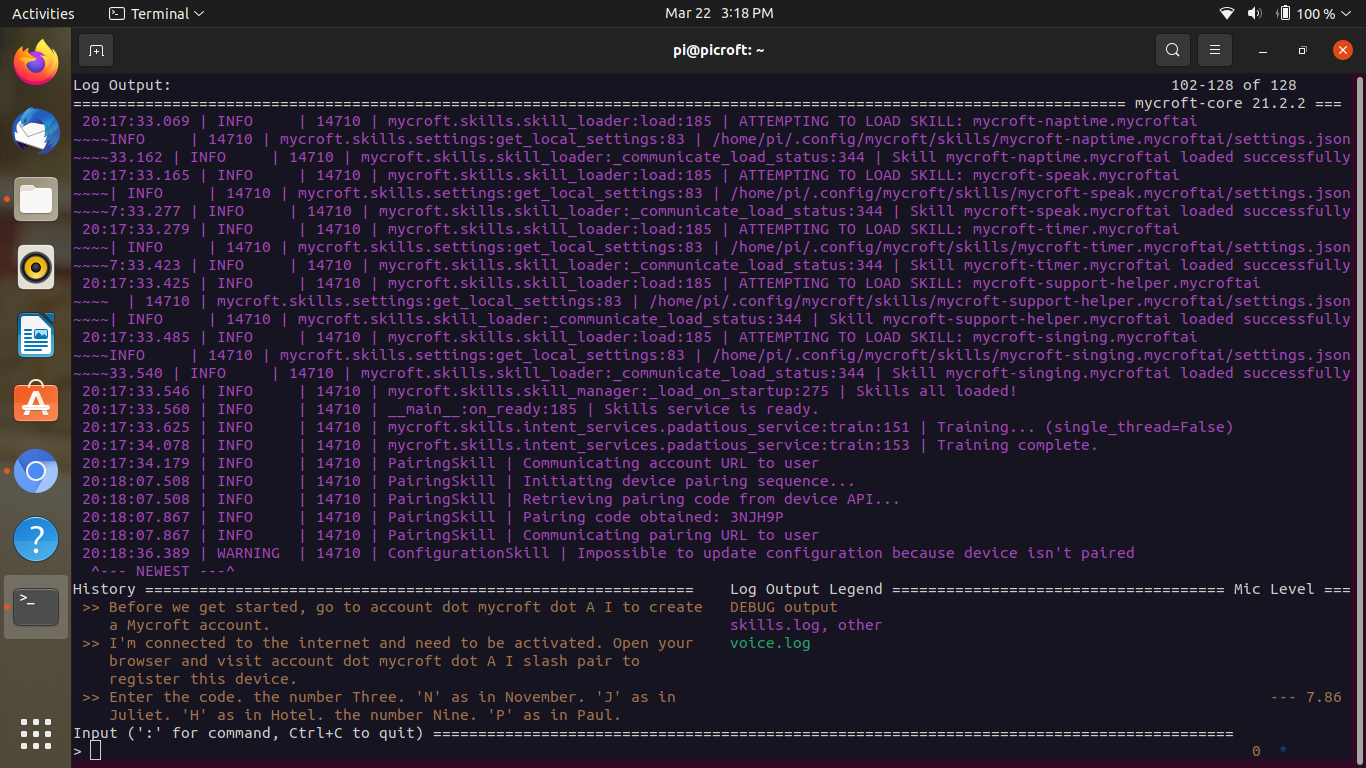
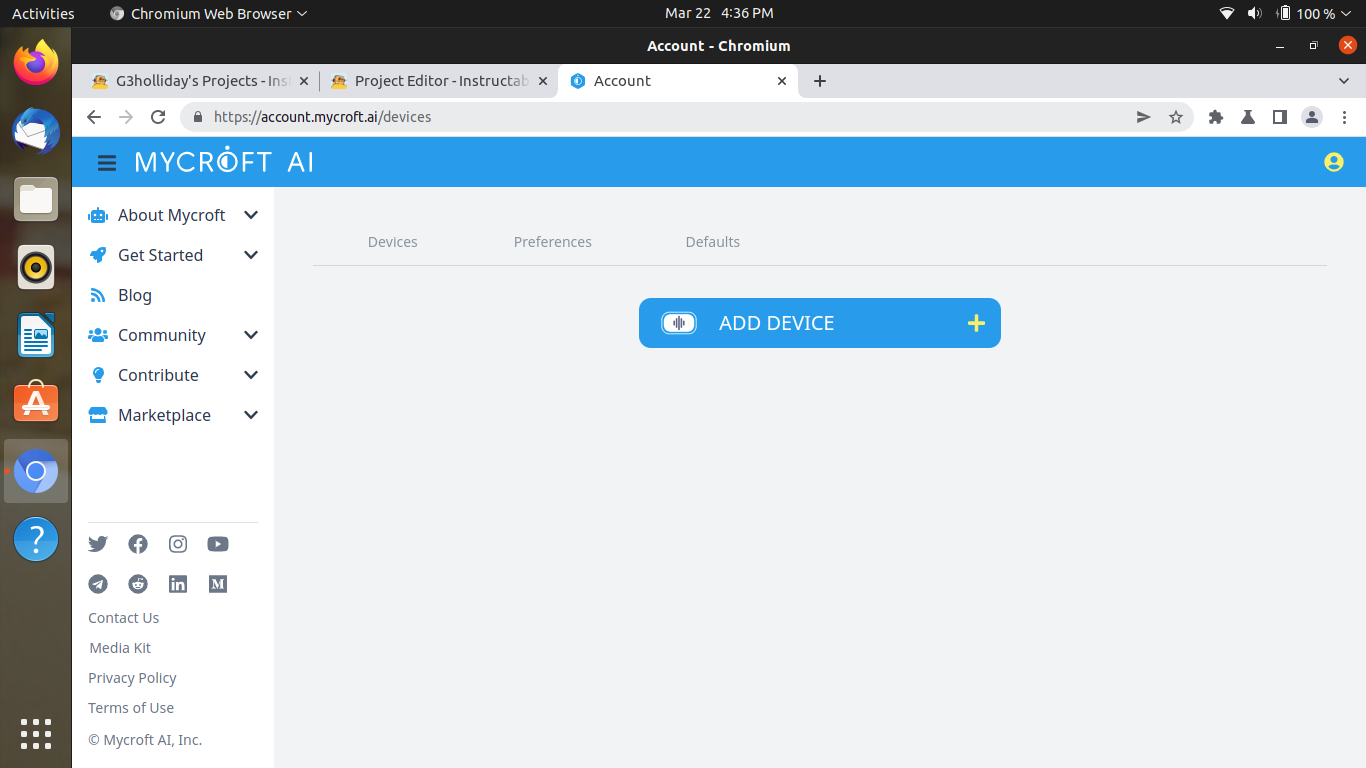
Now, the speaker will say a registration code. Go to home.mycroft.ai and create an account. Select the account avatar in the top right corner and click Add Device. Enter the pairing code from the Pi. Fill out the rest with a name (J.A.R.V.I.S.??) and where in the house it is.
Enter your location, select what voice you want for it, preferably British Male in J.A.R.V.I.S. style, and the wake word - Hey J.A.R.V.I.S.
Note: that pairing code is an example, and not live. Don't even try it ;)
Installing External Skills
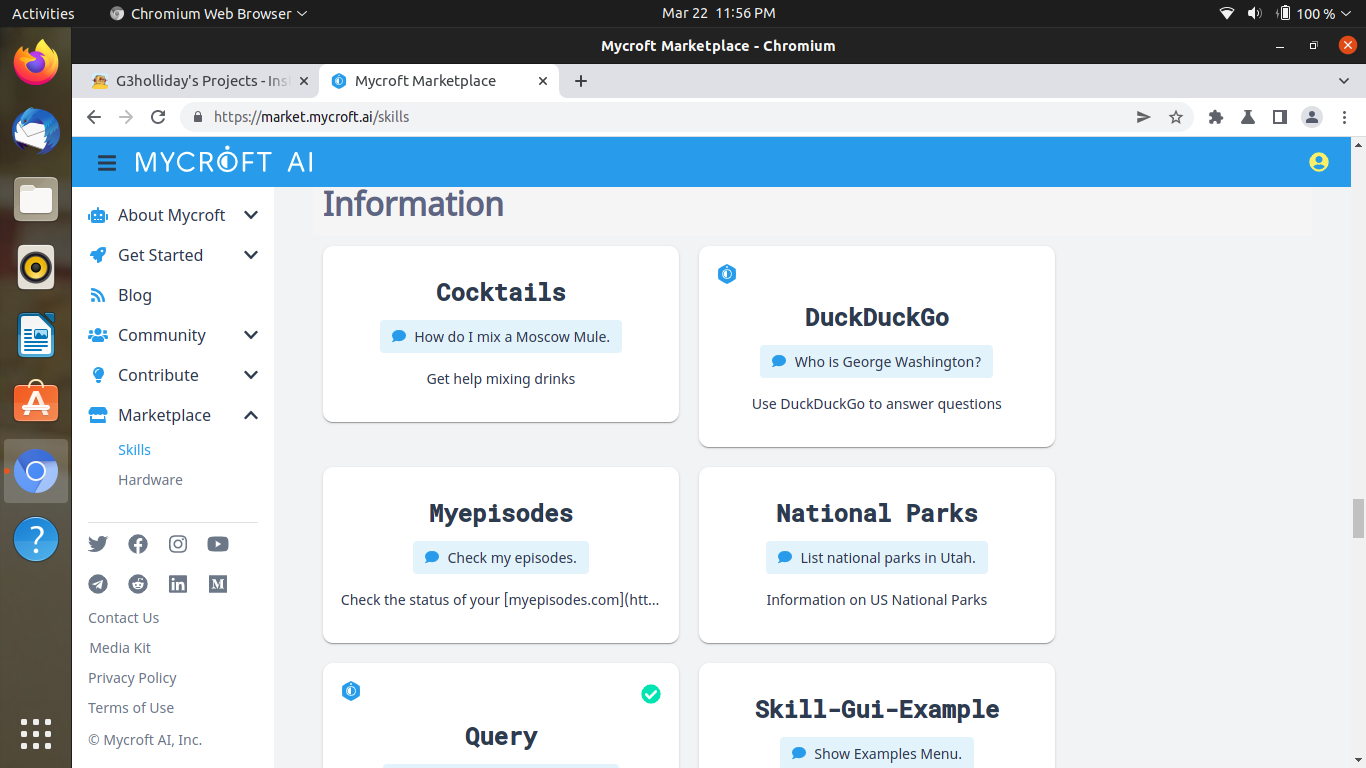
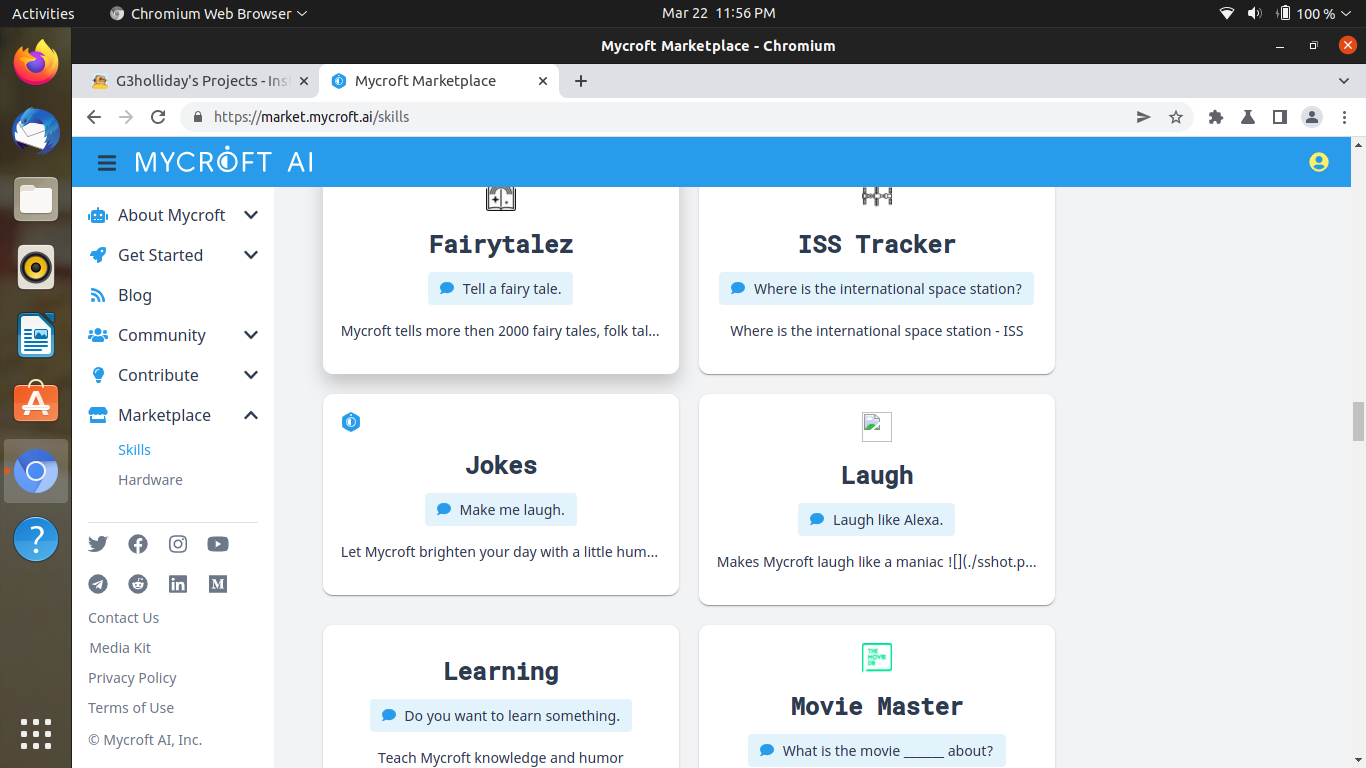
Go here to see the other skills and install them.
I recommend AIML Chatbot, Movie Master, Lifx-Mycroft if you have LIFX brand lightbulbs, Stock Prices, and Remember. I know it's not much, but J.A.R.V.I.S. comes with a lot of skills on install. To install the skills, just say "Hey J.A.R.V.I.S., install "Skill". You can also go to account.mycroft.ai to edit your skill settings.
Enclosure
OK, time to get physical. You could 3D print a case - I have a TinkerCad file here for a PS Eye holder: You could make and draw on a cardboard box, which I didn't do. I recommend a fan if you're going to do an enclosure. It's totally optional to build an enclosure too.
You could also just buy a case, but if you make one, you have the freedom to make it big enough to include a space for a microphone/speaker.
Finished!
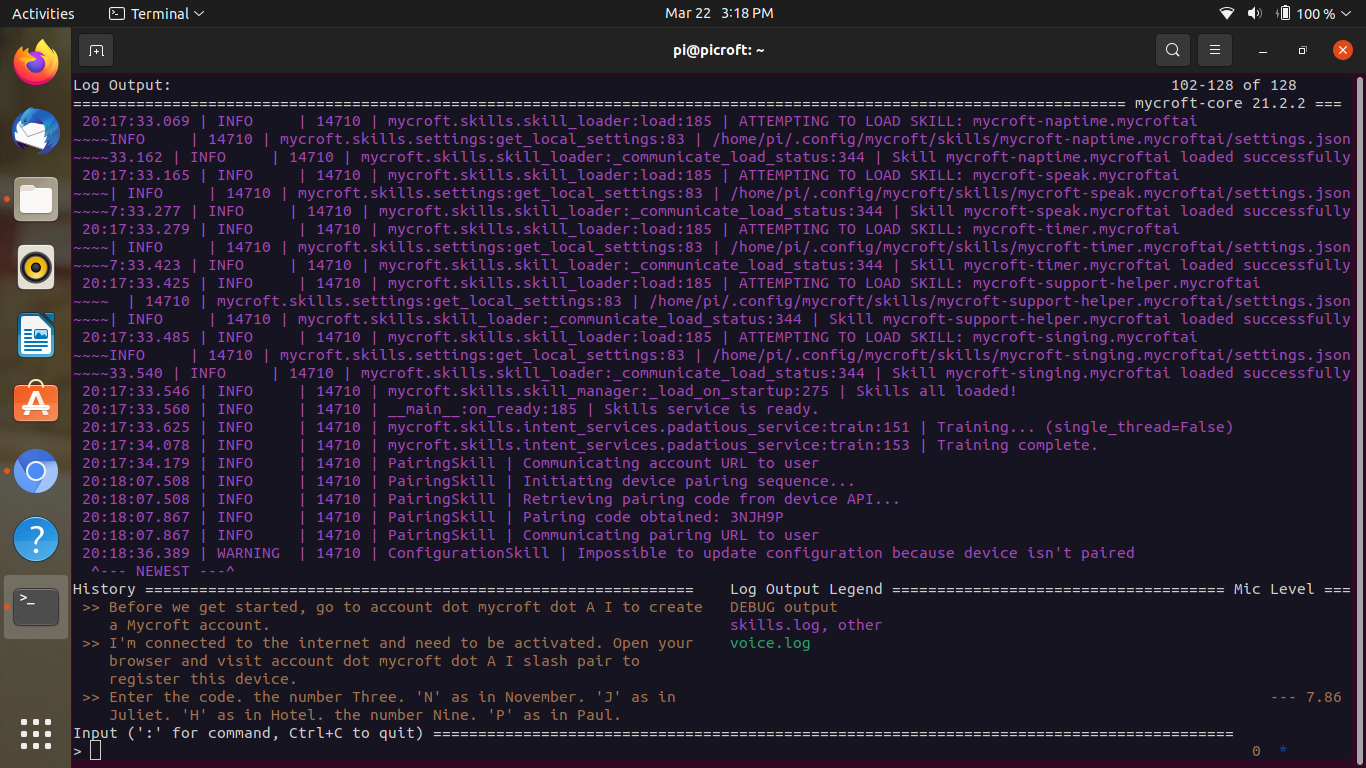
After you get it set up, you probably won't need the monitor, the HDMI Cable, the keyboard, or the mouse.
Now, you're done! You could make it into a graphical chatbot, or you could try to go all out and project it onto a wall or something.
Thanks for looking! If you make it, please put a photo or 2 into the "I Made It" section below! Comment down below if you have any ideas or any feedback.
See you next time, g3holliday!