How to Make Smart Corridor With Configurable Timer Controller
by mybotic in Circuits > Electronics
2248 Views, 17 Favorites, 0 Comments
How to Make Smart Corridor With Configurable Timer Controller

This tutorial demonstrates How to Make Smart Corridor With Configurable Timer Controller
Introduction
Configurable Timer Controller
In this tutorial, the Configurable Timer Controller is used to make the smart corridor by setting the time timing on it. The output relay will work well to turn on the LED bulb when attached PIR sensor detect the motion. The LED bulb will turns off after 20 seconds if there have not motion detected. For details of this module, you may refer to here.
PIR sensor
In this tutorial, the PIR Sensor is used to detect the motion. For details of this module, you may refer to here.
Material Preparation






For this tutorial, we require these items:
1. Configurable timer controller
2. LED Bulb
3. Analog to Digital & Comparator Module
4. 2x Female-to-Female Jumper Wires
5. Adapter 12V
6. PIR Sensor
Set the Configurable Timer Controller

1. Switch to SET mode.
2. Toggle SRT mode to select seconds.
3. On relay 1 at 0 second.
4. Adjust time to 20 seconds. Then off the relay 1.
5. After setting, switch to PLAY mode.
6. Long press RLY 1 Button for 3 seconds to set to 44 mode, i.e. interrupt mode.
Hardware Installation
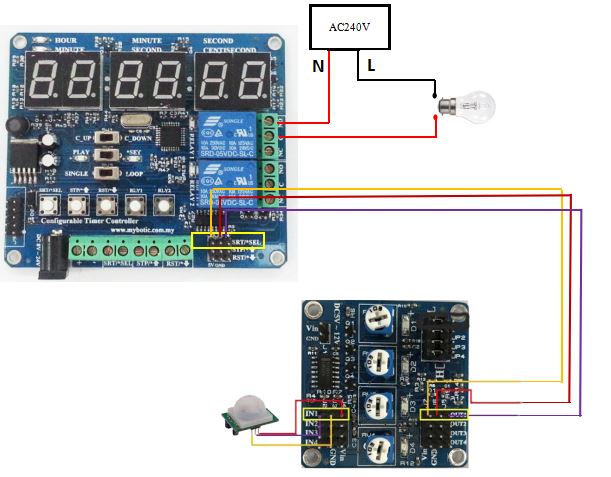
1. Connection between:
- PIR Sensor
- Analog to Digital and Comparator Module
- Configurable Timer Module
2. Connect the PIR sensor to Analog to Digital and Comparator Module.
GND > GND
OUT > IN1
VCC > VIN
3. Then, connect the output pin to Configurable Timer Module.
VIN > 5V
GND > GND
OUT1 > SRT
Refer to the diagram for the hardware connection. After completing the connection between Configurable Timer Controller, PIR sensor and Analog to Digital & Comparator Module, connect the LED bulb. And see the result.
Results

Based on the results,
1. The LED bulb will turn on when detect the motion. The timer start counting.
2. Motion detected within the 20 seconds (Preset Timing), the timer reset and start counting again.
3. If no motion detected within the preset time setting, the LED bulb will turn off.
Video

This is the video, enjoy!