How to Make Shroomies! - Cute Mushroom Figures (3D Printing/Tinkercad)
by Zerozero in Workshop > 3D Printing
8560 Views, 101 Favorites, 0 Comments
How to Make Shroomies! - Cute Mushroom Figures (3D Printing/Tinkercad)



I have always enjoyed collecting toys, and small, cute figures are some of my favourites.
I often sketch and doodle, and something that I find myself frequently drawing are little imps and creatures - including small mushroom people.
I thought I would try to turn one of my designs in to a printable figure, and Tinkercad was the perfect tool to create them with!
I decided to make this design slightly "modular" in that each piece of the figure will be printed as a separate piece - this means each part can be printed in a different colour so no paint is necessary - as a bonus, this means that the pieces can easily be swapped between figures, so if you print several of the same parts you can mix and match colours however you want!
This Instructable is written for people with a basic understanding of how to use Tinkercad. If you're completely new to Tinkercad then I recommend their tutorials as a great way to get started!
Supplies
A 3D printer
Filament - I am printing my character using three different colours, but if you only have access to one type of filament or don't have the colour you would like then you can always paint the figure afterwards.
You may also find useful :
Sand Paper
Glue
Creating the Body!
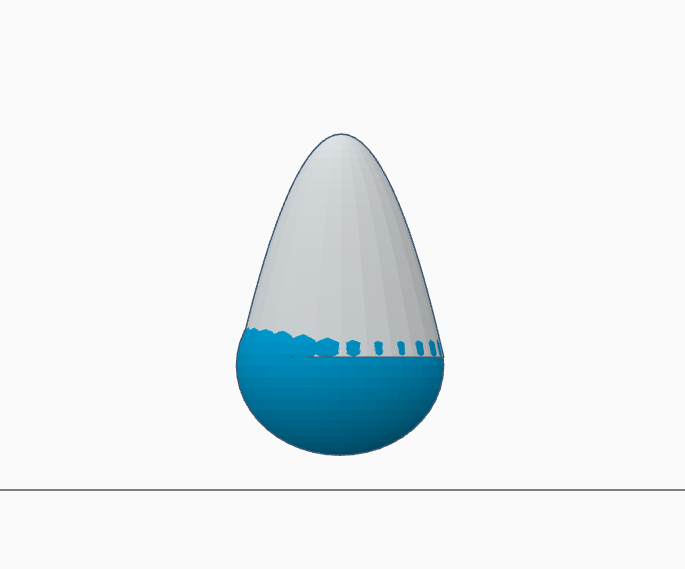
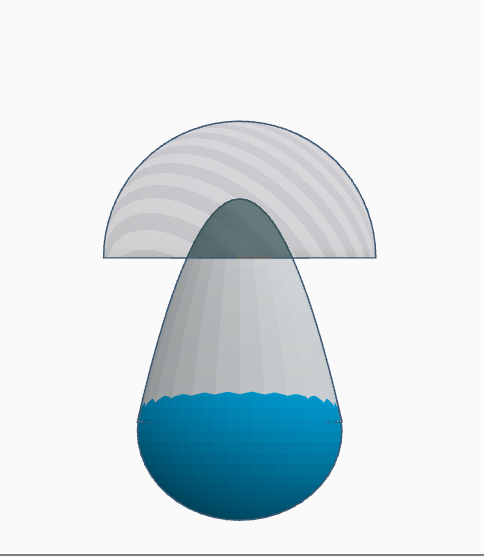
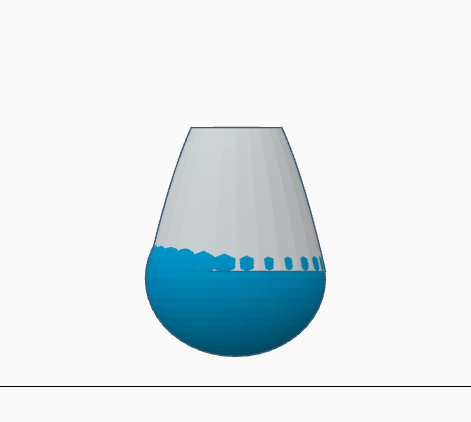
I first signed into Tinkercad and started a new project.
In order to create the body, I used a paraboloid and a sphere, both of which can be found in the shape menu on the right.
I placed my sphere (30x30x30mm) on the workplane - the paraboloid (again (30x30x30mm) is aligned with the sphere but raised up to create a more droplet like shape.
I decided I wanted my mushroom person to have a little tummy - so I moved the sphere forward slightly so the front portion stuck out a small amount as per the first picture.
I needed to cut away the top of the paraboloid so that I could add a peg in a later step so I then inserted a half sphere, made it a hole, and centred it on the paraboloid before raising it up so only the very top of the paraboloid would be cut away - like in the second picture.
I then used the group tool to merge the paraboloid with the half sphere - this should give the paraboloid a flat top like in the last picture.
Adding a Peg!
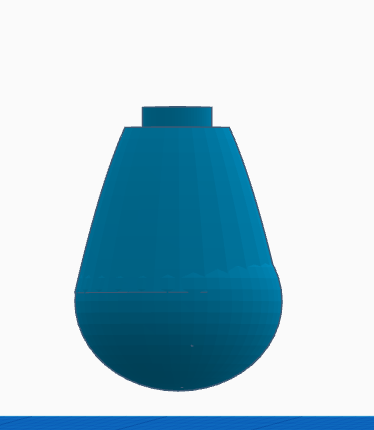
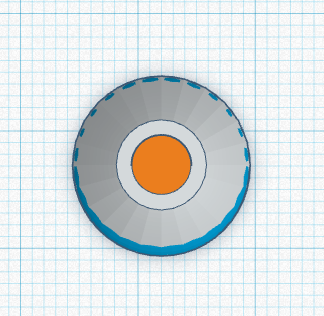
Next I added a peg - this is so that you can print the mushroom cap in a different colour to the rest of the model and just attach it after printing!
I first added a cylinder, and adjusted it so that it was smaller than the top of the head, as shown in the first image.
Specifically mine was 9 x 9 x 3mm
I then aligned the cylinder with the paraboloid shape from the last step and finally, I grouped all of the components (the cylinder, paraboloid and sphere) together into one item.
Creating a Face!
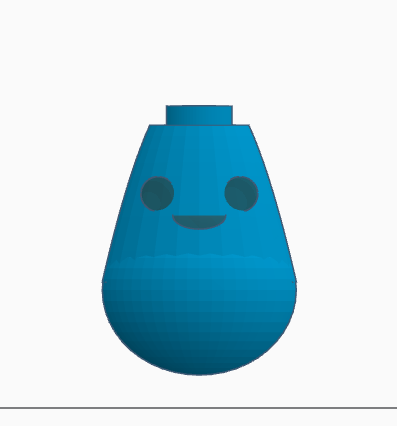
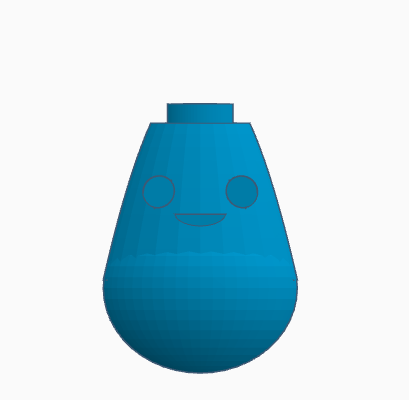
I wanted my figure to be cute but still easy to print so I aimed for a simple but happy little face, with beady eyes.
To create the eyes, I added a cylinder shape to the workplane, and shrunk it down to the desired size (5x5x5mm). I then duplicated the cylinder for the second eye, and spaced them apart.
I decided to go with a pair of eyes, but really you can decide how many eyes your figure has.
Who is to say that little mushroom people can't have three eyes?
I then created the mouth using a round roof shape.
I used the grouping and alignment tools to make sure that they were all evenly spaced apart, and when I was happy with the arrangement, I changed all of the shapes (both eyes and the mouth) from a solid to a hole.
I also made a copy of one of the eyes and put it to one side for later - this will be used to create eyes that can be printed separately and inserted after printing so they can be a different colour to the body.
I lined the face up with where I wanted it to go on the shape I'd created in the previous steps - like in the first picture.
When I was happy I used the group tool to merge everything together - see the second picture.
Limb Time - Making the Legs!
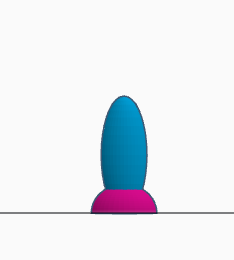

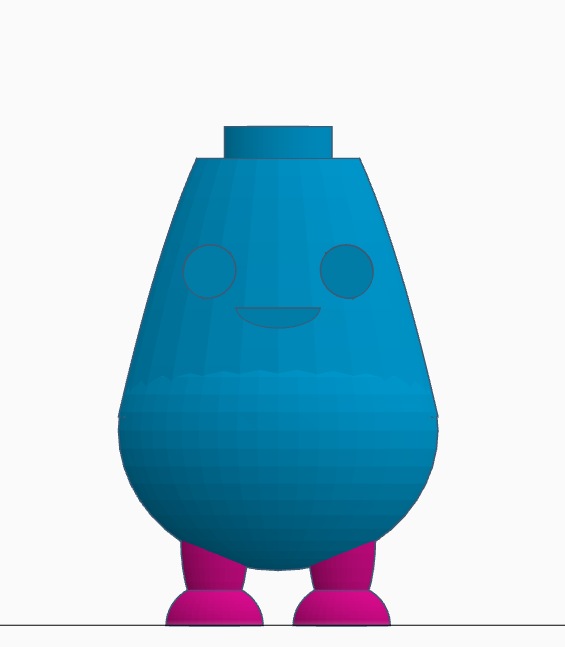
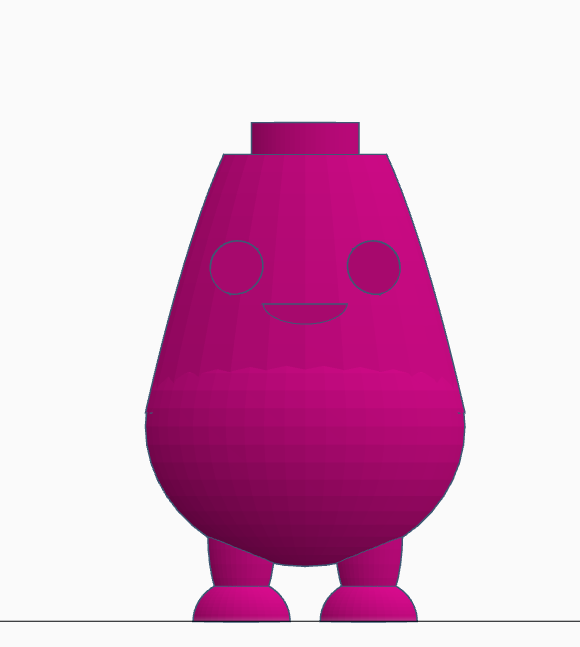
Now I'd made the body, I wanted to add some legs.
I used a sphere for the leg itself and stretched it to get the desired elongated shape (16x6x6mm).
I then used a half sphere for the foot (9x9x4mm), and used the align tool to make sure that it was symmetrical like in the first picture before grouping the 2 shapes.
I then duplicated the leg I'd made to get a pair - I aligned them with each other, and grouped them together.
I then used the alignment tool once again to line them up with the body, and made my final adjustments using the arrow keys.
If they are too close together or too far apart, you can always ungroup the legs then adjust them as needed, but make sure to realign them with the body so you don't get a wonky figure!
Once I was happy it looked like the third picture.
Finally I grouped everything together once more so I had what's shown in the last picture.
Making the Arms
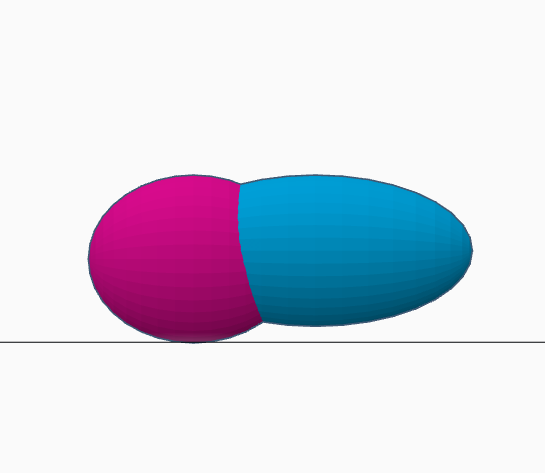
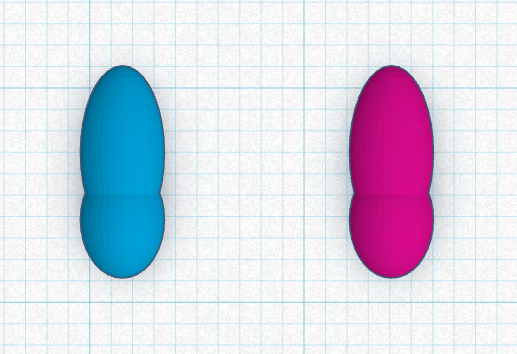
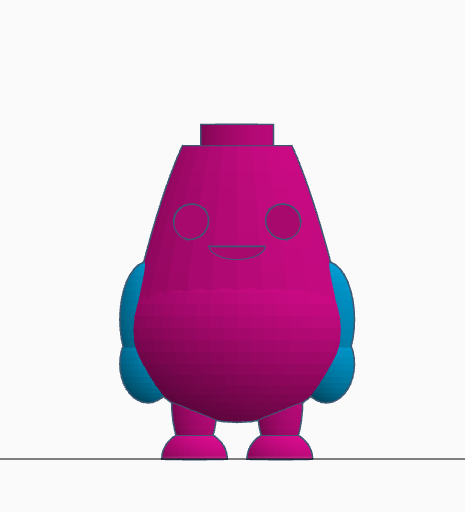
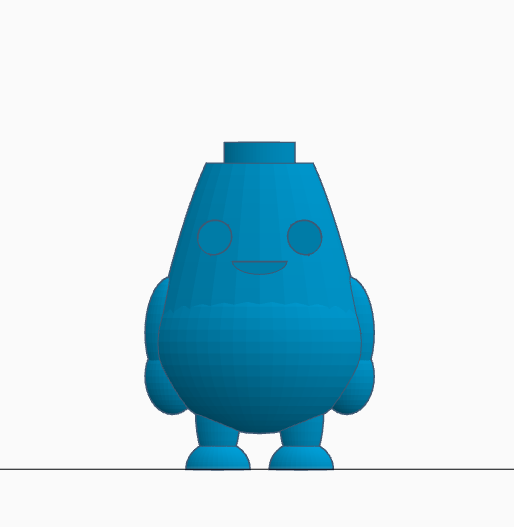
The process to create the arms is much the same as the process used to create the legs in the previous step.
I used a stretched sphere to create the arm (16x8x8mm), and another, smaller, stretched sphere to create the hand (9x8x10mm) - I made this sphere just slightly wider than the arm to give the effect of a hand.
Using the same process as for the legs I spaced the arms out, aligned and grouped them and then aligned them with the body as shown in the third picture
Finally, I ensured that everything was aligned and symmetrical before grouping the arms with the rest of the body like in the last picture.
Creating the Mushroom Cap!
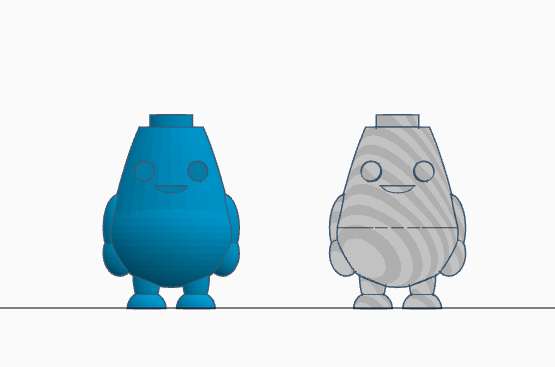

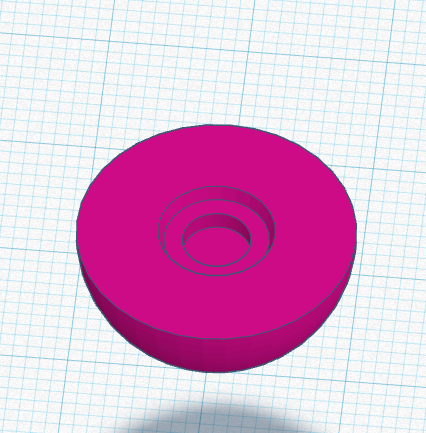
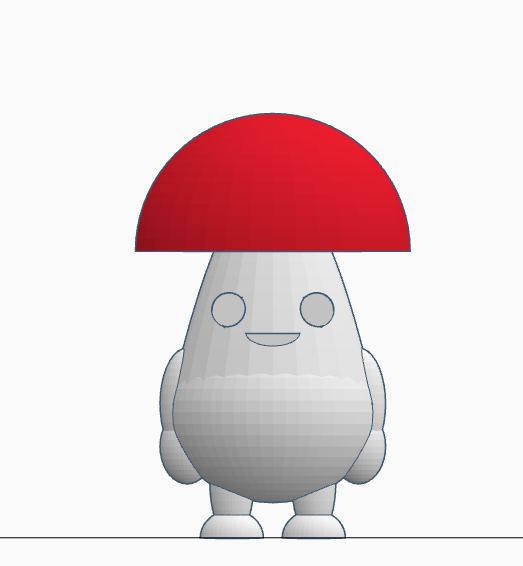
With the torso design all done, it was time to create the mushroom cap.
The basic shape of the mushroom cap is very very simple - all I did was add a half sphere (40x40x20m) and that's it - no tweaking required. Now comes the slightly fiddlier bit - making the connection point between the body and cap.
I first made a duplicate of the whole Shroomy body I'd made previously which I then turned into a hole as shown in the first picture.
I next aligned that with the half sphere so that it sat on the Shroomy as I'd like the mushroom cap to once printed - just like the second picture.
You might like to scale the Shroomy hole up just a mm or so to account for any inaccuracies in the printed model depending on how accurate your printer is.
Finally I grouped the Shroomy hole and the half sphere to get the shape shown in the third picture
Last Step - Creating the Eyes!
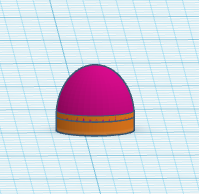
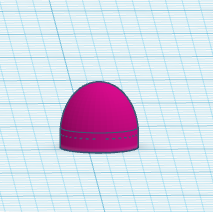
The last thing I needed was to make the eyes - I chose to make these separate to the rest of the figure so I could print them in a different colour!
I made the eyes using a cylinder (5x5x1mm) with a half sphere on top of it (5x5x3) as shown in the first picture.
I then grouped the two shapes like the second picture.
Print Your Pieces!
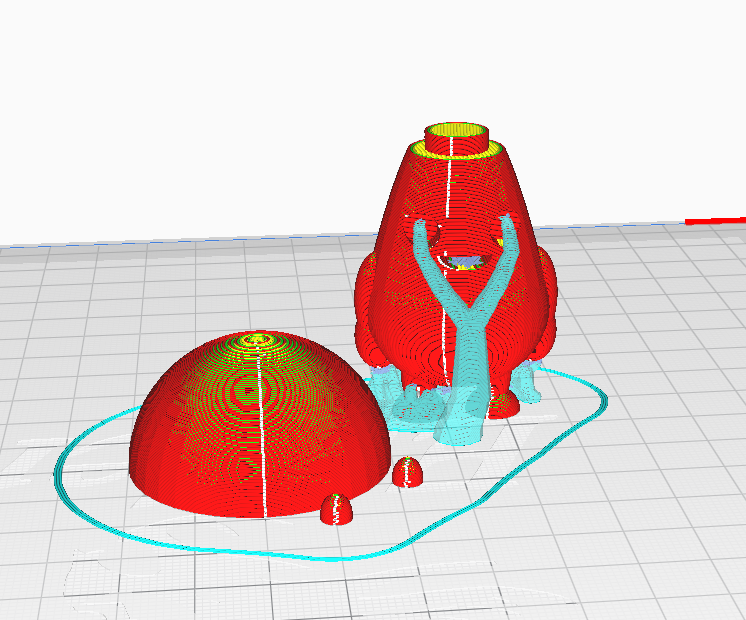
Choose your colours!
Be creative.
I wanted my first figure to resemble the colours you would find in a mushroom or toadstool in nature - so I chose a bone coloured filament for the body, and a bright red for the mushroom cap.
I wanted it to have beady eyes, so I decided to print them in black for maximum contrast.
You could pick the colours of your favourite mushroom, or make something up completely.
In order to print each item separately, you will need to export each individual piece of the figure as a separate STL file.
The files I made are below if you want them - you will need to print one cap, one body and two eyes. I have also included a stalk and flower cap that will allow you to make a Bloomy, the Shroomies floral friend.
Slicing settings are up to you but you will need just a very small amount of supports from the build plate just to support the hands and between the legs.
I used tree supports in Cura which also supports the eyes though I have printed without and the eyes do not need supporting.
If you do not have access to a wide variety of filament, or want to paint your figure instead then you don't need to export your pieces in to separate STLs, and can print the whole thing at once. I would suggest a lighter coloured filament, as it will be a lot easier to get a good result when painting.
Assemble


Assembly is quite simple.
All I needed to do was push the eyes into the holes and slot the cap onto the peg at the top.
Depending on your printer, you may need to do a little sanding to get the cap to fit or use a dab of glue to hold the eyes in but I found both the eyes and cap fit quite well and didn't come loose with play but were still easy to remove and swap.
Play!!



Now you have one Shroomy, why stop there? You can create all sorts of different coloured bodies, heads and eyes - mix and match to create different combinations!
You can even paint patterns on the caps, or design entirely new caps or new faces.
Why not try googly eyes?
I created a Shroomy out of glow in the dark filament. I also created a few different types of caps.
With a different colour of filament and a new cap, I created a whole new "species" - flower beings called Bloomies! I also used a little bit of paint to make a turnip friend too!
A lot of the elements were used to make the stacking Orbles too - I may write up an Instructable on how to make them later!!
If you are giving these items to a child, please be careful as the small components may come off and pose a choking hazard. I suggest gluing the components with strong glue in that case, and maybe printing the figures to a larger size.