How to Make Scrolling Display Using Arduino and Bluetooth
by Indian DIYers in Circuits > Arduino
12685 Views, 18 Favorites, 0 Comments
How to Make Scrolling Display Using Arduino and Bluetooth

In this post I am going to discuss about "How can you make a scrolling display using the arduino and control it through smartphone" . By using the Bluetooth you can send maximum 63 characters and through the program it can display up to 500 characters (In my case). The message from Bluetooth is temporary and it will automatically clear if the micro-controller is turned off. Before starting please watch the Video it gives you the whole Idea about the project,,,,and if you like the video then don't forget to leave the like and comment and share the video......So.let's get started....
Step 1: Materials and Tools











1) Bread Board
2) 2pcs Of DMD (dot-matrix-display) mine is P10
3) Arduino UNO or NANO
4) HC-05 Bluetooth module
5) Jumper Wires
6) Wire stripper
7) Screwdriver
8) 5 Volt DC adapter (Higher the Amp better the brightness "max-5 amp")
Step 2: Circuit
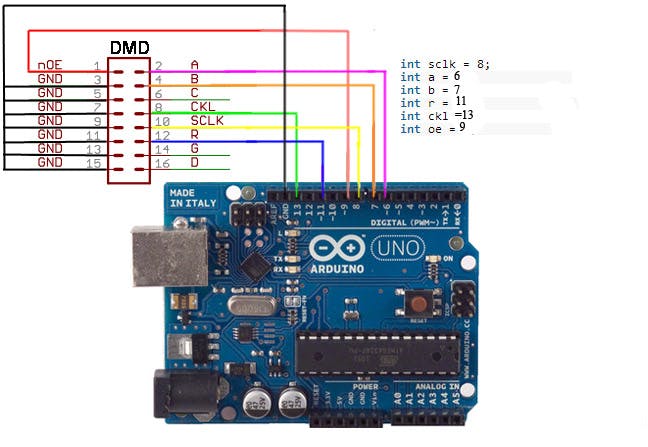
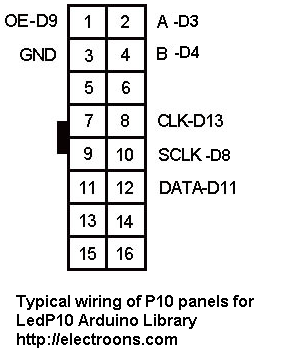



Connect the DMD pins as shown in the circuit diagram and connect the output of the first module to the input of the second module and also connect the Vcc and GND of the both panel using wires.
Connection of led panel with arduino UNO
OE >>> D9
A >>> D6
B >>> D7
C >>> No connection
CLK >>> D13
SCLK >>> D8
R >>> D11
GND >>> GND of arduino( any one)
Bluetooth Connection
Connect the TX of the Bluetooth module to the RX (D0) pin of the arduino and RX of bt. module to TX (D1) of arduino UNO...
You can also change the Password and Name of the bluetooth module using AT command to ahange the password and name connect TX of Bt. module to TX of UNO and RX to RX and Open Arduino IDE and open Serian monitor Type AT command. You can find all AT command of HC-05 Module on internet " search for 'AT command of HC-05' on google"
NOTE***---You Cant upload the program while bluetooth is connected to the arduino.
Step 3: Upload the Program
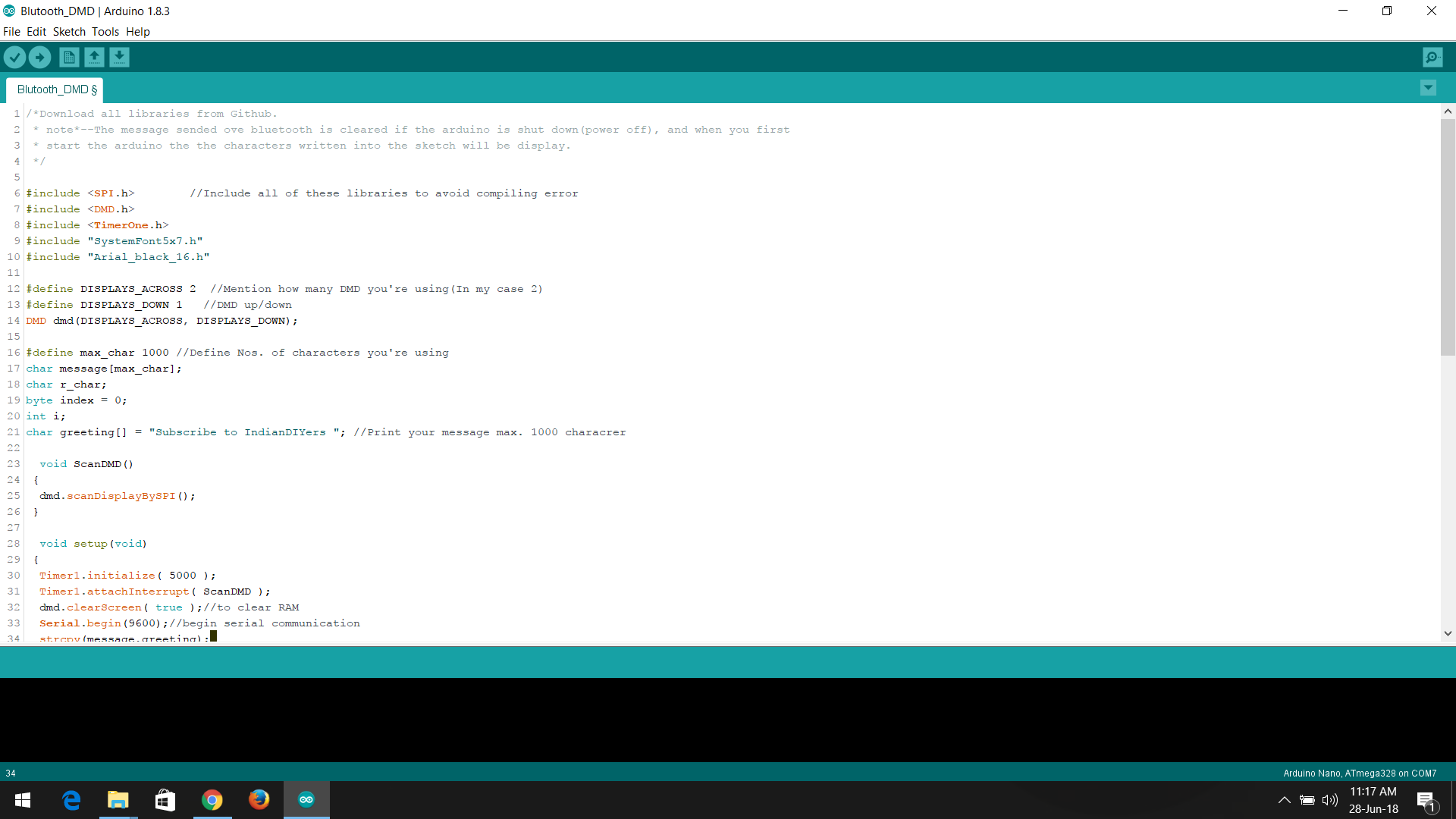.png)
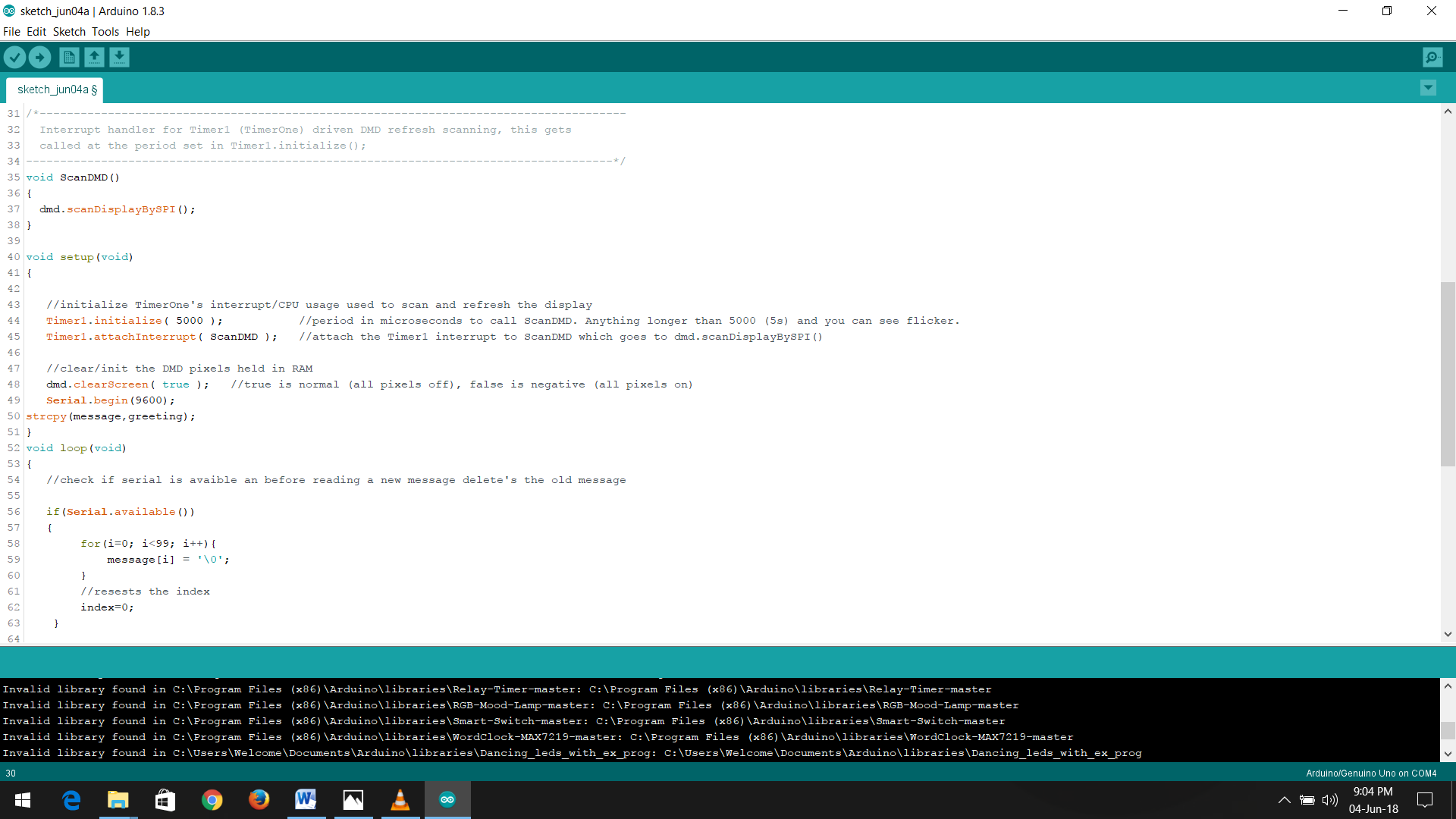.png)
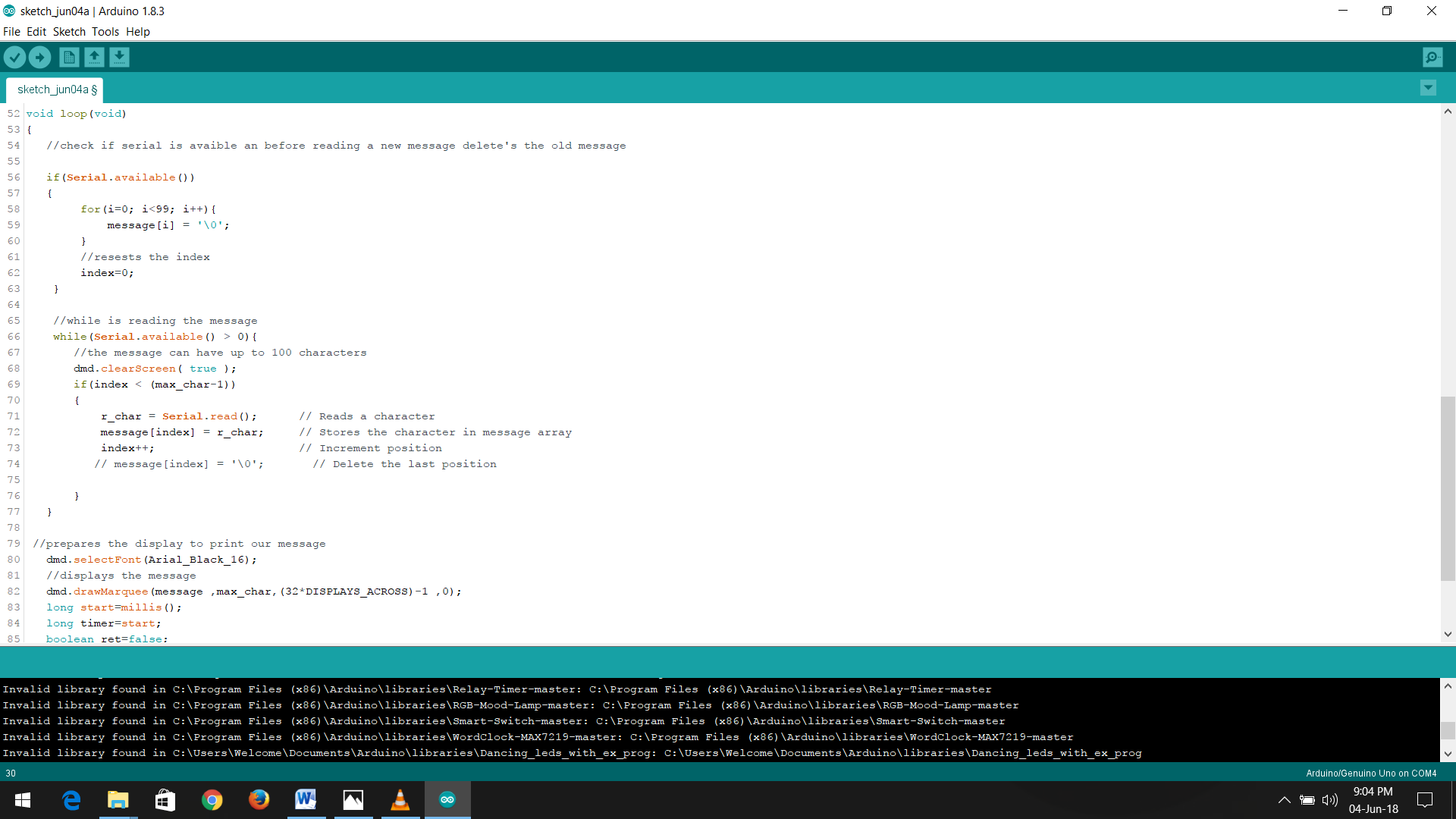.png)
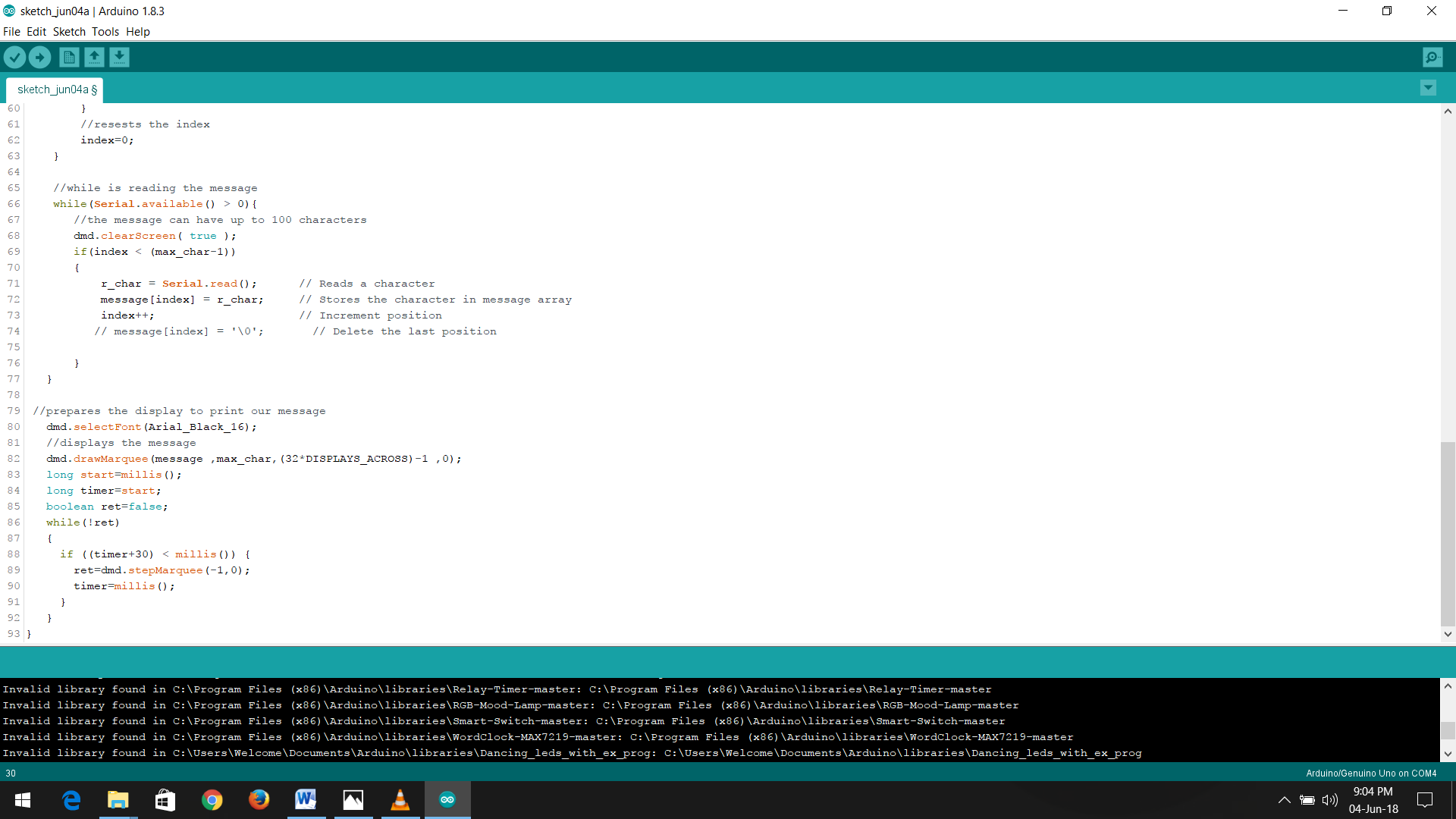.png)
Before uploading sketch to arduino disconnect the bluetooth module from arduino to avoid compiling error.
Download the zip file which contents TimerOne and DMD library and the arduino Sketch, and extract the zip file. copy the libraries to the library folder of arduino and open the arduino sketch. You can change the max characters length and message on the program as your requirement. ...
Chose the board type and serial port and click upload...after uploading the sketch connect the bluetooth module and you are ready to send message using smartphone....
Arduino sketch Credit: to hackers.io
Downloads
Step 4 :Installing App and Connecting Power Supply
.png)
.png)

Now connect the 5 volt DC power supply to LED panel and power it on if it is working perfectly...Then install the bluetooth control app from google play store. Open play store and search for "Arduino Bluetooth Control" and install the app and open and connect with bluetooth module...and you are ready to send mesasage....
If You found this post helpful then leave a like and consider supporting my future projects through my patreon campaign and subscribe to my youtube channel....