How to Make Passive Income From Youtube by Posting Visualized Music Using Pretzel + SYQEL + OBS
by Sandy Mayhue in Design > Digital Graphics
14 Views, 1 Favorites, 0 Comments
How to Make Passive Income From Youtube by Posting Visualized Music Using Pretzel + SYQEL + OBS
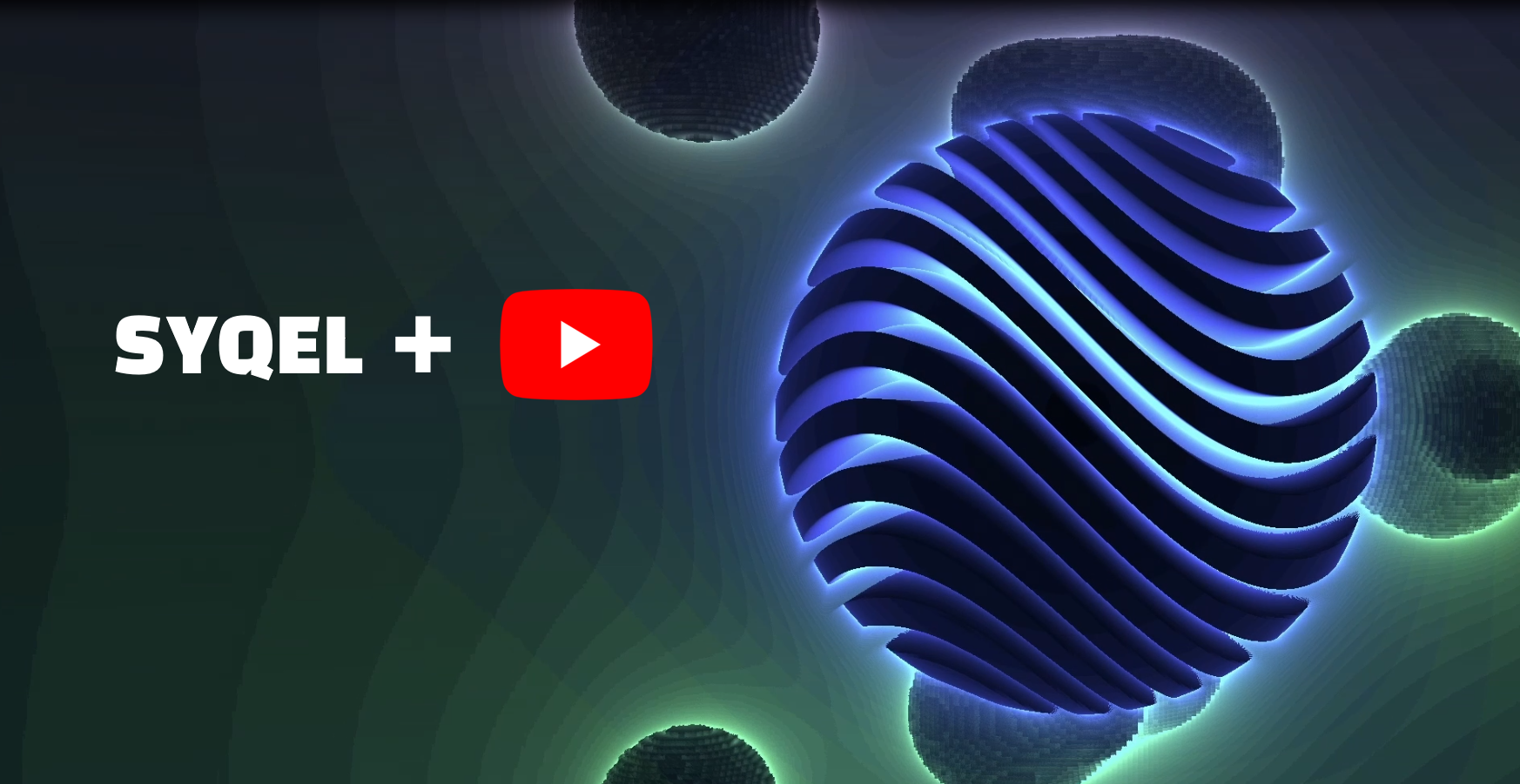
Youtube Music Videos featuring LOFI, Ambience, or music to help people sleep are fantastic ways to create passive income for yourself. Using SYQEL to visualize that music is an easy way to get viewers' attention, and keep them engaged in your videos. SYQEL is easy to work with, customizable, and integrates seamlessly with OBS and StreamLabs. Let’s go over how to create your videos.
Supplies
You'll obviously need a computer with an internet connection, along with a few programs!
1: Google Chrome
2: OBS or Streamlabs (any screen recording software)
3: If you are on mac you will need Loopback, an audio recording program.
Find Your Music
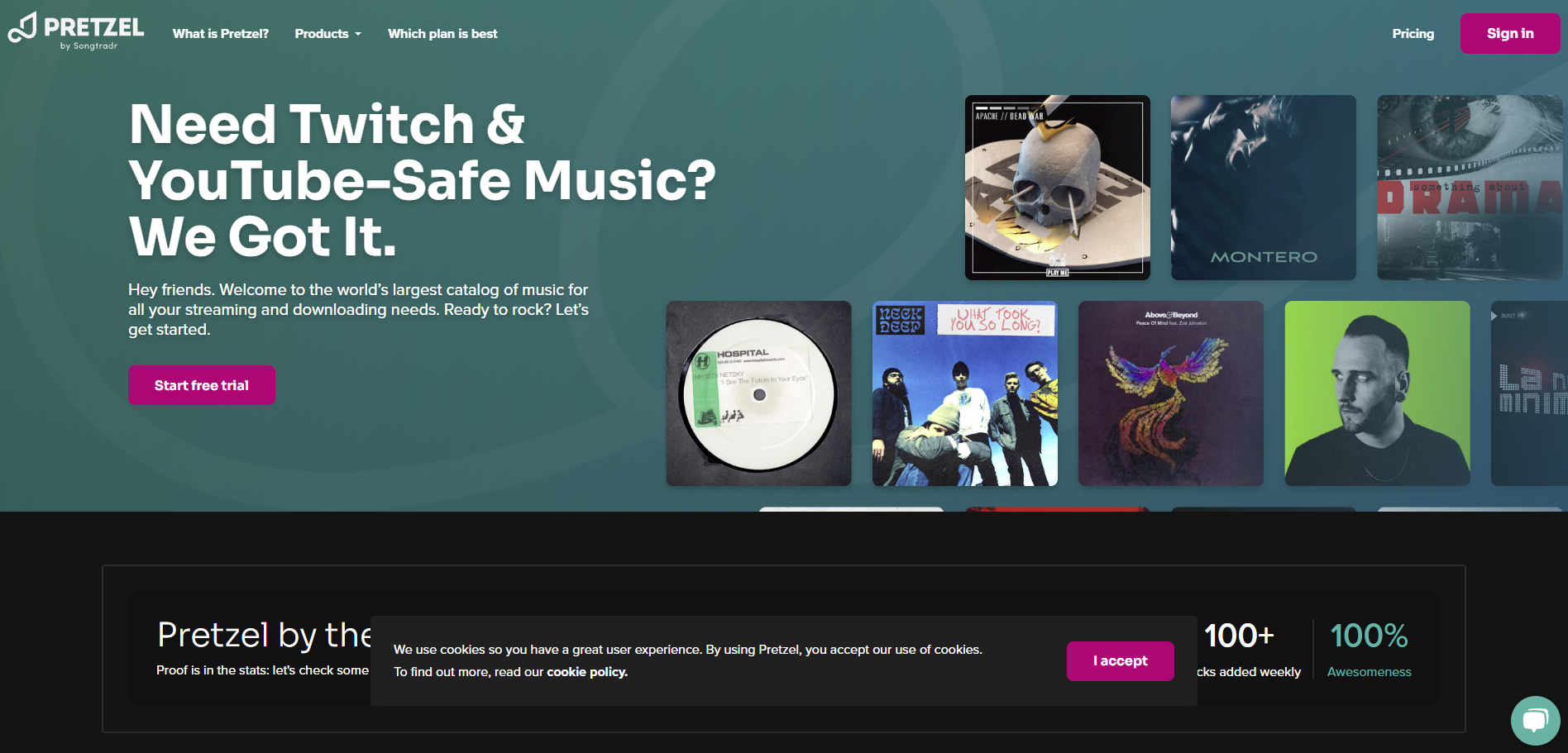
First, we need to find the right music. LOFI Hiphop, Ambience, and calming music do best on youtube and can accumulate millions of views. We want to make sure we are using royalty-free music so we don’t have to mess with copyright.
There are many ways to find copyright-free music. However you find your tracks to use, just make sure that they are %100 royalty-free. A great website to use is Pretzel.rocks. Simply create a free trial account to start getting copyright-free music.
Using SYQEL for Your Visuals
Now you have your music, but you still need a visual and a thumbnail. This is where SYQEL comes in.
SYQEL is the easiest way to get your music visualized FAST. So you can upload hundreds of hours of visualized music to get monetized.
Of course, make sure you make your account at app.syqel.com
Once you are signed in you are going to be greeted with this page.
Select Your Visuals
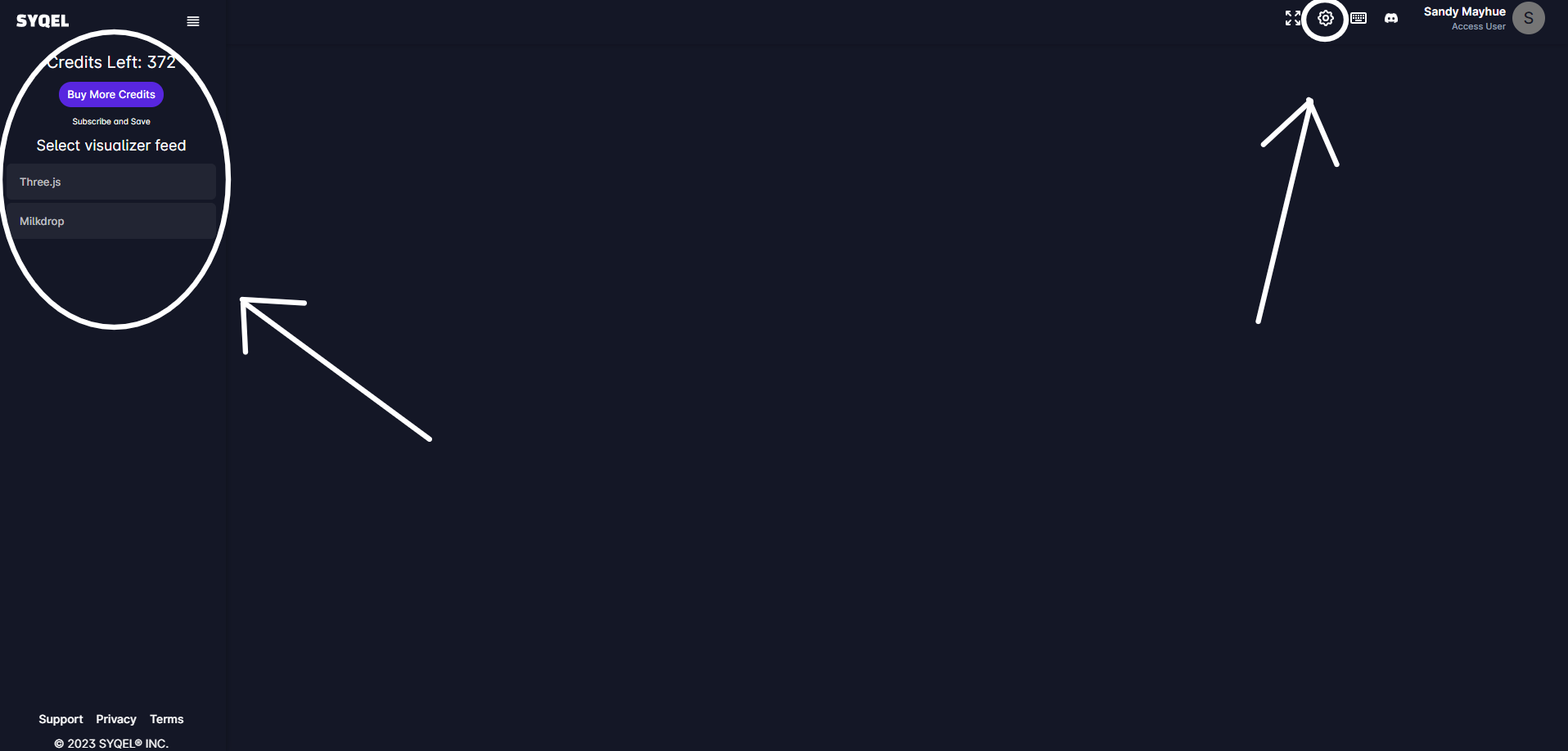
There are 2 main music visualizer engines. The first being Three.js, and second, Milkdrop, which is shown on the left-hand menu.
To get started, head over to the settings icon at the top right.
You’ll see the playlist page, this is where we can pick out our visuals. Create a new playlist to get started.
Go over to available visuals, and select the ones you want to use. Make sure they match the genre of music you’ll be uploading.
You can see your visuals under “selected visuals”
Now you’ve selected your visuals, we just need to set up your audio and recording.
Selecting Your Playlist and Audio Source
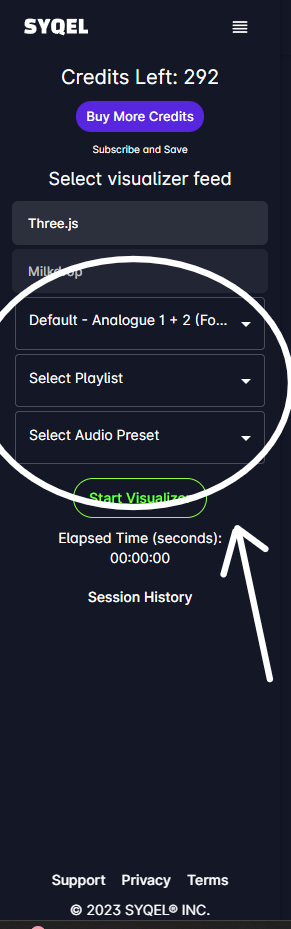
Back on the left-hand menu, select Three.js. This engine allows you to use your created playlists of visuals. Milkdrop on the other hand has thousands of psychedelic visuals that automatically cycle to each other.
In this case, let’s use Three.Js. You’ll see you have 3 drop-down menus under the engine.
First, is your audio routing.
Make sure you’re routing the correct audio to SYQEL. You can use your realtek desktop audio or a virtual audio cable to get your royalty-free music visualized. If you are on mac, download Loopback to route your computer audio.
Then, select your playlist that you just created.
Setting Up Your OBS Screen Recording
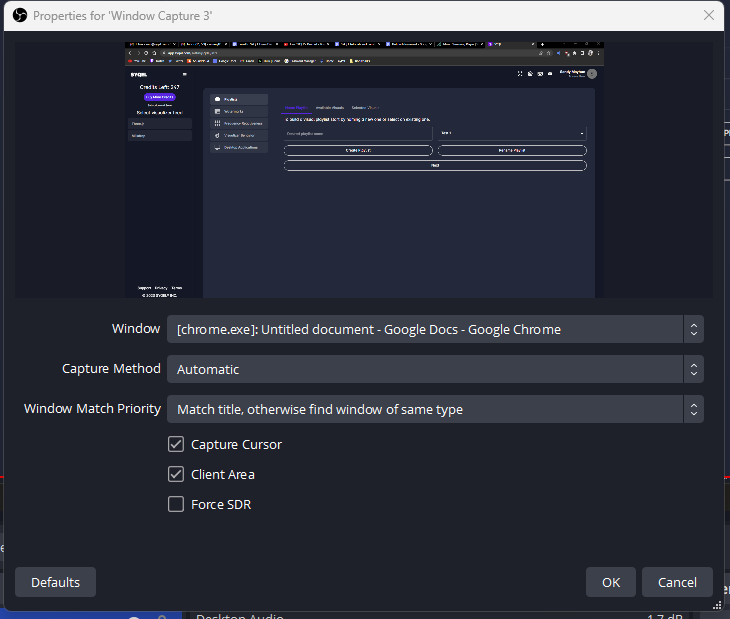
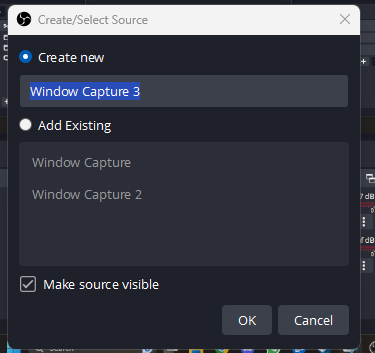
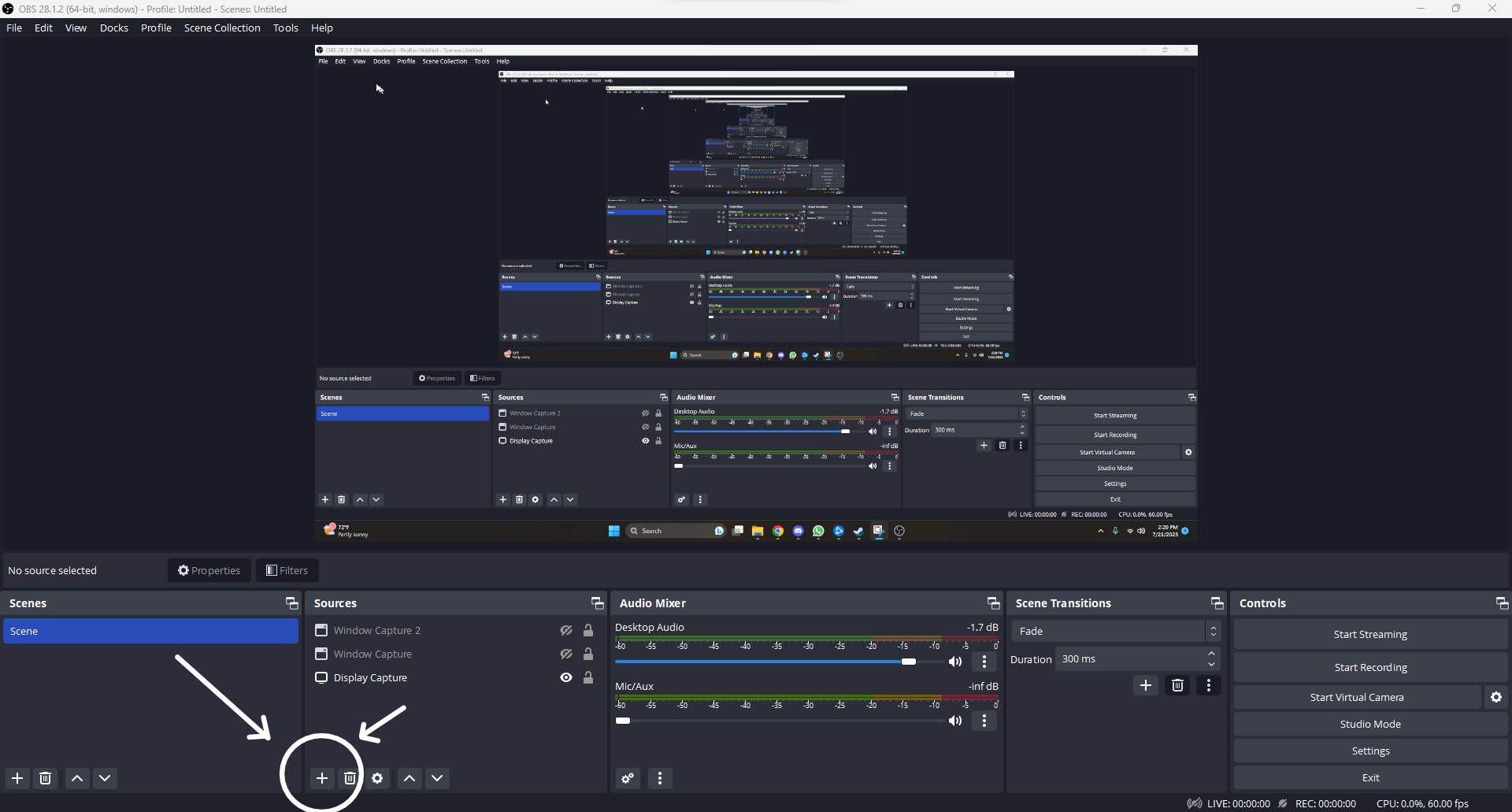
Now you’re ready to visualize your music. Let’s switch gears for a second and head over to your screen recording software. I recommend using OBS or streamlabs. Create a new window capture and select google chrome or whatever browser you are using to visualize SYQEL. Make sure your audio source for OBS and SYQEL are the same, there should be no latency between the two.
Start Your Visualizer and Record!
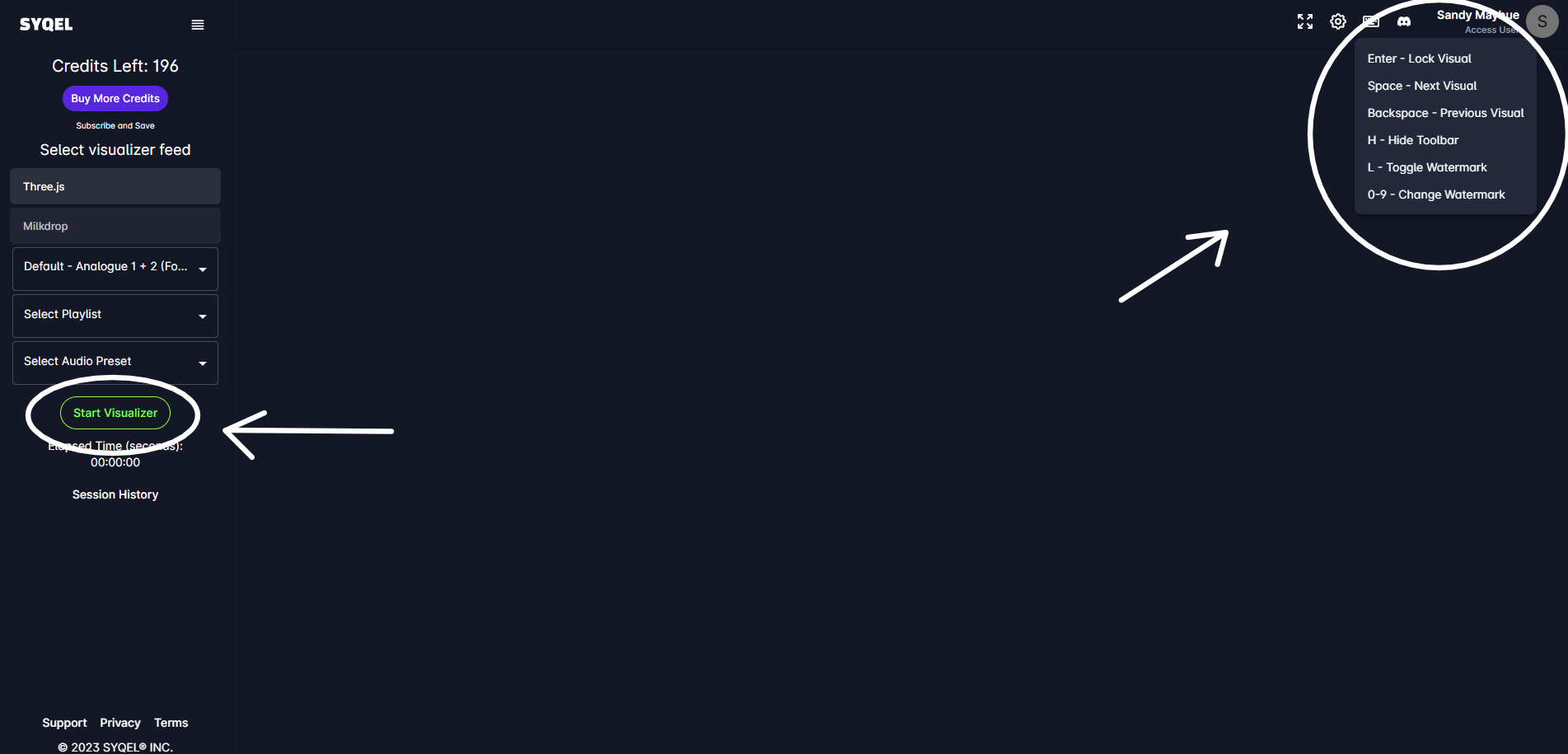
Now let's head back over to SYQEL to get our visualizer going. Simply click on start visualizer. You’ll immediately see the visual reacting to your audio source. Press “space” to cycle through your selected visuals in your playlist. Hit the fullscreen icon at the top right to go fullscreen. Then, hit “h” to hide the toolbar. Finally, press the left-hand menu button at the top left to get rid of that menu. Now you are full screen and ready to record.
Head back to OBS and start recording! You now have a visualized music video to upload.
For a more in-depth video guide to SYQEL, check out this video guide https://www.youtube.com/watch?v=TzlP9x6P9B4&t=1s