How to Make Learning Ratios Fun Through 3D Design and Modeling
by Tinkercad for Education in Workshop > 3D Printing
8534 Views, 28 Favorites, 0 Comments
How to Make Learning Ratios Fun Through 3D Design and Modeling

Lesson author: Scott Paine
Recommended grades: 6-8
Skills taught:
- Use appropriate methods of measurement & refine and develop their measuring skills
- Analyze and critique the work of others throughout the design process
- Apply a scaling factor to objects and model objects with drawings
- Visualize mathematical concepts using Tinkercad
Lesson overview:
For this project, students will work in small groups to solve a progression of challenges involving the creation of a robot figure that can be 3D printed. Each challenge will build student knowledge of proportions in relation to scaling factor. Beginning with a preselected object, (in our example, a robot,) the students measure, sketch, and model the object, both on paper and using Tinkercad.
Estimated instructional time: 4 hours plus optional 3D print time
Materials: computers, internet, Tinkercad (a free, easy-to-use, web-based 3D CAD design tool), Sketch & Scale worksheet (attached in Step 3) ; optional, but useful: computer mice, 3D printer
Introduce the Lesson
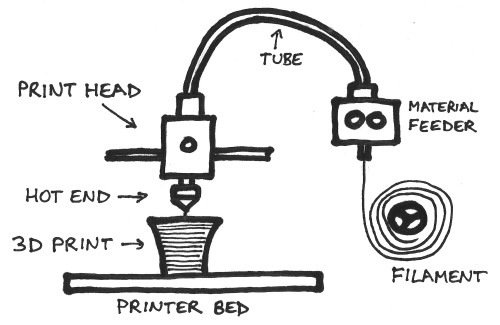

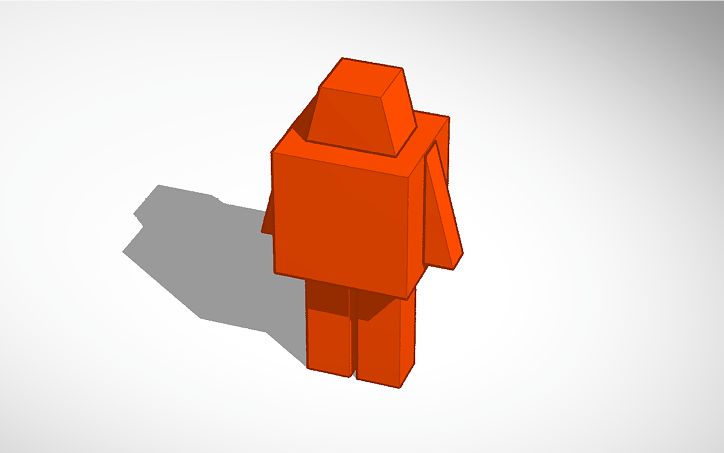
What's the right balance between learning and fun? Logic and feelings? Peanut butter and jelly?
The exploration of ratios is fascinating stuff, presenting us with all types of relationships that we can attempt to quantify and even debate.
A ratio is also a pretty complex concept to wrap your head around - for example, have you ever considered what the difference is between a ratio and a fraction? How would you explain this to students?
In delving into the complex - and even beautiful - relationships between numbers, many students benefit from tools that engage both their minds AND their senses. One really powerful and fun way to accelerate this type of learning is through integrating 3D design and modeling into your math instruction.
This project is designed to be a simple first step for teaching about the concept of ratios and the fundamentals of 3D modeling that could extend into a wide array of directions.
For this project, students will work in small groups to solve a progression of challenges involving the creation of a robot figure that can be 3D printed. Each challenge will build student knowledge of proportions in relation to scaling factor.
Beginning with a preselected object, (in our example, a robot,) the students measure, sketch, and model the object, both on paper and using Tinkercad.
It this striking a chord? Well, you're in the right place!
EDITOR'S NOTE: The robot was Scott's idea. However, we love robots too. That said, the robot could be replaced by any number of objects you might want your students to design. This is totally your decision.
If you wish to introduce students to the end result first, so they have a clear idea of where their work is leading, you might have them analyze the design in 3D. You can find LilBot in the Tinkercad gallery:
Getting started with Tinkercad and 3D Printing
If you are new to teaching Tinkercad, first, read this, then take a look at this Instructable, which will guide you as you rethink your classroom for "making." Some pointers from Scott in getting started include:
- Provide a brief history into the development of additive design, how it works, and its uses.
- Demonstrate the 3D printer in action - the sight and sound of a 3D printer is unique and will get students pumped!
- Share ready-made, fun, 3D printed objects for the students to interact with and possibly keep.
Another great resource for helping your students to gain a conceptual understanding of 3D design, (while also talking like pros!), is this vocabulary primer: How to Teach the Language of 3D Modeling and Design.
Sketch and Scale the Object on Paper
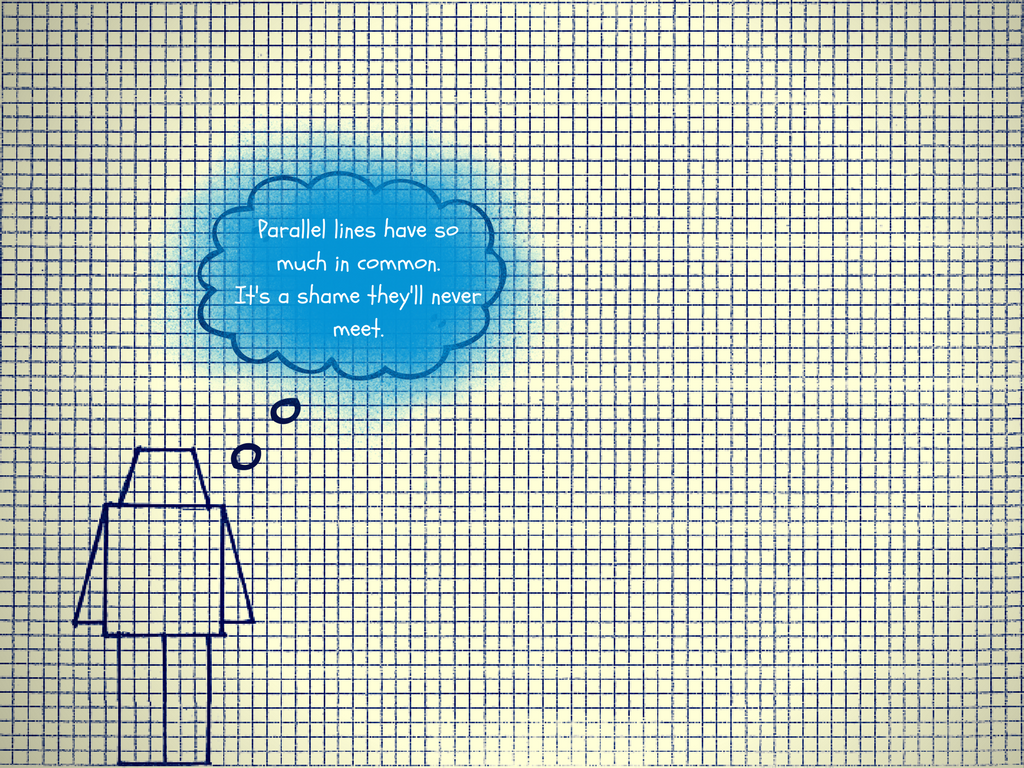
LilBot is a simple robot model that students can customize. The worksheet attached at the end of this step provides more detailed instructions for:
- Sketching LilBot
- Scaling LilBot to become BigBot and, finally, MegaBot!
- Writing equations to express the relationships between LilBot, BigBot, and MegaBot.
Encourage students to sketch their object to the highest level of accuracy possible - taking into account both the height and width. Some of LilBot's dimensions are as follows:
Legs = 9 units in height
Torso = 9 units in height
Head = 4 units in height
Arms = 8 units in length
Students should work together and compare sketches to refine and develop their measuring skills.
Downloads
Scaling Factor Challenge

Introduce your class to the first challenge: Objects need to fit in the “build area” or printer bed of the 3D printer. This does not have to be the true build area, but rather a portion of it to create the challenge. Divide the build area by the number of groups, so each group gets their own portion.
If you can, show your class a 3D rectangular prism representing the build area of the printer. Ideally this is a clear acrylic box that is open on one side so that the students can try to imagine their objects inside the build area.
Figuring out how big to make the object can be a real challenge as students will have to determine an appropriate unit of measurement and then apply the scaling factor to each dimension and feature of their object.
Tinker Around a Bit
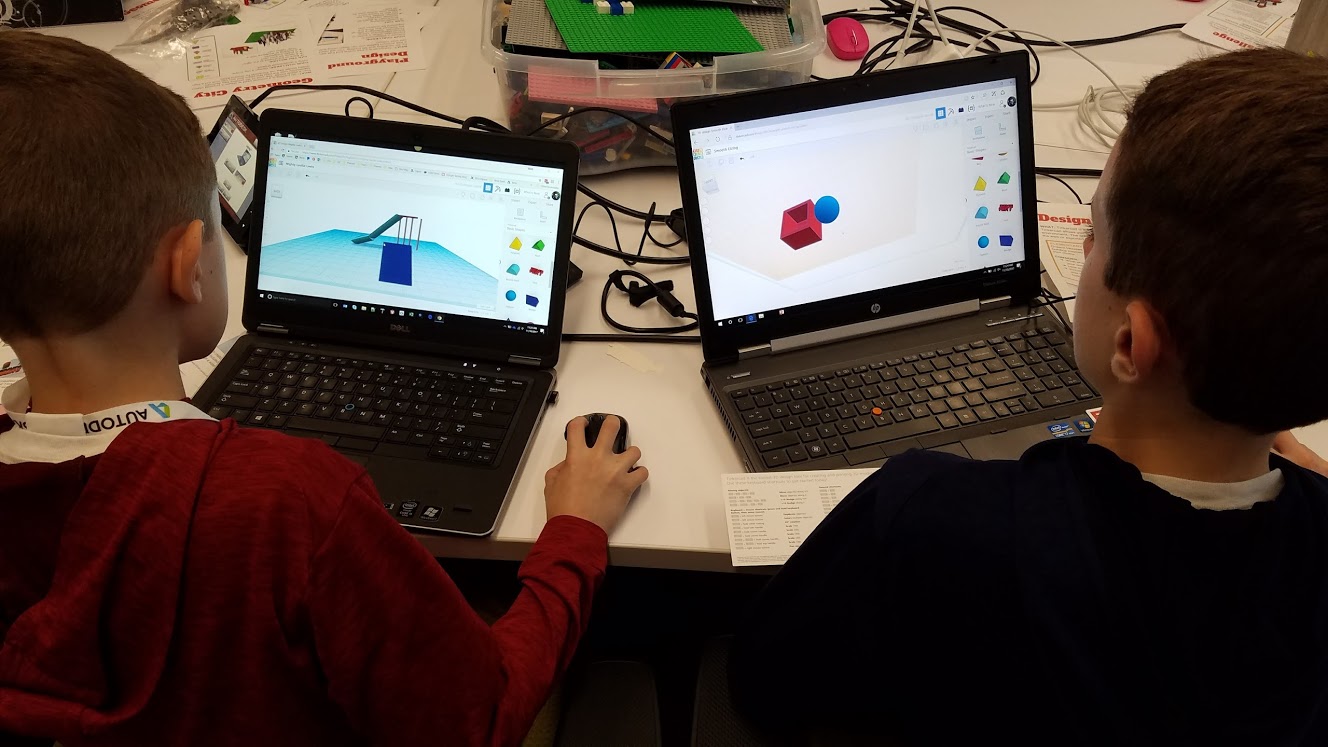
The launch into Tinkercad shouldn't be high pressure. If you haven't yet, it might be wise to have your students practice Tinkercad's key features through these six quick & simple lessons. Students may begin modeling their object... or they may not. Give them some time and space to explore what they can make.
Model the Object
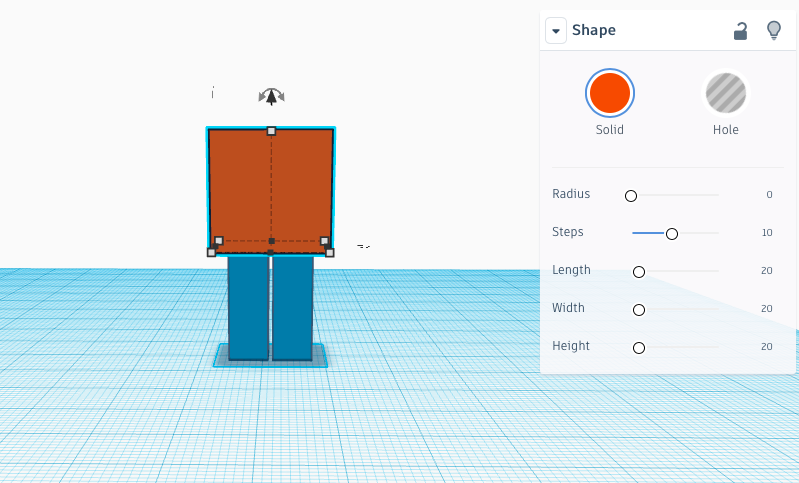
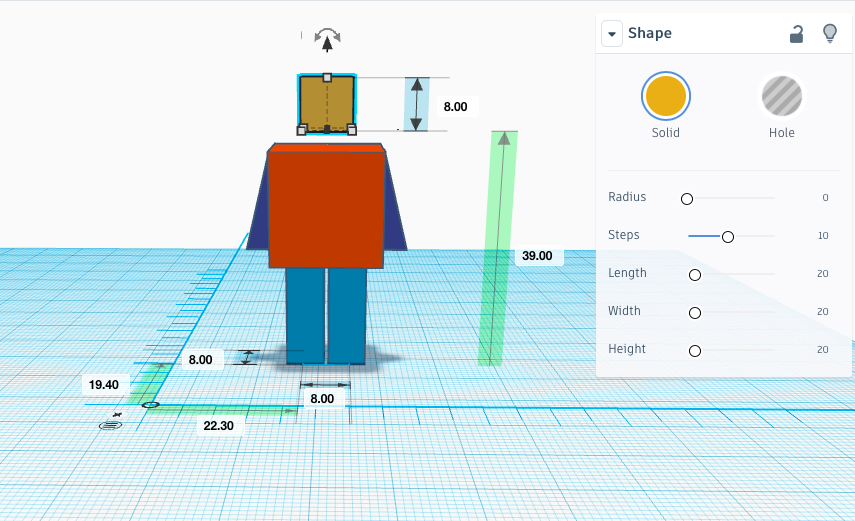
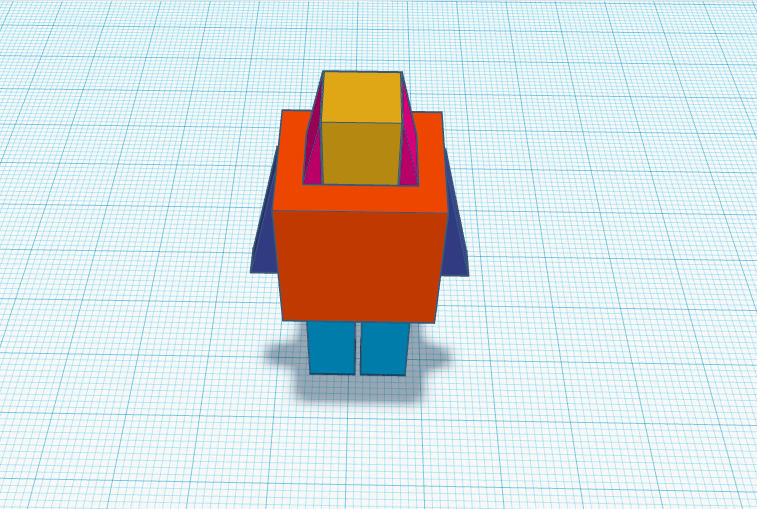
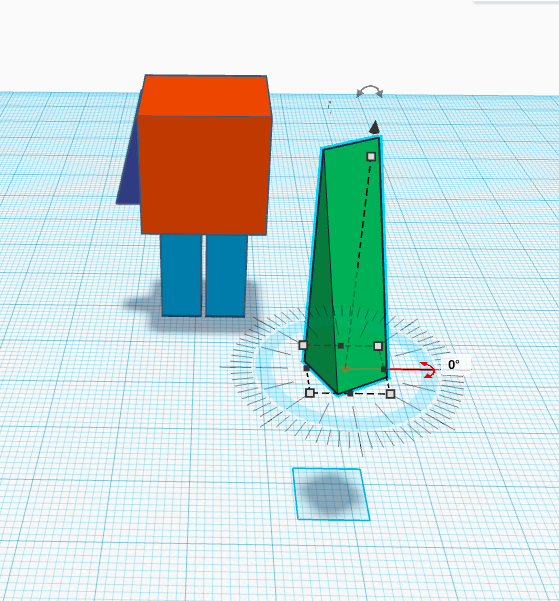
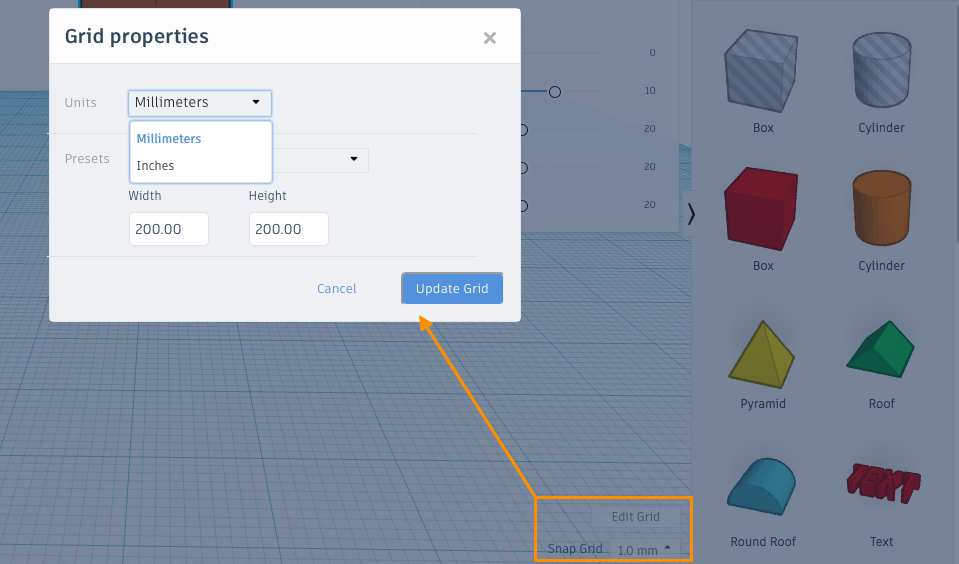
Choose and Manipulate Shapes
Once students are familiar enough with Tinkercad, direct them to model their object in 3D, paying careful attention to the shapes and dimensions of their 2D design. You might also refer to the LilBot model in the Tinkercad gallery. By selecting and ungrouping that object, you can see the shapes we used to make it.
Play with Units of Measurement
The "snap grid" is a setting in the lower right of the canvas that allows you to adjust the precision of your commands. For example, you can change the snap to 5 millimeters in order to move a shape more quickly across the workplane, or you could change it to .1 millimeter in order pull out the size of a shape in smaller increments. You can also edit the grid to change the unit of measurement to inches or to resize the dimensions of the grid for compatibility with different 3D printers.
Another Change of Scale

Uh-oh. LilBot's distributor needs to cut costs. The customer liaison says that your students need to make the object smaller, so more can be printed in one batch.
Task your students with figuring this out. To think about it another way: If there are 25 students in your class, what size would the figures need to be to fit in the build area in order for each student to get a copy?
Adjusting the Size
To change the size of an object so that its dimensions are proportional to the original size, hold down the Shift key while pushing and pulling the handles to resize.
Duplicating an Object
To duplicate an object in Tinkercad, use Ctrl + D. To take it a step further, “Smart duplicate” is like a short-term memory that knows what you just did, and will repeat it to create patterns and repetition while copying objects. Remembering all those steps, this feature will allow you to create complex repeating patterns in seconds.
LilBot Wants to Be Human
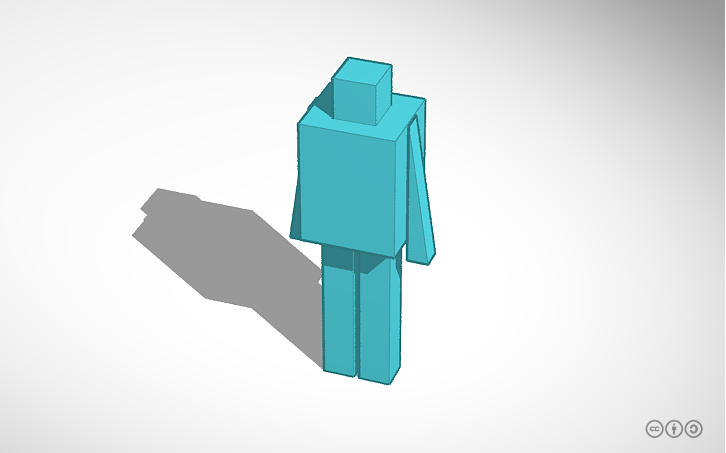
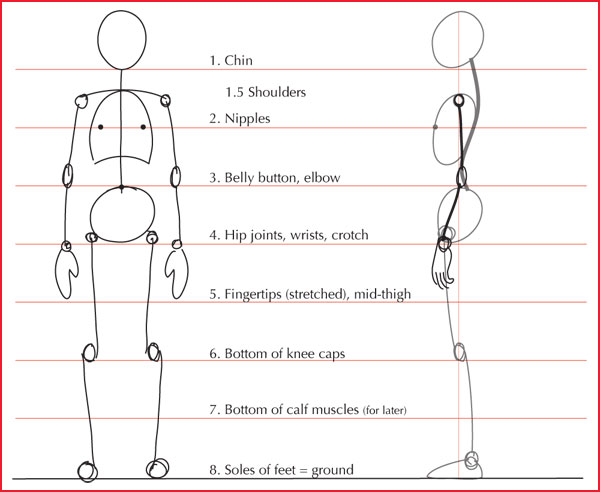
Okay, we hope you are ready for this one. True story: LilBot has become really fond of you and your students over these past few days in class. Consequently, LilBot wants to look more human. Can your students help?
This challenge is meant to help solidify your students' conceptual understanding of ratios by transforming their robot figures into something more humanoid by applying their understanding of proportional relationships.
To get started, you might provide your students with a chart similar to the one at the start of this step that outlines the proportions used in figure drawing to draw the human figure. An average person is generally 7-and-a-half heads tall (including the head). An ideal figure, used when aiming for an impression of nobility or grace, is drawn at 8 heads tall - of course, this is what LilBot is aiming for.
Students should make a copy of their LilBot design, so that they can still print that one if they choose. Once they have made a copy, they should measure LilBot's head, and then use this and the human chart as a reference for changing the dimensions of the shapes that make up LilBot to create a more human-like appearance.
Finally, if this challenge has left your students pondering what it means to be human, have them take this quiz. Or better yet, pair it with a cool science or science fiction reading!
Spiral in New Directions

With LilBot as their trusty talisman, your students are ready to cross over the next threshold of learning.
Here are some ideas for where to go from here. Choose your adventure:
Project-based learning about ratios
Here's a lovely collection of fun interdisciplinary projects for a variety of grade levels that could build upon your students' newfound passion for ratios. Topics range from making a giant bird man to studying the spread of viruses. Projects like these could also be adapted to include 3D design extensions. For example, check out this cool collection of 3D printed viruses.
More Tinkercad challenges that relate to measurement and scaling
How about challenging your students with solving a problem in their community using 3D design? Playgrounds are an engaging place to start and also provide a neat gateway to discuss issues of accessibility and Universal Design principles while continuing to build upon students' knowledge about measurement and scaling. Here's an example of how a school in California did a project like this.
Advance your students to the next levels of design and mathematical thinking
One way to give a boost to your students' design and mathematical learning at the same time is to introduce them to the awesome power behind Fusion 360, a cloud-based 3D design tool for collaborative product development that combines fast and easy organic modeling with precise solid modeling. Before you begin, you should sign up for a Fusion 360 account (free for educators and students!) and check out the system requirements here.
A great starter project that will no doubt deepen your students' understanding of ratios is to create designs inspired by The Golden Ratio. At the top of this step is a video that will guide you step by step in creating one in Fusion 360. In addition to the new math knowledge your students will glean from this project, they will also learn about an important concept in engineering and design: lofting, which means to transition from one shape to a different shape over a specified distance.
For more explanations of advanced 3D design lingo, check out this Instructable.
Meet the Teacher Behind This Lesson



Scott Paine, a 7th grade math teacher, is the brain behind this project. He teaches at the Santa Rosa Middle School in Santa Clara, CA. What inspires Paine to teach? “My goal is to teach students how to think, instead of just what to think," says Paine. "If I can achieve this goal, students will be equipped to succeed in the multitude of situations life will present them with."
In addition to fully immersing himself in celebrating Pi Day with his students, Paine also enjoys following his personal mantra of "never stop learning" through engaging in really cool professional development opportunities, such as one in which he was able to express his learning style in 3D!
Share Ideas
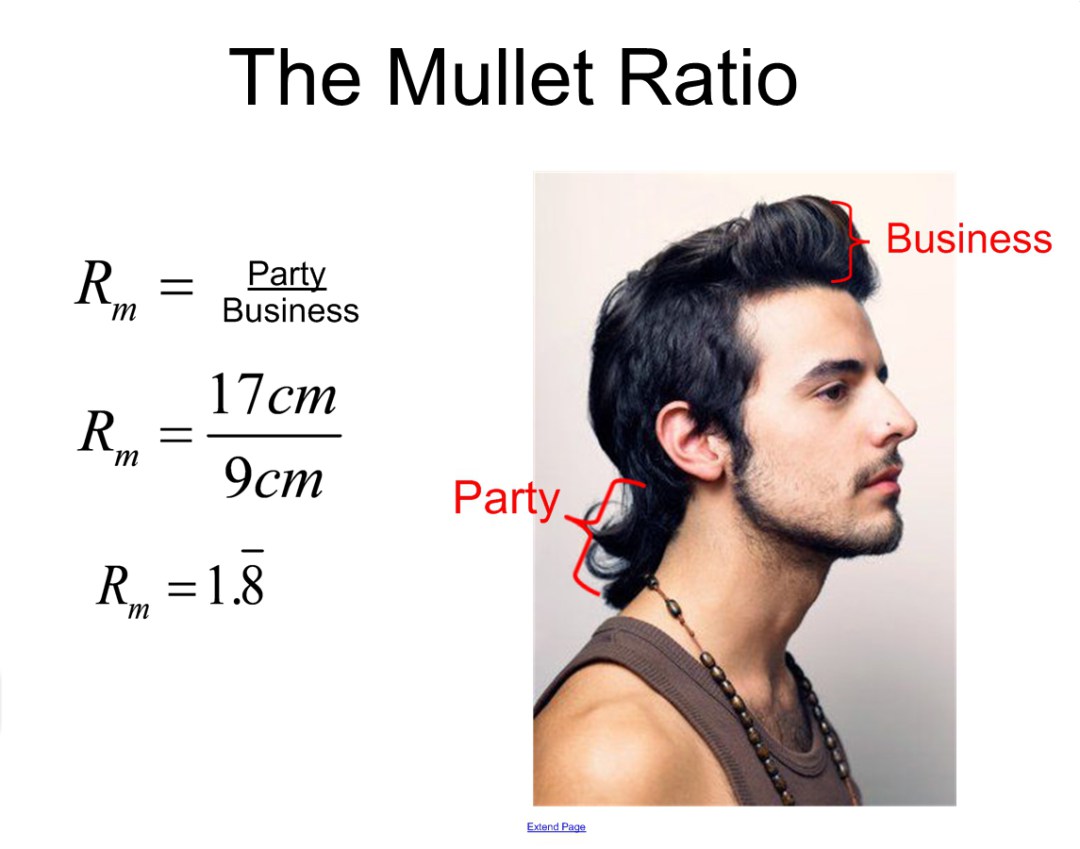
Let's keep this ratio party going! Now that we're done with the business of learning, let's celebrate your fine work. Please leave a comment below to let us know how this project went. We love feedback!