How to Make Flappy Bird in Scratch
by mmmm111111m in Circuits > Arduino
8542 Views, 1 Favorites, 0 Comments
How to Make Flappy Bird in Scratch
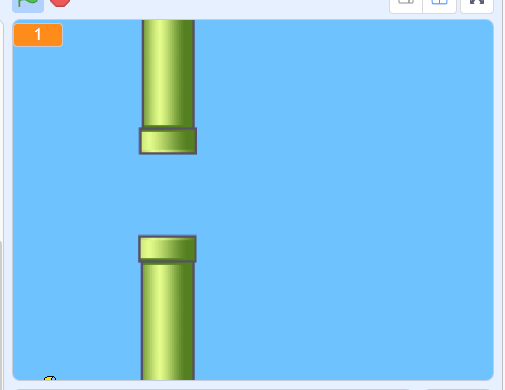
Hi my name is Moaz and i made Flappy Bird in Scratch as my culminating task for the end of the year.
Supplies
All you need for this is to start a project in scratch
How to Make the Background
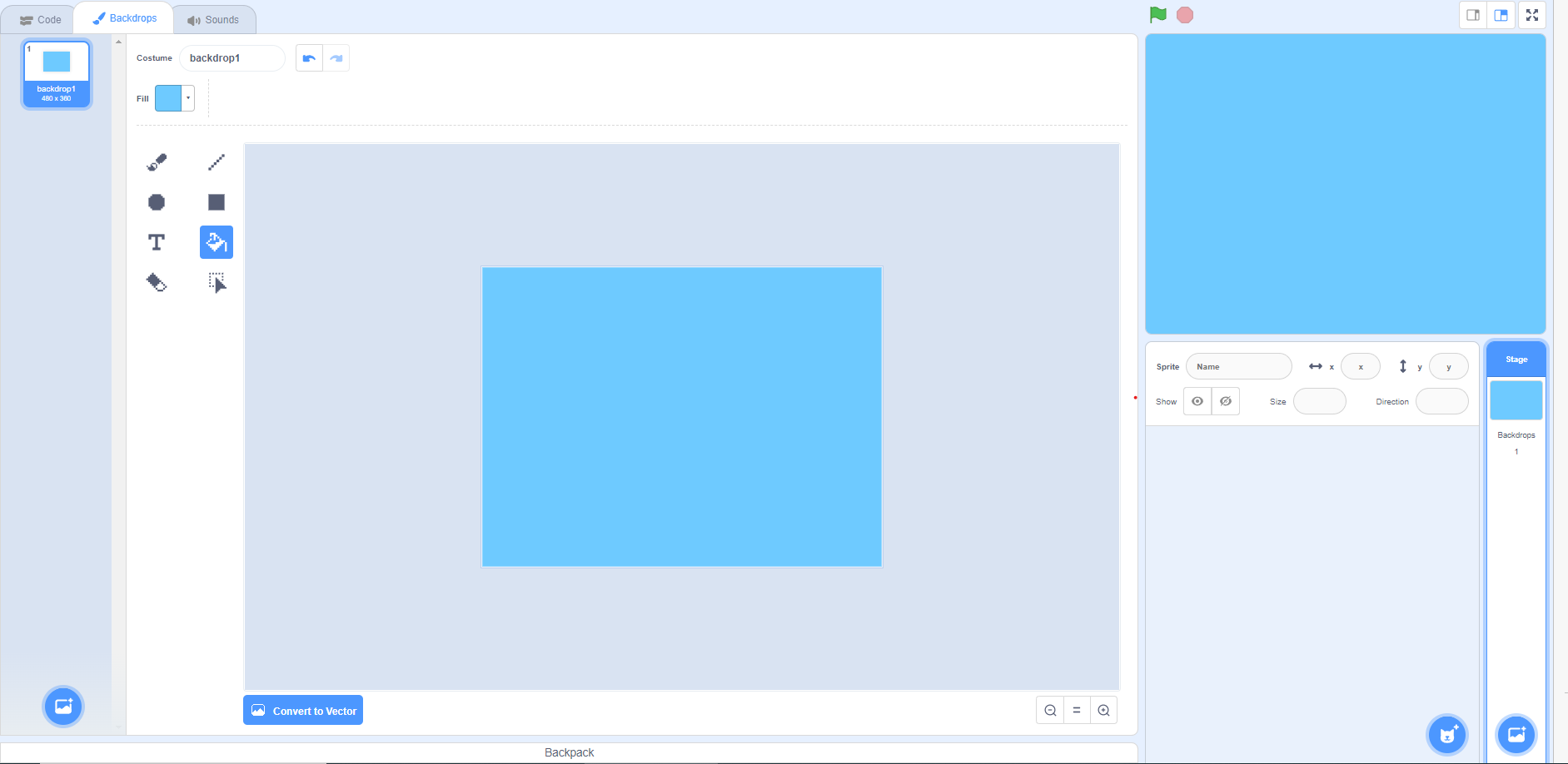
First delete the starting spirit and got to back drops to change the background color. Make sure the backdrop is converted to bitmap so you can fill it with the light blue color. click fill to make the backdrop blue.
How to Make the Bird
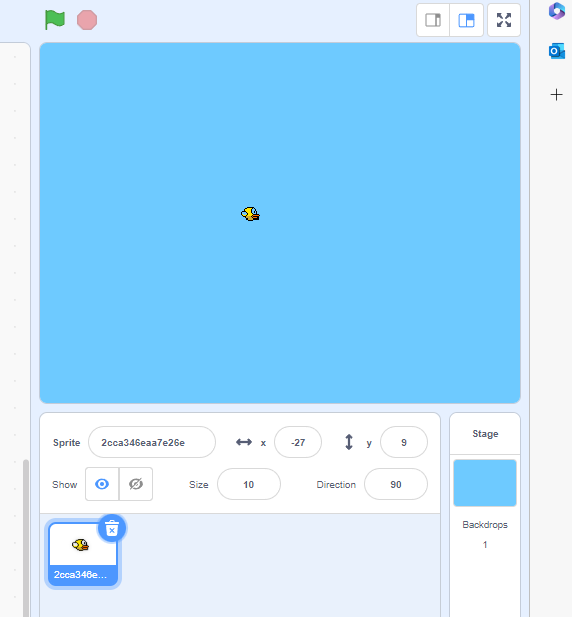
Search up flappy bird on the web to get a flappy bird picture and download the picture. click on the choose sprite icon on the bottom right, to the left of add backdrop. After click add sprite to add the already downloaded flappy bird picture. Decrease the size from 100 to 10
Bird's Gravity
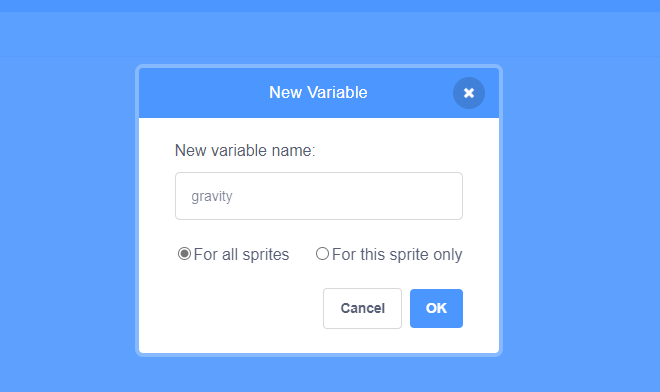
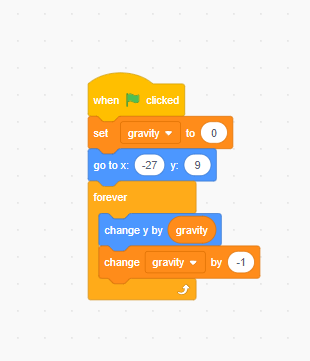
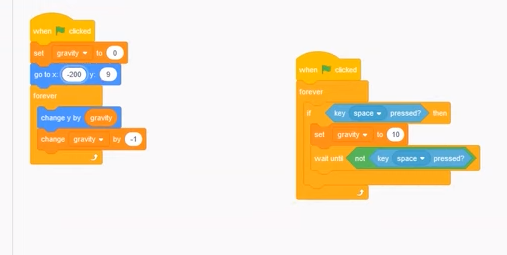
Start by making a new variable and name it gravity. Then copy down the code above. by copying down the code you will realize that the bird falls down every time you click the green flag. by adding the new blocks you'll see how the bird is now capable of flying up and down, and it now in an area where its not in the middle of the backdrop.
How to Make the Pipe
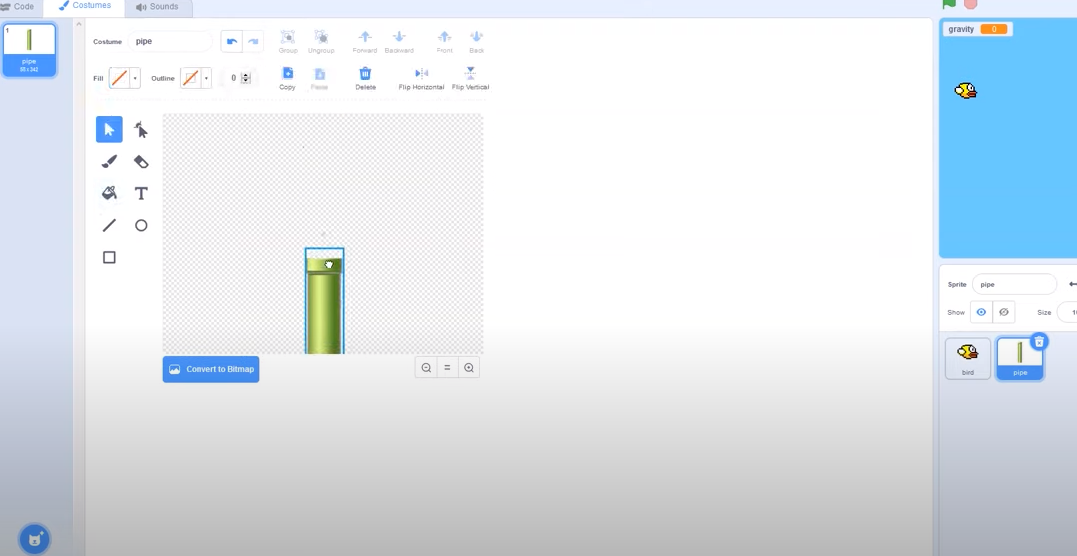
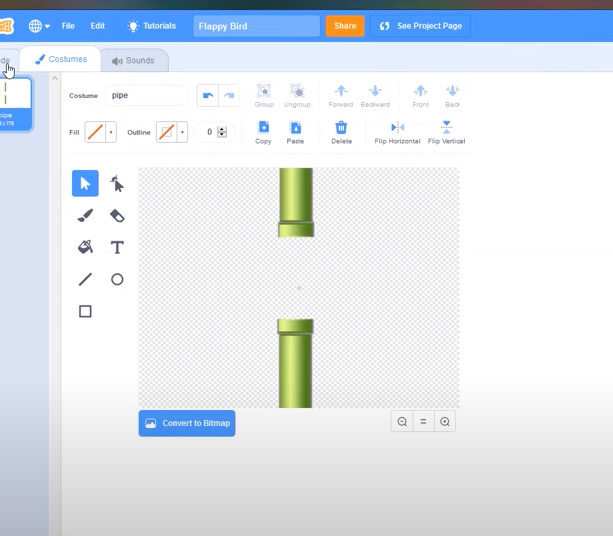
same with the bird all you need to do is to make a new sprite and add a picture of a pipe that you got from the web. go to costumes and move the pipe down to its not taking up the whole backdrop. then right click it to duplicate and flip it horizontally and face the duplicate parallel to the original pipe.
Pipe's Coding
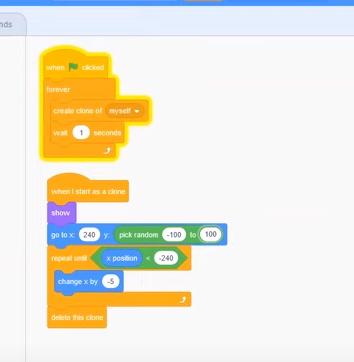
add the code above to start making different pipes with different heights.
Scoring
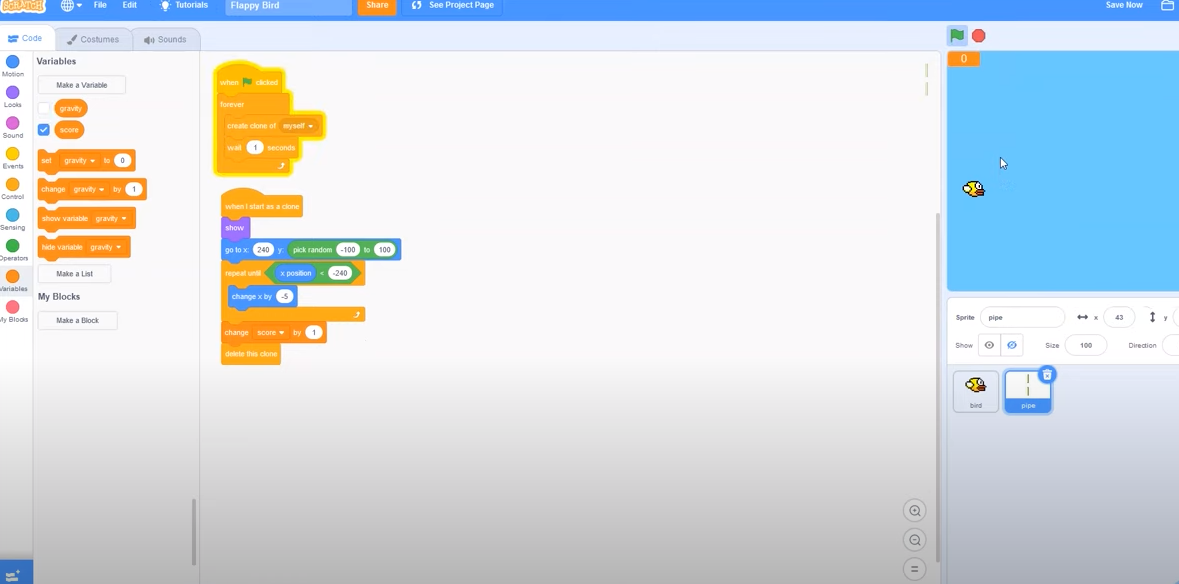
add the code above to the pipes coding to allow the game to start counting your points. Make sure to uncheck the gravity variable and move the score counting board to the top left in the game. Change it into a large readout so that it doesn't say score only says the score and not the word.
Game Over Coding
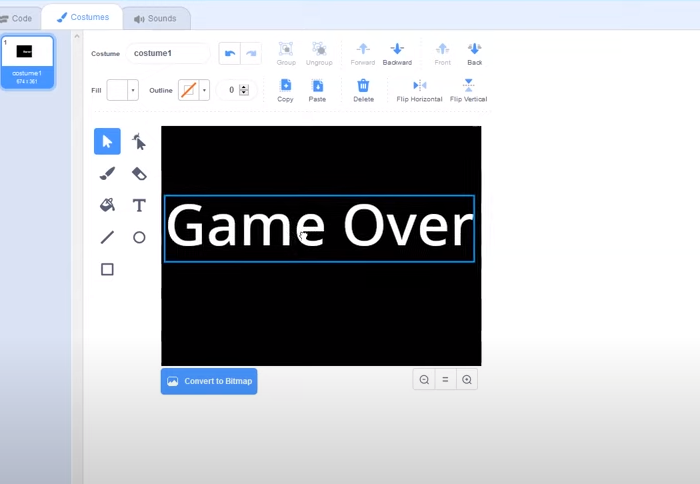
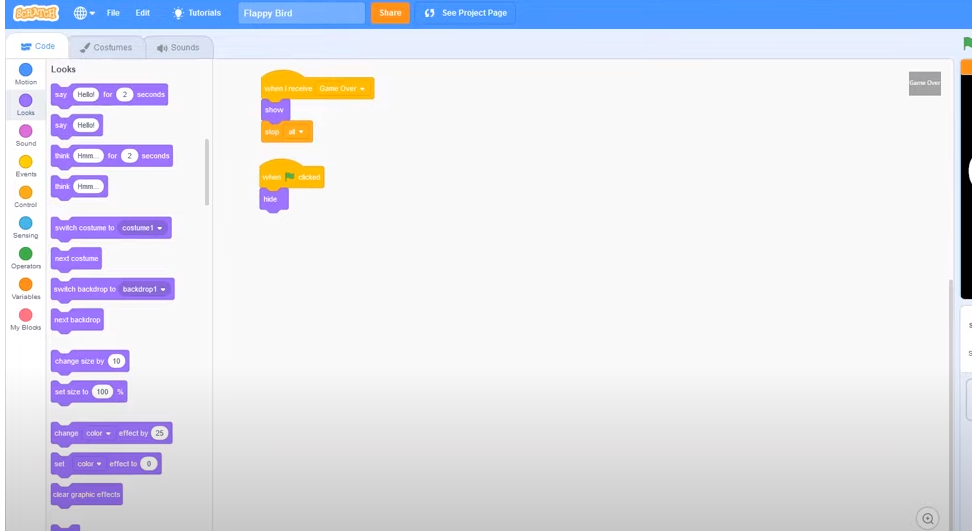
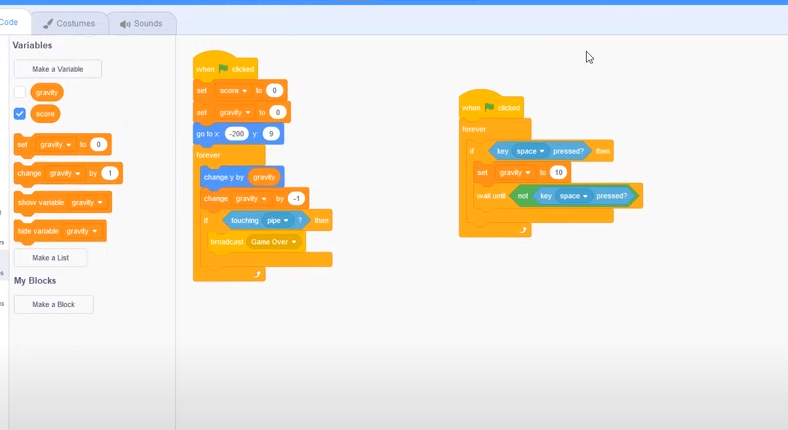
Now to make the game over sign, go to choose a sprite, go to paint, make sure it's converted to bitmap, then pick the black color and fill the bitmap. After converted it back to vector and write with the white color game over, make sure to center it, and make it bigger. make sure to click hide, and make sure you set the position to x 0 and y 0. copy the code for the game over sprite, and make sure to update the bird code to make it work.
Finish
make sure you test out your work to make sure it works.