How to Make a Movie Soundtrack Using the Most Basic of Programs
by RyGuy176 in Circuits > Audio
4877 Views, 4 Favorites, 0 Comments
How to Make a Movie Soundtrack Using the Most Basic of Programs
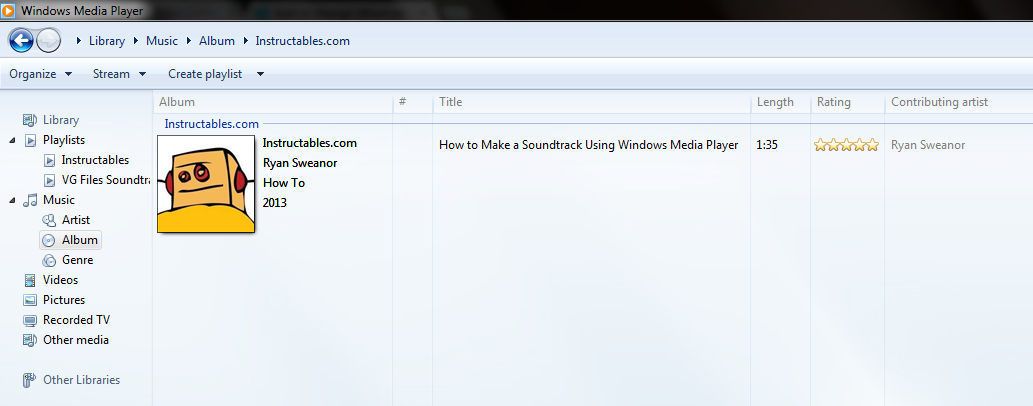
Ever wanted to make a soundtrack for a home movie for personal use but didn't have access to a computer with programs such as iTunes or RealPlayer? With this tutorial, I will teach you how to make a CD using the simplest of programs, Windows Movie Maker. What will be covered here is the Windows 7 version of the program, so be warned Windows 8 users.
Make a Playlist
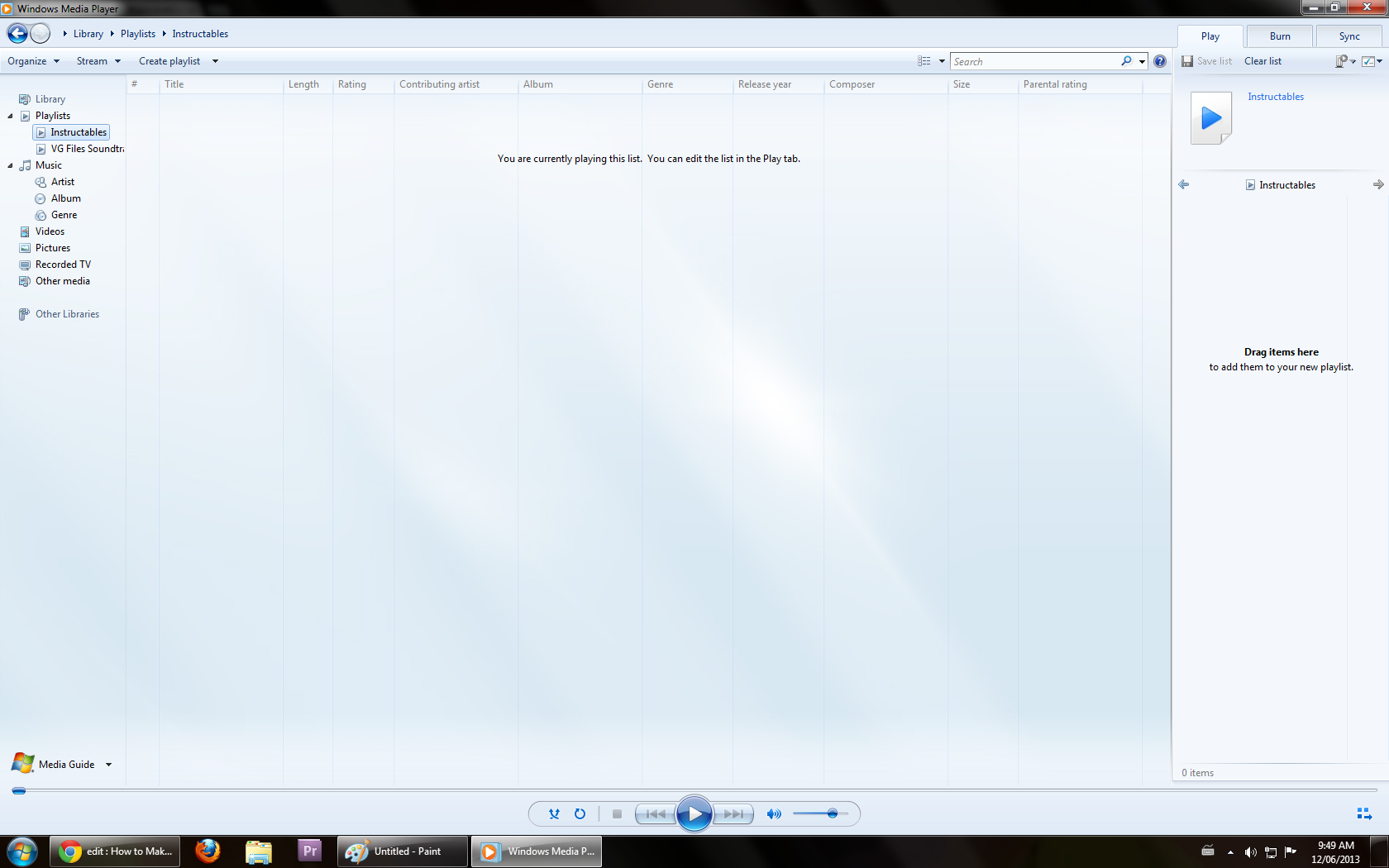
The first step is to make yourself a playlist. In Windows Media Player, there are three buttons underneath the back and forward buttons. We want the third button, "Create Playlist". Hit this, name you playlist and then double click it. This should then make it so that the playlist is on the side of the screen. This will be easier for us on the next step. (For the purpose of this instructable, the name of the playlist will be "Instructables".)
Drag N' Drop
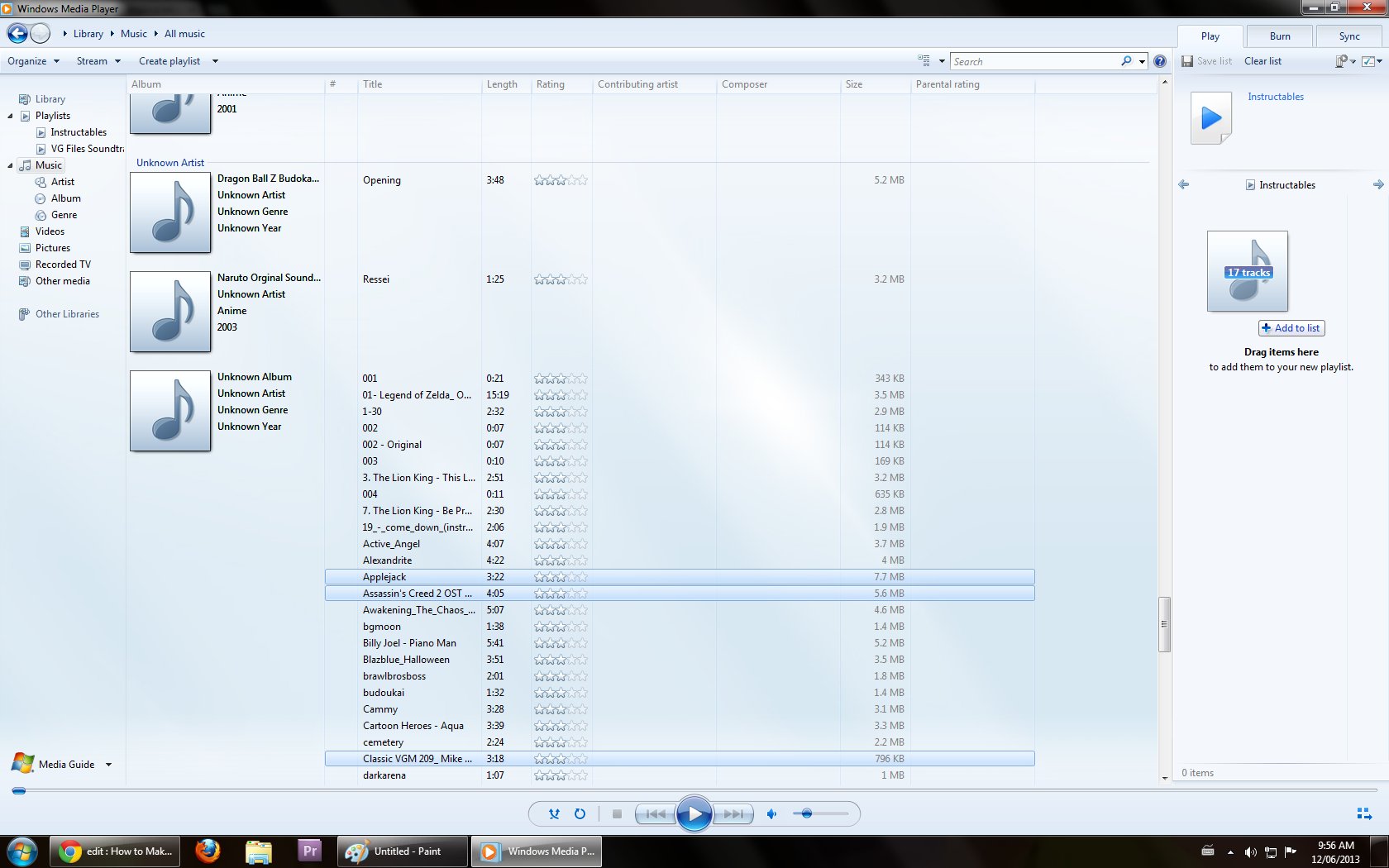
The next step is very simple. In the sidebar, hit the "Music" icon. It will take you to every music file that you have on your computer in one list, (that is if Windows Media Player supports the file format). Grab the songs you wish to put in your playlist by simply dragging and dropping them onto the playlist sidebar.
Burning to Disc
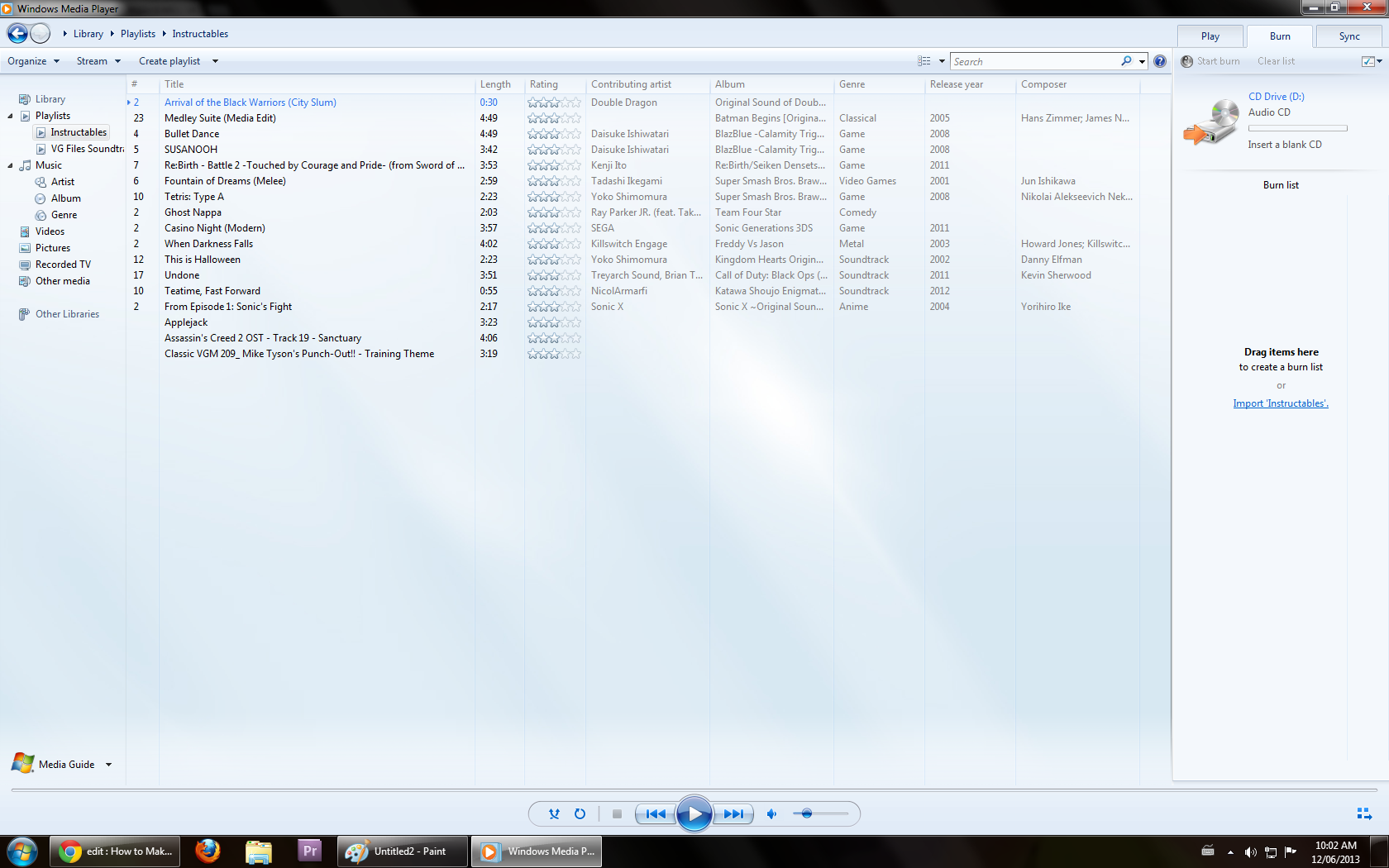
In the sidebar, at the very top will be three icons. We want the middle one, now that we are done with our playlist. Click "Burn" and it should take you to a screen that looks like this. It will tell you how much space on the disc that your Soundtrack will fill up. If there is space and you want more songs, just go back to Music and add some more songs, same as the process we did before. Once the disc has met your standards, simply hit "Start Burn" and it will burn the disc. Give it a few minutes and you disc will be done! Congrats, you now have a professional movie soundtrack!